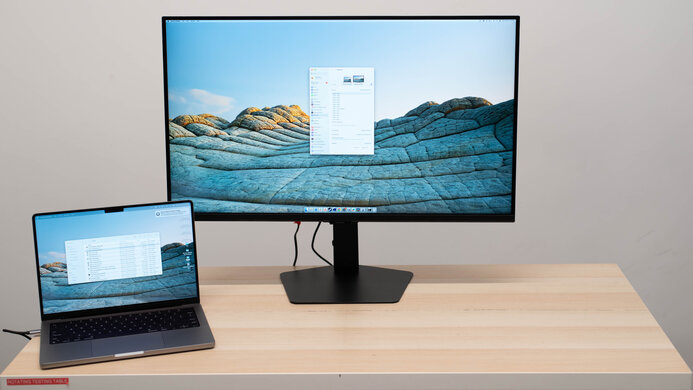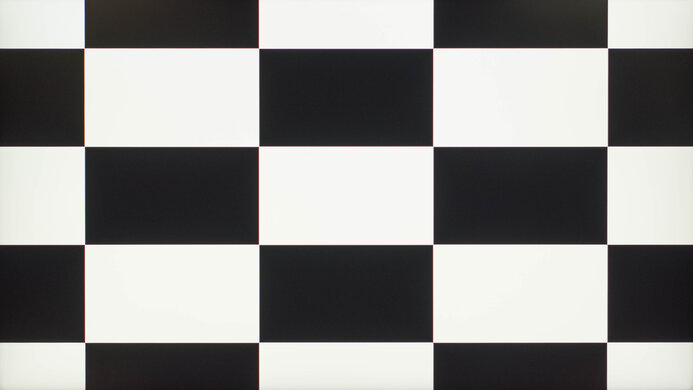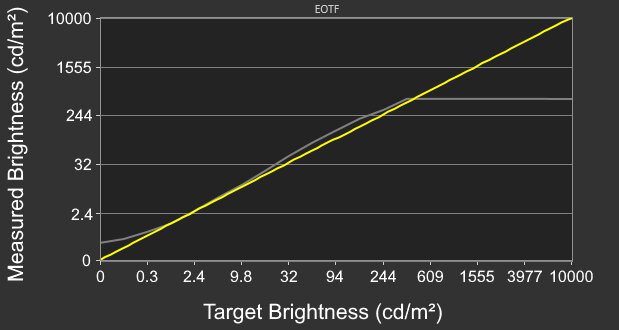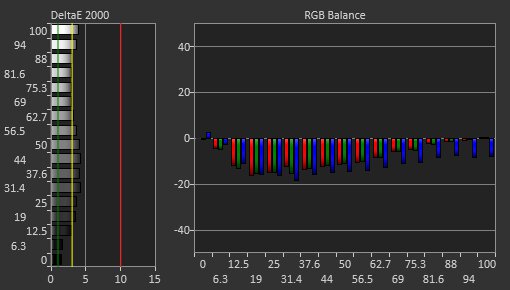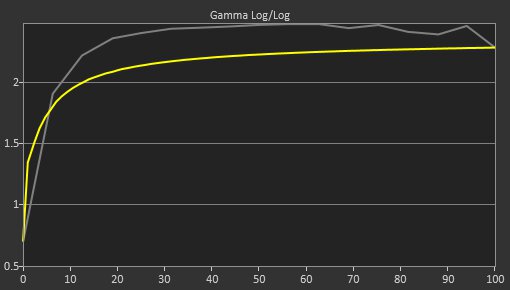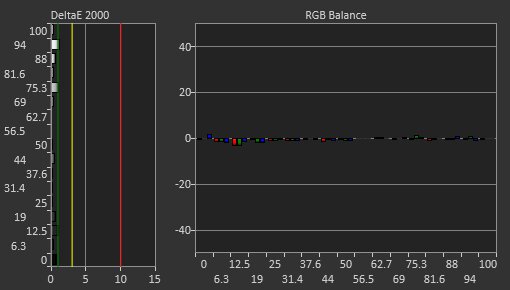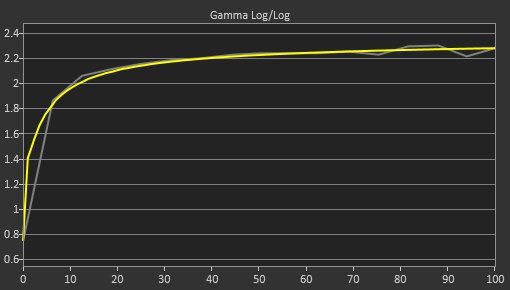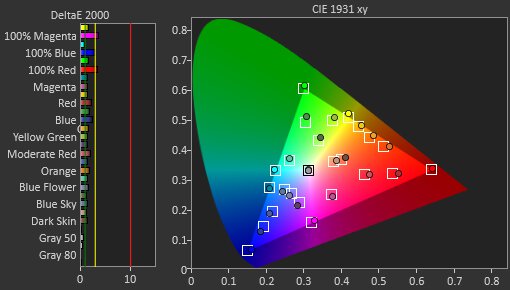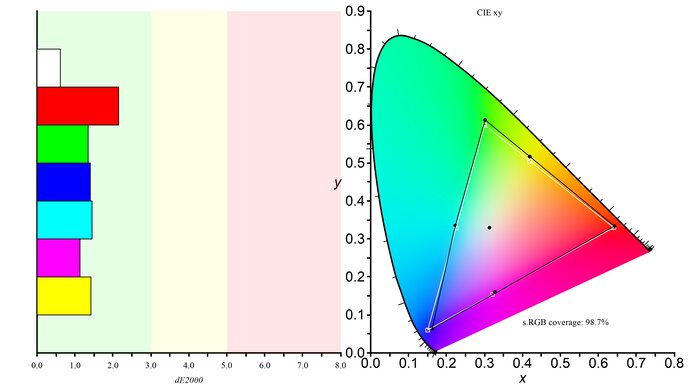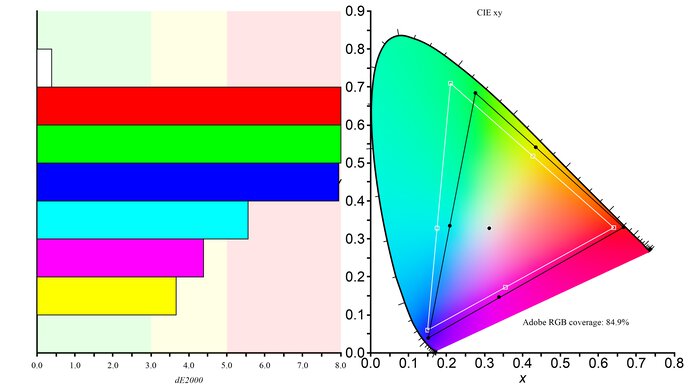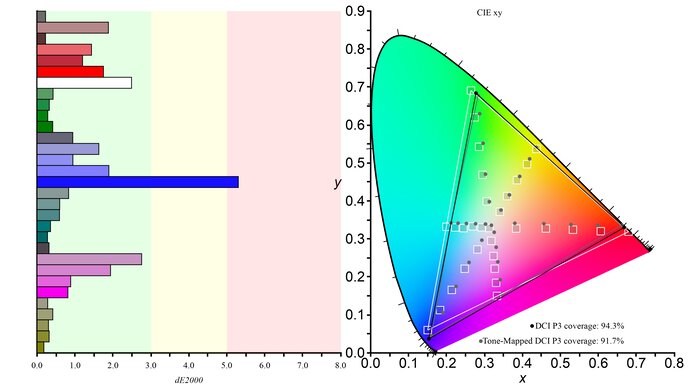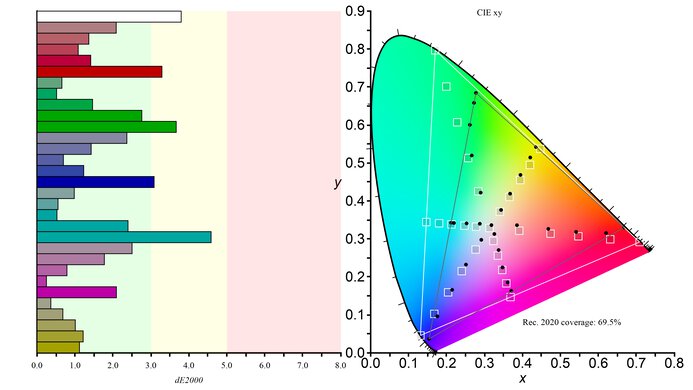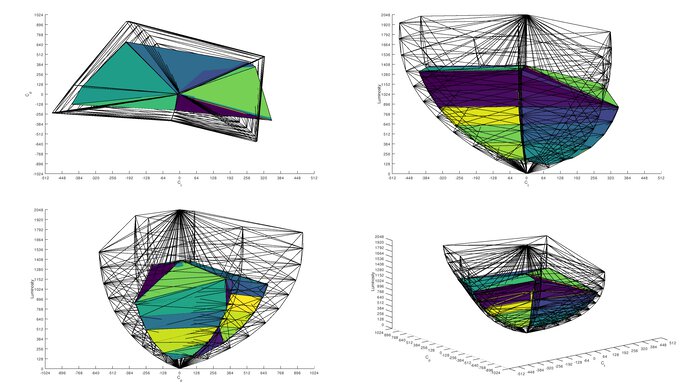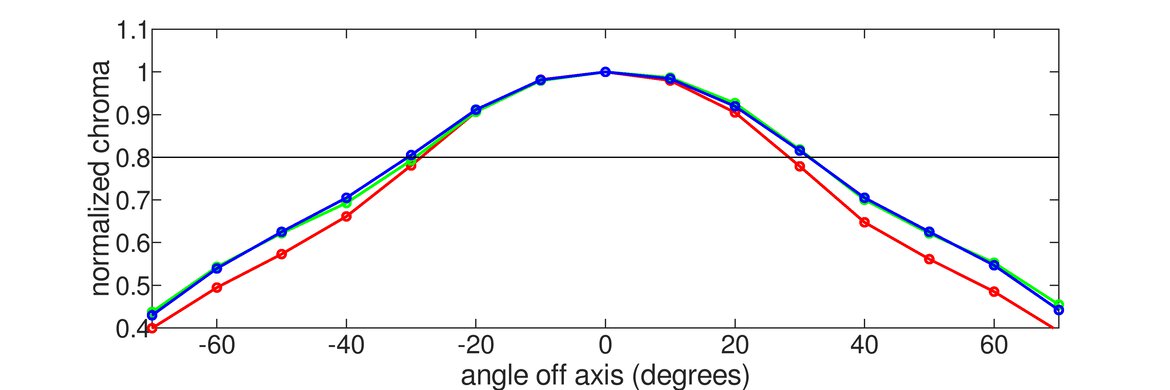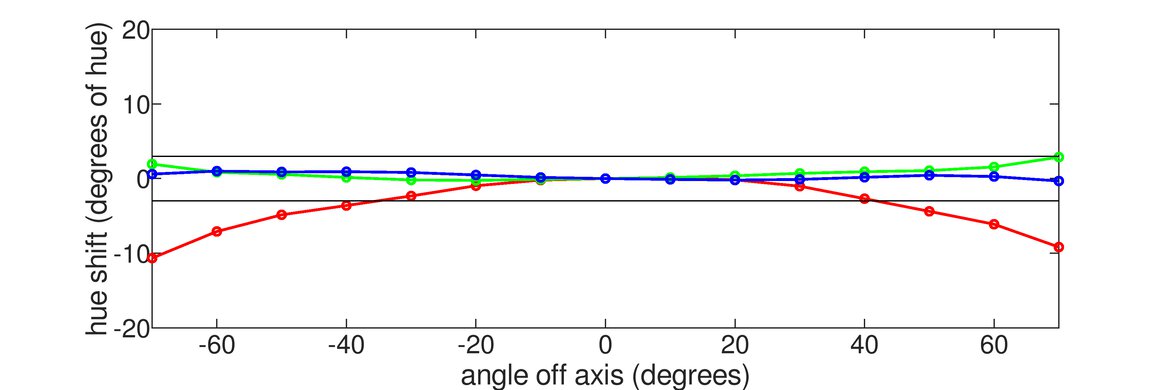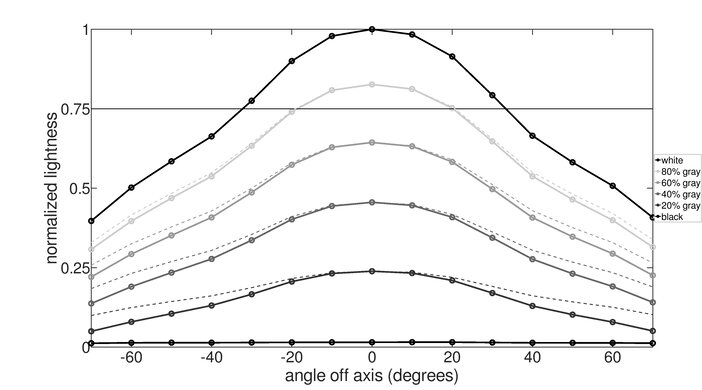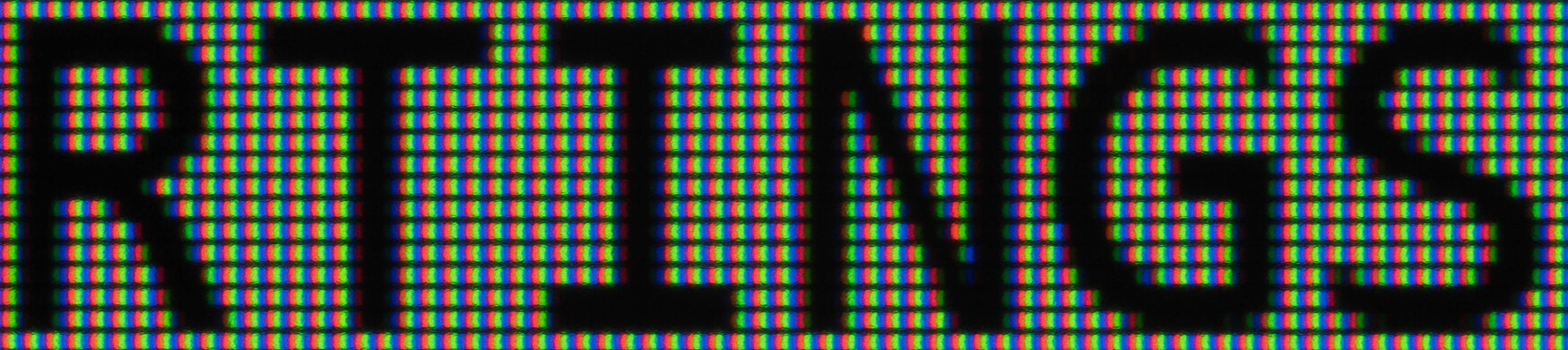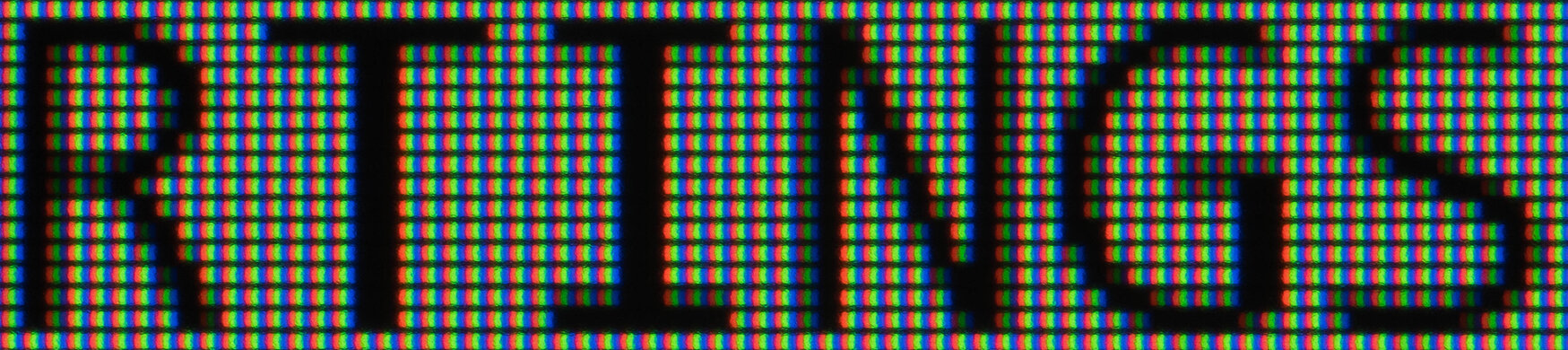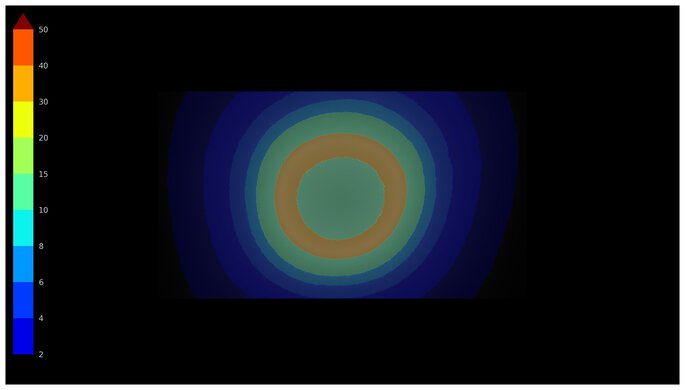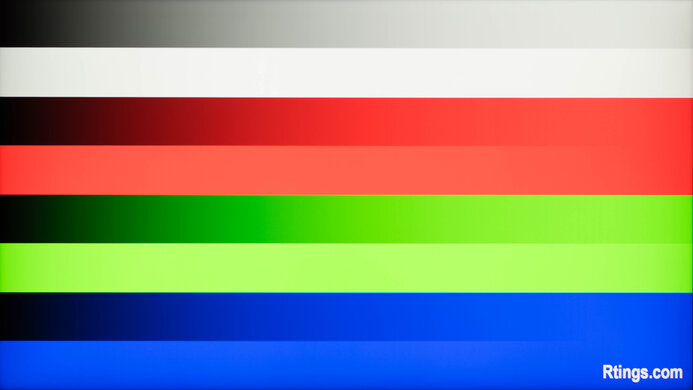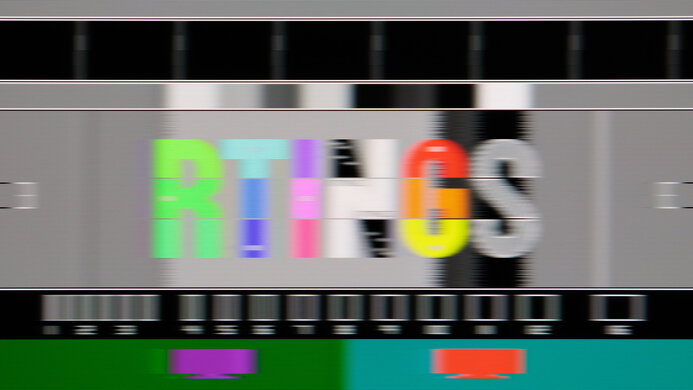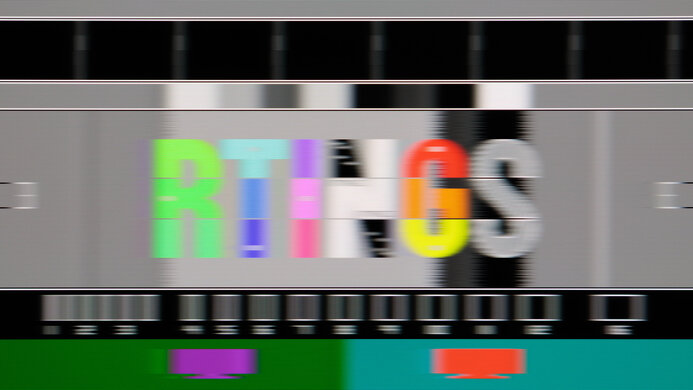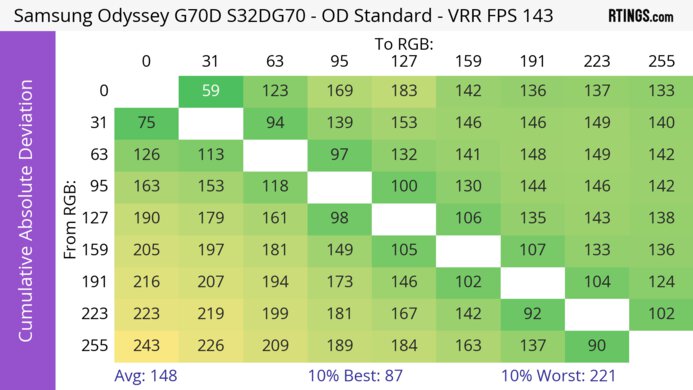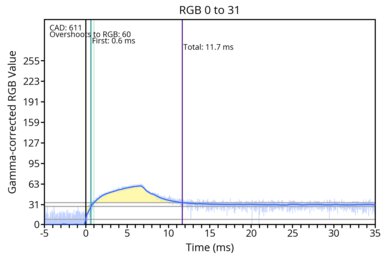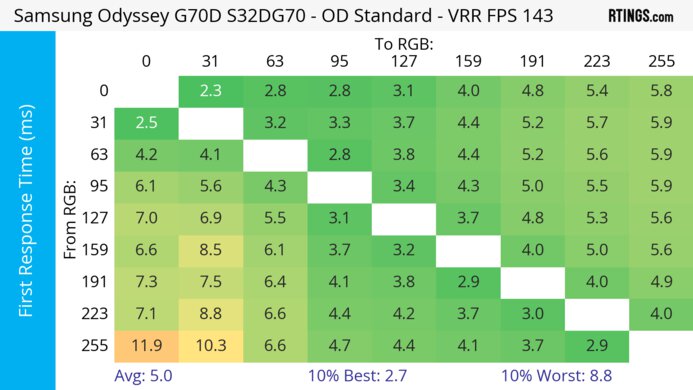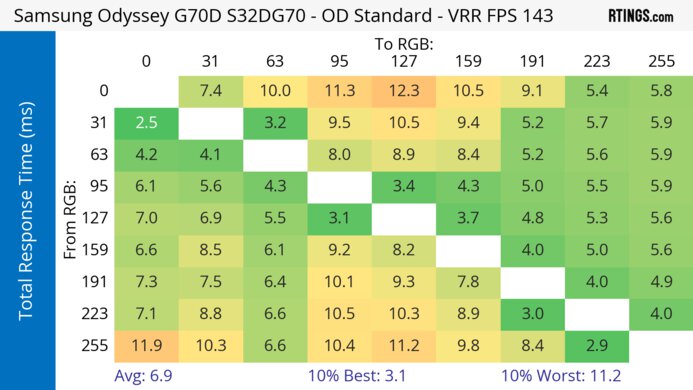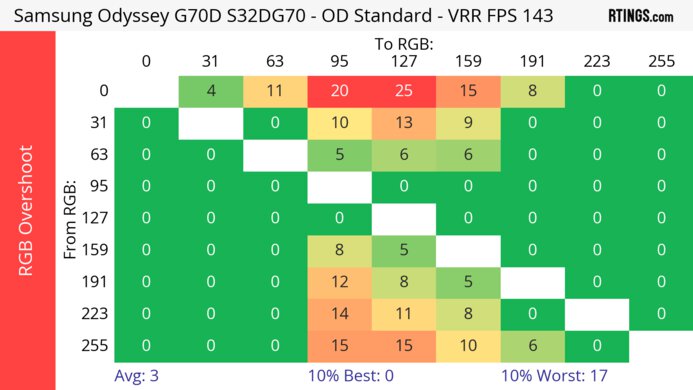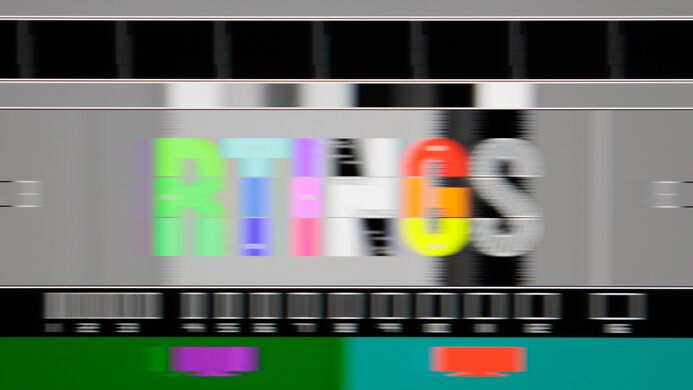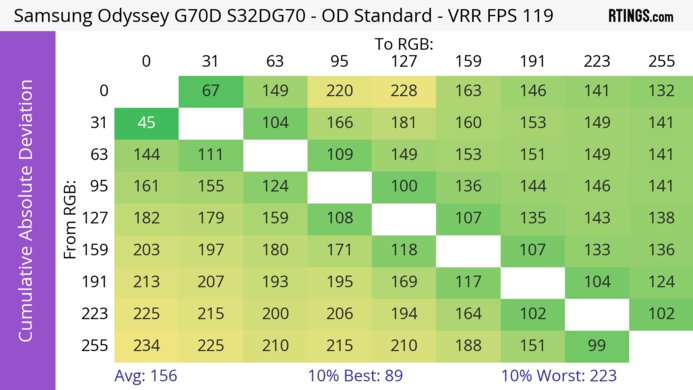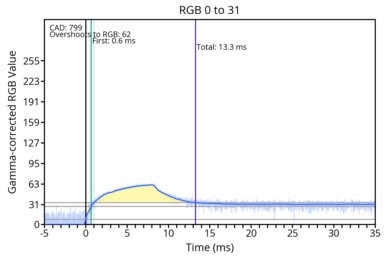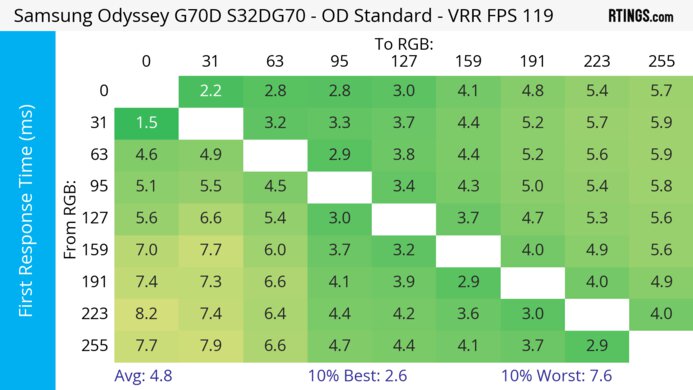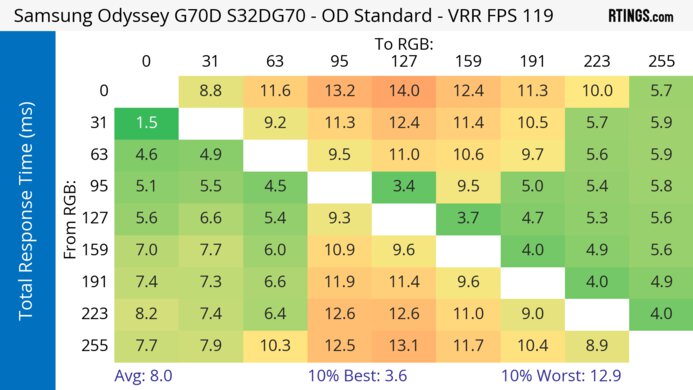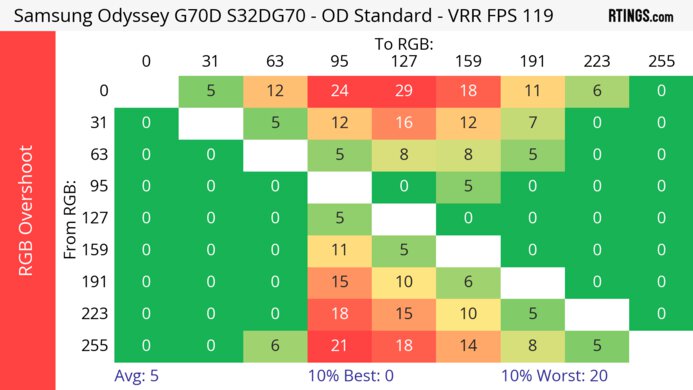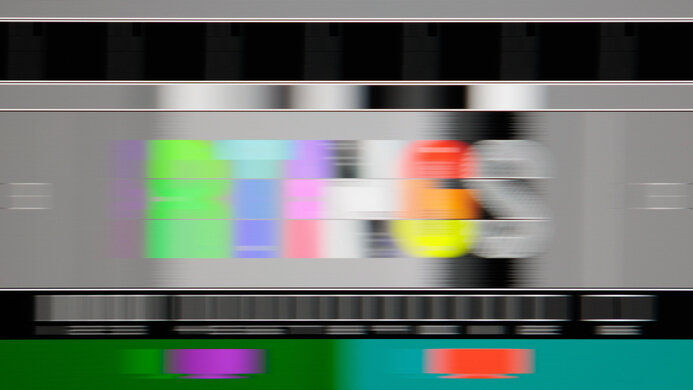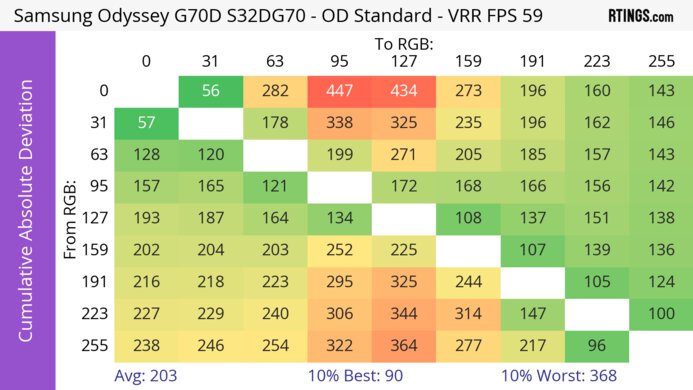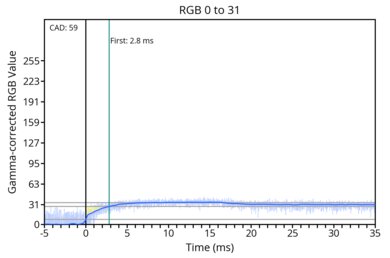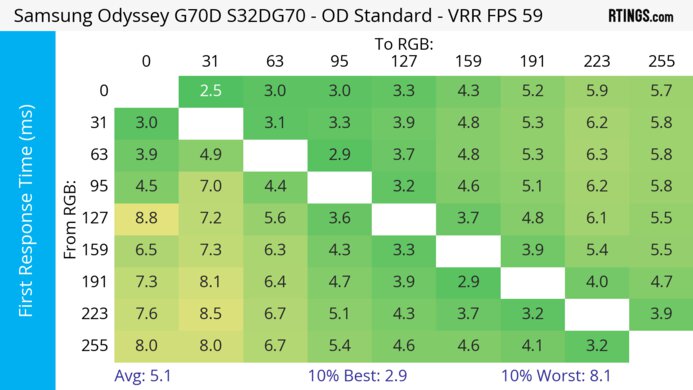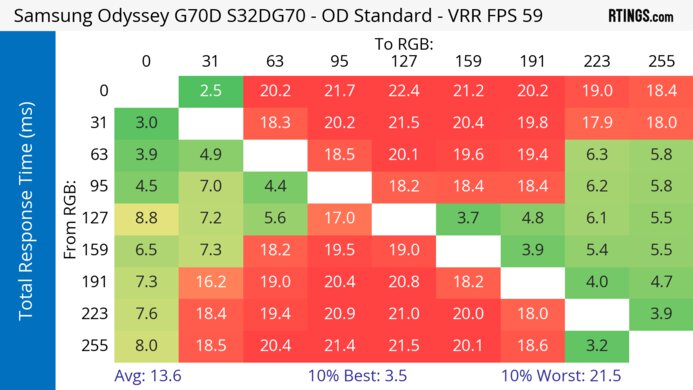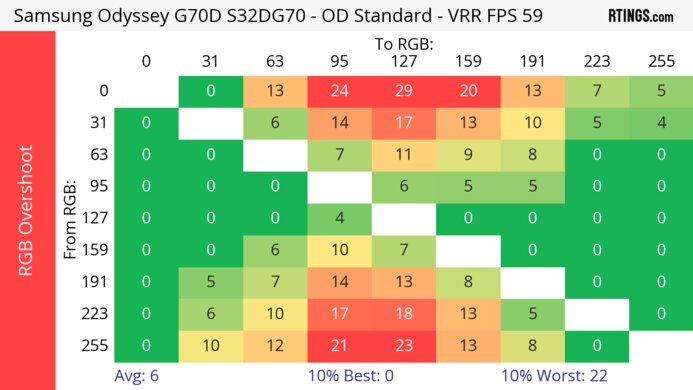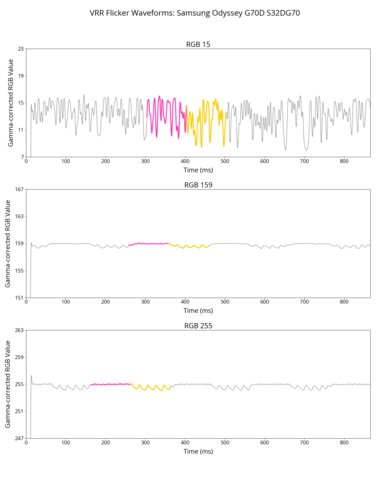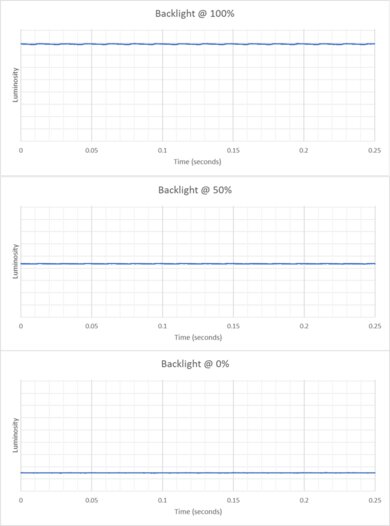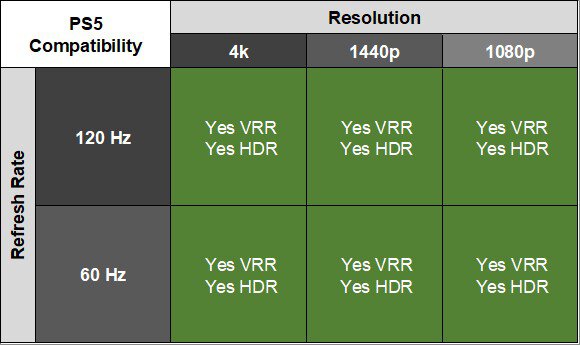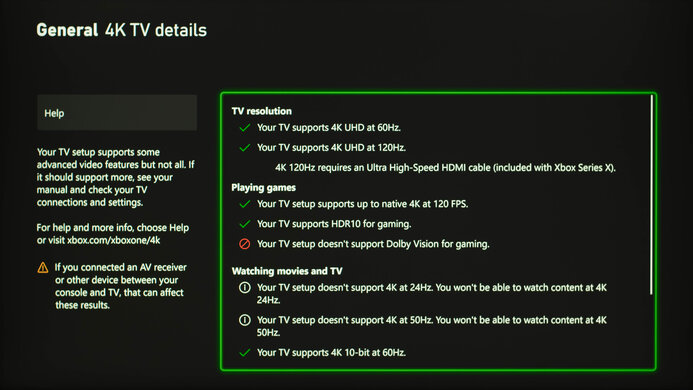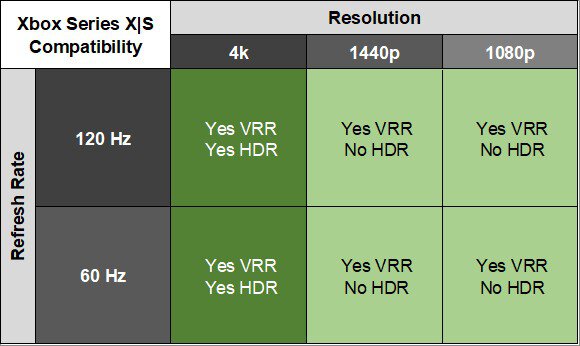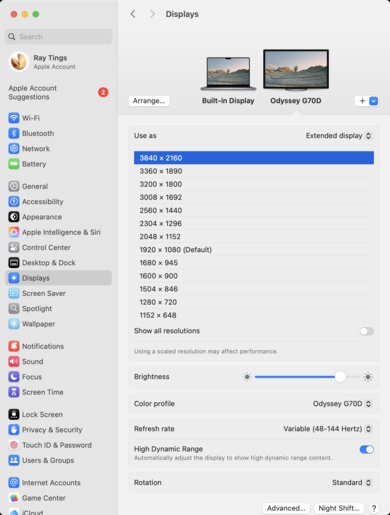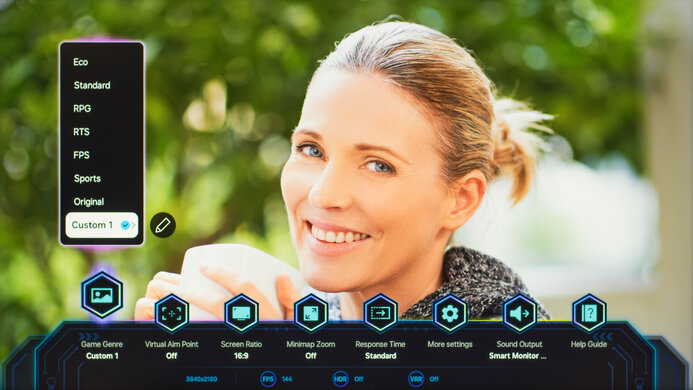The Samsung Odyssey G70D S32DG70 is a mid-range IPS gaming monitor featuring a 32-inch, 144Hz display and 4k resolution. It competes against other similar monitors, such as the LG 32GR93U-B, the Gigabyte M32U, the Lenovo Legion Y32p-30, and the Dell G3223Q. It's an update to the Samsung Odyssey G7/G70B S32BG70, and there are a few changes in the monitor's design, such as a new stand and a thinner bottom bezel. You can also get it in a 27-inch size with the Samsung Odyssey G70D S27DG70, though that's a completely different model, and not a variant.
It comes with features not often seen on monitors, such as an integrated smart OS and a remote control, so you can load apps on the monitor, control it like a TV, and even connect Bluetooth earbuds or headphones. It also has some additional gaming features, such as support for all VRR formats, RGB lighting, simulated ultrawide game view, and the ability to add a virtual crosshair.
Our Verdict
The Samsung G70D S32DG70 is satisfactory for PC gaming. It has very good motion handling across its VRR range, so fast-moving objects look fairly crisp. It also has low input lag and a 144Hz max refresh rate for a responsive feel, and it displays a wide range of colors. However, it has disappointing contrast and awful local dimming, and deep blacks look gray. Additionally, highlights don't pop in HDR.
Fast-moving objects look fairly crisp above 60Hz.
Displays a wide range of colors in HDR.
Supports all VRR formats.
Awful local dimming feature.
Highlights don't pop in HDR.
The Samsung Odyssey G70D S32DG70 is very good for console gaming, but it has a few caveats. It supports all features of the PS5, PS5 Pro, and Xbox Series X|S. It also has low input lag at 60Hz and 120Hz, so it feels responsive with fast-paced games. Additionally, it has very good motion handling at 120Hz, though it's a bit less crisp at 60Hz. However, it has disappointing contrast and awful local dimming, and deep blacks look gray. It also doesn't get bright enough for highlights to pop in HDR.
Fast-moving objects look fairly crisp above 60Hz.
Displays a wide range of colors in HDR.
Supports VRR with PS5, PS5 Pro, and Xbox Series X|S.
Awful local dimming feature.
Highlights don't pop in HDR.
Fast-moving objects look a bit blurry at 60Hz.
The Samsung G70D S32DG70 is impressive for office work. It has fantastic text clarity and ergonomics, so you can work with it comfortably for long intervals. It also has a fairly high refresh rate and very good motion handling, so text looks crisp even if you're rapidly scrolling through long documents or web pages. Additionally, it's bright enough to overcome all but the brightest glare.
Overcomes most glare.
Fairly wide viewing angles.
Fantastic ergonomics.
Fantastic text and image clarity.
Distracting reflections in really bright rooms.
The Samsung G70D is satisfactory for editing work. It displays a wide range of colors and has good accuracy before calibration. Additionally, its 4k resolution ensures text and images look sharp. However, it has disappointing contrast, so it's not good for editing darker content. Additionally, its local dimming is awful, so it doesn't work well for editing HDR content either.
Overcomes most glare.
Fairly wide viewing angles.
Fantastic ergonomics.
Fantastic text and image clarity.
Displays a wide range of colors in HDR.
Awful local dimming feature.
Disappointing contrast.
Limited accuracy after calibration.
Distracting reflections in really bright rooms.
The Samsung G70D S32DG70 has decent SDR brightness, and it overcomes most glare in SDR. However, while it's even better at overcoming glare in HDR, it doesn't get bright enough for highlights to pop.
Overcomes most glare.
Highlights don't pop in HDR.
The Samsung Odyssey G70D S32DG70 has a very good response time. Fast-moving objects look fairly crisp across its VRR range as well as at its max refresh rate of 144Hz. However, there's a moderate amount of inverse ghosting when very bright or very dark parts of scenes transition to mid-tones. Additionally, at 60Hz fast-moving objects look a bit less crisp.
Fast-moving objects look fairly crisp above 60Hz.
Fast-moving objects look a bit blurry at 60Hz.
The Samsung G70D S32DG70 has disappointing HDR picture quality. While it displays a wide range of colors, its local dimming is awful. Additionally, it has disappointing contrast, and deep blacks look gray.
Displays a wide range of colors in HDR.
Awful local dimming feature.
The Samsung G70D S32DG70 has sub-par SDR picture quality. While it displays the SDR gamut well, it has bad black uniformity and disappointing contrast, and deep blacks appear gray.
Bad black uniformity.
Disappointing contrast.
The Samsung G70D has great color accuracy. It has good accuracy before calibration, though most parts of scenes are too dark, and you need to calibrate it for better accuracy.
Good accuracy before calibration.
Good gray uniformity.
Limited accuracy after calibration.
Performance Usages
Changelog
- Updated Nov 10, 2025: We've converted this review to Test Bench 2.1.1. We removed the Vertical Viewing Angle test.
-
Updated Aug 25, 2025:
We corrected a mistake to clarify that this model has an Ethernet port.
-
Updated Jul 14, 2025:
We updated text throughout to match the new and updated tests with Test Bench 2.1, including in the Verdict section.
- Updated Jul 10, 2025: We've converted this review to Test Bench 2.1. This includes new tests for Direct Reflections, Ambient Black Level Raise, and Total Reflected Light. You can see all the changes in the changelog.
Check Price
Differences Between Sizes And Variants
We tested the 32-inch Samsung Odyssey G70D S32DG70, though the full model code may vary between regions. Samsung also offers the G70D in a 27-inch size, the S27DG70, but that version performs differently. You can see the main differences between these monitors below. These results are only valid for this model.
| Model | Size | Resolution | Panel Type | Refresh Rate |
|---|---|---|---|---|
| S32DG70 | 32" | 4k | IPS | 144Hz |
| S27DG70 | 27" | 4k | IPS | 144Hz |
Our unit's label indicates it was manufactured in December 2024. We tested it with firmware 1313.
Popular Monitor Comparisons
The Samsung Odyssey G70D S32DG70 is a mid-range 32-inch 4k gaming monitor. Its most distinctive feature is the ability to use it like a TV, as it has a smart OS, an included remote, and Bluetooth connectivity, so you can use apps like Netflix and even connect earbuds or headphones to it wirelessly. It also works well with game consoles. However, if you don't need these features, it doesn't compare well to its peers. Compared to monitors like the Dell G3223Q and the LG 32GR93U-B, it displays a more limited range of colors, has worse contrast, and is less accurate. The G3223Q, in particular, gets considerably brighter in HDR.
That said, all of these monitors have terrible or non-existent local dimming solutions, so HDR content doesn't look good, and deep blacks look gray. If you don't mind a smaller size, 27-inch IPS monitors with Mini LED backlighting like the Acer Nitro XV275K P3biipruzx deliver far better HDR performance for a similar cost.
For more options, check out our recommendations for the best 32-inch monitors, the best 4k gaming monitors, and the best gaming monitors.
The Samsung Odyssey G70D S32DG70 is higher-end than the Samsung Odyssey G50D S27DG50, so the G70D is better for the most part. The G70D has a higher 4k resolution for more detailed images, so it's better for console gaming, and it has better motion handling. The G70D also comes with a built-in smart system, allowing you to stream content without your PC. On the other hand, the G50D is the better choice for well-lit rooms because it has better reflection handling and gets brighter.
The Samsung Odyssey Neo G8 S32BG85 is a higher-end monitor than the Samsung Odyssey G70D S32DG70, so it's the better choice for most gamers. The biggest advantage of the Neo G8 is that it uses Mini LED backlighting, which the G70D doesn't, so the Neo G8 has better local dimming with deeper blacks and brighter highlights. This makes the Neo G8 a better choice for HDR gaming. The Neo G8 also has a higher 240Hz refresh rate for a smoother feel, but it has more smearing with fast-moving objects than the G70D. The G70D has some advantages, though, as it has fewer bugs and wider viewing angles, making it the better choice for sharing your screen with others. The G70D also has a built-in smart OS, so you can stream content without a PC.
The Samsung Odyssey Neo G7 S32BG75 and the Samsung Odyssey G70D S32DG70 are different types of 4k gaming monitors. They use different panel types; the VA panel on the Neo G7, combined with its Mini LED local dimming feature, makes it the better choice for HDR gaming with deeper blacks and brighter highlights. The Neo G7 also gets brighter and has superior reflection handling, so it's the better choice for well-lit rooms. However, the G70D has an IPS panel with wider viewing angles, so it's better for co-op gaming with someone sitting next to you. And although both monitors have similar motion handling, the G70D has less black smearing with fast-moving objects, but it has more inverse ghosting instead.
The Samsung Odyssey G70D S32DG70 is higher-end than the Samsung Odyssey G65D S32BG65D, but that doesn't mean that the G70D is the better choice for everyone. The higher resolution on the G70D makes it a better choice for console gaming or if you play detailed games. The G70D also has wider viewing angles that make it a better choice for co-op gaming. On the other hand, the higher refresh rate on the G65D means it's better for competitive gaming, and it has a higher contrast ratio that helps it display deeper blacks in dark rooms. The G65D is also better for bright rooms thanks to its higher brightness.

We buy and test more than 30 monitors each year, with units that we buy completely on our own, without any cherry-picked units or samples. We put a lot into each unbiased, straight-to-the-point review, and there's a whole process from purchasing to publishing, involving multiple teams and people. We do more than just use the monitor for a week; we use specialized and custom tools to measure various aspects with objective data-based results. We also consider multiple factors before making any recommendations, including the monitor's cost, its performance against the competition, and whether or not it's easy to find.
Test Results

The ergonomics are fantastic. Each adjustment has a wide range of movement, and you can make any common adjustment with the monitor's stand. It also has a clip for cable management.
The stand supports the monitor well, as it doesn't allow too much wobble, and the monitor recovers quickly when bumped. Additionally, the stand's adjustments are smooth.
We don't include the ledge with the Samsung logo at the bottom of the monitor in our height measurement. It adds 0.2 inches (0.5 cm) below the rest of the display.
Settings
- Local Dimming: High
The local dimming is awful. There are only 32 zones, so a large area of the screen lights up when a zone is activated. Additionally, in one of our tests, the entire backlight visibly flickers when a new zone is activated. However, we don't notice this with regular content or with the tests done in our video above.
While there isn't much blooming with most content, the zones are large, and a lot of detail in darker parts of scenes is lost. Additionally, captions cause most of the zones to activate, which is particularly distracting in scenes where there's back-and-forth dialogue.
Interestingly, the 'Standard' Local Dimming setting has lower brightness than 'Off' or 'Low', which have very similar brightness.
If you're looking for a monitor with a considerably better local dimming system, check out the BenQ MOBIUZ EX321UX.
Settings
- Picture Mode: Custom 1
- Game Mode: On
- Brightness: Max
- Local Dimming: High
- HDR Tone Mapping: Static (locked)
- Tone Color: Natural
The SDR brightness is very good. It overcomes all but the brightest glare, but it doesn't maintain a consistent brightness level across different content.
Settings
- Picture Mode: Game (locked)
- Game Mode: On
- Local Dimming: High
- Brightness: Max
- Gamma: Locked to ST.2084
- HDR Tone Mapping: Static
- Color Tone: Natural
- Color Space Settings: Native
- HDR10+ Gaming: Basic
- Game HDR: Basic
The HDR brightness is okay. Though it gets bright enough to overcome glare, highlights don't pop. While darker parts of scenes are too dark, it otherwise follows the PQ EOTF curve well, and has a sharp cut-off at peak brightness, so highlights get as bright as possible.
The monitor follows the PQ EOTF curve a bit better if Local Dimming is 'Off', but it doesn't display as wide a range of colors. Additionally, in HDR, Gamma is locked to 'ST.2084' no matter what other settings you select.
Settings
-
Native Std. Dev
- Local Dimming: Off
-
Std. Dev. w/ L.D.
- Local Dimming: High
The black uniformity is bad. There's considerable backlight bleed, particularly at the top of the monitor, and some cloudiness throughout.
Local dimming makes uniformity slightly better. While we used the 'High' Local Dimming setting for our test results for consistency with the rest of the review, the 'Standard' setting has the best uniformity, and is even better than 'Off'. We've included pictures of how both 'Standard' and 'Low' look.
Settings
- Game Mode: Original
- Color Tone: Natural
- Color Space Settings: Auto
The accuracy before calibration is good. While it doesn't have a dedicated sRGB mode, the 'Auto' Color Space Setting effectively locks the gamut to the sRGB space, and there's only a small amount of oversaturation. However, its white balance is just satisfactory, and its color accuracy is only fair. Additionally, gamma doesn't follow the sRGB curve well, and most parts of scenes are too dark.
Because this monitor doesn't have an sRGB mode, no settings are locked out.
Settings
- Color Space Settings: Native
The accuracy after calibration is great, and white balance, color accuracy, and gamma are all significantly improved. However, it oversaturates colors. Note that we changed Color Space Settings from 'Auto' in pre-calibration to 'Native' for post-calibration.
The HDR color gamut is excellent. It displays almost all colors in the commonly used DCI-P3 color space, though it displays a more limited range in Rec. 2020. Additionally, blue is quite inaccurate in DCI-P3.
The HDR color volume is good. While it displays bright colors fairly well, it doesn't display dark colors as well because of its mediocre contrast and terrible local dimming.
The horizontal viewing angle is fair. While the image remains fairly consistent for someone sitting right next to you, it begins to wash out at wider angles.
The direct reflection handling is mediocre. Its matte coating spreads light out, and it still has some mirror-like reflections that can be distracting in really bright rooms.
The black levels don't rise much in bright rooms, which is fantastic. That said, blacks still look gray in bright rooms due to its low contrast ratio.
Your computer needs HDMI 2.1 support to reach the max refresh rate of 144Hz over HDMI. Additionally, you need to use DSC to reach the max refresh rate over DisplayPort.
NVIDIA - G-SYNC Compatibility
Connection
VRR Min
VRR Max
DisplayPort
<20Hz
144Hz
HDMI
<20Hz
144Hz
AMD - FreeSync
Connection
VRR Min
VRR Max
DisplayPort
<20Hz
144Hz
HDMI
<20Hz
144Hz
In addition to FreeSync and G-SYNC compatibility, this monitor also supports HDMI Forum VRR.
The Samsung Odyssey G70D S32DG70 has very good motion handling across its VRR range. The 'Standard' Response Time setting looks best at all refresh rates. While 'Faster' is just a bit worse, 'Extreme' is much blurrier, and in some places exceeds the limits of the graph. We've created an alternate graph at a different scale to illustrate how high the CAD gets.
The refresh rate compliance is good. It can't make full color transitions before drawing the next frame, though it gets much closer at lower refresh rates.
The CAD at the maximum refresh rate is great, and fast-moving objects look fairly crisp. The 'Standard' Response Time setting has the fastest total response time and the least inverse ghosting. However, even in 'Standard', there's a moderate amount of inverse ghosting when very bright or very dark parts of scenes transition to mid-tones.
The CAD at 120Hz is very good, and fast-moving objects look fairly crisp. The 'Standard' Response Time setting has the fastest total response time and the least inverse ghosting. However, there's a fair bit of inverse ghosting when very bright or very dark parts of scenes transition to mid-tones.
The CAD at 60Hz is decent, and fast-moving objects look somewhat crisp. While its motion handling isn't as good as at 120Hz, part of the added blur is persistence blur. The 'Standard' Response Time setting has the fastest total response time and the least inverse ghosting. However, there's a fair bit of inverse ghosting when very bright or very dark parts of scenes transition to mid-tones.
This monitor doesn't have a backlight strobing feature to reduce persistence blur.
When local dimming is off, the backlight is completely flicker-free, as it doesn't use pulse-width modulation for dimming. However, when local dimming is enabled, the backlight flickers, as you can see when Local Dimming is set to 'High', 'Standard', and 'Low'.
Settings:
- Game Mode: On
This monitor has low input lag for a responsive feel.
The Samsung Odyssey G70D S32DG70 works well with the Xbox Series X|S. The monitor labels the Xbox as 'Game Console' when you turn the Xbox on. While all resolutions are supported with Game Mode 'On', 1440p @ 120Hz isn't supported if it's off. The Xbox Series X|S only supports HDR with 4k signals, so this isn't a limitation of the monitor.
The HDMI 1 port also works as an ARC port, enabling audio passthrough to a soundbar or receiver.
Connection
HDMI 2.0
HDMI 2.1
USB-C to DP
Max Refresh Rate
60Hz
144Hz
144Hz
VRR Range
N/A
48-144Hz
48-144Hz
HDR
Yes
Yes
Yes
The Samsung Odyssey G70D S32DG70 works well with macOS. VRR works well, and HDR looks good. However, for HDR to look good, you'll need to set Game Mode to 'On', as it looks washed out when it's 'Off'. Additionally, you'll want to set HDR10+ Gaming to 'Basic', as 'Advanced' causes everything to look oversaturated.
If you connect the G70D to a MacBook and close the lid, the MacBook goes to sleep, even if it's connected to power, and a keyboard and mouse are connected. If you re-open the lid, windows return to their original location.
The Samsung Odyssey G70D S32DG70 includes Samsung's Tizen smart OS. This lets you use apps such as Netflix and Amazon Prime Video directly on the monitor. You can also control it like a TV with the included remote. In an upgrade from previous Tizen monitors, you can now use PIP and PBP functionality with two external sources, and not just one external source and one internal source. However, you need to sign in to a Samsung account to use this feature.
The monitor also has Bluetooth, so you can listen to the monitor wirelessly with Bluetooth headphones or earbuds, even if the source is connected over HDMI or DisplayPort. If this is of interest, you may want to check out the best wireless Bluetooth earbuds for under $100 or the best wireless Bluetooth headphones for under $100.
This monitor has a number of features beyond its smart OS functionality, including:
- Core Lighting: Controls the RGB lighting on the monitor.
- Game HDR: Optimizes HDR image quality in accordance with the HGiG guideline.
- Game Mode: Mode needed for the lowest input lag possible.
- HDR10+ Gaming (HDR Tone Mapping): Adjusts the colors in HDR to optimize for either the original creative intent or to maximize visual impact.
- Ultrawide Game View: Simulates a 21:9 aspect ratio for ultrawide gaming; you'll see black bars on the top and bottom.
- Virtual Aim Point: Adds a virtual crosshair on the screen that your PC won't detect.