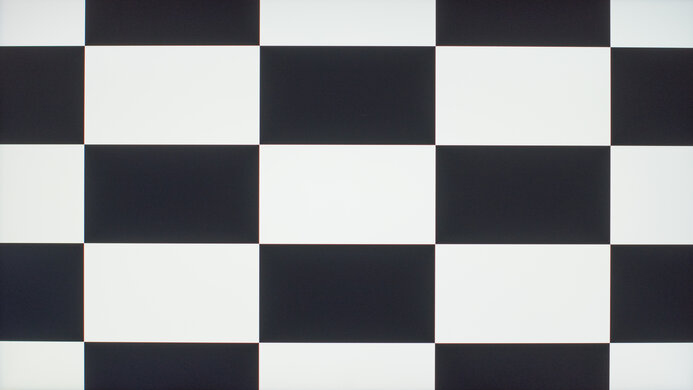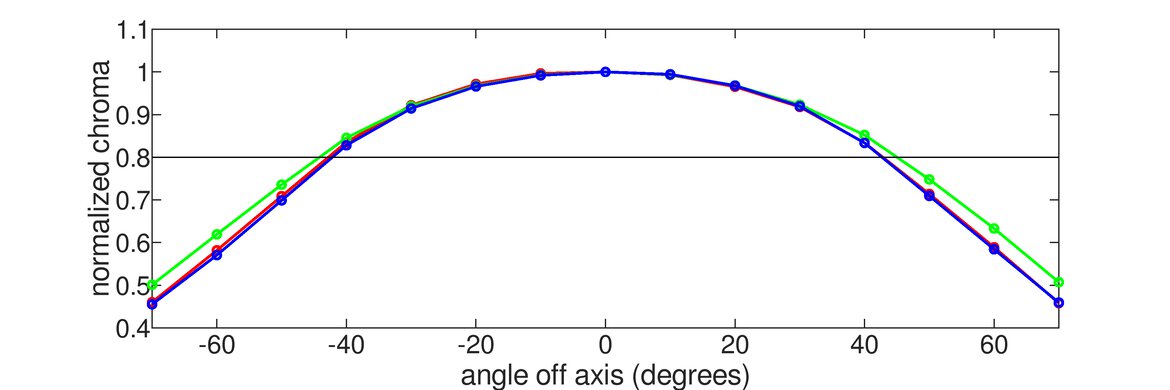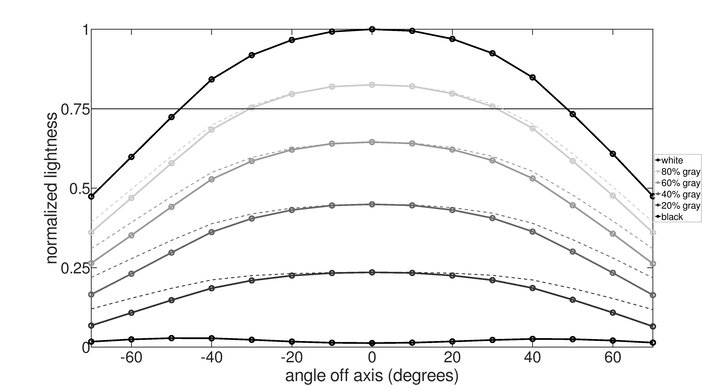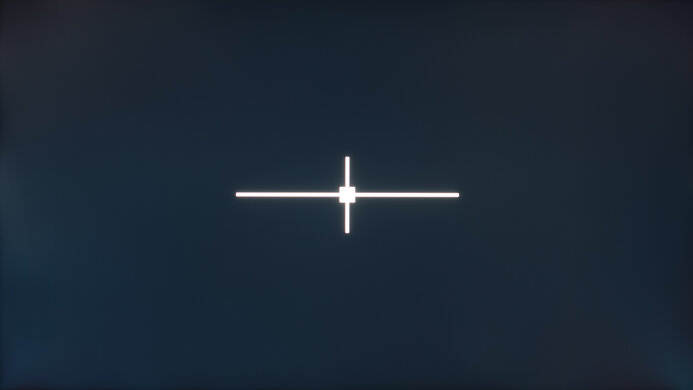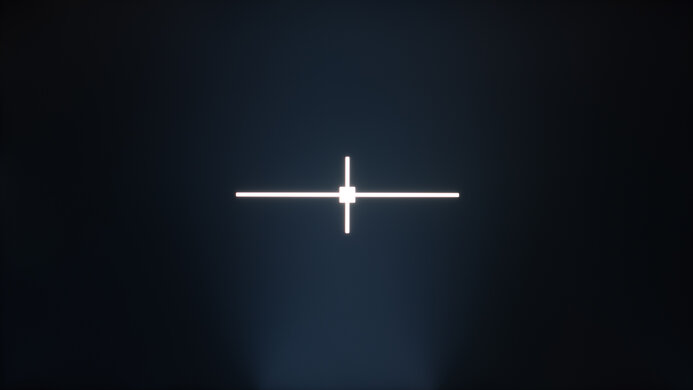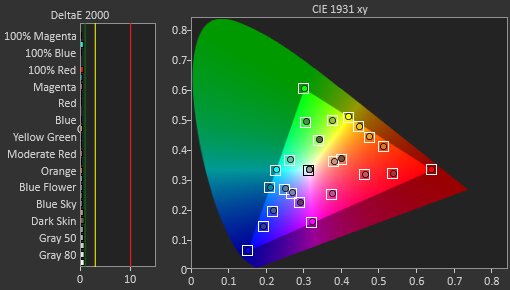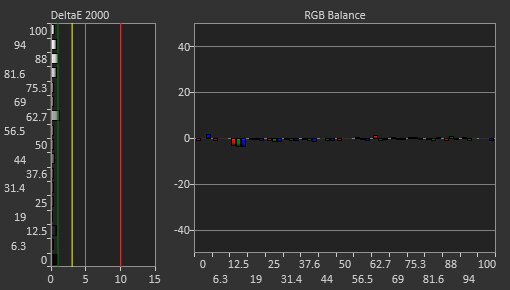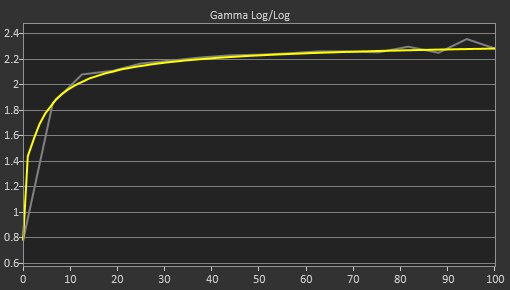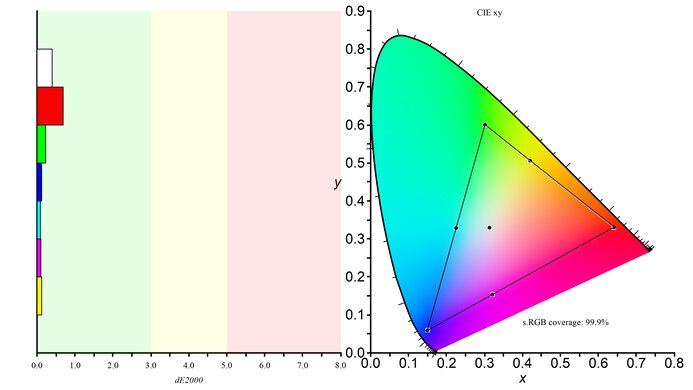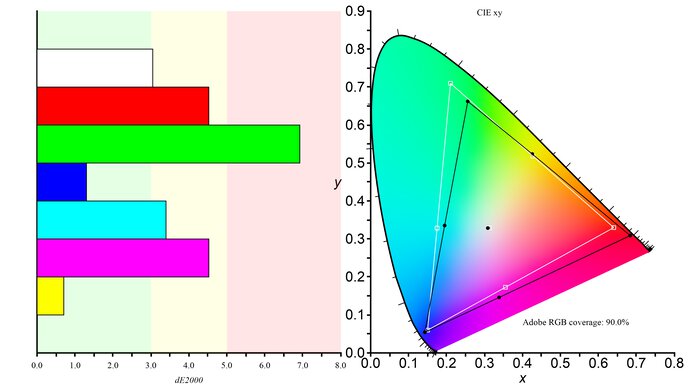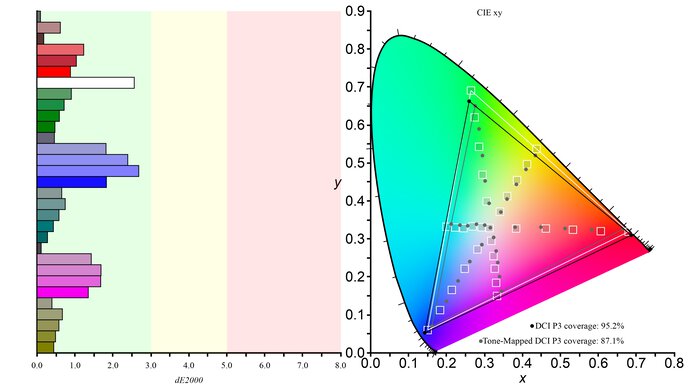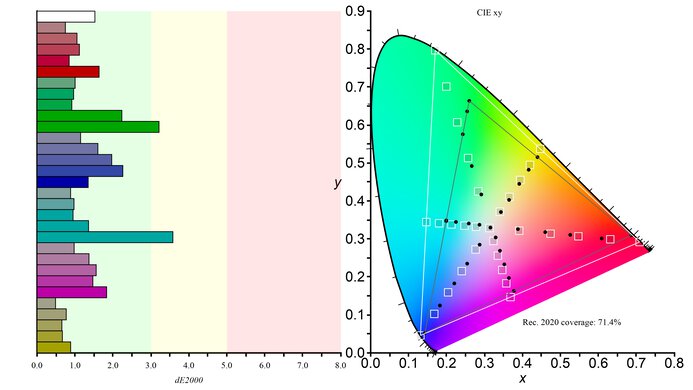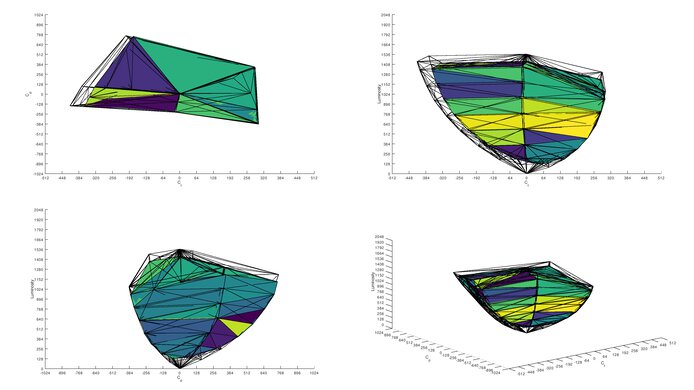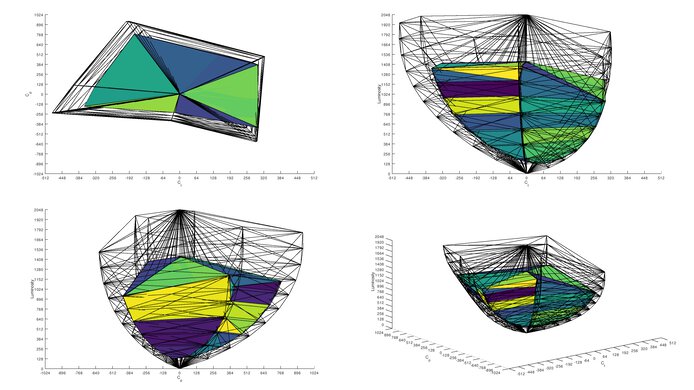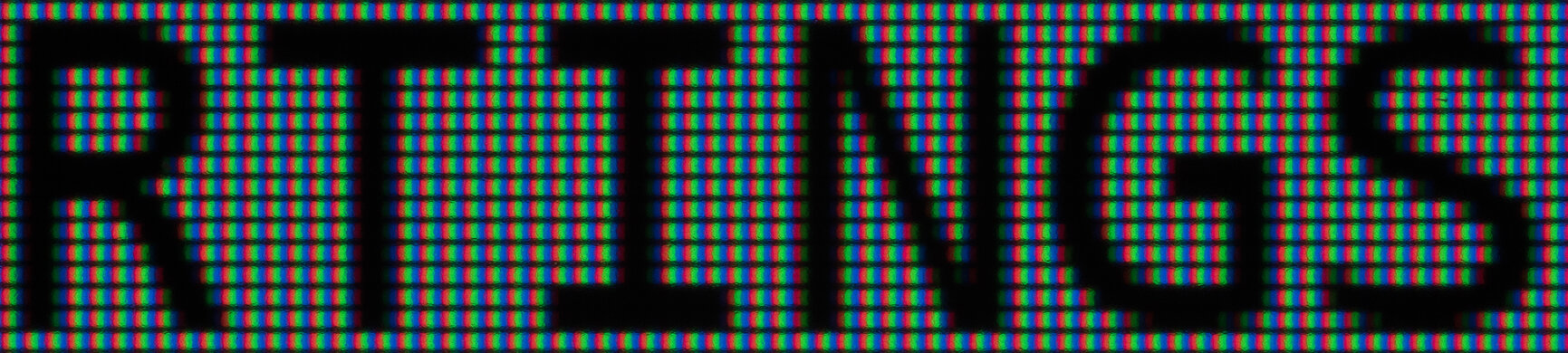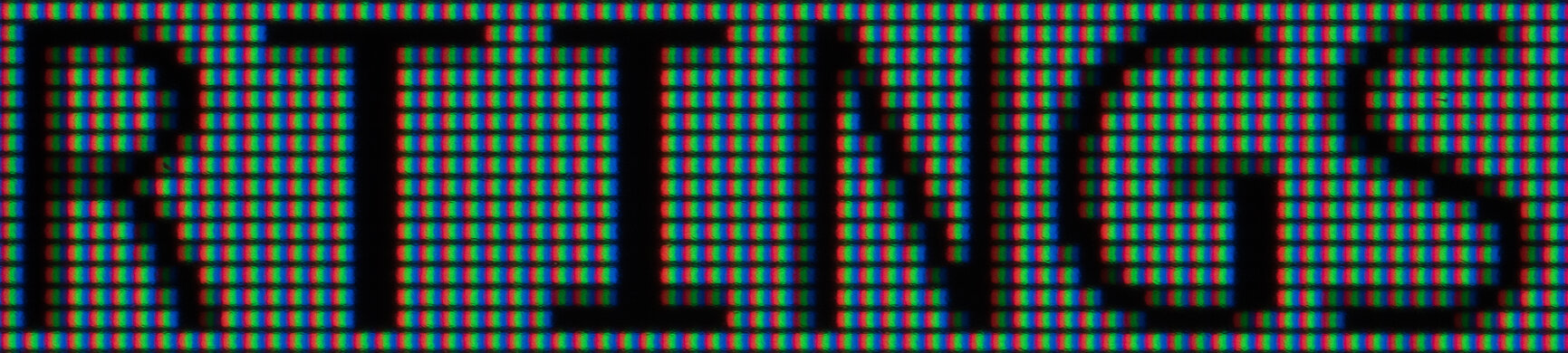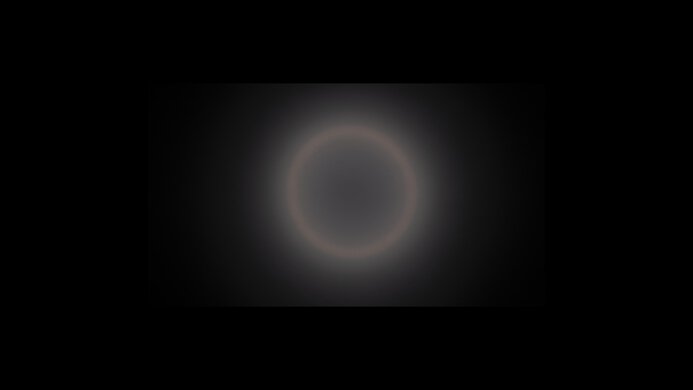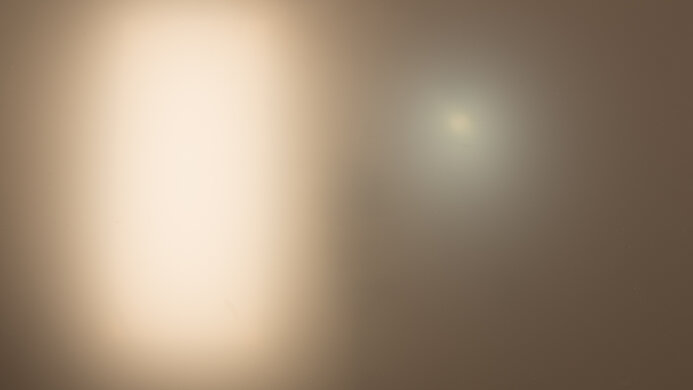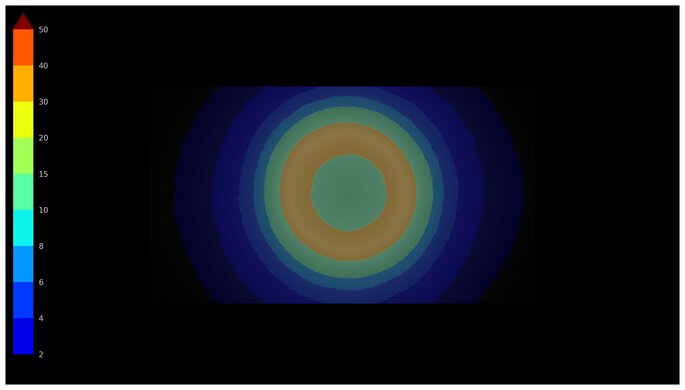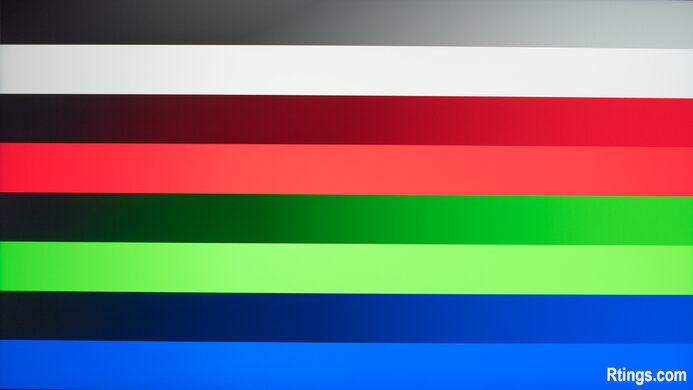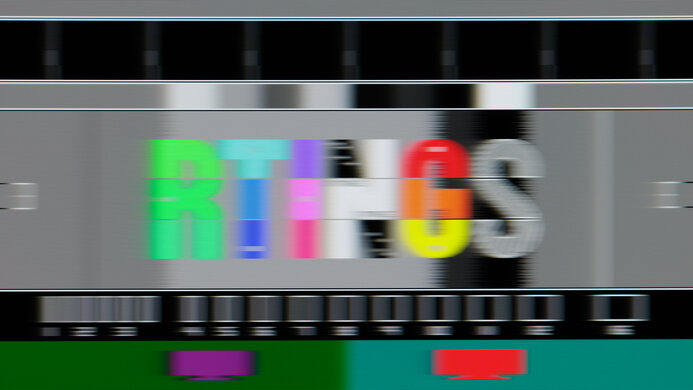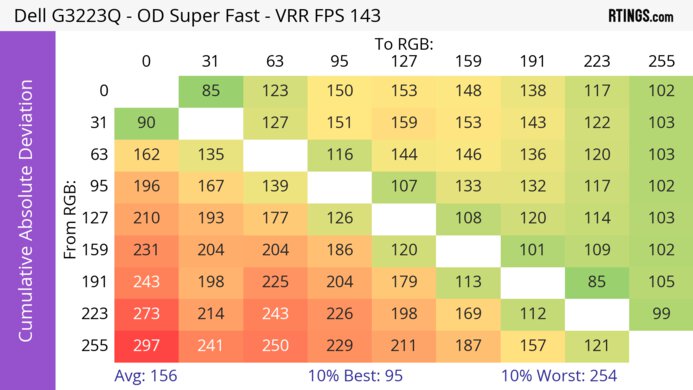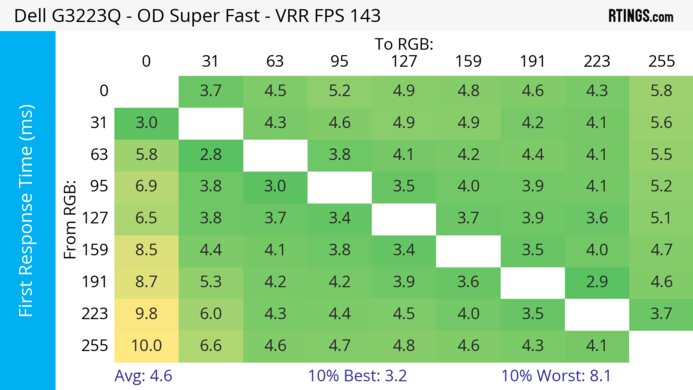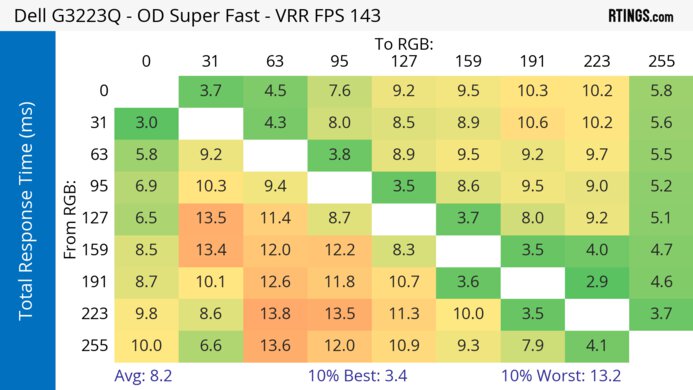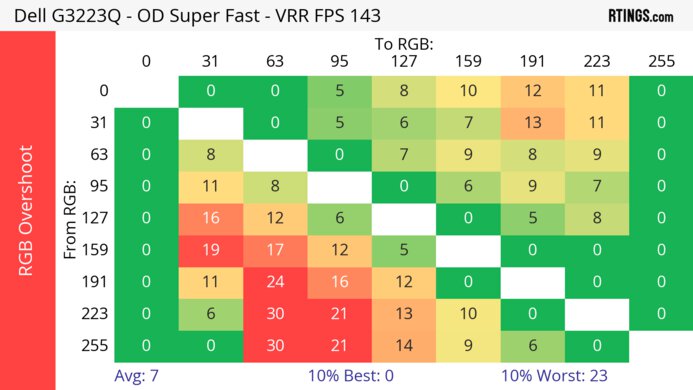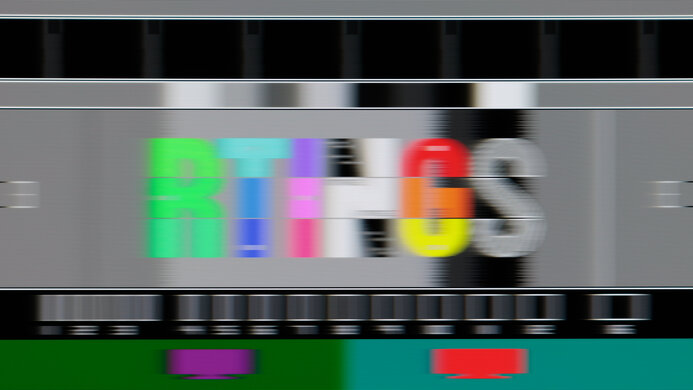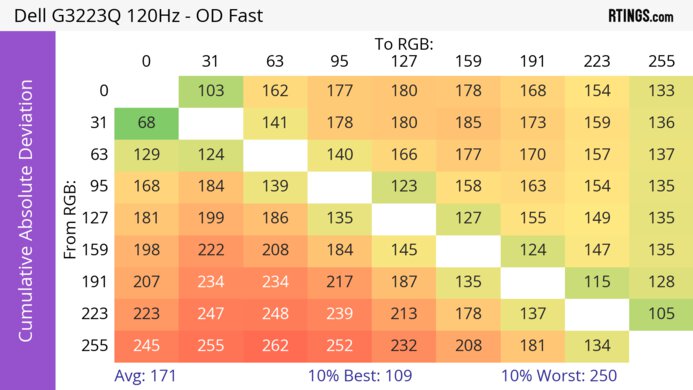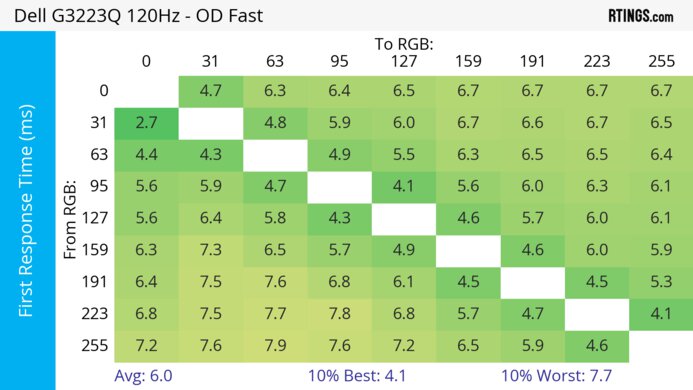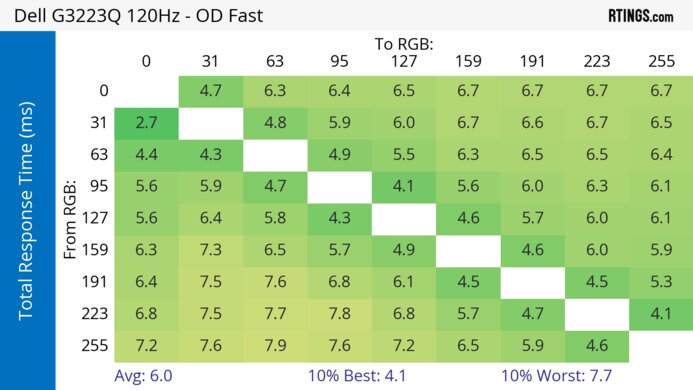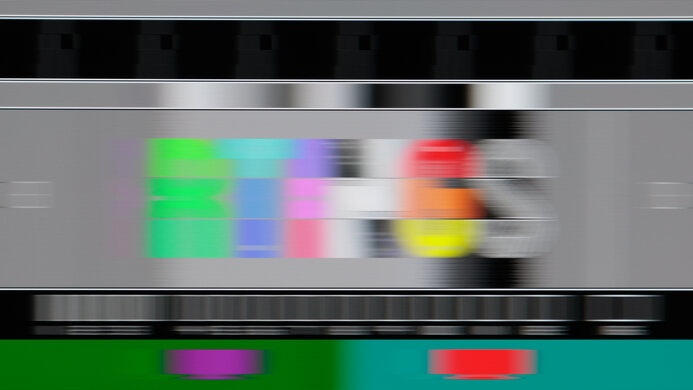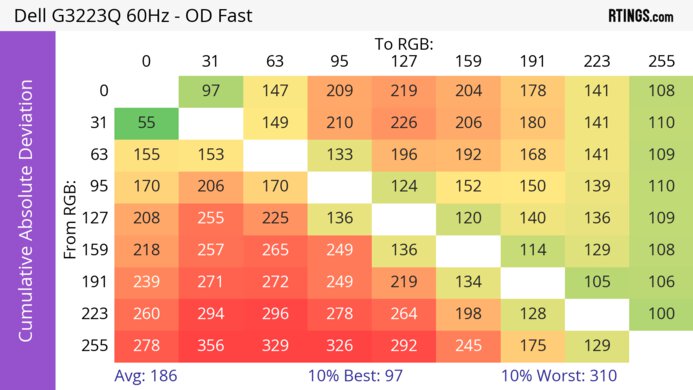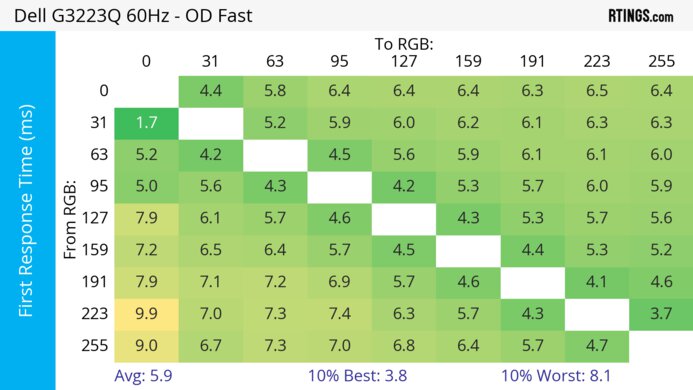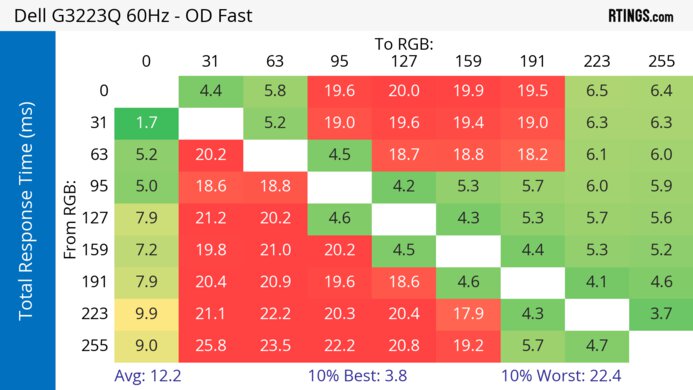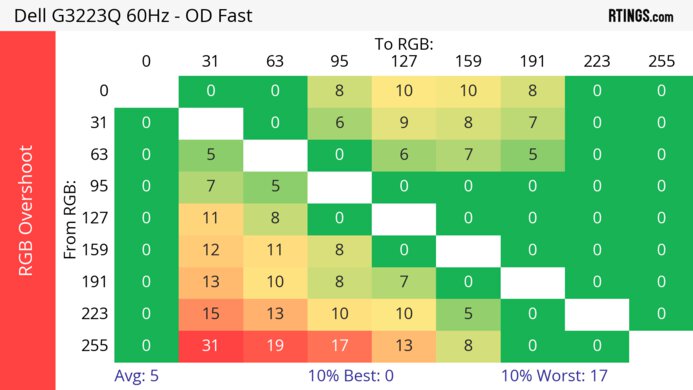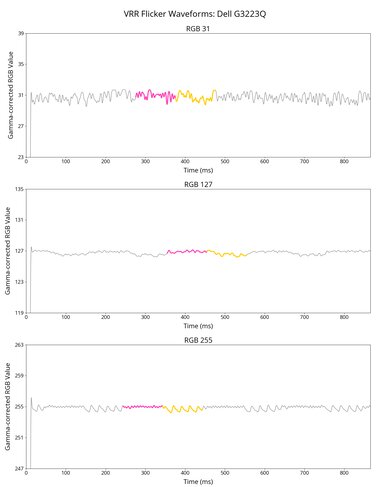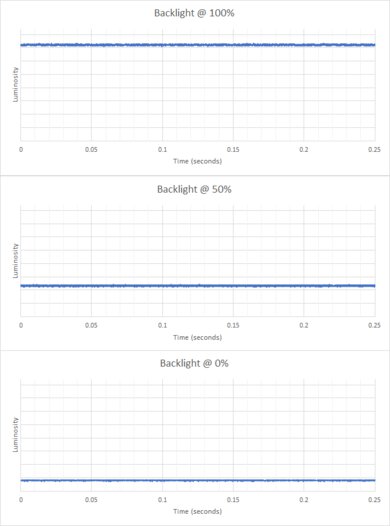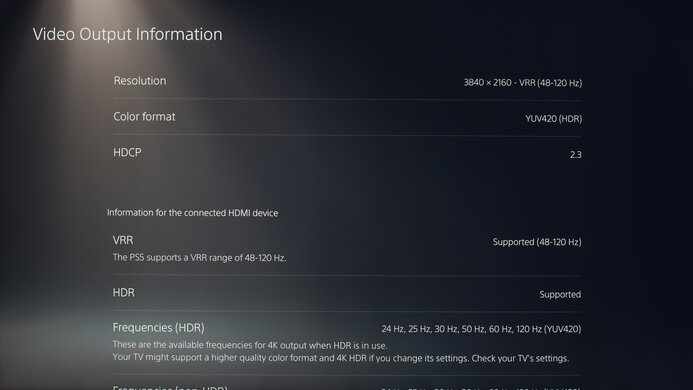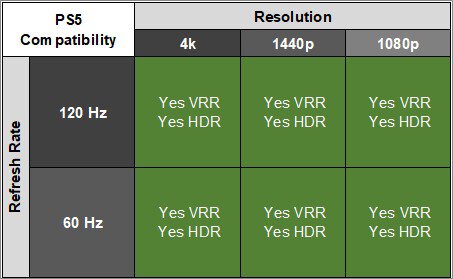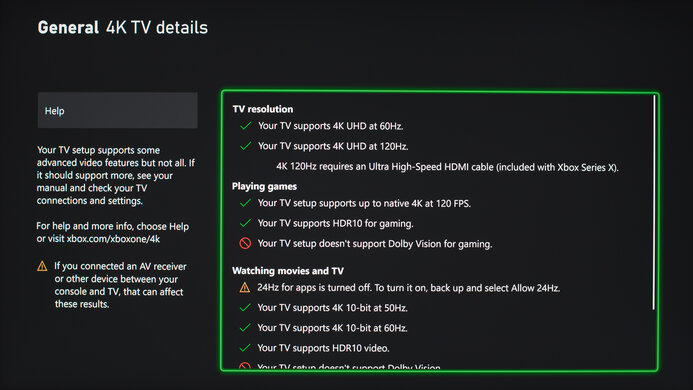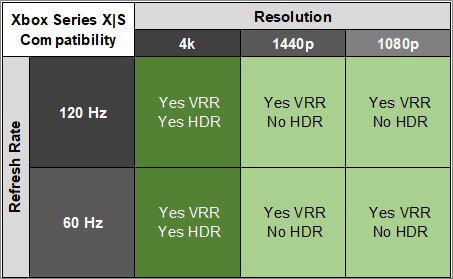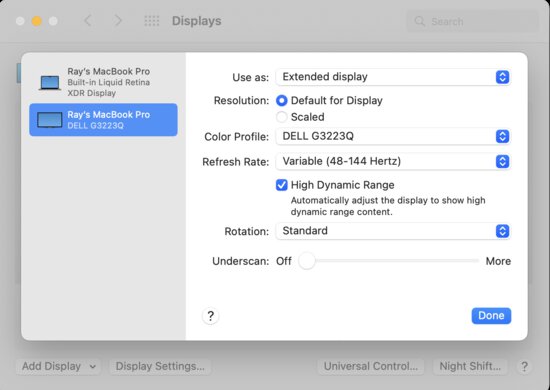The Dell G3223Q is Dell's first 4k gaming monitor with a 144Hz refresh rate and HDMI 2.1 bandwidth. It has a 32-inch display and is currently the only 4k monitor in Dell's G Series gaming lineup. It has a Console Mode that allows you to play 4k games up to 120 fps from the PS5 and Xbox Series X thanks to the HDMI 2.1 bandwidth. It also has native FreeSync variable refresh rate (VRR) support to reduce screen tearing, and the G-SYNC compatibility mode works on it, too, even if NVIDIA doesn't certify it. It has a few extra features, like a dedicated sRGB mode if you need accurate colors, and there's also an edge-lit local dimming feature, but it only works in HDR.
Our Verdict
The Dell G3223Q is decent for PC gaming. While it has a 144Hz refresh rate that's good enough for most gamers, it isn't ideal for competitive gaming. It also has good motion handling across its VRR range, but it still has motion blur. Its input lag is low enough for a responsive feel at high refresh rates, but it increases at 60Hz, which is disappointing for playing reaction-based games. Unfortunately, it delivers limited picture quality because it has a low contrast ratio that makes blacks look gray, and it has a terrible local dimming feature that causes blooming.
- 144Hz refresh rate and VRR support.
- Maintains consistent response time across VRR range.
- Low input lag at high refresh rates.
- Low contrast ratio.
- Input lag increases at 60Hz.
- Some noticeable motion blur.
The Dell G3223Q is good for console gaming. Its 4k resolution and HDMI 2.1 bandwidth can take full advantage of the Xbox Series X|S and PS5 with 4k signals up to 120Hz. It has a good response time at 120Hz, and it remains decent at 60Hz, but there's still noticeable blur. Its input lag also increases at 60Hz, which is disappointing for playing reaction-based games at this refresh rate. While it has decent overall picture quality, it fails to deliver a vivid HDR experience, as highlights don't pop that much, and it has a terrible local dimming feature.
- HDMI 2.1 bandwidth.
- Low input lag at high refresh rates.
- Input lag increases at 60Hz.
- Some noticeable motion blur.
The Dell G3223Q is great for office use. The large 4k screen delivers clear text, and there's enough space to open multiple windows at once. It also has good ergonomics and wide viewing angles, making sharing the screen with someone next to you easy. It gets bright enough to fight glare in most well-lit rooms but has mediocre reflection handling, so visibility is an issue if you use it in a sunny environment.
- 4k resolution and 32-inch screen provide sharp text.
- Remarkable accuracy before calibration.
- Wide viewing angles.
Bright enough to fight some glare.
- Can't rotate into portrait mode.
Mediocre reflection handling.
The Dell G3223Q is very good for content creators. The 4k resolution and 32-inch screen help deliver sharp images, and you can see more of your work area at once. It also displays a wide range of colors in SDR, and the accuracy is simply remarkable, meaning you don't need to get it calibrated. The good ergonomics and wide viewing angles also make it easy to share the screen with a client next to you, as you can turn the screen and see the same image from the side.
- 4k resolution and 32-inch screen provide sharp text.
- Remarkable accuracy before calibration.
- Wide viewing angles.
Bright enough to fight some glare.
- Can't rotate into portrait mode.
- Low contrast ratio.
- Terrible local dimming feature.
The Dell G3223Q has good brightness. It gets bright enough to fight some glare, and while it's also bright in HDR, small highlights don't pop against the rest of the image.
Bright enough to fight some glare.
- Small highlights don't pop against the rest of the image.
The Dell G3223Q has a decent overall response time. It maintains a quick response time across its VRR range, but it isn't fast enough to keep up with fast refresh rates, and there's some motion blur.
- Maintains consistent response time across VRR range.
- Some noticeable motion blur.
The Dell G3223Q has disappointing HDR picture quality. While it displays a wide range of colors and has great color volume to make colors look vivid, it struggles to display deep blacks in dark rooms. It has a low contrast ratio and a terrible local dimming feature, causing blooming around bright objects and blacks to look gray.
- Low contrast ratio.
- Terrible local dimming feature.
The Dell G3223Q has decent SDR picture quality. It displays a wide range of colors, but it has limited picture quality because it has a low native contrast ratio that makes blacks look gray in dark rooms.
- Displays wide range of colors.
- Low contrast ratio.
The Dell G3223Q has exceptional color accuracy. The remarkable accuracy in the sRGB mode means you don't need to calibrate your monitor for a life-like image. It also has good gray uniformity, maintaining this accurate image across the screen.
- Remarkable accuracy before calibration.
- Good gray uniformity.
Performance Usages
Changelog
-
Updated Jul 31, 2025:
We updated text throughout to match the new and updated tests with Test Bench 2.1, including in the Verdict section.
- Updated Jul 24, 2025: We've converted this review to Test Bench 2.1. This includes new tests for Direct Reflections, Ambient Black Level Raise, and Total Reflected Light. You can see all the changes in the changelog.
-
Updated Jun 23, 2025:
Added that the BenQ MOBIUZ EX321UX has a much better local dimming system.
-
Updated May 09, 2025:
Added that the Samsung Odyssey G70D S32DG70 has a remote control.
Check Price
Differences Between Sizes And Variants
We tested the 32-inch Dell G3223Q, and the results only apply to this variant. It's the only 4k monitor part of Dell's G Series gaming lineup, and you can see the differences between each G Series monitor below. Dell has other 32-inch 4k monitors available too, like the Dell S3221QS and the Dell U3223QE, but they're part of different lineups.
| Model | Size | Resolution | Refresh Rate | G-SYNC Compatible Certified | Stand Adjustments | USB Hub |
|---|---|---|---|---|---|---|
| G2422HS | 24" | 1080p | 165Hz | Yes | Tilt, Height | No |
| G2722HS | 27" | 1080p | 165Hz | Yes | Tilt, Height | No |
| G2723HN | 27" | 1080p | 165Hz | Yes | Tilt | No |
| G3223D | 32" | 1440p | 165Hz | Yes | Tilt, Height, Swivel | USB-C, USB 3.0 |
| G3223Q | 32" | 4k | 144Hz | No | Tilt, Height, Swivel | USB-B, USB 3.0 |
If someone comes across a different type of panel or if their G3223Q doesn't correspond to our review, let us know, and we'll update the review. Note that some tests, like gray uniformity, may vary between individual units.
Our unit of the Dell G3223Q was manufactured in January 2022; you can see the label here.
Popular Monitor Comparisons
The Dell G3223Q is a decent 4k monitor for PC gaming that has features like HDMI 2.1 bandwidth and VRR support, so it's also a great choice for console gaming. It also has remarkable color accuracy, which is great if you care about accurate images or want to do some photo editing on the side. That said, it has increased input lag at 60Hz, which is disappointing for playing reaction-based games, and you can get better value with a more reliable option like the Gigabyte M32U.
Also, see our recommendations for the best 4k 144Hz monitors, the best PS5/PS5 Pro monitors, and the best monitors for Xbox Series X.
The Dell G3223Q and the Gigabyte M32U are both decent 4k gaming monitors. They're very similar overall as they each have a 144Hz refresh rate, HDMI 2.1 bandwidth, and a quick response time, but the Gigabyte has a backlight strobing feature, which the Dell doesn't have. However, the Dell gets brighter, so it's better for well-lit rooms, and the out-of-the-box accuracy is much better, too.
The Dell G3223Q and the LG 32GR93U-B are both good 4k, 144Hz gaming monitors. They perform very similarly, but the LG has a slight advantage when gaming at 60Hz as it has a faster response time and lower input lag. The Dell has a more accurate sRGB mode, but the LG is still accurate regardless. Besides that, both monitors are very similar, and you'll be happy with either.
The Dell G3223Q and the LG 32GQ950-B are competing 4k, 32-inch gaming monitors. They have many of the same features, but the LG has an overclock feature to increase the refresh rate to 160Hz. The main advantage of the LG is that it has better motion handling, while the Dell is better if you want to use it in a bright room because it has better reflection handling and higher SDR brightness.
The Dell G3223Q and the Dell Alienware AW3225QF are both 4k, 32-inch gaming monitors, but they have a few differences. The AW3225QF is better in most areas as it uses a QD-OLED panel with a better contrast ratio and has brighter highlights and improved overall picture quality. The AW3225QF also has a higher 240Hz refresh rate, making it the better choice for PC gamers. That said, the G3223Q is a bit more versatile if you need something for office work, too, as it gets bright and doesn't risk permanent burn-in with constant exposure to the same static elements over time.

We buy and test more than 30 monitors each year, with units that we buy completely on our own, without any cherry-picked units or samples. We put a lot into each unbiased, straight-to-the-point review, and there's a whole process from purchasing to publishing, involving multiple teams and people. We do more than just use the monitor for a week; we use specialized and custom tools to measure various aspects with objective data-based results. We also consider multiple factors before making any recommendations, including the monitor's cost, its performance against the competition, and whether or not it's easy to find.
Test Results

The build quality is great. It's well put together, and there aren't any obvious flaws. It's entirely plastic, which feels solid and only flexes a bit in the back. The hinge on the stand is sturdy and supports the monitor well. Overall, it feels better built than other plastic monitors.
The Dell G3223Q has good ergonomics, as you can adjust it any way you like it except rotate into portrait mode. There's a cutout in the stand for cable management to help keep your setup clean.
The stand has a large base that takes up a good amount of space, and because the top is a bit slanted, it's hard to place stuff on it. The stand also supports the screen well, as there's minimal wobble.
The joystick helps you navigate the on-screen menu, and you can customize three of the buttons to shortcuts if you want to quickly change a setting or switch inputs. There's a power button on the bottom right side. If you want a monitor you can control via a remote control, consider the Samsung Odyssey G70D S32DG70.
The Dell G3223Q has a low native contrast ratio, meaning blacks look gray in the dark. Even with local dimming on, the contrast is worse because all the dimming zones turn on. If you want a similar display with better dark room performance, check out the Gigabyte M32UC instead.
The Dell G3223Q has an edge-lit local dimming feature, and it's terrible. It automatically turns on in the 'DisplayHDR 600' Picture Mode, and you can't disable it, but you can use other HDR modes if you don't want to use it. There are eight large dimming zones, and they're all on at the same time with most content, so it's not actually doing anything, and the contrast is worse than in SDR. If there's content that forces a zone to turn off, like with the test pattern, then the uniformity between zones is awful and distracting. Also, the algorithm is slow, and it struggles to keep up with fast-moving objects.
If you're looking for a monitor with a much better local dimming system, take a look at the BenQ MOBIUZ EX321UX.
The SDR peak brightness is great. Scenes are consistently bright enough to fight glare, but small highlights on dark backgrounds don't pop much. These results are from the 'Custom Color' Picture Mode after calibration with the Brightness at its max.
The HDR brightness is good as long as you have the monitor updated to the latest firmware and you're using the 'Custom Color HDR' Smart HDR mode. Firmware version M3T103 added this mode in Smart HDR, and it gets brighter than 'DisplayHDR 600,' which is what we originally used for testing. After the update, 'DisplayHDR 600' has a Real Scene brightness of 524 cd/m² with most test windows around 615–660 cd/m², and it has frame dimming with 2% highlights. Overall, using 'Custom Color HDR' results in brighter highlights, including smaller ones that stand out more.
The monitor follows the target PQ EOTF curve well if you enable Source Tone Map in Console Mode, but there's a sharp cut-off at the peak brightness, leading to a loss of fine details in bright scenes. The EOTF is also similar in 'DisplayHDR 600' with Source Tone Map on. Disabling Source Tone Map leads to a slower roll-off, preserving details, but the roll-off also happens sooner, which means some scenes aren't as bright as intended. You can see the EOTF with Source Tone Map disabled in 'Custom Color HDR' here.
The horizontal viewing angle is decent. It's good enough for sharing your screen with someone sitting next to you, as the image remains accurate from the sides.
The Dell G3223Q has a good vertical viewing angle. Besides a bit of color washout and brightness lost, the image remains accurate when viewing from below, which is good if you want to eye-mount the display above eye level.
The Dell G3223Q has very good overall gray uniformity. The edges are a bit darker, which you'll notice if you have a full-screen webpage or document open, but there's very little dirty screen effect in the center.
There's a uniformity compensation setting available in the 'Creator' Picture Mode only, and it raises the black level to hide any uniformity issues on the sides. The contrast is worse because of this, but the overall brightness doesn't change. You can see the uniformity results from it here:
- Score: 8.4
- Photo
- 50% Std. Dev.: 3.872%
- 50% DSE: 0.125%
There are reports of users experiencing bad temporary image retention. We tested it to see if there's noticeable image retention, and even if it shows signs of it, it's minor and disappears quickly. If you notice bad image retention, let us know.
| Time (Minutes) | Photo | Retention |
| 0 min | Photo | 0.27% |
| 2 min | Photo | 0.00% |
| 4 min | Photo | 0.00% |
| 6 min | Photo | 0.00% |
| 8 min | Photo | 0.00% |
| 10 min | Photo | 0.00% |
The black uniformity is mediocre. The screen looks blue due to the low contrast, but there's no blooming around bright objects with local dimming off. In HDR with local dimming on, the edges of the screen are darker, but there's a lot more blooming.
There's a uniformity compensation setting available in the 'Creator' Picture Mode, and it raises the black level. With it enabled in SDR, the contrast is even worse, and you can't enable it in HDR. You can see the uniformity results from it here:
- Score: 5.8
- Photo
- Native Std. Dev.: 1.772%
The out-of-the-box accuracy on the Dell G3223Q is remarkable. You can access the sRGB mode in the 'Creator' Picture Mode by selecting 'sRGB.' The Dell G3223Q does an incredible job at clamping the colors to the sRGB color space, and the colors, white balance, color temperature, and gamma are all extremely accurate. The sRGB mode only locks the Hue, Saturation, Gain, and Offset settings, so you can still adjust the brightness and other settings. There are other picture modes where you can adjust these settings, but they're less accurate, and colors are over-saturated.
The accuracy after calibration is incredible, but it isn't that much improved from before calibration. The main advantage of getting it calibrated is that you can control the few settings that are locked in the sRGB mode.
The Dell G3223Q has a fantastic SDR color gamut. It has perfect coverage of the sRGB color space used in most web content, and it has great coverage of the Adobe RGB color space used in some photo editing programs. However, some colors, like red, are oversaturated in Adobe.
The Dell G3223Q has an excellent HDR color gamut, displaying a wide range of colors in the commonly used DCI-P3 color space. Using the 'Custom Color HDR' Smart HDR mode after firmware update M3T103 results in much better tone mapping than 'DisplayHDR 600,' meaning it preserves details better with saturated colors. However, it still has disappointing coverage of the wider Rec. 2020 color space, so it isn't future-proof because more content will come out in that color space.
The Dell G3223Q has a great HDR color volume. It displays some bright colors well, but it's limited by the low contrast ratio. It's much better if you use the 'Custom Color HDR' mode instead of 'DisplayHDR 600,' but you need to update the firmware to M3T103 to have access to the 'Custom Color HDR' mode.
The direct reflection handling is mediocre. While the matte coating spreads light out, it still has mirror-like reflections.
This monitor does an excellent job of maintaining consistent black levels in a bright room. That said, blacks still look gray due to the low contrast ratio.
The Dell G3223Q has a fast refresh rate that you can achieve with an HDMI 2.1 graphics card that supports Display Stream Compression, but since all HDMI 2.1 graphics cards support compression, you won't have any issues.
| NVIDIA | VRR Min | VRR Max |
| DisplayPort | <20Hz | 144Hz |
| HDMI | <20Hz | 144Hz |
| AMD | VRR Min | VRR Max |
| DisplayPort | <20Hz | 144Hz |
| HDMI | <20Hz | 144Hz |
Thanks to its HDMI 2.1 bandwidth, the monitor also supports HDMI Forum VRR.
| Refresh Rate | CAD Heatmap | RT Chart | Pursuit Photo |
| 143 | Heatmap | Chart | Photo |
| 120 | Heatmap | Chart | Photo |
| 100 | Heatmap | Chart | Photo |
| 80 | Heatmap | Chart | Photo |
| 60 | Heatmap | Chart | Photo |
The Dell G3223Q has good motion handling across its refresh rate range with VRR enabled. Although the 'Super Fast' Response Time setting has the lowest CAD at the max refresh rate, the 'Fast' setting is consistently the best across the entire range. That said, there's more inverse ghosting at lower refresh rates.
The refresh rate compliance is mediocre. Its response time isn't fast enough to keep up with changing frame rates, even at 60Hz.
| Overdrive Mode | CAD Heatmap | RT Chart | Pursuit Photo |
| Fast | Heatmap | Chart | Photo |
| Super Fast | Heatmap | Chart | Photo |
| Extreme | Heatmap | Chart | Photo |
The CAD at the max refresh rate of 144Hz is good. Although the 'Super Fast' Response Time setting has more overshoot than 'Fast,' it still has lower CAD and sharper motion, but 'Extreme' has too much overshoot, causing inverse ghosting.
| Overdrive Mode | CAD Heatmap | RT Chart | Pursuit Photo |
| Fast | Heatmap | Chart | Photo |
| Super Fast | Heatmap | Chart | Photo |
| Extreme | Heatmap | Chart | Photo |
The Dell G3223Q has good CAD at 120Hz. Unlike at its max refresh rate, the recommended overdrive setting is 'Fast' because 'Super Fast' and 'Extreme' have too much overshoot, causing inverse ghosting. This means you may have to change the setting if the frame rate of your game drops or if you change games.
The Dell G3223Q doesn't have a backlight strobing feature to reduce persistence blur.
The Dell G3223Q has low input lag for a responsive gaming experience with high-frame rate games. Sadly, it increases a lot more with 60Hz games, and while it's still fine enough for casual console gamers, it's still worse than other monitors at 60Hz.
As the Dell G3223Q is limited to 24 Gbps of bandwidth instead of the full 48 Gbps of HDMI 2.1, it displays chroma 4:2:0 instead of 4:2:2 because the PS5 doesn't support compression, but it doesn't affect the gameplay experience. The monitor has a Source Tone Map feature that tone maps in HDR according to the game.
The Dell G3223Q displays all signals from the Xbox Series X as long as it's in Console Mode. Keep in mind that the Xbox doesn't support HDR with 1080p or 1440p signals, so this isn't a limitation of the monitor.
As the Dell G3223Q's HDMI 2.1 bandwidth is limited to 24 Gbps, your graphics card needs to use compression for signals that require a higher bandwidth, like 4k @ 120Hz.
You can use the two USB ports to plug in peripherals like your mouse and keyboard as long as you connect the USB-B cable to your computer. While the Dell G3223Q doesn't have a USB-C hub, if you're looking for a monitor that does, you may want to consider the Lenovo Legion Y32p-30.
The Dell G3223Q works well with recent MacBooks, as VRR and HDR work, but there are some connection issues. At times, windows go back to the MacBook screen when waking up from sleep, but there are times when they stay in place. Also, sometimes, it simply loses the connection after you put the MacBook to sleep, so you need to unplug and reconnect.
The Dell G3223Q has a few extra features, including:
- Color space: You can choose either the 'DCI-P3' or the 'sRGB' color space in the 'Creator' Picture Mode.
- Console mode: Provides the best compatibility with the PS5 and Xbox Series X.
- Dark stabilizer: Adjusts the gamma so you can see opponents better in dark games.
- Display alignment: Displays a virtual grid, making it easy to line up the display next to another.
- FPS counter: Shows your current frame rate.
- RGB Illumination: There's blue backlighting that you can turn on and off, but you can't change the color. Updating the firmware to version M3T103 lets you turn it off, as before that, it was always on.
- Timer: Displays a timer on the screen.
- Uniformity compensation: Meant to provide better screen uniformity, but it just raises the black levels.
The Picture-in-Picture and Picture-by-Picture modes also allow you to view images from two sources at once, but you're limited to a 60Hz refresh rate while using it, even after firmware update M3T103.