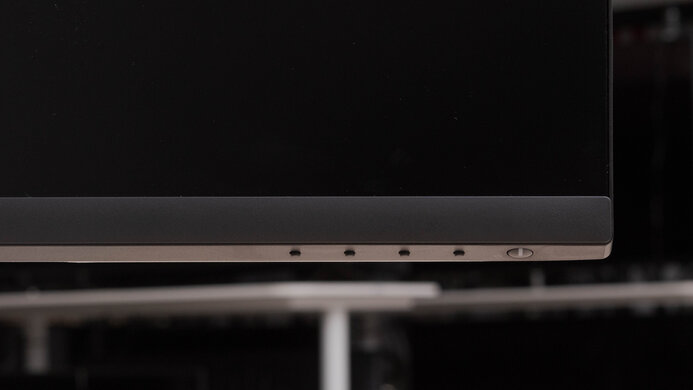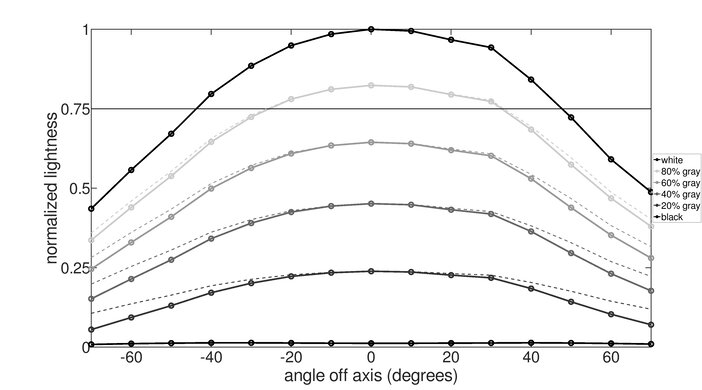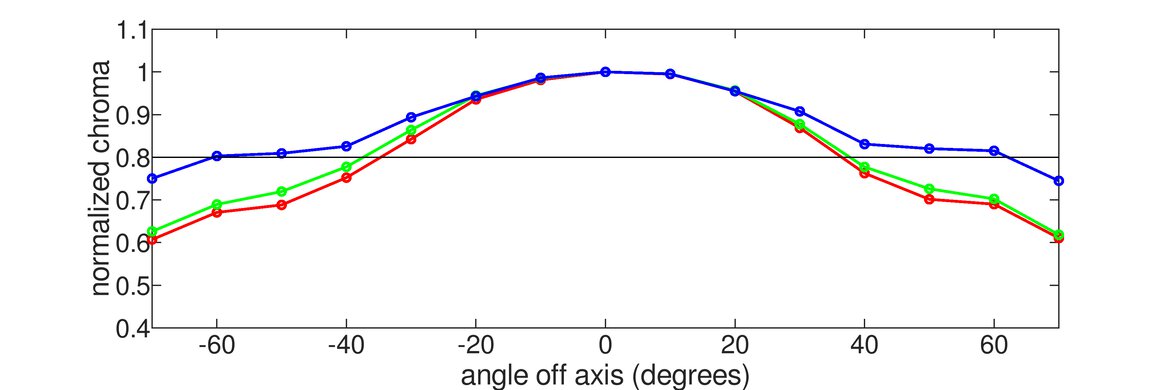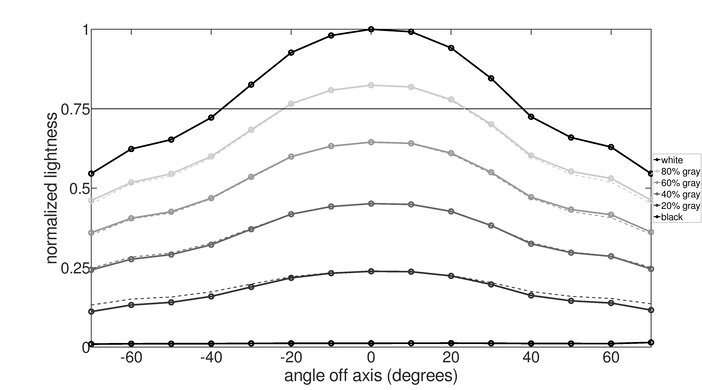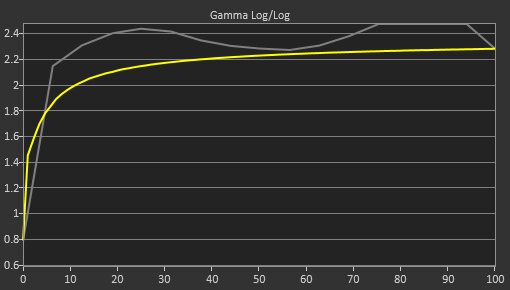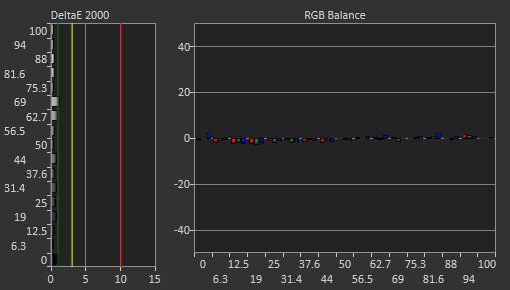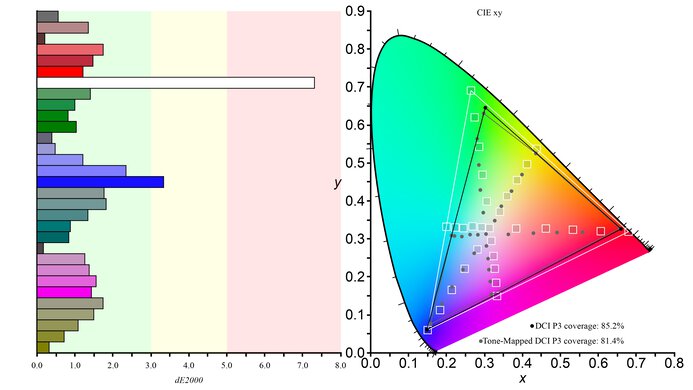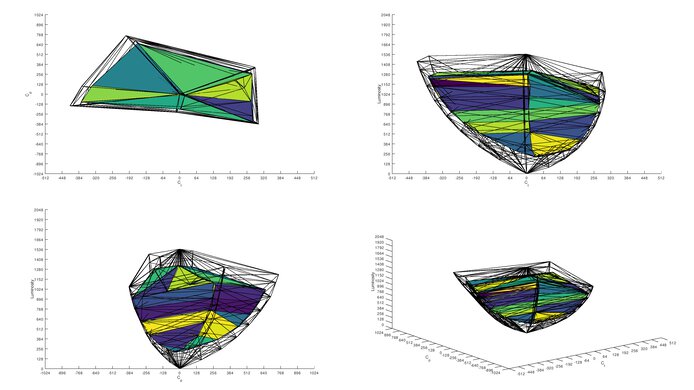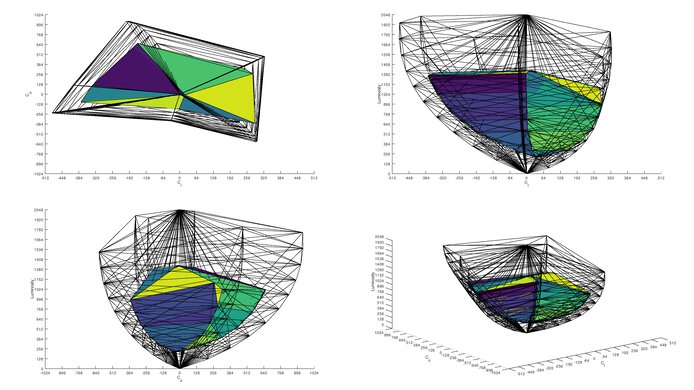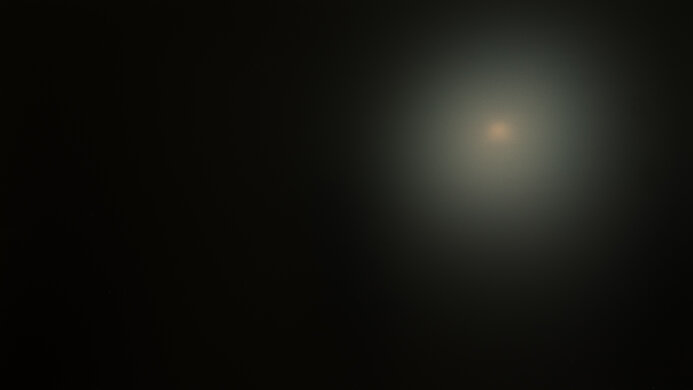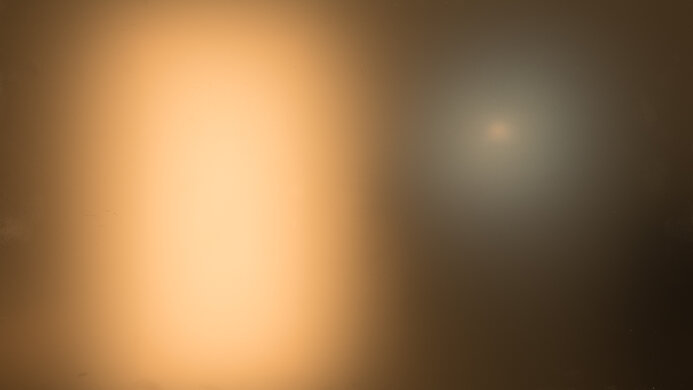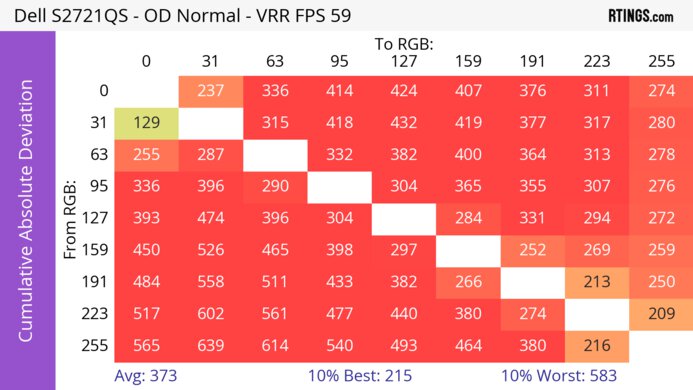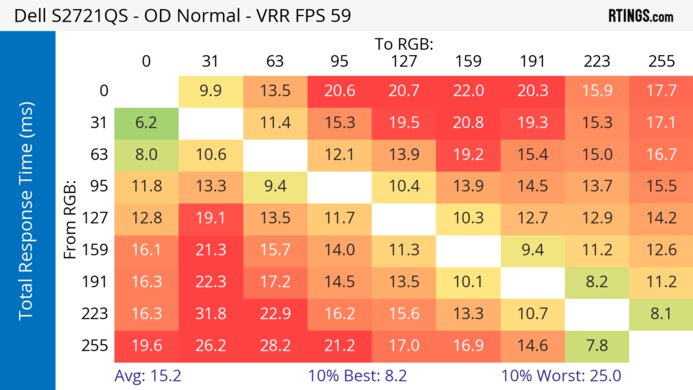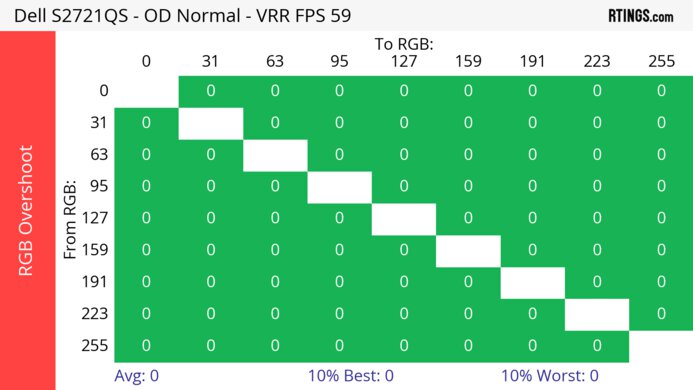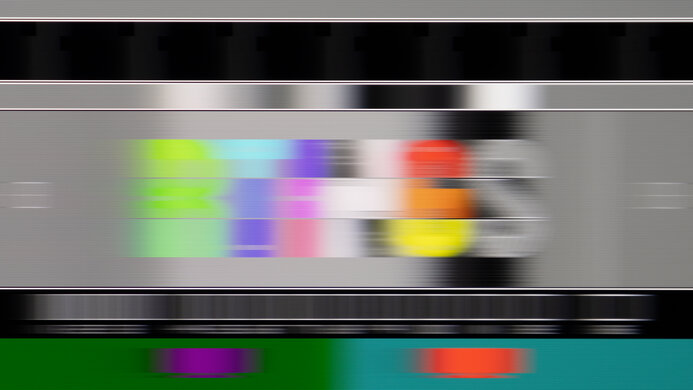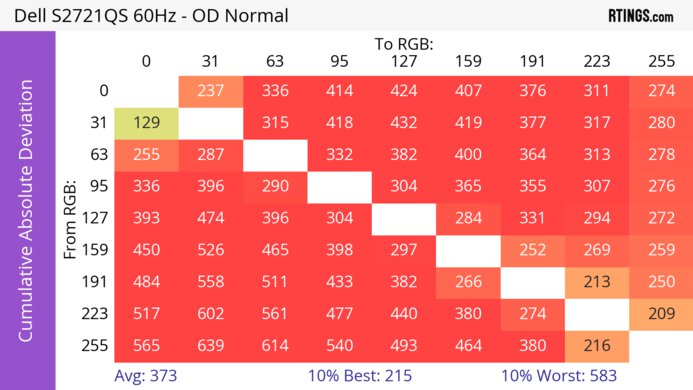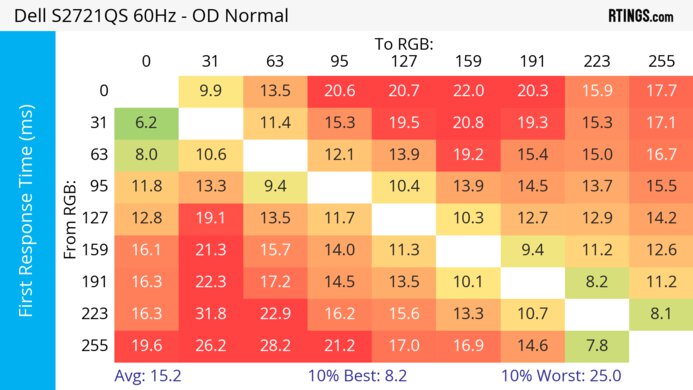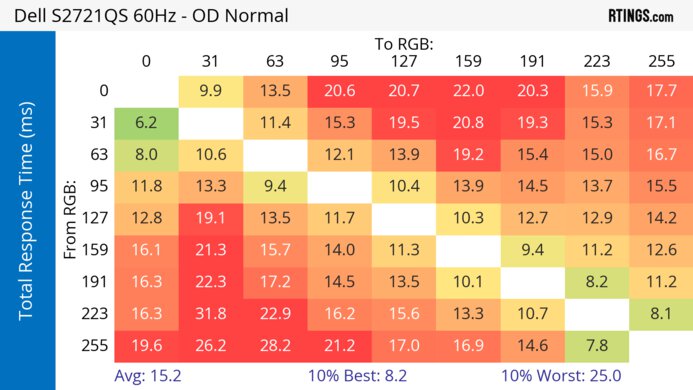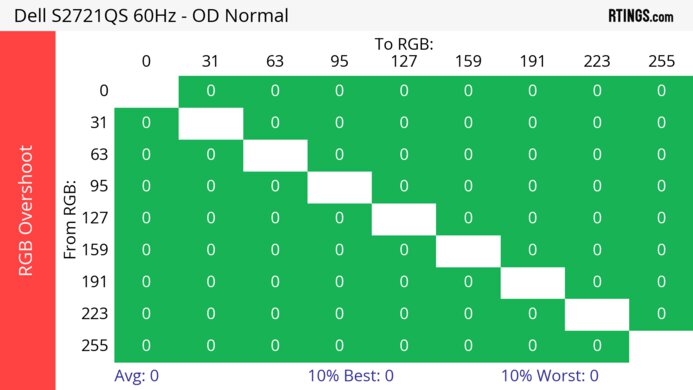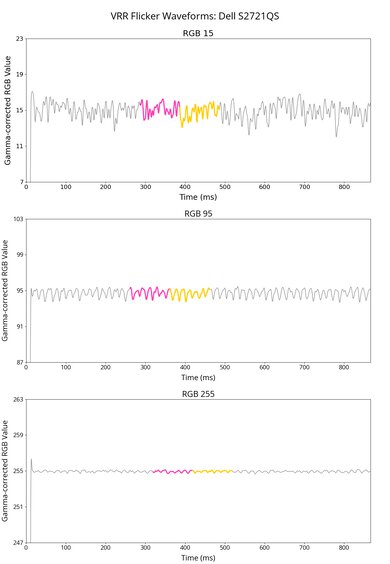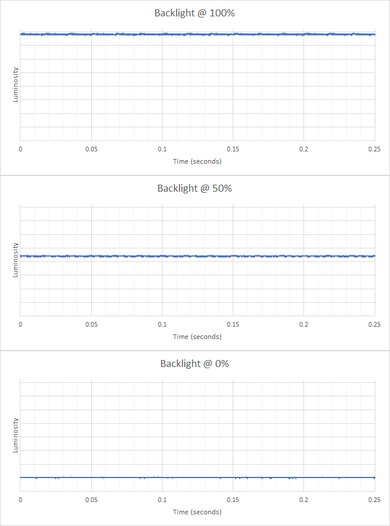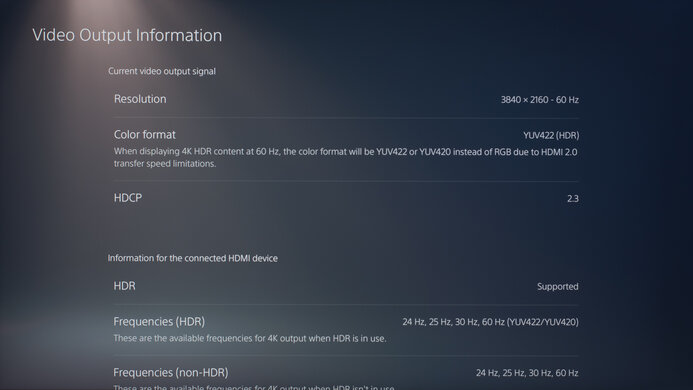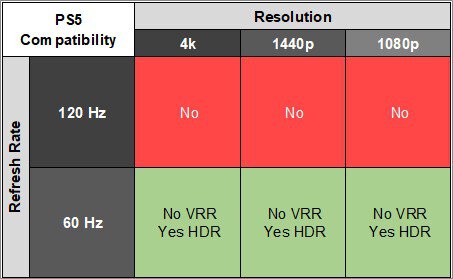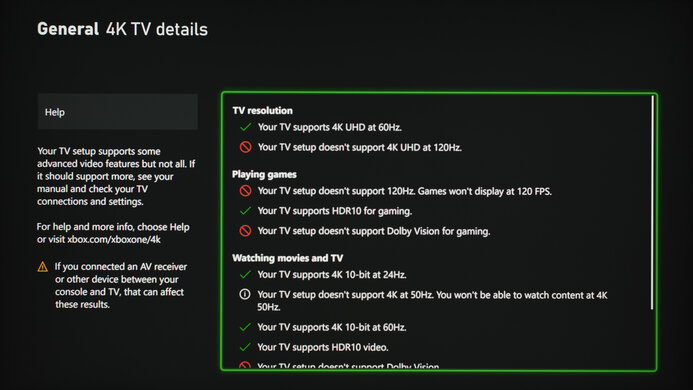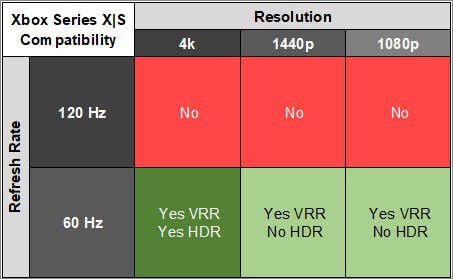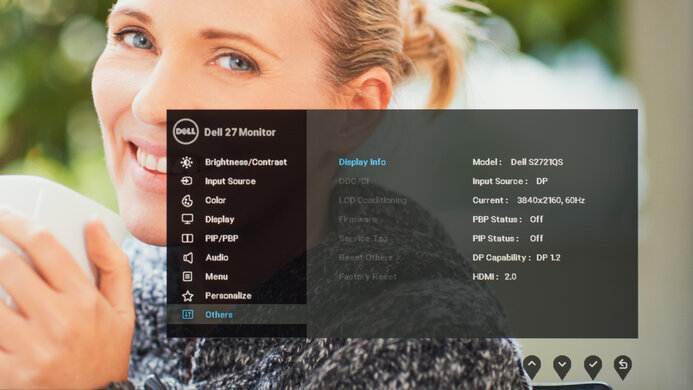The Dell S2721QS is a budget-friendly 27-inch, 4k monitor meant for everyday and office use. Part of Dell's S Series lineup, it sits below the Dell S2722QC, which has more features, and alongside the larger Dell S3221QS. It comes with an ergonomic stand and even a Picture-in-Picture/Picture-by-Picture mode to view images from two sources at once, but it's rather barebones in terms of extra features as it lacks any USB ports. Although it isn't designed for gaming and is limited to a 60Hz refresh rate, it supports FreeSync VRR technology to reduce screen tearing.
Our Verdict
The Dell S2721QS is disappointing for PC gaming, but it isn't designed for this. It's limited to a 60Hz refresh rate, but at least it has VRR support to reduce screen tearing. While it has low enough input lag for a responsive feel, motion is very blurry due to its poor response time.
- VRR support.
- High 4k resolution.
- Mediocre contrast ratio.
- Poor response time.
- Highlights don't pop in HDR.
- Limited to 60Hz refresh rate.
The Dell S2721QS is bad for console gaming. Without HDMI 2.1 bandwidth, it can't fully take advantage of the PS5 and Xbox Series X|S, but it has a high 4K resolution to deliver detailed images. It has low input lag for a responsive enough feel, but fast-moving objects look blurry due to its poor response time.
- High 4k resolution.
- Mediocre contrast ratio.
- Poor response time.
- Highlights don't pop in HDR.
The Dell S2721QS is excellent for office use. Its excellent ergonomics allow you to adjust the screen to your optimal viewing position, and thanks to its wide viewing angles, you can easily share your work with colleagues. It also handles reflections well and gets bright enough to overcome glare. Lastly, it has a large screen that provides enough space to have multiple windows opened side-by-side and a high resolution that results in fantastic text clarity.
- Wide viewing angles.
- Excellent ergonomics.
- High 4k resolution.
- Bright enough to fight glare.
The Dell S2721QS is decent for content creation. It has a large screen and high resolution, allowing you to see fine details clearly. It also has excellent ergonomics and wide viewing angles, great for sharing your work with clients and coworkers. That said, it lacks a dedicated sRGB mode, so you need to calibrate it for the best accuracy. It also has limited picture quality, mainly due to its low contrast and lack of local dimming, which is disappointing if you need to edit videos in HDR.
- Wide viewing angles.
- Excellent ergonomics.
- High 4k resolution.
- Bright enough to fight glare.
- Mediocre contrast ratio.
- Highlights don't pop in HDR.
- No dedicated sRGB picture mode.
The Dell S2721QS has decent brightness. It gets bright enough to fight glare, but highlights don't pop in HDR.
- Bright enough to fight glare.
- Highlights don't pop in HDR.
The Dell S2721QS has a poor response time. There's noticeable motion blur with fast-moving objects.
- Poor response time.
The Dell S2721QS is terrible for HDR. Its low contrast ratio makes blacks look gray, and it lacks a local dimming feature to improve it further. In addition, it fails to display a wide range of colors and makes colors look vivid.
- Mediocre contrast ratio.
- No local dimming.
The Dell S2721QS has decent picture quality in SDR. Its main downside is that blacks look gray due to its low contrast, but it has decent black uniformity as there isn't too much clouding.
- Displays wide range of colors.
- Mediocre contrast ratio.
The Dell S2721QS has good color accuracy. You need to calibrate it for the best accuracy, but once you do, it keeps the image consistent throughout thanks to its good gray uniformity.
- Good gray uniformity.
- No dedicated sRGB picture mode.
Performance Usages
Changelog
-
Updated Sep 30, 2025:
We added that the Dell S2725QS has a higher refresh rate.
- Updated Feb 21, 2025: We've converted this review to Test Bench 2.0.1. This includes a new test result for DisplayPort 2.1 Transmission Bandwidth.
- Updated Apr 17, 2024: Updated text throughout the review according to Test Bench 2.0, mainly in the Verdict and Motion sections.
- Updated Apr 17, 2024: We've converted this review to Test Bench 2.0. This includes new tests for VRR Motion Performance, Refresh Rate Compliance, Cumulative Absolute Deviation (CAD), and VRR Flicker. You can read the full changelog here.
Check Price
Differences Between Sizes And Variants
We tested the 27-inch Dell S2721QS, which is the only size available, and the results are only valid for this monitor. Although there's a larger Dell S3221QS available, it's a different monitor with another panel type, and you can see the differences between them below. Dell's S Series lineup also includes the Dell S2722QC, which is similar to the S2721QS but has a USB hub.
| Model | Size | Panel Type | Resolution | USB-A | Stand Adjustments |
|---|---|---|---|---|---|
| S2721QS | 27" | IPS | 4k | 0 | Tilt, Height, Swivel, Rotate |
| S3221QS | 32" | VA | 4k | 2 | Tilt, Height |
Our unit was manufactured in July 2020; you can see the label here. We tested it with firmware M2B102.
Popular Monitor Comparisons
The Dell S2721QS is an excellent budget-friendly office monitor that offers good value if you need something for work. It has a high 4k resolution that helps provide sharp text clarity, it gets bright enough to fight glare, and it has excellent ergonomics that make it easy to adjust. It's rather barebones in terms of extra features, which is still fine if you need something simple, but if you prefer something with a USB hub, you can check out the higher-end Dell S2722QC instead.
For more options, check out our recommendations for the best 4k monitors, the best office monitors, and the best budget and cheap monitors.
The Dell S2725QS is an updated version of the Dell S2721QS, and upgrades in a few areas. The main difference is that the S2725QS has a higher 120Hz refresh rate and HDMI 2.1 bandwidth that makes it a better choice for gaming. The S2725QS also comes with a dedicated sRGB mode, which the S2721QS doesn't have, so colors are more accurate out of the box on the S2725QS.
The Dell S2722QC is an updated version of the Dell S2721QS with many of the same features, but there are a few differences. They're built the same and have similar picture quality with an IPS panel with wide viewing angles and a 4k resolution. However, the main differences are with the inputs: while the S2722QC has a USB-C input and two USB 3.0 inputs, the S2721QS has a DisplayPort input, which the S2722QC doesn't have.
Overall, the Dell S2721QS is much better than the Dell S3221QS. Although they look similar, the S2721QS has wider viewing angles and significantly better ergonomics and gets brighter in SDR mode. However, the S3221QS' VA panel has a higher contrast ratio and is better suited for dark rooms, and its larger screen size provides more space for multitasking.
The Dell S2721QS is a bit better than the Dell UltraSharp U2720Q for most uses. The S2721QS has higher peak brightness and better reflection handling, and it supports variable refresh rate technology to reduce screen tearing when gaming. However, the U2720Q has better ergonomics and more connectivity options, including a USB-C port that supports DisplayPort Alt Mode.

We buy and test more than 30 monitors each year, with units that we buy completely on our own, without any cherry-picked units or samples. We put a lot into each unbiased, straight-to-the-point review, and there's a whole process from purchasing to publishing, involving multiple teams and people. We do more than just use the monitor for a week; we use specialized and custom tools to measure various aspects with objective data-based results. We also consider multiple factors before making any recommendations, including the monitor's cost, its performance against the competition, and whether or not it's easy to find.
Test Results

The ergonomics are excellent. It allows for all manner of adjustments so that you can place the screen in your ideal viewing position. The back is plain and made of textured plastic. There's a cutout on the stand for cable management to help keep your setup organized.
This monitor doesn't have a local dimming feature. We still film these videos on the monitor so you can compare the backlight performance with a monitor that has local dimming.
The SDR brightness is great. It's bright enough to overcome intense glare, which is great if you want to use it in a well-lit room, and it maintains this brightness across different content. These results are from after calibration in the 'Custom Color' Picture Mode with Brightness set to its max.
The HDR brightness is okay. It isn't bright enough to deliver a vivid HDR experience as small highlights don't pop against the rest of the image. These results are from the 'Desktop' Smart HDR mode.
This monitor has a great horizontal viewing angle. Images remain consistent when viewed from the side, good for sharing content on your screen with coworkers and clients.
Some users have reported that the edge of the screen seems blurrier than the rest when viewed at an angle. This is normal for most monitors, but it's a bit more noticeable on this monitor.
The vertical viewing angle is impressive. The image remains consistent when standing up and looking down at the monitor.
The accuracy before calibration is decent. Unlike the Dell S2722QC, this monitor doesn't have an sRGB picture mode, so colors are oversaturated. There are also visible inaccuracies with the white balance, and the color temperature is on the cooler side, resulting in a slight blueish tint. Gamma doesn't properly follow the target sRGB curve, causing most scenes to appear darker than they should.
The accuracy after calibration is fantastic. The remaining color inaccuracies aren't visible to the naked eye. The color temperature is almost right on the 6500K target, and the white balance is nearly perfect. Gamma is significantly improved, but very dark and very bright scenes are slightly over-brightened.
This monitor has a fantastic SDR color gamut. It has full coverage of the sRGB color space used in most content, but with limited coverage in the Adobe RGB color space, it isn't ideal for professional editors who use this color space.
The HDR color gamut is decent. It has good coverage of the DCI-P3 color space used in most HDR content, but its coverage of the wider Rec. 2020 color space is bad, and colors are off in each color space.
The reflection handling is good. It has a matte anti-reflective coating that reduces the intensity of reflections well. Combined with the screen's great peak brightness, it's a good choice for most well-lit rooms, but you can have visibility issues if you place it opposite a window with direct sunlight.
If the 60Hz refresh rate isn't high enough for you, the updated version of this monitor, the Dell S2725QS, has a higher 120Hz refresh rate.
| NVIDIA | VRR Min | VRR Max |
| DisplayPort | 40Hz | 60Hz |
| HDMI | N/A | N/A |
| AMD | VRR Min | VRR Max |
| DisplayPort | 40Hz | 60Hz |
| HDMI | N/A | N/A |
| Refresh Rate | CAD Heatmap | RT Chart | Pursuit Photo |
| 59 | Heatmap | Chart | Photo |
This monitor has disappointing motion handling with VRR enabled. There's noticeable motion blur with the 'Normal' Response Time setting, and the 'Fast' and 'Extreme' settings have worse motion handling with more inverse ghosting.
The refresh rate compliance is poor. Its response time isn't fast enough to make full transitions before the monitor draws the next frame, leading to blurry motion.
| Overdrive Mode | CAD Heatmap | RT Chart | Pursuit Photo |
| Normal | Heatmap | Chart | Photo |
| Fast | Heatmap | Chart | Photo |
| Extreme | Heatmap | Chart | Photo |
The CAD at the max refresh rate of 60Hz is poor. The 'Normal' overdrive setting has a ton of noticeable blur, and the 'Fast' and 'Extreme' settings have too much inverse ghosting.
This monitor doesn't support a 120Hz signal.
This monitor doesn't support a 120Hz signal.
This monitor doesn't have an optional backlight strobing feature.
This monitor has excellent low input lag, providing a responsive desktop and gaming experience.
This monitor has limited compatibility with the Xbox Series X|S, but it works with any resolution at 60Hz. Keep in mind that the Xbox doesn't support HDR with 1080p and 1440p signals, so this isn't an issue with the monitor.
This monitor doesn't have a USB-C input, but if you want a monitor that does, then check out the Dell S2722QC.
| Connection | HDMI 2.0 | USB-C to DisplayPort |
| Max Refresh Rate | 60Hz | 30Hz |
| VRR Range | 40-60Hz | N/A |
| HDR | Yes | Yes |
There are some connectivity issues with macOS devices. If you're using a USB-C to DisplayPort adapter, the connection is very unstable at 60Hz, but decreasing it to 30Hz results in a stable connection. That said, there aren't any issues with 4k @ 60Hz over HDMI. While it supports VRR, it doesn't properly work at all times.
Even with macOS Ventura 13 the monitor performs the same as with macOS Monterey 12 and it's best to use an HDMI connection.