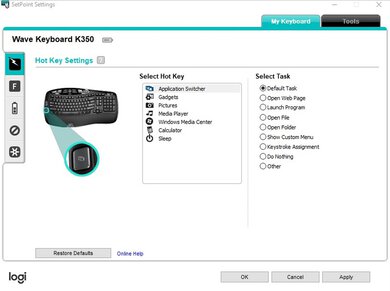Our Verdict
The Logitech K350 is a poor choice for gaming. Its switches have a lot of travel to them and require a very high force to get over the tactile bump. Gamers should look elsewhere for their needs.
- Good ergonomic design.
- Decent build quality.
- Heavy and tiring typing experience.
- Can be loud.
- Very big design.
The Logitech K350 can only be used with its USB receiver and isn't designed to be used with mobile devices.
- Good ergonomic design.
- Decent build quality.
- Heavy and tiring typing experience.
- Can be loud.
- Very big design.
The Logitech K350 is an acceptable keyboard for office use. It has a comfortable ergonomic design, but the overall typing experience is quite heavy and slow, which might not be the best if you type a lot at work. Also, if you're a heavy typer, this keyboard might be a bit loud for an open-office environment.
- Good ergonomic design.
- Decent build quality.
- Heavy and tiring typing experience.
- Can be loud.
- Very big design.
The Logitech K350 is a poor programming keyboard. Its overall typing quality is sub-par and feels very heavy. You also can't set macros, which is disappointing.
- Good ergonomic design.
- Decent build quality.
- Heavy and tiring typing experience.
- Can be loud.
- Very big design.
- Good ergonomic design.
- Decent build quality.
- Heavy and tiring typing experience.
- Can be loud.
- Very big design.
Changelog
- Updated Dec 07, 2023: We've added a link to the newly-reviewed Logitech Wave Keys in the Dimensions section of this review.
- Updated Sep 30, 2022: Added a comparison to the recently reviewed Logitech Signature K650.
- Updated Oct 22, 2021: Converted to Test Bench 1.0.
- Updated Mar 02, 2020: Review published.
Check Price
Popular Keyboard Comparisons
This keyboard has a slightly curved design but isn't as hard to get used to, like the Microsoft Sculpt Ergonomic Keyboard or Logitech ERGO K860. It's also quite an older keyboard than others we've tested but is still fairly popular as it provides an easy entry into the ergonomic keyboard world. However, it does feel a bit cheaper than other ergonomic keyboards we've measured and its typing quality isn't up-to-par with more recent models.
See our recommendations for the best keyboards, the best keyboards for typing, and the best keyboards for programming.
The Logitech ERGO K860 is a better ergonomic keyboard than the older Logitech K350. It has a more noticeable curved design, which might take some time to get used to, but it provides an overall better and quieter typing experience. It also has better ergonomics overall, and the wrist rest is more comfortable than the K350's.
The Logitech Signature K650 and the Logitech K350 are two budget wireless keyboards with some notable differences. The K350 is a much older keyboard, so many of its functions no longer work with newer operating systems, and the shortcut functions themselves are pretty outdated, like shortcuts to bring up Internet Explorer and MSN Messenger. The K650 is a more recent release, so it's compatible with newer systems and has more relevant shortcut functions, like a mute button for video calls, an emoji button, and a language switching button.
The Logitech MX Keys is a better keyboard than the Logitech K350. It feels noticeably higher-end, can connect up to three devices simultaneously, and can also be used with mobile devices via Bluetooth. Its chiclet keys have a very short pre-travel distance and each key is individually lit. The typing quality is much better on the MX Keys, but some people might like the ergonomic board design of the K350 better.
The Logitech Wave Keys is a newer, spiritual successor to the Logitech K350. Both share a similar curved key layout design that tents slightly toward the middle. Both models also have integrated palm rests. The major difference is that the newer Wave Keys is significantly more compact and connects wirelessly via standard Bluetooth with up to three devices simultaneously or the Logi BOLT USB receiver. The older K350 takes up considerably more space and connects wirelessly using Logitech's older Unifying USB receiver. It also has dedicated media keys, a feature the Wave Keys lacks.
Test Results

This is a rather big keyboard, especially due to the fact that it has a fixed wrist rest, so it does take up a lot of space on your desk.
If you're interested in a smaller option, Logitech has released a spiritual successor of this keyboard called the Logitech Wave Keys that retains the same overall ergonomic design with an integrated palm rest but is significantly more compact.
The Logitech K350 has a wave-designed board for better ergonomics. It also has a fixed wrist rest that feels decently comfortable and you have two incline settings: 4 degrees and 8 degrees. However, since the keys have a lot of travel, it makes it quite hard to type for long periods of time and can become fairly tiring.
This keyboard doesn't have backlighting, so it's not ideal to use in dark environments. If you need a keyboard with backlighting, check out the HyperX Alloy Core RGB.
This keyboard only comes with a receiver extension cable.
While the Logitech K350 is wireless, it's not the most versatile as you can only pair it up with the Logitech Unifying USB receiver. Although it uses disposable AA batteries, the manufacturer rates the battery life at around three years, though we can't confirm this.
This keyboard comes with a lot of different extra features. It has dedicated media keys in the center of the upper part of its frame, and also features a few shortcut keys for different actions such as screenshotting, opening up the calculator or music center, etc. However, a lot of these functions are pretty outdated at this point since it's an older unit. So, if you're interested in a similar keyboard with a host of updated shortcuts, check out the Logitech Signature K650.
The Logitech K350 wireless keyboard has rubber dome switches that are very heavy and have a lot of travel. The bump to get to the actuation point is very heavy and requires a lot of force, and you'll almost need to bottom-out each key for them to register.
The typing experience provided by the Logitech K350 is sub-par. Typing feels very slow and heavy due to the long distance needed to register keystrokes. The keys are somewhat stable, but they can be a bit loud as you can clearly hear the spring coming back up on some keys like Shift and the spacebar. The overall typing experience can get tiring quite quickly.
If you are a light typer, the Logitech K350 is fairly quiet, but since you need to almost bottom-out the keys for them to register, this keyboard might end up being a bit loud for people surrounding you.
The Logitech K350 has limited compatibility. Since this is an old keyboard, it was made for older versions of Windows, and the Window Zoom buttons don't work on Windows 10. Also, on macOS and Linux, all the gray shortcut buttons don't work. If you want a more up-to-date keyboard that has better compatibility options, consider the Logitech Craft.