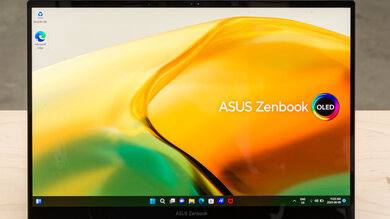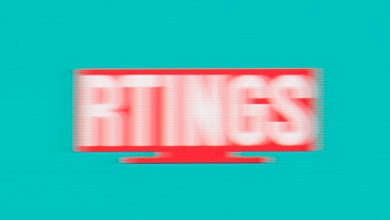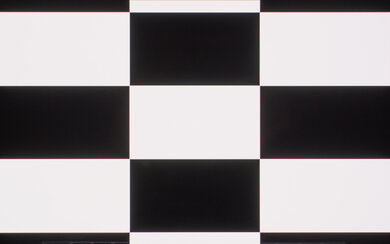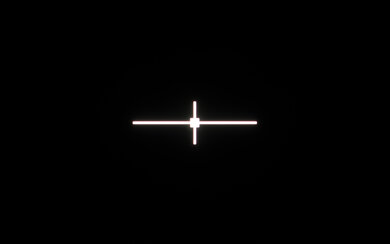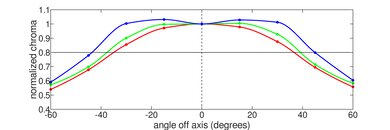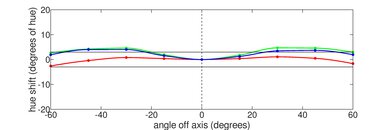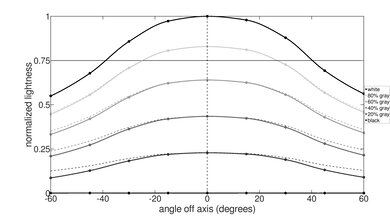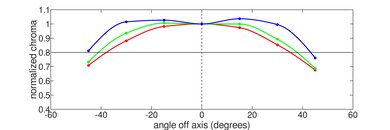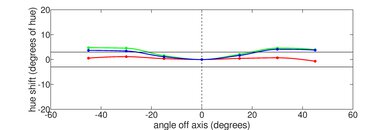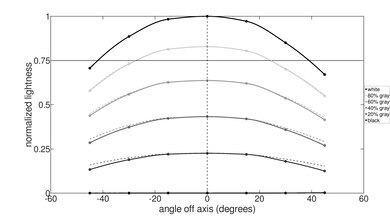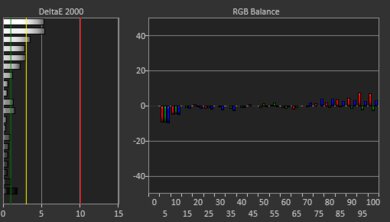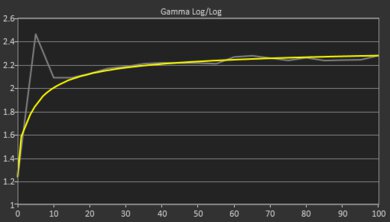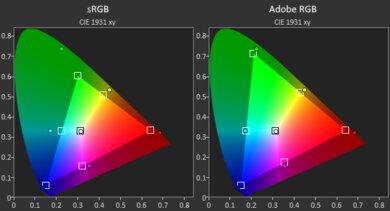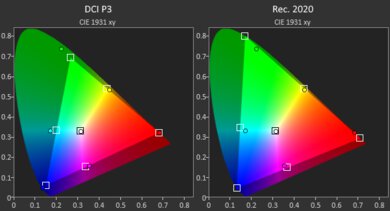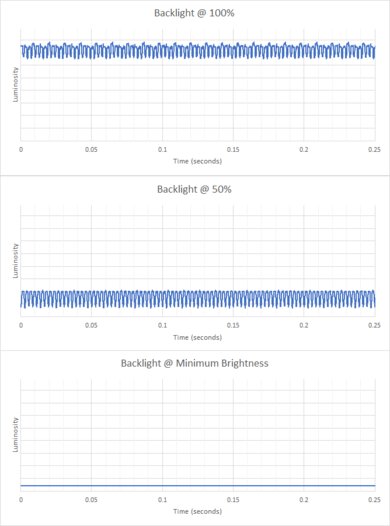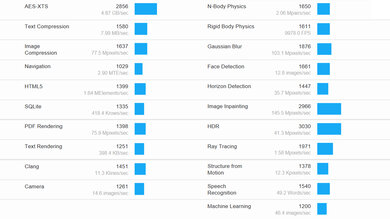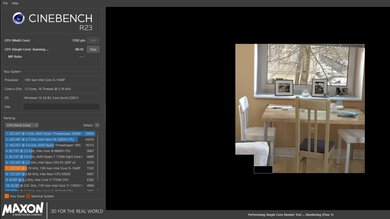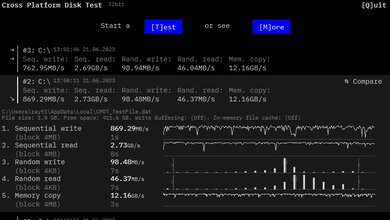The ASUS Zenbook 14 Flip OLED is a high-end Windows 2-in-1 convertible laptop. It replaces the ASUS Zenbook 14 FLIP OLED (model UP5401) from 2022. This new UP3404 model is available with Intel 13th Gen CPUs, up to 16GB of RAM, and up to 1TB of storage. It has a 2.8k 90Hz OLED display, a 1080p webcam, a facial recognition IR camera, and Wi-Fi 6E. The display supports pen input, and a stylus is included in the box. Like its predecessor, the touchpad has an integrated virtual Numpad and a shortcut to launch Windows' calculator app. You can see our unit's specifications and the available configuration options in the Differences Between Variants section below.
Our Verdict
The ASUS Zenbook 14 OLED is great for school use. It feels incredibly well-built and is easy to carry around. It has a sharp OLED display, a spacious keyboard, and a large, responsive touchpad. Its Intel 13th Gen CPU can handle most student workloads like text processing and web browsing; however, its integrated GPU can't handle demanding tasks, so it isn't ideal for students in more technical fields that require lots of GPU processing power. The battery lasts around eight hours of light use, so depending on your workload, you may need to plug it in for a quick charge to get through the day. It has a wide port selection that includes two USB-C/Thunderbolt 4s and an HDMI, and the fan is quiet under load, so it won't bother others in a noise-sensitive setting.
- Compact and lightweight.
- Battery lasts around eight hours of light use.
- Sharp OLED display.
- Spacious keyboard and responsive touchpad.
- Thunderbolt 4 support.
- Integrated graphics can't handle demanding tasks.
- OLED susceptible to permanent burn-in.
- Display is slightly dimmer when battery is below 60%.
The ASUS Zenbook 14 OLED is mediocre for gaming. It's only available with integrated graphics, which aren't fast enough to handle demanding titles. You can play some lighter, puzzle-like games, but you'll have to play at a lower resolution or with low settings to get smooth gameplay. It has a 90Hz OLED display with a relatively fast response time, but sadly, no VRR to reduce screen tearing.
- 90Hz display with decent response time.
- Doesn't get hot or loud under load.
- Fast, user-replaceable SSD.
- Integrated graphics can't handle demanding tasks.
- No VRR to reduce screen tearing.
- Soldered RAM.
- CPU throttles significantly under load.
The ASUS Zenbook 14 OLED is great for media consumption. It's very portable due to its thin and light design, and its battery lasts over seven hours of video playback. Its OLED display produces deep, inky blacks, which is fantastic for dark room viewing, and its wide color gamut makes it suitable for viewing HDR content. Plus, since it's a 2-in-1, you can set up the laptop in tent mode or use it as a tablet. The speakers sound clear, but like most laptops, they lack bass, so they aren't the best for music and movies.
- Compact and lightweight.
- Battery lasts around eight hours of light use.
- Sharp OLED display.
- Clear-sounding speakers.
- Touch input.
- OLED susceptible to permanent burn-in.
- Display is slightly dimmer when battery is below 60%.
- Speakers lack bass and don't get very loud.
The ASUS Zenbook 14 OLED is good for use as a workstation. Its Intel 13th Gen CPU is capable but throttles significantly under load, which isn't ideal for heavy, sustained workloads. Also, it's only available with integrated graphics, which aren't powerful enough to handle demanding tasks like video editing or 3D graphics. You can do some color work, though, as it has a 2.8k OLED display with full Adobe RGB and DCI P3 coverage. It doesn't get hot or loud under load, and its great port selection includes two USB-C/Thunderbolt 4 ports and an HDMI.
- Spacious keyboard and responsive touchpad.
- Thunderbolt 4 support.
- Display has full Adobe RGB and DCI P3 coverage.
- Doesn't get hot or loud under load.
- Fast, user-replaceable SSD.
- Integrated graphics can't handle demanding tasks.
- Soldered RAM.
- CPU throttles significantly under load.
- OLED susceptible to permanent burn-in.
The ASUS Zenbook 14 OLED is great for business use. It feels incredibly well-built and very portable, thanks to its compact design. It has a sharp OLED display, a spacious keyboard, and a large, responsive touchpad. Its Intel 13th Gen CPU performs well and can handle most productivity tasks like text processing, spreadsheets, and presentations. The battery lasts around eight hours of light use, so you may need to plug it in for a quick charge, depending on your usage. The webcam is great, and there's a facial recognition IR camera for quick logins. Unfortunately, it isn't easy to service, as the internals are hard to access, and the RAM isn't user-replaceable. Also, the OLED display is susceptible to permanent burn-in.
- Compact and lightweight.
- Battery lasts around eight hours of light use.
- Sharp OLED display.
- Spacious keyboard and responsive touchpad.
- Thunderbolt 4 support.
- Soldered RAM.
- OLED susceptible to permanent burn-in.
- Display is slightly dimmer when battery is below 60%.
Changelog
-
Updated Jan 22, 2025:
Added mention of the HP OmniBook Ultra Flip 14 (2024) as an alternative with a haptic touchpad in the Touchpad section.
- Updated Aug 14, 2024: Added mention of the Microsoft Surface Pro 11th Edition (2024) as a tablet alternative with a detachable keyboard in the Style section.
- Updated May 02, 2024: We've changed the HDMI result in the Portssection from '2.1' to '2.0' because the HDMI port can only output at a maximum resolution of 4k @ 60Hz.
- Updated Apr 05, 2024: Added mention of the HP Spectre x360 14 (2024) as an alternative with a 120Hz display in the Refresh Rate section.
Differences Between Sizes And Variants
We tested the ASUS Zenbook 14 OLED (UP3404V) with an Intel Core i5-1340P CPU, 16GB of memory, and 512GB of storage. The CPU, memory, and storage are configurable; the available options are in the table below. Our review applies only to variants with a model number starting with 'UP3404'.
| Screen |
|
|---|---|
| CPU |
|
| GPU |
|
| Memory |
|
| Storage |
|
| Color |
|
You can see our unit's label here.
Popular Laptop Comparisons
The ASUS Zenbook 14 Flip OLED is among the best ultraportables on the market. It stands out for its outstanding build, nice OLED display, and wide range of features. Its battery lasts around eight hours of light use, which is enough to get through the day but unremarkable, as many laptops on the market last much longer.
For more options, check out our recommendations for the best 13-14 inch laptops, the best laptops for college, and the best business laptops.
The ASUS Zenbook 14 Flip OLED (2023) is much better than the ASUS Vivobook S 16 Flip TP3604 (2023). The Zenbook has a sturdier all-metal build, a better keyboard and touchpad, and longer battery life. It also has Thunderbolt 4 support, which the Vivobook lacks. It's more portable than the Vivobook since it's a smaller device, but you don't get as much screen real estate for multitasking. The Vivobook is available with more powerful H-series CPUs and doesn't throttle as much as the Zenbook under load.
The ASUS Zenbook 14 OLED (2024) and the ASUS Zenbook 14 Flip OLED (2023) are very similar overall. The main difference is that the Zenbook 14 Flip is a 2-in-1 convertible, while the 2024 Zenbook 14 is a traditional clamshell model. The newer 2024 Zenbook 14 is slightly better, as it's available with a faster 120Hz display, and its webcam has a privacy cover. Also, its Intel Meteor Lake CPUs have two additional low-power cores to improve efficiency and an NPU (Neural Processing Unit) for A.I.-based tasks.
The Lenovo Yoga 7i 16 (2023) and the ASUS Zenbook 14 Flip OLED (2023) are 2-in-1 laptops with many similarities. The most notable differences are the size, display, and battery life. The Lenovo has a larger display that's better suited for multitasking, but it doesn't look as sharp as the ASUS' OLED panel. Also, the Lenovo's display has a 60Hz refresh rate and full sRGB coverage, while the ASUS' display has a 90Hz refresh rate and full Adobe RGB and DCI P3 coverage. Although the ASUS has one fewer USB-A port than the Lenovo, its HDMI port supports HDMI 2.0 standards, whereas the Lenovo's HDMI port supports HDMI 1.4. The Lenovo's battery life is significantly better, as it lasts over four hours longer than the ASUS.
The Microsoft Surface Pro 11th Edition (2024) and the ASUS Zenbook 14 Flip OLED (2023) are both 2-in1 devices; however, the Surface Pro is a tablet with a detachable keyboard, while the Zenbook is a clamshell model with 360-degree hinges. Both devices provide a good user experience overall, though the Zenbook is a better option if you often use the laptop on your lap, as the Surface Pro can be unstable and tip over when using it on uneven surfaces. Performance-wise, the Surface Pro's Snapdragon SoCs are faster. However, since they're ARM-based processors, some apps that run without issues on the Zenbook might not run properly on the Surface Pro, so you need to ensure that the apps you use are compatible with Windows on ARM.
Test Results

The ASUS Zenbook 14 Flip OLED has a clean, professional look, with thin bezels and an all-aluminum wedge-shaped chassis. The lines on the lid are part of the ASUS logo. On the bottom, you'll find the speakers near the front and the air vents near the back. There are also air vents on the left side of the laptop. It's available in two colors: Foggy Silver and Ponder Blue. Check out the Microsoft Surface Pro 11th Edition (2024) if you prefer a 2-in-1 tablet PC with a detachable keyboard.
The ASUS Zenbook 14 OLED's build quality is outstanding. Its full aluminum chassis feels solid, exhibiting little to no flex on the lid, keyboard deck, and display. The finish doesn't scratch or pick up fingerprints easily, and the feet stick firmly to the bottom. The whole device feels hefty, with an evenly distributed weight.
The hinge is superb. Since it's a 2-in-1 convertible, you can flip the screen around and use it as a tablet. The hinge feels smooth when opening and closing the lid, and adjusting to your desired position is easy. It doesn't wobble, even when typing aggressively.
The serviceability is sub-par. Accessing the internals is hard; you need to remove nine Philips screws, and two of them are underneath the back feet. The feet are hard to remove and will likely require a prying tool, and they don't stick back on perfectly when reassembling the laptop. After removing the screws, you'll need a prying tool again to undo the clips holding the bottom panel. Unfortunately, the RAM isn't user-replaceable.
You can see the user's manual here.
The ASUS Zenbook 14's 2.8k OLED display looks sharp and provides just enough screen real estate for split-screen multitasking. Its 16:10 aspect ratio gives you slightly more vertical space than a standard 16:9 display, which is great for productivity, as the extra space lets you see more information when reading a document or website, reducing the need to scroll. Like all OLEDs, there's a risk of permanent burn-in with static elements like Windows' taskbar; however, it's unlikely to be an issue for those viewing varied content. If you want a 2-in-1 with a bigger screen, check out the Lenovo Yoga 7i 16 (2023).
The display's 90Hz refresh rate is great for a productivity laptop. It makes the system feel more responsive than on a standard 60Hz display without overly taxing the battery. The response time is great but not as fast as higher-end OLED panels, which typically have a near-instantaneous response time. If you want a 2-in-1 with a 120Hz display, check out the HP Spectre x360 14 (2024).
The display gets decently bright. It doesn't quite hit the advertised 400 cd/m² in SDR, but it's good enough for use in most well-lit settings, just not outdoors in broad daylight. That said, this brightness level is only possible if the battery is above 60%, regardless of whether you have the laptop plugged in or running on the battery. Below 60% battery, the display is dimmer at 291 cd/m²—likely a feature to prolong battery life—and there isn't a way to turn this feature off. The display gets very dim at the lowest brightness setting, which is great for dark room viewing because it causes less eye strain.
In HDR, the display gets pretty close to the advertised 550 cd/m², but only in scenes with bright highlights, not the full screen. You can see the brightness variations below:
- 2% window: 502.1 cd/m²
- 10% window: 538.4 cd/m²
- 25% window: 517.6 cd/m²
- 50% window: 514.5 cd/m²
- 100% window: 409.7 cd/m²
The display's reflection handling is decent. Its glossy finish mainly struggles with direct reflections, like a bright lamp or open window during the day. The reflections are visible even with the screen at maximum brightness.
The display's horizontal viewing angle is decent. Colors shift fairly quickly as you move to the side. You can still share the screen with someone else if you don't need perfect image accuracy.
The vertical viewing angle is decent. Again, color shift is the main issue when viewing from above or below. It isn't too bad if you're only viewing documents, but you'll have to look at the screen more or less straight on if you need accuracy for color-critical work.
The ASUS Zenbook 14's display accuracy is decent out of the box. The white balance is excellent, although it's visibly off at higher brightness levels, where it gains a slight reddish tint. Most colors look oversaturated because the default color profile targets a wider color space than pure sRGB. Some may like this punchier, oversaturated look; it just isn't very accurate. The color temperature is very close to the standard 6500K target, and the gamma follows the sRGB curve almost perfectly except in dark scenes where it's too dark, crushing blacks.
The display's color gamut is superb. It has full coverage of the sRGB, Adobe RGB, and DCI P3 color spaces, making it suitable for media consumption, professional photo editing, as well as for viewing and producing SDR and HDR content.
The ASUS Zenbook 14 has a great keyboard. The layout feels spacious and is relatively standard, so it's easy to get used to. The keycaps feel smooth and high-quality and don't pick up many fingerprints or smudges. The keys have a lot of travel but aren't the most tactile. They aren't mushy, just nothing special. Also, they aren't uniformly stable across the keyboard, meaning some keys feel less stable than others. The overall typing experience is great but can be fatiguing over an extended period. Typing noise is very low and isn't bothersome in quiet settings. You can adjust between two backlight brightness levels—low and high—or turn it off completely.
The touchpad is excellent. It's large and smooth and tracks all movements and gestures well. There are no issues with the palm rejection. The click mechanism doesn't feel very satisfying, sometimes giving the impression that the click isn't registered and you can't click anywhere, as it doesn't work in the top quarter portion of the touchpad. Check out the HP OmniBook Ultra Flip 14 (2024) if you want a similar laptop with a haptic touchpad.
As you can see in the photo, two icons are at the top of the touchpad. The right one toggles the number keys, turning the touchpad into a virtual NumPad. You can adjust the Numpad's brightness by pressing on the left icon, and a longer press will launch the calculator app on Windows.
The speakers sound clear and relatively natural but don't have much bass or treble, so they're better suited for dialogue-heavy content and video calls. Unfortunately, they don't get very loud, and the sound quality degrades significantly at high volume levels.
The webcam's video quality is excellent. The image looks fairly sharp, with true-to-life colors. However, the color temperature is a little too warm, and some finer details are harder to make out. Voices sound clear but slightly too loud, with some static noise in the background.
The ASUS Zenbook 14 OLED has a great port selection. Both USB-A ports support USB 3.2 Gen 2 data transfer speed (up to 10Gbps). The USB-Cs support Thunderbolt 4 (up to 40Gbps data transfer speed and two external 4k displays at 60Hz), DisplayPort, and Power Delivery. The latter allows for fast charging of the laptop and other PD-compatible devices connected to the port. Regarding the HDMI port, although ASUS advertises it as HDMI 2.1, it uses the TMDS (Transition Minimised Differential Signaling) signaling method, which only supports up to a maximum output resolution of 4k at 60Hz (8-bit), not 4k at 120Hz. As such, we consider it an HDMI 2.0 port.
The wireless adapter is an Intel Wi-Fi 6E AX211.
The ASUS Zenbook 14 is available with the following CPUs:
- Intel Core i5-1340P (12 cores/16 Threads, up to 4.6GHz, 12MB Cache)
- Intel Core i7-1360P (12 cores/16 Threads, up to 5.0 GHz, 18MB Cache)
Both processors are designed for thin and light laptops. They're a step up from the U-series typically found in most ultraportables, as they have more cores and operate at a higher wattage of 28W. The core count is the same for both CPUs, with four performance and eight efficiency cores. The only differences are their clock speeds and cache memory size. These CPUs can handle general productivity tasks like text processing, spreadsheets, presentations, web browsing, video playback, and more demanding tasks like photo editing and programming. The Core i7 is faster, although the performance difference isn't significant.
The ASUS Zenbook 14 is only available with Intel Iris Xe graphics, an integrated GPU designed to handle light tasks like web browsing and video playback, not demanding workloads like video editing or 3D graphics. You can play some older or puzzle-like games, but you'll have to play at a lower resolution or with low graphical settings to get smooth gameplay. If you need a thin, light laptop with a discrete GPU, check out the HP Pavilion Plus 14 (2023).
You can configure this laptop with 8GB or 16GB of RAM. The memory isn't user-replaceable.
You can configure this laptop with 512GB or 1TB of storage. The SSD is user-replaceable; the slot supports M.2 2280 PCIe Gen 4 x4 NVMe SSDs.
The ASUS Zenbook 14's overall score in Geekbench 5 is outstanding. The Intel Core i5-1340P performs well in single- and multi-threaded workloads, making it suitable for general productivity tasks and more demanding workloads like programming. The Core i7-1360P is only slightly faster. As for GPU computing tasks, the CPU's integrated Iris Xe GPU performs poorly. If your workload needs a lot of GPU processing power, it's best to get a laptop with a discrete GPU or an Apple MacBook Pro with an Apple ARM-based SoC.
The ASUS Zenbook 14's overall score in Cinebench R23 is outstanding. The multi-thread score is excellent, but it's a little low for this particular CPU because there's a fair amount of thermal throttling, so you aren't getting the full performance of the CPU. If you want a smoother experience and faster render times, you'll have to get a laptop with a more powerful H-series processor and a better cooling system, like the MSI Raider GE67 HX (2022) or the Apple MacBook Pro 14 (2021).
The ASUS Zenbook 14 performs poorly in the Basemark GPU benchmark. Intel's Iris Xe isn't bad compared to other integrated graphics but isn't designed for gaming. It can only handle simple, puzzle-like games or older titles at 1080p, and even then, you'll have to play at a lower resolution or with low graphics settings to get playable frame rates.
The SSD's performance is outstanding. Its fast read speeds allow the system to boot up, launch apps, and retrieve data quickly. Its sequential write speed is slow for a PCIe Gen 4 SSD but still plenty fast for a general productivity laptop. The 1TB drive is likely faster, as larger capacity SSDs typically perform better.
The ASUS Zenbook 14 Flip OLED's battery life is decent. You can get through a typical 8-hour workday on a full charge, but just barely, so depending on your workload, you may have to plug it in for a quick charge. If you want a similar laptop with a longer battery life, check out the HP Spectre x360 14 (2023).
Borderlands 3 isn't playable. The gameplay is extremely choppy, even with low graphical settings. The CPU's integrated GPU can't handle such a graphically intensive game. You can expect the same performance in other similarly-demanding titles.
Civilization VI is choppy at 1080p with high settings because the average frame rate is too low, even for a strategy game. However, you can get much smoother gameplay if you lower some graphical settings. The average turn time is okay and within the expected range for an Intel 13th Gen. processor. The Core i7 is only slightly faster.
CS:GO runs poorly at 1080p with high settings. The average frame rate is low, and there's a lot of stutter due to frame drops. It runs more smoothly with low settings, but there are still noticeable stutters, which isn't ideal for an FPS game. The Core i7 will perform slightly better.
Shadow of the Tomb Raider is very choppy at 1080p with high settings. The Intel Iris Xe integrated graphics can't maintain playable frame rates in this and other similarly demanding games.
The keyboard is cool when idle and only gets mildly warm under load, not enough to cause discomfort. Fan noise is very low in the Standard mode, and it's the same in the Performance mode. Switching to the Whisper mode lowers the fan noise further to 33 dBa.
The ASUS Zenbook 14's performance over time is sub-par. Although the temperature is relatively low, there's a fair amount of performance loss on the CPU, and it occurs only a few minutes after starting an intensive workload. That said, throttling is normal on ultraportables because they're designed for general productivity tasks that require the CPU and GPU to work in bursts, not continuously over a long period at near maximum capacity. Also, the performance loss is nowhere near as bad as on other premium thin and light laptops like the Dell XPS 13 Plus (2022). The GPU's performance loss is minimal and isn't noticeable. If you want a laptop with better performance over time, check out the HP ENVY x360 15 (2023).
The ASUS Zenbook 14 has a few pre-installed applications, including:
- Dolby Access: Adds Dolby Atmos and Dolby Vision support. It also lets you change the sound and picture profile or create a custom sound profile through EQ.
- MyASUS: Lets you access the display, microphone, and speakers settings. You can also change the performance and fan settings.
- McAfee LiveSafe: Antivirus and internet security software. Requires subscription.
- McAfee Personal Security: Online protection against malware. This app can also create and store passwords and provide identity restoration services. Requires subscription.
- GlideX: Lets you mirror your screen's content to a smartphone, tablet, or computer.
This laptop comes with the ASUS Pen 2.0, an MPP (Microsoft Pen Protocol) 2.0 stylus. Also included are three pen tip replacements. The pen has a rechargeable battery; you can charge it via the USB-C port hidden under the cap at the top of the pen. Unfortunately, there's no slot to dock the pen for transport, and the pen doesn't attach magnetically to the laptop either. There's a Windows Hello facial recognition IR camera. You can use it to log into Windows, authorize Windows Store purchases, and auto-fill saved passwords on supported websites.