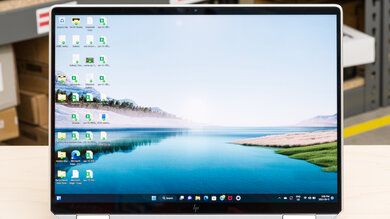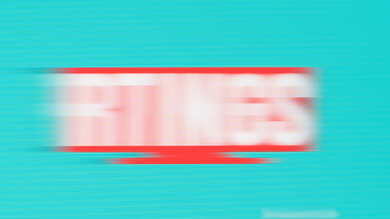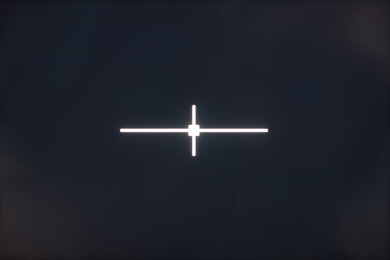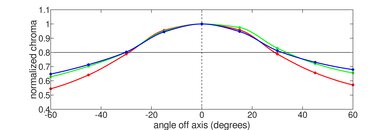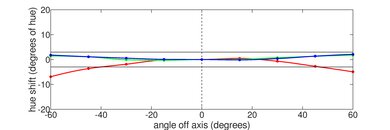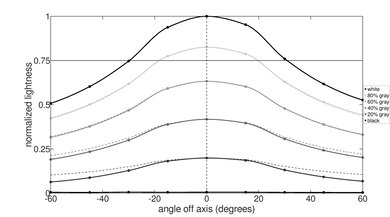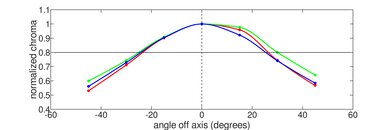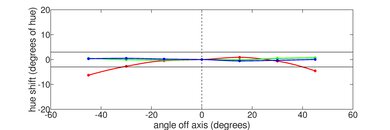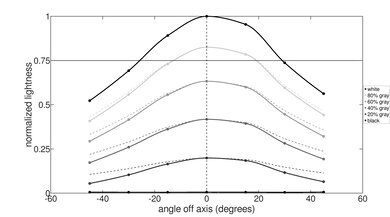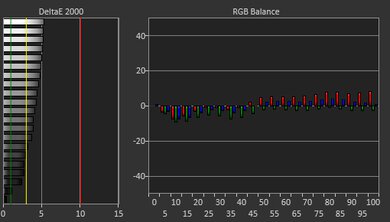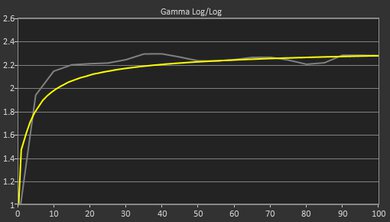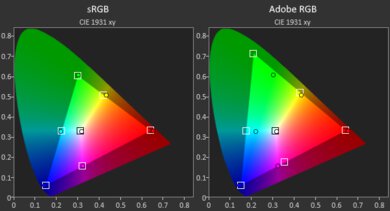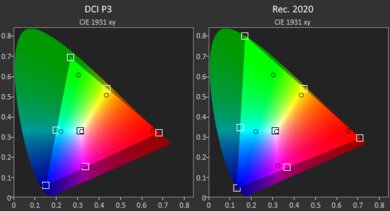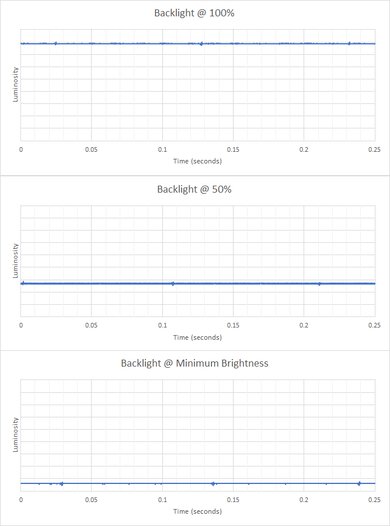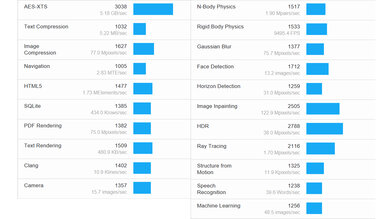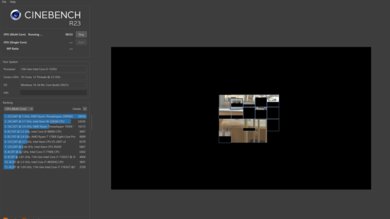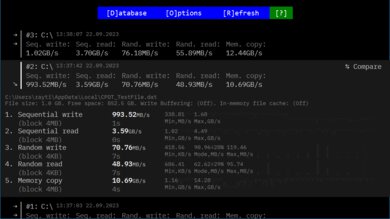The HP Spectre x360 14 (2023) is a premium Windows ultraportable laptop. It replaces the HP Spectre x360 14 from 2022. This 2023 model comes with Intel 13th Gen U-series CPUs with Iris Xe integrated graphics, up to 32GB RAM, and 2TB of storage. There are three display options: two FHD+ IPS panels (one with an integrated privacy cover and 1000 cd/m² advertised brightness) and a 3k OLED panel. It has Wi-Fi 6E wireless connectivity, a 1080p webcam, and a 66Wh battery. Ports include one USB-A, two USB-C/Thunderbolt 4, a MicroSD card reader, and a headphone jack.
You can see our unit's specifications and the available configuration options in the Differences Between Variants section.
Our Verdict
The HP Spectre x360 14 2023 is great for school use. Its compact and lightweight design make it easy to carry around, and since its battery lasts over 13 hours of light use you don't need to worry about bringing the charger around with you for a typical school day. You can get it with FHD+ IPS or 3k OLED displays; they all look sharp and get bright enough for use in most indoor settings. If you like handwritten notes, this laptop has stylus support and comes with a pen in the box. The keyboard feels great to type on, and the touchpad is large and responsive. As for performance, its Intel 13th Gen U-series CPU and integrated graphics can only handle general productivity tasks like web browsing and text processing.
- Thin and light.
- All-day battery life.
- Sharp, bright displays.
- Comfortable keyboard, large touchpad.
- Great 1080p webcam.
- CPU and GPU can't handle demanding workloads.
The HP Spectre x360 14 2023 isn't designed for gaming. It's only available with low-power Intel 13th Gen U-series CPUs and integrated graphics, which aren't powerful enough to provide smooth gameplay in demanding games. You can play some older or lighter titles, but you'll have to play with low settings to get playable frame rates. Also, there are only 60Hz display options with no VRR to reduce screen tearing. On the upside, it doesn't get overly hot or loud under load.
- Fast, user-replaceable SSD.
- Doesn't get hot or loud under load.
- CPU and GPU can't handle demanding workloads.
- Only 60Hz display options with no VRR.
- Soldered RAM.
The HP Spectre x360 14 2023 is great for media consumption. It's very portable due to its compact and lightweight design, and its battery lasts over 10 hours of video playback. Since this is a 2-in-1, you can set the laptop up in tent mode or use it as a tablet. It's available with FHD+ IPS or 3k OLED displays; they look very sharp and get bright enough for indoor use. One of the FHD+ displays has an advertised 1000 cd/m² brightness, which is more than enough for outdoor use. The FHD+ panels aren't ideal for dark room viewing, as their low contrast makes blacks look gray, so it's best to get the OLED panel if you often view content in a dim setting. Although the speakers are bottom-firing, they get very loud, sound clear, and have a decent amount of bass. They provide a good listening experience.
- Thin and light.
- All-day battery life.
- Sharp, bright displays.
- Available with 3k OLED display.
- Speakers sound clear, with a decent amount of bass.
- IPS panels aren't ideal for dark room viewing.
The HP Spectre x360 14 2023 isn't designed as a mobile workstation. Performance is the problem, as its low-power Intel 13th Gen U-series CPU and integrated graphics aren't suited for either CPU- or GPU-intensive workloads. Also, it tops out at 32GB of RAM, which isn't user-replaceable. You can do some color-critical work, though, as the OLED display offers full DCI P3 and Adobe RGB coverage. Finally, it has a good port selection with two Thunderbolt 4s for your peripherals and external displays.
- Fast, user-replaceable SSD.
- Doesn't get hot or loud under load.
- OLED panel has full DCI P3 and Adobe RGB coverage.
- CPU and GPU can't handle demanding workloads.
- Soldered RAM.
- Tops out at 32GB of RAM.
The HP Spectre x360 14 2023 is good for business use. Its compact and lightweight design makes it easy to carry around to meetings, and its battery lasts over 13 hours of light use, so you can leave the charger behind. It can easily handle productivity tasks like text processing, web browsing, spreadsheets, and presentations. Its display is just big enough for split-screen multitasking and gets bright enough to combat glare in most indoor settings; it struggles with direct reflections like those from lamps or overhead fluorescent lights, though. Still, the user experience is great overall. The keyboard feels comfortable to type on, the touchpad is responsive to all movements and gestures, and you get a couple of Thunderbolt 4 ports for your peripherals and external devices.
- Thin and light.
- All-day battery life.
- Sharp, bright displays.
- Comfortable keyboard, large touchpad.
- Great 1080p webcam.
- Soldered RAM.
Changelog
- Updated Oct 02, 2024: We've updated the review for clarity and concision, bringing it up to date with our current approach for laptop reviews.
- Updated May 10, 2024: Added mention of the ASUS Zenbook 14X OLED (2023) as an alternative with a discrete GPU in the GPU section.
- Updated Dec 07, 2023: Converted to Test Bench 0.8.2.
- Updated Nov 03, 2023: Converted to Test Bench 0.8.1.
Check Price
Differences Between Sizes And Variants
Our HP Spectre x360 14 2023 (model 14-ef2000ca) has an FHD+ IPS (400 cd/m²) display, an Intel Core i5-1335U CPU, 16GB of RAM, and 1TB of storage. The screen, CPU, memory, and storage are configurable; the available options are in the table below.
SCREEN
- 13.5" IPS 1920 x 1280 60Hz Touchscreen (glossy, 400 cd/m², 100% sRGB)
- 13.5" IPS 1920 x 1280 60Hz Touchscreen (glossy, 1000 cd/m² with integrated privacy screen, 100% sRGB)
- 13.5" OLED 3000 x 2000 60Hz Touchscreen (glossy, 400 cd/m², 100% DCI-P3)
CPU
- Intel Core i5-1335U (10 cores/12 threads, up to 4.6GHz, 12MB cache)
- Intel Core i7-1355U (10 cores/12 threads, up to 5.0GHz, 12MB cache)
GPU
- Intel Iris Xe (integrated)
MEMORY
- 8GB LP-DDR4x 4266MHz
- 16GB LP-DDR4x 4266MHz
- 32GB LP-DDR4x 4266MHz
STORAGE
- 512GB M.2 2280 PCIe Gen 4 x4 NVMe SSD
- 1TB M.2 2280 PCIe Gen 4 x4 NVMe SSD
- 2TB M.2 2280 PCIe Gen 4 x4 NVMe SSD
COLOR
- Natural Silver
- Nocturne Blue
- Nightfall Black
See our unit's label.
Popular Laptop Comparisons
The HP Spectre x360 14 2023 is a good general productivity laptop. It provides an excellent user experience with its sharp screen, comfortable keyboard, and large touchpad, and its battery life is among the best for Windows laptops. However, its CPU performance isn't as good as many other laptops with a similar configuration, as it prioritizes noise over performance.
For more options, check out our recommendations for the best lightweight laptops, the best travel laptops, and the best business laptops.
The HP Spectre x360 14 (2024) is a newer version of the HP Spectre x360 14 (2023). The 2024 model has several upgrades over its predecessor, including a sturdier build, a larger haptic touchpad, a higher resolution 4k webcam, and better performance. This new model has a single 2.8k OLED display option; the OLED isn't new, as it's available on the older model as well, but this new panel has a 16:10 aspect ratio (instead of 3:2) and a faster refresh rate of 120Hz. Port selection is a little worse on the 2024 version, as you lose the MicroSD card reader, and the battery life is shorter.
The HP Spectre x360 14 (2023) and the ASUS Zenbook 14 Flip OLED (2023) are very similar 2-in-1 convertible laptops. The HP has longer battery life and better speakers; however, the ASUS has an HDMI port and is available with faster P-series CPUs. If permanent burn-in worries you, the HP is available with IPS panels but not the ASUS.
The HP Spectre x360 14 (2023) and the HP ENVY x360 15 (2023) are both great ultraportable laptops and very similar overall. The Spectre is more portable since it's a smaller device, and its battery lasts much longer. Although its display isn't as large as the Envy's, it looks sharper due to its higher pixel density. There's also a 3k and a 1000 cd/m² FHD+ display option with an integrated privacy screen, which you can't get on the ENVY. On the other hand, the ENVY has a better 1440p webcam and is available with an NVIDIA GeForce RTX 3050 discrete GPU.
The HP Spectre x360 14 (2023) and the Dell XPS 13 Plus (2022) are both premium laptops that provide a great user experience. The HP is a 2-in-1 convertible with stylus support, while the Dell is a more traditional clamshell model. The Dell feels much sturdier build-wise; however, it doesn't have as many ports as the HP, and its battery life is significantly shorter.
Test Results

The HP Spectre x360 14 2023 feels well-built. While its all-aluminum chassis feels sturdy, there's more flex on the lid, display, and keyboard deck than you'd expect to find on a laptop with an all-metal chassis. The finish doesn't scratch easily. Fingerprints and smudges aren't a problem on the silver model, though they're likely worse on the darker-colored models. The feet stick firmly to the bottom.
The HP Spectre x360 14 2023 has good hinges. They feel smooth when opening and closing the lid and are very stable, exhibiting almost no wobble when touching the screen or typing aggressively. There's too much resistance to open the laptop with one hand, though.
The HP Spectre x360 14 2023's serviceability is mediocre. Accessing the internals is relatively easy, although it requires a bit of organization; you need to remove four torque screws and undo the clips holding the bottom panel with a prying tool. The screws are of two different sizes, however. The storage slot supports M.2 2280 PCIe Gen 4 SSDs.
You can see the maintenance and service guide on HP's website.
The HP Spectre x360 14 2023 is available with the following displays:
- IPS 1920 x 1280 60Hz Touchscreen (glossy, 400 cd/m²)
- IPS 1920 x 1280 60Hz Touchscreen (glossy, 1000 cd/m² with integrated privacy screen)
- OLED 3000 x 2000 60Hz Touchscreen (glossy, 400 cd/m²)
Although HP markets this laptop as a 14-inch model, the screen is actually 13.5 inches. Both the FHD+ (1920 x 1280) and 3k (3000 x 2000) panels look very sharp; while the latter is much shaper with a pixel density of 267 PPI, in practice, the difference isn't immediately noticeable on such a small display at typical viewing distances. The 3:2 aspect ratio is great for productivity, as the increased vertical real-estate reduces the need to scroll when working with word documents or webpages. It's also well suited for tablet use, as it makes the screen feel less narrow in portrait orientation. Like all OLEDs, the 3k display is susceptible to permanent burn-in with static elements like Windows' taskbar, though it's unlikely to be an issue for those viewing varied content.
The FHD+ panel has a good contrast ratio. It's at the higher end for an IPS panel but relatively low compared to other display technologies, like the OLED display. As a result, blacks look gray in dim settings. For the best dark room viewing experience, go with the OLED panel. It has effectively an infinite contrast ratio as, like all OLEDs, it can turn off individual pixels to produce perfect blacks.
The FHD+ display gets bright enough for use in most indoor environments but will struggle in very bright environments, like outdoors in broad daylight. It's very dim at the lowest brightness setting, which is great for dark room viewing as it causes less eye strain. While the OLED panel will perform similarly, the other FHD+ display gets much brighter and can easily handle outdoor use.
The display handles reflections well. Its glossy finish mostly struggles with direct, mirror-like reflections, so it's best to avoid having bright light sources directly behind you, like a lamp. These reflections are visible even with the screen at maximum brightness. All of the displays use the glossy finish, so they'll perform similarly.
The FHD+ display's horizontal viewing angle is okay. The image dims and washes out relatively quickly as you move to the side, so you need to be more or less directly in front of the screen to get the best accuracy. The 1000 cd/m² FHD+ display has a much narrower viewing angle due to its integrated privacy screen. This privacy-protection filter makes the displayed content harder to see from the side, similar to the one on the HP ENVY x360 13 (2020). The OLED panel will likely perform better regarding color washout and brightness loss, but it'll struggle more with color shifting.
The FHD+ display's vertical viewing angle is okay. Like the horizontal viewing angle, the image dims and washes when viewing from above and below, so you need to look at the screen more or less straight on to see an accurate image, which can be challenging in tight places where you don't have much room to tilt the screen, like on a bus or airplane. Again, the vertical viewing angle on the 1000 cd/m² FHD+ display will be much worse due to the privacy screen, and the OLED panel will likely perform better regarding color washout and brightness loss but struggle more with color shifting.
The FHD+ display's out-of-the-box accuracy is decent. Most color inaccuracies are minor and hard to spot. The white balance is a bit off at higher brightness levels where there's too much red. The color temperature is only slightly warmer than the 6500K target, which is not enough to make much difference visually. The gamma loosely follows the sRGB curve; most dark scenes are too dark, while some very dark scenes and some bright scenes are too bright.
The FHD+'s color gamut is excellent. It has full sRGB coverage, meaning it can produce all the colors in this commonly used color space. It has great DCI P3 and Adobe RGB coverage but not enough for HDR video production or print photography. The 1000 cd/m² IPS panel has the same color gamut, while the OLED panel has full DCI P3 and Adobe RGB coverage.
The HP Spectre x360 14 2023 has a great keyboard. The layout is fairly standard, so it's easy to get used to. Key spacing is good, but the whole keyboard could have been bigger, considering the amount of space available on the upper deck. The keys are stable; they wobble a bit, but not enough to affect the typing experience. They have a good amount of travel, don't require much force to actuate, and provide relatively satisfying tactile and audio feedback. The backlight is white, leaning on the cooler side. Like most keyboards with light-color keycaps, the white backlighting can make the legends harder to see in well-lit settings. If this is an issue, go with the Nocturne Blue or Nightfall Black color.
The HP Spectre x360 14 2023 has a great touchpad. While a good size, it could still be slightly larger to fill out the lower deck of the laptop. It tracks all movements and gestures well, and there's no problem with palm rejection. It doesn't always register touches around the edges, though. The buttons feel satisfyingly tactile, but since this is a diving board style touchpad, you can only click in the bottom half.
The HP Spectre x360 14 2023's speakers get very loud with minimal compression artifacts at max volume. They sound clear and natural, with good instrument separation and a decent amount of bass. They don't sound as full as the Apple MacBook Pro 14 (M2, 2023)'s but are easily among the better speakers in the Windows world.
The HP Spectre x360 14 2023's webcam is great. The image looks detailed and well-exposed, although the colors are somewhat oversaturated. Fine details generally come through quite clearly, with only a little bit of noise in the image. As for the microphone, voices sound loud and clear, albeit a tad hollow. The microphone's noise cancelling feature works well in removing background noise, but it's pretty aggressive and causes a 'fade in' effect when you start speaking, so the first few words might be hard to understand for the person at the other end. You can turn off this feature at the cost of more background noise during calls. There isn't a physical privacy cover; however, you can disable the camera using the key next to the power button.
The HP Spectre x360 14 2023 has a good port selection. The USB-A port supports USB 3.2 Gen 2 data transfer speed (up to 10 Gbps) and Sleep and Charge, letting you charge a mobile device even when the laptop is in sleep mode. Both USB-Cs support Thunderbolt 4 (up to 40 Gbps data transfer speed and two 4k displays at 60Hz), USB4, DisplayPort 1.4, Power Delivery 3.0, and Sleep and Charge. Power Delivery lets you fast charge the laptop and other PD-compatible devices connected to the port.
The HP Spectre x360 14 2023's wireless adapter is an Intel Wi-Fi 6E AX211. Wi-Fi 6E has faster speeds, lower latency, and less signal interference than previous Wi-Fi standards. However, you need a router that supports Wi-Fi 6E to benefit from these features.
The HP Spectre x360 14 2023 is available with the following CPUs:
- Intel Core i5-1335U (10 cores/12 threads, up to 4.6GHz, 12MB cache)
- Intel Core i7-1355U (10 cores/12 threads, up to 5.0GHz, 12MB cache)
Both CPUs are low-power processors typically found in thin and light productivity laptops. They use a hybrid architecture with two performance and eight efficiency cores; the only difference is that the i7-1355U has faster clock speeds, giving you slightly better performance. These CPUs can only handle light, general productivity tasks like web browsing, text processing, video playback, spreadsheets, and presentations. If you have a more intensive workload like programming or video editing, it's best to get a laptop with a more powerful H-series or HX-Series CPU. You can find these high-performance CPUs in a wide range of devices, ranging from relatively thin and light laptops like the Dell XPS 15 (2023) to workstations like the Lenovo ThinkPad P16 Gen 2 (2024).
For more information, see Intel's product brief for its 13th Gen CPUs.
The HP Spectre x360 14 2023 is only available with Intel Iris Xe. This integrated GPU can only handle light tasks like web browsing and video playback and not demanding workloads like video editing or 3D graphics. You can play some older or puzzle-like games, but you'll likely have to play at a lower resolution or with low graphical settings to get smooth gameplay. Check out the ASUS Zenbook 14X OLED UX3404 (2023) if you need a thin and light laptop with a discrete GPU.
You can configure the HP Spectre x360 14 2023 with 8GB, 16GB, or 32GB of RAM. The memory isn't user-replaceable.
You can get this laptop with 512GB, 1TB, or 2TB of storage. The SSD is user-replaceable; the slot supports M.2 2280 PCIe Gen 4 SSDs.
The HP Spectre x360 14 2023 scores well in the Geekbench 5 benchmarks. While the Core i5-1335U's multi-thread performance is good, it's worse than expected as the laptop limits the performance to keep itself cool and quiet. The overall performance is good enough for general productivity tasks, but don't expect to do anything intensive like programming or video editing. You can get slightly better performance by switching to the Performance mode in the HP Command Center app, though the fans get much louder. The Core i7 will only perform slightly better. As for the GPU-intensive workloads, the Intel CPU's integrated graphics perform poorly and aren't suitable for heavy computing tasks.
The Intel Core i5-1335U has strong single-thread performance, but its multi-thread performance is on the slower side. It's really only suited for general productivity tasks. For multi-threaded workloads, it's best to get a laptop with an H-series CPU, like the Lenovo Slim Pro 7 14 (2023) or the Dell XPS 15 (2023).
The performance in Blender is mediocre. Neither the CPU nor the integrated GPU is suitable for 3D rendering. A laptop with a discrete GPU is best if you need to do 3D rendering, as even an entry-level model like an NVIDIA GeForce RTX 2050 Laptop GPU can render 3D images much faster.
The HP Spectre x360 14 2023 performs poorly in the Basemark GPU benchmark. Its Intel Iris Xe integrated graphics can only handle simple, puzzle-like games or older titles at 1080p, and even then, you'll have to play at a lower resolution or with low graphics settings to get playable frame rates.
Borderlands 3 isn't playable. The gameplay is extremely choppy, even with low graphical settings. The CPU and integrated GPU can't handle such a demanding game. You can expect the same performance in other similar titles.
You can get playable frame rates by lowering settings on Civilization VI. The turn time is long, though. The Core i7 won't improve the turn time significantly.
CS:GO runs poorly on the HP Spectre x360 14 2023 at 1080p with high settings, as there are frequent and significant stutters. This amount of stuttering makes competitive FPS games, which require quick inputs and precise movements, unplayable. Lowering the settings improves the average fps, but there are still noticeable stutters and frame drops, so the experience isn't great.
Shadow of the Tomb Raider and other graphically demanding titles aren't playable on the HP Spectre x360 14 2023 at 1080p. The U-series processors and integrated graphics lack the horsepower for this title; even at the lowest settings, the gameplay is choppy.
The keyboard only gets mildly warm under load. Likewise, the fans are completely silent when performing lighter tasks and barely audible under more intense use.
You can adjust the fan and power profile using the HP Command Center app. These results were obtained using the default Smart Sense mode, which automatically adjusts the fan speed and temperature target by taking into consideration the battery status and ambient temperature. Other profiles include Balanced, Cool, Quiet, Power Saver, and Performance modes. The app also includes a slider to manually adjust the target surface temperature.
The HP Spectre x360 14 2023 has many pre-installed applications, including:
- Bang & Olufsen Audio Control: Lets you change the audio profile and tweak the EQ.
- Concepts: Sketching and drawing app.
- Dropbox promotion: Ad for Dropbox file hosting service.
- Duet Display: Software to connect and manage external displays.
- ExpressVPN: Link to virtual private network service.
- HP Command Center: Lets you tweak the laptop's performance and fan speed, optimize network performance, and view system information.
- HP Connection Optimizer: Lets you optimize your network performance.
- HP Display Control: Lets you calibrate the display and change the color profile.
- HP Documentation: User's manual.
- HP Enhanced Lighting: Adds a virtual light ring on the screen to improve lighting during video calls.
- HP Pen Control Plus: Lets you change the buttons' function on the stylus.
- HP Smart: App for HP printers.
- HP Support Assistant: Lets you access information on how to repair and diagnose issues. Also contains guided troubleshooting via a virtual assistant.
- HP System Event Utility: Lets you see the system's information and run diagnostics.
- Intel Unison: Lets you connect your smartphone to the laptop, allowing you to send and receive messages, view photos on your smartphone, and transfer files, similar to the MyPhone app.
- McAfee: Antivirus software. Requires subscription.
- myHP: Settings to optimize audio and video quality during video calls.
- OMEN Gaming Hub: Lets you access your installed games, HP rewards, and picture gallery. It also lets you see system information like CPU and GPU usage and temperatures, optimize the PC, and change the power profile.
- Solitaire & Casual Games: Solitaire, FreeCell, Spider, Mahjong, Sudoku, and other casual games.
The HP Spectre x360 14 2023 has a fingerprint sensor and a facial recognition IR camera. The fingerprint sensor is next to the right Alt key. You can use either to log in quickly, authorize purchases in the Windows Store, and auto-fill saved passwords on supported websites.
This laptop supports pen input and comes with an MPP (Microsoft Pen Protocol) 2.0 stylus. It supports tilt and 4096 levels of pressure sensitivity, and it charges via USB-C. There's a slot on the laptop sleeve to store the pen for transport. The pen can attach magnetically to the side of the screen, but it isn't very secure, as the magnet is fairly weak.