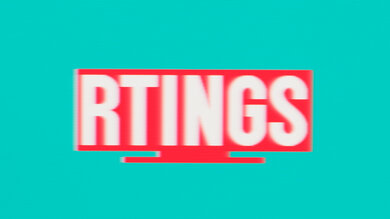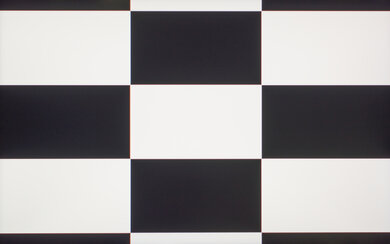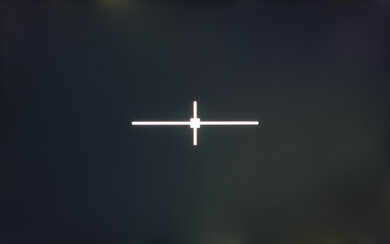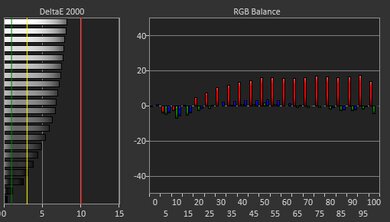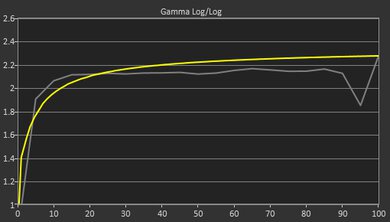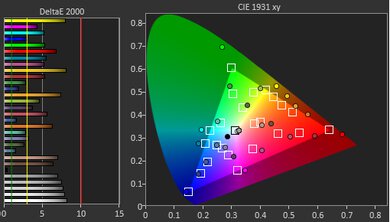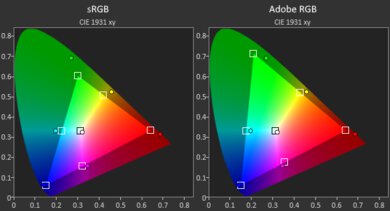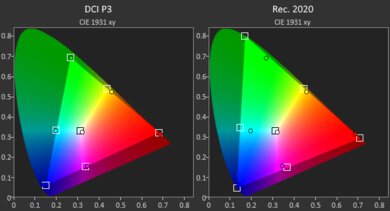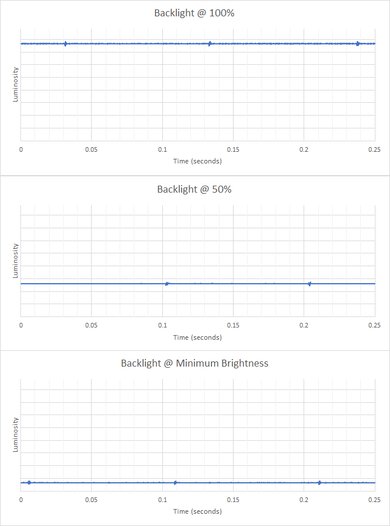The Dell Alienware m18 R2 (2024) is a mid-range gaming laptop. It replaces the Dell Alienware m18 (2023). This 2024 model is available with Intel 14th Gen CPUs (Raptor Lake refresh), up to a Core i9-14900HX, and NVIDIA 40-series GPUs, ranging from an RTX 4060 to an RTX 4090, with the latter running at a max TGP (Total Graphics Power) of 175W. Memory and storage max out at 64GB and 8TB (in RAID 0), respectively. Display options remain the same as its predecessor, including a 165Hz QHD+ and a 480Hz FHD+ panel; both support G-SYNC variable refresh rate technology. It has a 1080p webcam, Wi-Fi 7 support, and a 97Wh battery. The keyboard switch is customizable; you can choose between scissor switches or ultra-low-profile (clicky) CherryMX mechanical switches. Ports comprise three USB-As, three USB-Cs (two with Thunderbolt 4 support), an HDMI 2.1, Ethernet, Mini DisplayPort, an SD card reader, and a 3.5mm headphone jack.
See our unit's specifications and the available configuration options in the Differences Between Variants section.
Our Verdict
The Dell Alienware m18 R2 is sub-par for general productivity. While it feels well-built and provides a good user experience with its large display, tactile keyboard, and responsive touchpad, it's very bulky and heavy. Its battery life is also very bad, lasting only around four hours of light use. That said, it has plenty of processing power to tackle productivity tasks like web browsing, as well as more demanding workloads like video editing. There's a facial recognition IR camera for quick logins and a wide array of ports for peripherals and external displays.
- Sturdy build.
- Large screen is well suited for multitasking.
- Spacious keyboard, responsive touchpad.
- Decent webcam.
- Wide port selection.
- Bulky and heavy.
- Short battery life.
- Screen doesn't get bright enough to combat glare in well-lit settings.
The Dell Alienware m18 R2 is disappointing for media consumption. You can get this laptop with an FHD+ or QHD+ display; both look colorful and get reasonably bright. However, you'll have to calibrate the display to get the best viewing experience, as the factory calibration is subpar. As for the speakers, although they get fairly loud, they sound boxy, with very little bass. Also, this laptop is bulky and heavy, and its battery only lasts around three hours of video playback.
- Large, immersive display.
Displays have full DCI-P3 coverage.
- Speakers get reasonably loud with minimal compression.
- Bulky and heavy.
- Short battery life.
- Display's low contrast makes blacks look gray in dim settings.
- Screen doesn't get bright enough to combat glare in well-lit settings.
- Speakers sound boxy with almost no bass.
The Dell Alienware m18 R2 is an excellent gaming laptop. Its high-performance Intel 14th Gen CPUs and NVIDIA RTX 40-series GPUs can push high, consistent frame rates in demanding games at 1080p or 1440p, resulting in a smooth and responsive gaming experience. You can choose between a 480Hz FHD+ or a 165Hz QHD+ display; both have a fast response time to deliver a clear image and variable refresh rate support to reduce screen tearing. There are plenty of ports, including an Ethernet port to ensure a reliable internet connection when gaming online. RAM and storage are user-upgradeable, so you can add more later. Thermal throttling is minimal, though the laptop gets hot and loud under load.
- Delivers smooth gameplay at 1080p or 1440p.
- High-refresh displays with fast response time and VRR support.
- Minimal thermal throttling.
- User-replaceable RAM and storage.
- Wide port selection.
- Gets hot and loud under load.
The Dell Alienware m18 R2 is great for use as a workstation. It's available with high-performance CPUs and GPUs that can easily handle demanding tasks like video editing and 3D graphics. You get a large display for multitasking, and both the FHD+ and QHD+ panels have full DCI-P3 coverage, making them suitable for color-critical work. The SSD is fast, and like the RAM, it's user-replaceable. Its wide port selection comprises two Thunderbolt 4s, an HDMI 2.1, an Ethernet, and an SD card reader, so you likely won't need a dock. Unfortunately, the laptop gets hot and loud under load.
- CPU and GPU can handle demanding workloads.
- Minimal thermal throttling.
Displays have full DCI-P3 coverage.
- User-replaceable RAM and storage.
- Wide port selection.
- Gets hot and loud under load.
Changelog
-
Updated Nov 18, 2025:
Added mention of the Dell Alienware 18 Area-51 (2025) as an alternative with NVIDIA 50-Series GPUs in the GPU section.
-
Updated Oct 30, 2025:
We've updated text throughout the review after converting to Test Bench 0.9.
-
Updated Oct 30, 2025:
We've corrected the thickness and corresponding volume measurement. We had previously listed the laptop as thinner than it actually is.
- Updated Oct 30, 2025: We've updated the review to Test Bench 0.9, which adds several test boxes in the performance section, including CPU/RAM Performance, Low Tier Graphics, High Tier Graphics, Professional 3D (GPU accelerated), CPU-Intensive Game Performance, GPU-Intensive Game Performance, and Ray Tracing Performance. See the 0.9 changelog here.
Check Price
Differences Between Sizes And Variants
We tested the Dell Alienware m18 R2 equipped with a 480Hz FHD+ display, an Intel Core i9-14900HX CPU, an NVIDIA GeForce RTX 4080 Laptop GPU, 32GB of memory, 1TB of storage, and a CherryMX ultra low-profile mechanical keyboard. The available configuration options are in the table below.
| Display |
|
|---|---|
| CPU |
|
| GPU |
|
| Memory |
|
| Storage |
|
| Keyboard |
|
| Color |
|
See our unit's label here.
Popular Laptop Comparisons
The Dell Alienware m18 R2 is an excellent gaming laptop with a sturdy build, a fast display, tons of ports, and great performance. It's also one of the few laptops on the market that lets you customize the keyboard switch. However, its bulky design and weight make it hard to recommend for on-the-go use, and it gets very hot and loud under load.
See our recommendations for the best gaming laptops, the best budget and cheap gaming laptops, and the best workstation laptops.
The Dell Alienware m18 R2 (2024) is a newer version of the Dell Alienware m18 (2023). The newer model only has a few changes that make it slightly better, including faster Intel 14th Gen CPUs and Wi-Fi 7 support. However, it gets hotter and louder than its predecessor under load.
While the ASUS ROG Zephyrus G16 (2024) GU605 is a more compact model better suited for on-the-go use, the Dell Alienware m18 R2 (2024) is a better gaming laptop overall. With matching configurations, the Dell can push higher frame rates, as its Intel 14th Gen (Raptor Lake) CPUs and NVIDIA GPUs are faster, and unlike the ASUS, it doesn't suffer from issues limiting the performance (at the time of writing). The Dell is also a better option if you want to use the laptop as a workstation for demanding tasks, as it supports up to 64GB of user-replaceable RAM, whereas the ASUS is limited to 32GB of soldered memory.
The Dell Alienware m18 R2 (2024) is better than the MSI Raider GE67 HX (2022) for gaming. The Alienware is available with faster Intel 14th Gen CPUs and NVIDIA 40-series GPUs. It also has a better cooling system, resulting in better performance in heavy, sustained workloads. The Alienware has a larger display, and its FHD+ panel has a higher refresh rate of 480Hz to provide better responsiveness; however, the MSI's display is an OLED panel, making it a better option for dim settings and for viewing HDR content.
The ASUS ROG Zephyrus G14 (2024) and the Dell Alienware m18 R2 (2024) are both Windows gaming laptops. However, the ASUS is a 14-inch model that sacrifices performance for portability, while the Dell is an 18-inch model that sacrifices portability for performance. In short, the ASUS is a better choice if you want to game (or work) on the go; just know that you'll have to dial down the game settings a bit more to get smooth gameplay. On the other hand, if you want the best performance and don't mind a bulky, heavy laptop with a short battery life, go with the Dell.
Test Results

The Dell Alienware m18 R2 is only available in the Dark Metallic Moon color. See the bottom of the laptop here.
The Dell Alienware m18 R2's build quality is outstanding. The construction is a mix of aluminum and plastic. It feels very sturdy and hefty, exhibiting only a small amount of flex on the lid but almost none on the keyboard deck. The finish is fairly scratch- and smudge-resistant, and the feet feel solid and stick firmly to the bottom.
The Dell Alienware m18 R2's hinge is outstanding. It feels smooth when opening and closing the lid and is stable, exhibiting only a little wobble when touching the screen or typing heavily. There's a fair amount of resistance, but you can still open the lid with one hand because the laptop's base is heavy enough to keep it in place.
Check out the Dell Alienware m16 R2 (2024) if you want a smaller, more compact laptop for on-the-go use.
The Dell Alienware m18 R2's serviceability is outstanding. Accessing the internals is straightforward; you only need to remove a few Philips screws and undo the bottom panel's clips with a prying tool. The two corners are captive, meaning they remain attached to the panel. The four storage slots comprise two M.2 2230 and two M.2 2280/2230 slots. Models with an NVIDIA GeForce RTX 4060 or 4070 GPU only have two M.2 2280/2230 slots.
See the owner's manual here.
The Dell Alienware m18 R2 is available with the following displays:
- 18" IPS 2560 x 1600 165Hz
- 18" IPS 1920 x 1200 480Hz
The choice of the display depends on your usage. The sharper QHD+ (2560 x 1600) is a better option if you play a lot of games in which you have the time to appreciate the graphics, like atmospheric games and RPGs. Its increased sharpness (167 PPI) also makes it a better option for productivity and media consumption. The lower-resolution FHD+ (1920 x 1200) display is better suited for fast-moving games like FPS and racing games because its high refresh rate provides better responsiveness when gaming. Check out the Razer Blade 18 (2024) if you want a laptop available with a sharper 4k display.
The 480Hz FHD+ display has a fast response time, resulting in a clear image with minimal ghosting in fast-moving scenes. The 165Hz QHD+ display has the same advertised response time and will likely perform similarly. Both displays support variable refresh rate to minimize screen tearing.
The FHD+ display's contrast ratio is decent and within the typical range of most IPS panels. However, it's still relatively low compared to other display technologies like VA and OLED. This contrast level makes blacks look gray in dim settings. The QHD+ display has the same contrast ratio.
The FHD+ display gets reasonably bright, though it falls short of the advertised 300 cd/m². This brightness level is fine for most indoor environments, but you'll likely have trouble seeing dark-color content in bright ambient lighting. The display gets pretty dim at the lowest brightness setting, which helps reduce eye strain when viewing content in the dark. The QHD+ display has the same advertised brightness.
The display's reflection handling is good. Its matte anti-reflective coating works well against direct reflections like a lamp or open window during the day. For the most part, reflections aren't an issue when viewing bright-color content with the screen at maximum brightness; however, they make dark-color scenes much harder to see.
The display's accuracy is bad out of the box. Most colors look oversaturated because the default color profile targets a wider color space, and the white balance is also off, as there's far too much red. The gamma doesn't follow the sRGB curve all that well; most scenes look too bright, while dark scenes are a tad too dark.
The FHD+ display's color gamut is outstanding. It has full coverage of the commonly used sRGB color space. It also has full DCI-P3 coverage, making it suitable for viewing and producing HDR content. Its Adobe RGB coverage is outstanding, though it might still be too low for professional print photography, as it can't reproduce the highly saturated greens that define Adobe RGB. The QHD+ display has the same advertised color gamut.
The Dell Alienware m18 R2 has an outstanding keyboard. Our unit's keyboard has CherryMX ultra-low-profile mechanical switches. You can also get the laptop with a scissor-switch keyboard, which we expect to be similar to the one on the Dell Alienware m18 (2023). The layout feels spacious and is easy to adapt to, and it's the same regardless of which key switch you get. The keys are stable, have a good amount of travel, and require very little force to actuate. They provide distinct tactile and audio feedback; you can hear how it sounds here. Both keyboards (scissor switch and mechanical) have per-key RGB backlighting, which you can customize via the Alienware Command Center app. The brightness is adjustable using the F7 shortcut.
The Dell Alienware m18 R2 has a great touchpad. Its glass surface feels very smooth, allowing the fingers to glide easily, and it tracks all movements and gestures well. There's no issue with palm rejection or accidental triggers. As for the size, it's reasonably large but could be bigger, considering the amount of space available on the deck. You can only click in the bottom half of the touchpad, and the buttons are decently tactile.
The Dell Alienware m18 R2's speakers get reasonably loud with minimal compression at higher volume levels. They sound clear but boxy and tinny, with very little bass. It's worth noting that the grills above the keyboard are air vents; the speakers are on the bottom near the front.
The Dell Alienware m18 R2 has a decent webcam. The image looks a tad soft, noisy, and overexposed, though the colors are reasonably accurate and natural. Voices sound clear over the microphone with very little background noise.
The Dell Alienware m18 R2's port selection is outstanding. All three USB-A ports support USB 3.2 Gen 1 data transfer speed of up to 5Gbps. The USB-A next to the Ethernet port supports PowerShare, a feature that lets you set how much of the battery's charge a connected device can draw when charging. For example, if you set it to 25%, charging will stop when you've used 25% of the laptop battery's total charge. You can also turn off charging completely. Both USB-Cs on the back support Thunderbolt 4 (up to 40Gbps data transfer speed and two external 4k displays at 60Hz) and DisplayPort 1.4, while the one on the laptop's right side supports USB 3.2 Gen 1 data transfer speed. The HDMI is a true HDMI 2.1 port that can output a 4k @ 120Hz signal. The Ethernet controller is an Intel Killer E5000 5G.
The Dell Alienware m18 R2's wireless adapter is an Intel Killer 1750 2x2.
The Dell Alienware m18 R2 is available with the following CPUs:
- Intel Core i7-14650HX (16 cores/24 threads, up to 5.2GHz, 30MB cache)
- Intel Core i7-14700HX (20 cores/28 threads, up to 5.5GHz, 33MB cache)
- Intel Core i9-14900HX (24 cores/32 threads, up to 5.8GHz, 36MB cache)
All three CPUs are high-performance processors typically found in gaming laptops and mobile workstations. These CPUs are a refresh of Intel's 13th Gen CPUs and a separate line of processors from Intel's Meteor Lake family with no low-power E-cores or Neural Processing Unit (for A.I.-based tasks). They can handle general productivity tasks as well as more demanding workloads like video editing, gaming, and programming. The choice of the CPU depends on the GPU, as there are limitations regarding CPU and GPU pairing: you can only pair the Core i7-14650HX with an RTX 4060, the Core i7-14700HX with an RTX 4070, and the top-end Core i9-4900HX with an RTX 4080 or 4090. Since most games are GPU-limited, it’s best to choose the GPU first.
The Dell Alienware m18 R2 is available with the following CPUs:
- NVIDIA GeForce RTX 4060 Laptop GPU 8GB GDDR6 (140W TGP /w Dynamic Boost)
- NVIDIA GeForce RTX 4070 Laptop GPU 8GB GDDR6 (140W TGP /w Dynamic Boost)
- NVIDIA GeForce RTX 4080 Laptop GPU 12GB GDDR6 (175W TGP /w Dynamic Boost)
- NVIDIA GeForce RTX 4090 Laptop GPU 16GB GDDR6 (175W TGP /w Dynamic Boost)
All four available GPUs can handle demanding AAA games at 1080p and 1440p. However, if you plan on gaming at 1440p, getting an RTX 4080 or 4090 is best, as the RTX 4060 and 4070's 8GB VRAM is very limiting at the QHD resolution. You can even experience performance issues like stutters and graphical pop-ins with 8GB of VRAM at 1080p, depending on the game. This isn't to say that you should avoid the RTX 4060 and 4070; just know that you'll run into issues sooner as newer games become increasingly demanding. All four have the same features, meaning they all support DLSS 3 (including frame generation), ray tracing, NVIDIA Reflex, and Resizable BAR. See more details about NVIDIA's 40-series laptop GPUs here.
This laptop has a MUX (multiplexer) switch, a feature that allows the GPU to send information directly to the display without going through the integrated GPU. This means you'll see better performance than laptops without this feature. The performance difference can range from 10% to 25%, or even more in some cases.
Consider the Dell Alienware 18 Area-51 (2025) if you're looking for a similar laptop with NVIDIA 50-Series GPUs.
You can configure this laptop with 16GB, 32GB, or 64GB of memory. The 16GB and 32GB configurations use DDR5 5600MHz RAM, while the 64GB configuration uses DDR5 5200MHz RAM. The speed difference doesn't significantly impact performance. You can replace the memory modules; the laptop uses standard SO-DIMM memory.
You can configure this laptop with 1TB, 2TB, 4TB, or 8TB of storage. Configurations with 2TB of storage or more are available in a RAID 0 array, which significantly boosts drive speeds by splitting the data evenly across multiple drives; however, the failure of one drive can cause data loss across all drives. The SSDs are user-replaceable; models with an RTX 4060 or 4070 GPU have two M.2 2280/2230 slots, while models with an RTX 4080/ or 4090 GPU have two M.2 2230 and two M.2 2280/2230 slots (four total).
The larger capacity SSDs will likely perform better. You can get this laptop with two SSDs in a RAID 0 array, further improving performance.
The Dell Alienware m18 R2 gets hot and loud under load. The fan noise isn't overly bothersome, though, as it's just the sound of heavy airflow, not a high-pitch whine. Switching to the Overdrive mode doesn't increase fan noise; it makes the fans spin at full speed all the time, whereas the default profile ramps down the fan speed when the cooling isn't necessary.
The Dell Alienware m18 R2 has many pre-installed applications, including:
- Alienware Command Center: Lets you change the power and performance settings, launch games, customize the RGB lighting, and view system statuses like CPU/GPU usage and temperature.
- Alienware Customer Connect: Survey about the system's performance.
- Alienware Digital Delivery: Lets you download digital content purchased from Dell.
- Alienware Update: Keeps the BIOS, drivers, and firmware up to date.
- Dell SupportAssist: Scans your computer for firmware and driver updates.
- Dolby Access: Adds Dolby Atmos and Dolby Vision support. It also lets you change the sound and picture profile or create a custom sound profile through EQ.
- intelliGo Neptune: Noise cancellation software to reduce background noise on video calls.
- My Alienware: Shows your laptop's specifications, warranty, and other info.
- Solitaire and casual games: Solitaire, FreeCell, Spider, Mahjong, Sudoku, and other casual games.
- Spotify: App for the music streaming service.
The Dell Alienware m18 R2 has a facial recognition IR camera. You can use it to log in quickly, authorize purchases in the Windows Store, and auto-fill saved passwords on supported websites. The keyboard's RGB backlighting and the lighting on the lid and back of the laptop are customizable via the Alienware Command Center application.