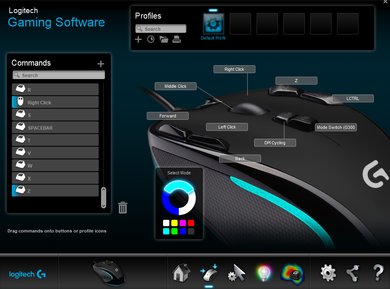The Logitech G300s is a great gaming mouse. The ambidextrous design is comfortable, especially for claw grip, and while it doesn't have enough buttons to be a true MMO gaming mouse, it should still perform well. Logitech's software has tons of customization options and there's onboard storage to save your settings if you need to move to another computer. Unfortunately, some features don't work properly on macOS. Overall, it should please most people, whether it's for productivity or gaming.
Our Verdict
The G300s should be fine for most office use, as it's fairly comfortable and the buttons can be customized for macros. Unfortunately, those working on macOS may find it a little limiting, as the top right buttons aren't functional, even though they can be programmed within Logitech's software. That said, the top buttons are highly dependent on the type of grip you have and your hand size; those with a claw grip will have an easier time.
- Ambidextrous design.
- Good for claw grip.
- Partial macOS compatibility.
The G300s is great for FPS games. The stiff cable may be an annoyance for some, especially for those playing at a very low CPI, which requires bigger hand movements. If you have a big hand and a palm grip, there's a chance of accidentally hitting the top buttons, especially during fast-paced moments in the game. Other than that, the click latency is great and shouldn't be noticeable, even for experienced gamers.
- Ambidextrous design.
- Good for claw grip.
- Partial macOS compatibility.
It doesn't have as many buttons as a dedicated MMO mouse, but the extra buttons are a good addition if you run out of keybinds or need quick access to macros. MMO games typically require a lot of buttons, so depending on your hand size and grip, it may be difficult to reach the top buttons.
- Ambidextrous design.
- Good for claw grip.
- Partial macOS compatibility.
The G300s is very good for ultra-light gaming due to its weight and their low click latency. It's not recommended for those with a small hand and a fingertip grip, though, as this type of gaming scenario often involves fast movements and lifting of the mouse. The extra movements and constant readjustment to reach the top buttons can be awkward.
- Ambidextrous design.
- Good for claw grip.
- Partial macOS compatibility.
Not recommended for traveling. Although it's fairly light, it's a wired-only mouse and the wire tends to curl up due to its stiffness.
- Ambidextrous design.
- Good for claw grip.
- Partial macOS compatibility.
Changelog
- Updated Dec 09, 2022: We've converted this review to Test Bench 1.2. This update simplifies our Weight test and expands on our CPI test from Test Bench 1.1, resulting in changes to test results in both sections. For more details, you can see our complete changelog here.
- Updated Aug 16, 2022: We've converted this review to Test Bench 1.1. This update revamps our Click Latency test and results in changes to test results. For more details, you can see our full changelog here.
- Updated Feb 22, 2021: Updated Buttons box for clarification.
- Updated Oct 05, 2020: Converted to Test Bench 1.0.
Check Price
Popular Mouse Comparisons
The Logitech G300s is a pretty decent mouse, but there are noticeably better options available on the market. Its design is great for claw grip, but it has an odd design with buttons on top of both main click buttons. Its CPI range is rather limited when compared to other mice, but their click latency is great and on par with other wired mice. See our recommendations for the best gaming mice, the best cheap gaming mice, the best ergonomic mice, and the best mice for MMOs.
The Logitech G203 Prodigy is a better mouse than the Logitech G300s; it's better-built and has noticeably lower latency than the G300s. Its CPI range is also wider, which allows for more customization to your preference. The two mice have different shapes; the G203 is better suited for smaller hands, while the G300s is better for larger hands.
The Logitech G300s is a much better mouse for FPS gaming than the ROCCAT Tyon. The Logitech is slightly smaller and can be used in palm and claw grip by people with small hands, while the ROCCAT isn't for small hands with any grip type. They're both wired mice, and while the ROCCAT has a much wider adjustable CPI range, the Logitech has a slightly lower click latency. The Logitech is a lot lighter, however, which makes it a better choice for FPS games.
The Logitech G300s is better than the Logitech G MX518. The G300s feels better built, and it's smaller, so people with smaller hands should be comfortable using it with a palm or claw grip. However, the MX518 has a much wider and more precisely adjustable CPI range, and its lift-off distance is lower.
The Logitech G300s and the MSI CLUTCH GM30 are gaming mice with comparable performance. The Logitech is lighter and has a thumb and pinky rest. It also has mouse feet that glide more smoothly, a more consistent sensor, and a significantly lower click latency. The software is also compatible with Windows and macOS, while the MSI software is only compatible with Windows. On the other hand, the MSI feels sturdier and has a somewhat more flexible cable. It also has a wider CPI range, a more precisely adjustable CPI, and a lower lift-off distance.
Test Results

The Logitech G300s is an ambidextrous mouse, so both sides are identical. The top and the buttons are a mix of matte and glossy black plastic, while the bottom is made of blue plastic. There are two RGB strips that can be controlled through Logitech's software, but they only count as one RGB zone. There's a Logitech logo on the back, but it's not RGB-lit.
Since the G300s is an ambidextrous mouse, the sides are identical. There's an inward curve to rest the thumb on and the mouse has a latex coating for comfort.
The G300s is a wired-only mouse.
The cable is thin and non-braided. Due to its stiffness, it tends to retain the form from the packaging and may get in the way.
Update 02/22/2021: While we kept the Profile Switching Button score to 'No,' we added some text to clarify that you can assign a button to switch profiles through the software.
All the buttons are situated on top, and they can all be remapped through Logitech's software. While there's no profile switching button out of the box, you can set one of the buttons to switch between profiles by using the Logitech Gaming Software.
The click latency is great and should perform well, whether it's for gaming or productivity.
The Logitech G300s has a limited sensor range compared to other Logitech gaming mice and it's even more narrow than the advertised 200-2500 CPI range. The increment steps are large, so it may be difficult to find your preferred sensitivity. While the sensor is quite inaccurate, over and undershooting by around 11%, luckily it's consistent, so you'll experience the same CPI whether you move the mouse slowly or quickly. You can adjust the polling rate to 125, 250, 500, or 1000Hz. If you'd like a lower lift-off distance, check out the Logitech G MX518 Legendary.
The mouse clicks are loud, but they shouldn't bother those around you unless you're in a very quiet environment.
The G300s is compatible with Logitech's Gaming Software and there's onboard memory to store your settings. All the buttons are remappable and the RGB lighting can be customized. Unfortunately, Logitech's newer G HUB software couldn't detect the mouse.