More than a dozen components and design elements combine to give each mechanical keyboard its unique characteristics, but choosing between mechanical switches arguably makes the biggest difference in how your keyboard sounds and feels.
Picking out the right switches is always a bit daunting. There are hundreds of different switches out there, and each small difference between them can lend itself to a different typing experience. This article exists to help you narrow down your choices to find the right switch for you.
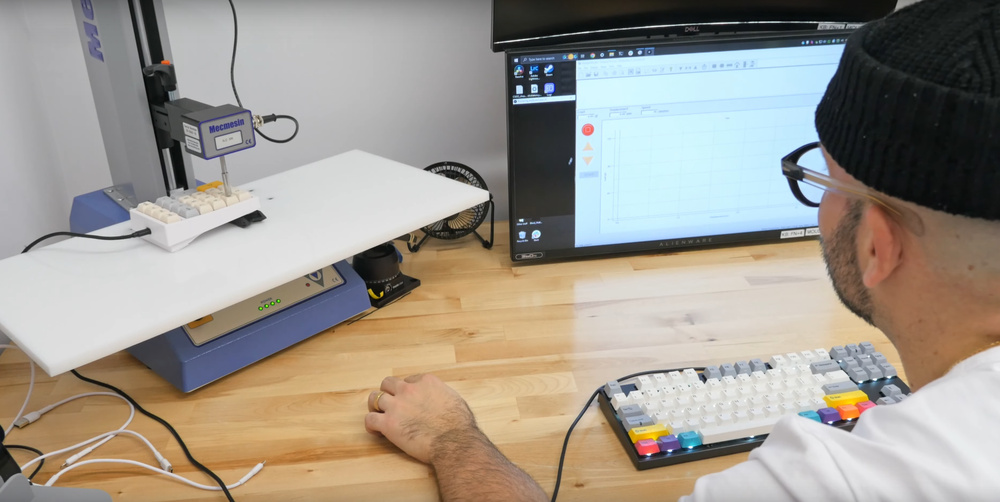


If you're new to the hobby or looking for a refresher, the First Steps in this article run you through a primer on the three types of mechanical switches to bring you up to speed.
If you want to jump in head first, the Next Steps section can help you establish a frame of reference and focus on a small handful of elements to help you narrow down your search. Once you're Ready To Choose, we provide a link to a customizable and sortable table of our database of 101 switches and present a curated list of different preferences and usages of all our switch recommendations for novices and enthusiasts alike.
Lastly—and this is especially interesting if you're a gamer—we explore some Other Switch Types toward the end of the article, including analog optical and Hall effect switches. These switch types fall outside the bounds of what we'd consider conventional mechanical switches, but can offer some surprising gameplay advantages that more traditional switches don't.
Switch Feel
In the world of mechanical switches, a lot of terms get thrown around, and it can get confusing if you're just starting out.
The best way to keep things simple is to remember that all mechanical switches fall into one of three categories: Linear, Tactile, and Clicky. These three categories are based on how the switches feel, and the best way to narrow down your choices is to make your first decision about what kind of switch feel you're looking for.
Linear
Linear switches offer a smooth keystroke all the way down. These switches are a popular choice for gamers who gravitate to these options to take advantage of their lightness and short pre-travel distance. Leaning into faster switch options can help you register keystrokes as quickly as possible, which can make a difference in competitive gaming scenarios.
Many typists also enjoy linear switches for their fluid and consistent feel and speed. Linear switches are also typically among the quietest mechanical switches, which can be a big deal if you use your keyboard around others, like in an open office, a coffee shop, or even at home with friends and family. However, some people also find linear switches too sensitive, and they can make you more prone to making mistakes while typing.
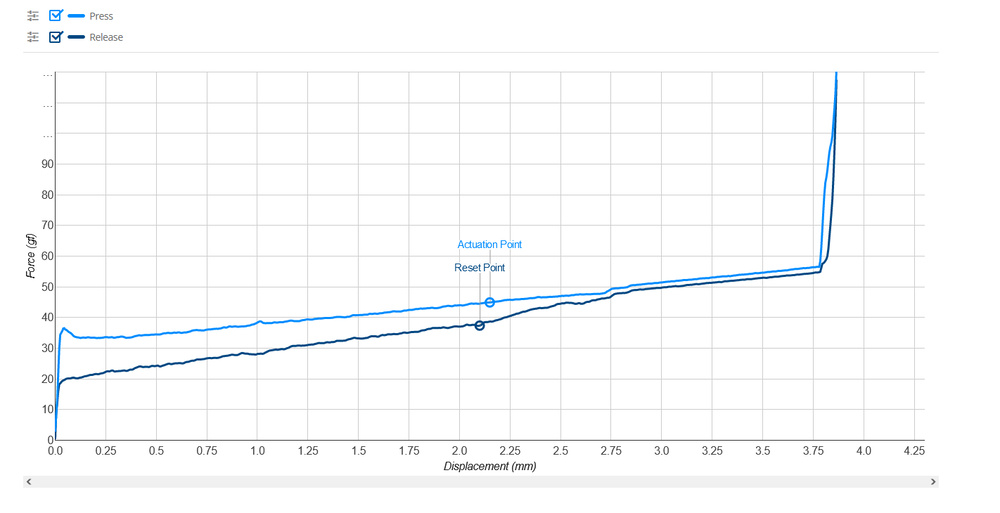
Tactile
The middle option between linear and clicky, a tactile switch, has a tactile 'bump' you overcome when pressing a key. Many typists prefer tactile switches because the tactile bump provides physical confirmation that you've registered a key, helping you minimize typos. Also, tactile switches generally aren't loud enough to disrupt those around you, even in open office environments.
Like linear switches, some tactile switch models feel lighter or heavier and have different pre-travel and total travel distances. Additionally, different models will have tactile bumps that appear earlier or later in the keystroke.
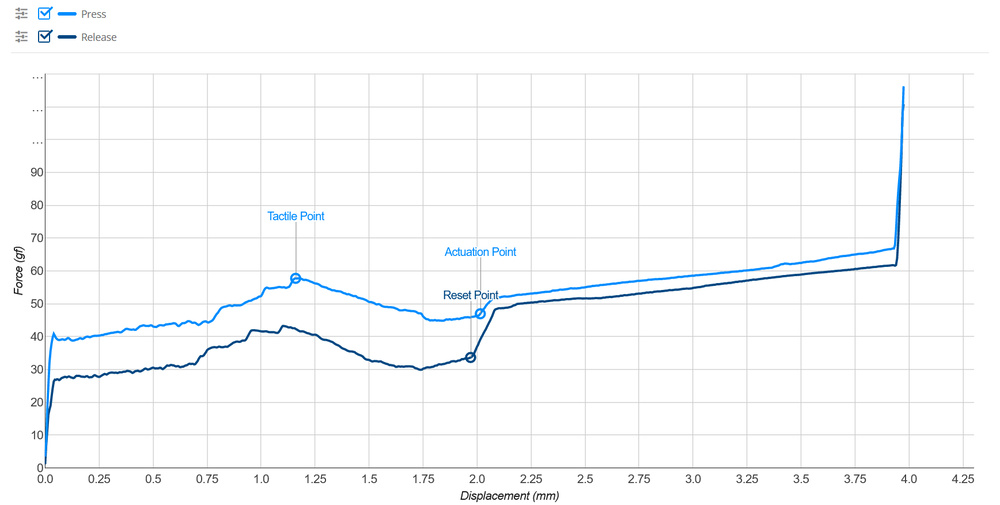
When looking at the actuation graph here, note that the y-axis shows the force required, while the x-axis shows the travel distance. Tactile switch graphs will always have a bump in them that represents the tactile bump you experience when typing. The highest point of this bump is the peak operating force required, so heavier switches have a pretty high curve in the middle, owing to the fact that more force is required to register a keypress. It's also important to note where this bump occurs, as this will tell you when you can expect the most resistance. Some switches have a very early tactile bump, like the Gateron Zealio V2 (67g) switches. This means you'll likely feel the resistance of the spring right when your fingertip touches the key.
Clicky
True to their name, these switches make clicky sounds. These switches have a well-earned reputation for being loud and often somewhat heavier-feeling than other switches. Some are quieter than others, but generally speaking, they can be disruptive for other people around you, and some workplaces even have policies against using them in open office settings.
Functionally, these are just like tactile switches but have an additional internal mechanism that produces an audible clicking sound during the keypress. This mechanism is a little different depending on the clicky switch in question, and some make a clicky sound on both the downstroke and upstroke.
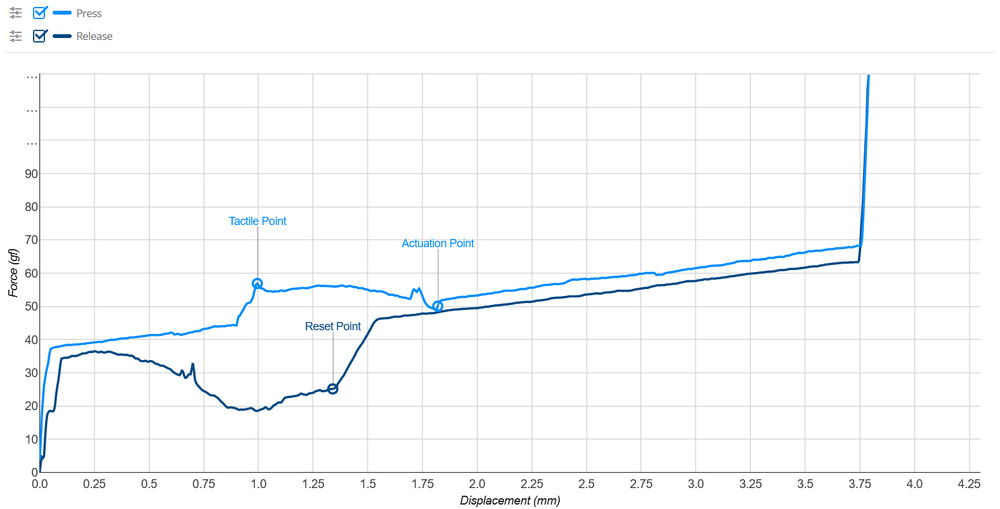
This click adds audible feedback to let you know when you've pressed a key, which is great if you're a touch-typist. Like tactile switches, when reading the graphs, you can see a significant bump that represents the tactile feedback. This bump tends to drop off dramatically, which is the point where the click occurs.
Start With A Point Of Reference
Since it's hard to imagine what a switch will feel like without ever interacting with it, it's good to start with a point of reference. An example that works well for most people is a laptop keyboard, as many people are familiar with typing on them. Most laptop keyboards use what are called membrane or scissor switches rather than mechanical ones, but they offer an excellent starting point for determining what kind of switch feel you like.
When typing on a laptop keyboard, notice there's a slight "bump" or increase in resistance when you push down the key. This is "tactile" feedback that lets you know you've successfully pressed a key. You'll find this same feeling in both tactile and clicky switches. If you enjoy that feeling, you'll want to look for a tactile or a clicky switch. Or, at the other end of the spectrum, if this has always bothered you when typing on a keyboard, you'll want to stick to linear switches only. Even if you don't have a laptop, using whatever keyboard you have the most experience with as your guide can be helpful. Ask yourself what elements you like or dislike about using that keyboard, and keep that information in mind when picking between switches later on.
Take Your Switches For A Test Drive
If you're nervous about fully committing without experimenting with different switches, we recommend checking out big box retail stores like Best Buy or Microcenter that sell mechanical keyboards. These stores often have display sections with different keyboards and switch types laid out for you to get a feel for what you prefer. You can also check out your local area for keyboard meetups, where enthusiasts are often more than happy to let you test their builds and switch choices yourself.
You can also buy a switch testing kit like the one in this image. A switch testing kit is a relatively inexpensive way to get first-hand experience with different switches. We recommend you don't worry too much about finding the perfect switch among your set of test switches, but buying one with some variety is the most helpful way to identify some of the characteristics you like best. Then, you can seek out similar switches and weigh your options.
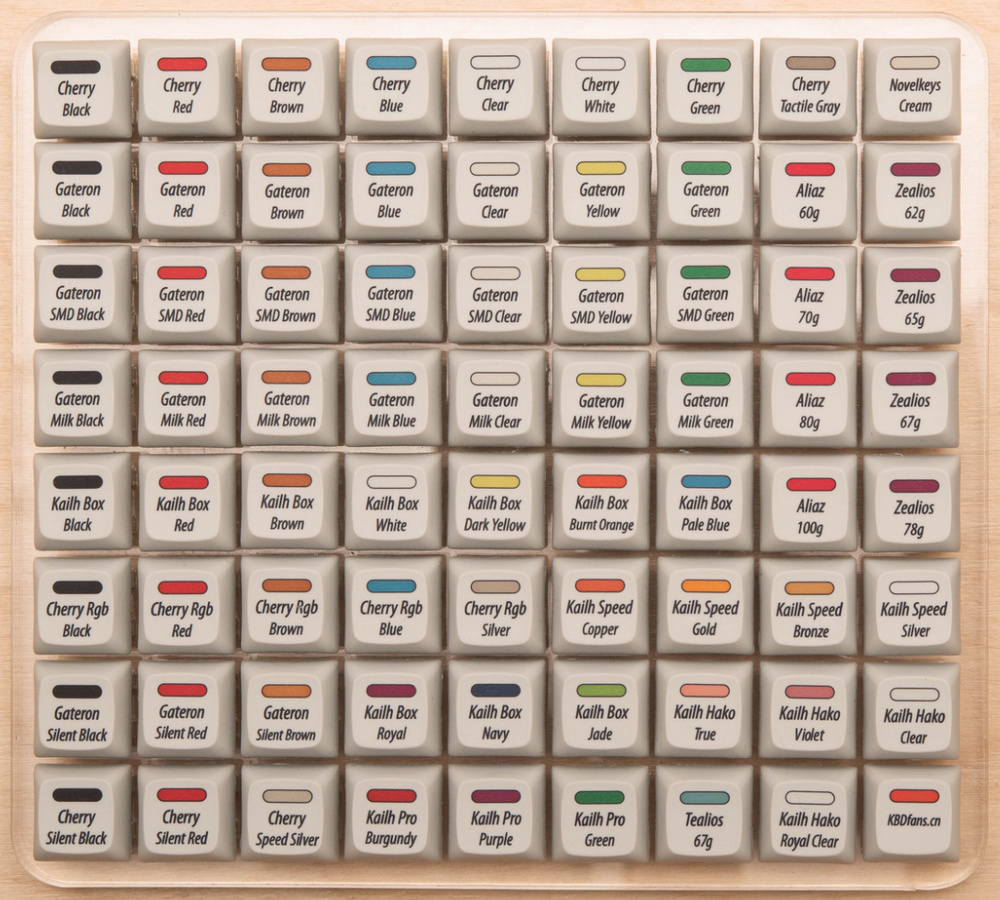
Color Coding
Many companies that make switches use some form of color coding. For example, Red switches are typically linear switches, Brown switches are tactile switches, and Blue switches are clicky. Many of these basic color switches will often behave similarly across brands. So, a Cherry MX Red switch will offer a similar feeling to a Kailh or Gateron Red switch. However, it's a good rule of thumb not to focus on color too much, as some brands use radically different color schemes, and what may represent a very smooth and fast linear option from one manufacturer may represent a heavy tactile model for another.
Operating Force
Another good point of reference is the Operating Force. This is the force required to press a key down and register an input. It also lets you know how much resistance you'll feel when you press down a key. To continue with our frame of reference from above, the switches on most standard laptop keyboards require around 43 grams of force to actuate. While that may sound like a lot, it puts these keyboards in a "light" range, meaning it doesn't require much force from your fingers to press down a key. Some "heavy" switch varieties can almost double that number, requiring double the effort to get a keystroke in. Note that we measure the operating force in gram force (gf). Some companies may advertise force in centinewton (cN), but don't worry about the difference, as these units are approximately equal.
Pre-Travel and Total Travel Distance
Each switch type has its unique feeling and sound profile, but they also have their own pre-travel distance and total travel distance. The pre-travel distance is the more important of the two, as this number tells you how far down, in millimeters (mm), you have to press a key before the input registers. The total travel distance is how far the key can go down before bottoming out. The pre-travel distance can also be referred to as the "sensitivity" of the key. A switch with a short pre-travel distance means it doesn't require a significant depth for a key to actuate. While this may be great for gaming, as it means you can react much faster, it means you're more likely to register accidental keypresses if you nudge a nearby key, making them feel more sensitive.
Lubing/Factory Lubing
Many enthusiasts like to lube some of the moving parts in their keyboard, including the switches. This can be a time-consuming process, but it can dramatically improve the smoothness of your typing experience and the sound profile of your keyboard. That said, many switches now come pre-lubed from the factory. This typically means the switch will be a bit smoother out of the box than its non-lubed counterparts. In our curated list of recommended switches below, we indicate when switches come pre-lubed from the factory.
Ready To Choose
Picking out your preferred switch type and identifying any of the major defining characteristics you'd like it to have means you're already most of the way there in choosing a switch that's right for you. You may decide that you value smoothness above all else, or maybe you're looking for a longer pre-travel distance since you don't like the feeling of switches that actuate too suddenly. You may even decide you're only interested in switches with clear plastic housings to show off your RGB lighting.
This is a good time to mention that you can sort by any of these parameters and more by using our custom table tool with our database of 101 of some of the most popular and widely used switches available today.
For a more curated approach, we have five focused recommendations in the next section for newcomers and enthusiasts alike.
Other Switch Types
These switches often get lumped together with other mechanical switches, but they're worth separating to identify some of their unique characteristics.
Low Profile
Low-profile mechanical switches use the same mechanism as standard mechanical switches, but as the name suggests, they're shorter and have a lower profile. Low-profile switches can have a linear, tactile, or clicky feel, just like their standard mechanical switch counterparts.
Low-profile keyboard options offer an ergonomic benefit: you can typically type on them comfortably without angling your wrists too steeply upwards and without a wrist rest. Some keyboards designed for portability use low-profile switches, making for a much thinner keyboard that's easier to carry around and slip into bags.

Some gamers also prefer low-profile switches, as their short pre-travel and total-travel distances can make them feel snappy and immediate compared to some conventional mechanical options. Their short travel distances can also give these switches an abrupt bottoming-out feeling that can be unpleasant for some people, especially heavier typists.
The following switches typically aren't considered 'mechanical switches' in the traditional sense. Still, they can offer distinct advantages for competitive gamers specifically, which we'll get into at the end of this article.
Optical and Analog optical switches
Optical switches differ from standard mechanical switches because they lack the physical metal contact point that standard mechanical switches have. Instead, they use a beam of infrared light to register the position of the stem within the switch system.
Due to this method of registering keystrokes, some optical switches let you set a custom actuation point, essentially adjusting the sensitivity of each key. These particular switches are often called analog optical switches and are used by keyboards like the Razer Huntsman V3 Pro.
In addition to allowing you to set custom actuation points, these switches often offer additional features, like dedicated 'analog modes' that can make keystrokes emulate a gamepad joystick controls. To explain this a little more clearly, if you're playing a racing game and press the A-key to steer left, the further down you press the A-key, the more you'll turn left. Essentially, the further you press the key, the greater the movement in-game.
Optical switches tend to have a linear feel, but there are also clicky and tactile options. They're usually found on higher-end gaming boards, as they're better suited for gaming than general typing tasks. There can also be low-profile optical switches, like those on the Razer DeathStalker V2 Pro and Keychron K3 (Version 2).
Hall effect (HE) Switches
Hall effect switches operate very similarly to analog optical switches, but instead of a beam of light, Hall effect switches use magnets to register inputs. Like optical switches, these switches also have an adjustable pre-travel distance and the option for an Analog Mode.
You'll find these switches in some enthusiast-geared gaming boards, like the SteelSeries Apex Pro TKL (2023) and the Wooting 60HE. Generally speaking, Hall effect switches have a linear feel and a very light actuation force, making them feel very responsive for gaming.
Rapid Trigger
Some keyboards that use analog optical or Hall effect switches have a feature called Rapid Trigger that's worth exploring in more detail.
This feature allows you to set a dynamic reset point that you can customize to activate the moment you release a key. While this may sound confusing, what it means is that you can use this feature to ensure your keys reset more quickly than conventional mechanical switches, which need to travel a set distance before they reset, and you can register another keystroke. Using a dynamic reset point can lend you a noticeable advantage in competitive games where you make quickly repeated keystrokes.
If you're interested in a more technical exploration, we encourage you to check out our R&D article, which outlines some of our discoveries made as part of our 1.4 test bench update. This update adds new tests specifically designed for keyboards using analog optical and Hall effect switches. For complete details, see our 1.4 changelog.
Looking For More?
See our videos below for a more detailed explanation of how we evaluate the latency and scratchiness of mechanical switches.
Conclusion
With mechanical switches, getting caught up in the details is easy, especially when there are so many options. However, the most important factor is your preference and finding switches you enjoy using. Start with using the keyboard you use most often as a point of reference. What do you like about it? What do you dislike about it? By answering those two questions, you can narrow your search for a switch to one that works best for you.
It's also important to remind yourself what you use your keyboard for. If you're a competitive gamer, opting for a gaming-oriented switch with low latency is in your best interests. If you plan to use your keyboard for work or everyday browsing, you may want something with more versatility and emphasis on noise and switch feel. Altogether, remember that switches are small but greatly impact your typing experience.
Did we miss something?
Do you still have questions that we didn't answer in this article? Do you wish we had gone into more detail on one or more topics we covered above? Let us know in the comments.




