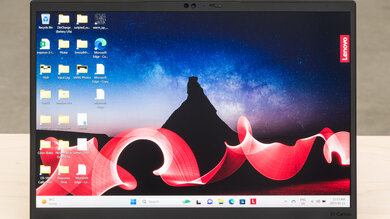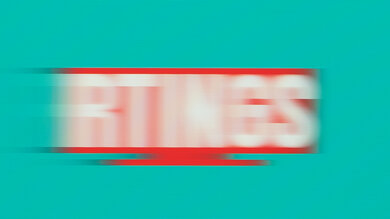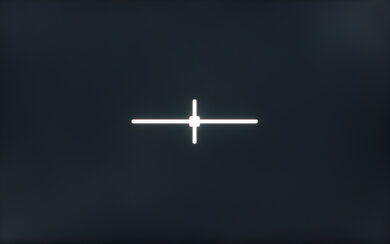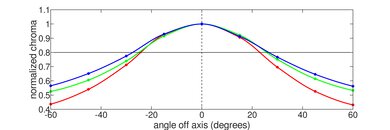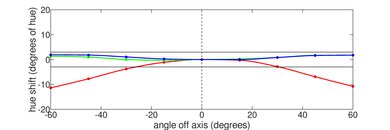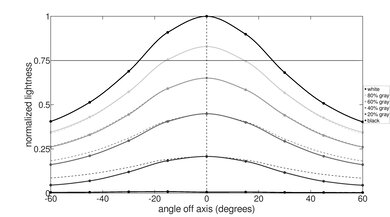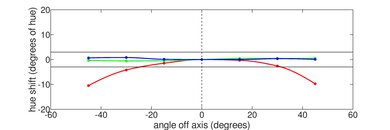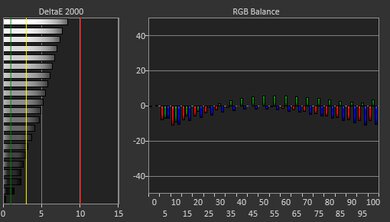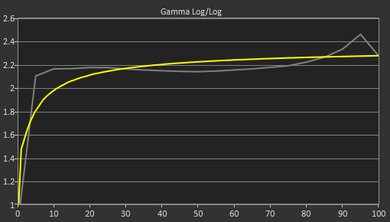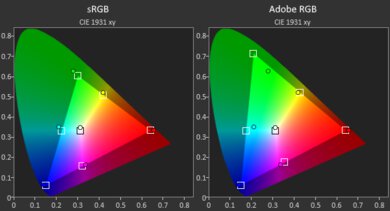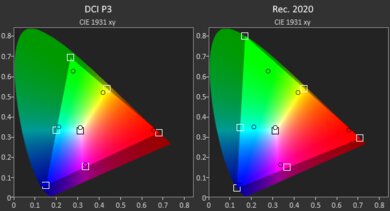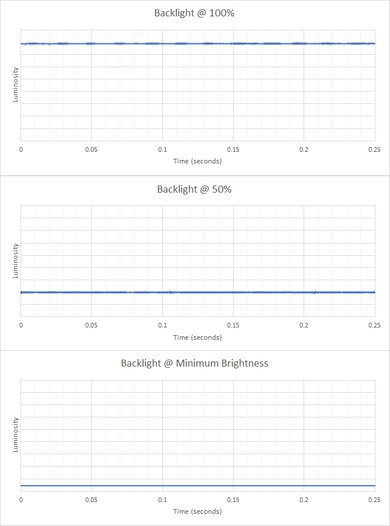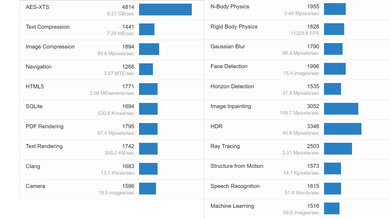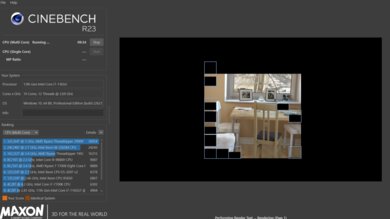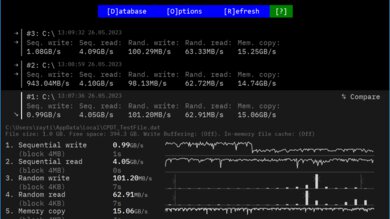The Lenovo ThinkPad X1 Carbon Gen 11 (2023) is a high-end Windows ultraportable laptop. It replaces the Lenovo ThinkPad X1 Carbon Gen 10 from 2022. The Gen 11 model is identical to its predecessor in design but is available with newer Intel 13th Gen U- and P-series CPUs. Memory and storage max out at 64GB and 2TB, respectively. There are multiple display options, including FHD+ (1920 x 1200) options, a 2.2k IPS panel, and a 2.8k OLED panel. It has a 1080p webcam, Wi-Fi 6E wireless connectivity, and a 56Wh battery. You can also get the laptop with LTE support. Ports include two USB-As, two USB-C/Thunderbolt 4s, an HDMI, and a headphone jack. You can see our unit's specifications and the available configuration options in the Differences Between Variants section below.
Our Verdict
The Lenovo ThinkPad X1 Carbon Gen 11 is great for school. Thanks to its thin and lightweight design, it's very portable, and its battery lasts around ten hours of light use. It has a sharp, bright display, a comfortable keyboard, and a small but responsive touchpad. It's available with Intel 13th Gen. U- and P-series CPUs, which can handle fairly demanding workloads; however, you can only get this laptop with integrated graphics, so it isn't ideal for students in technical fields that require lots of GPU processing power.
- Thin and light design.
- Battery lasts around ten hours of light use.
- Sharp and bright display.
- Spacious and tactile keyboard.
- Wide port selection includes Thunderbolt 4.
- Integrated graphics can't handle demanding tasks.
The Lenovo ThinkPad X1 Carbon Gen 11 is mediocre for gaming. Although its Intel 13th Gen CPU is fairly capable, its integrated graphics aren't powerful enough to handle graphically demanding games. You can play some lighter, older titles, but you'll have to play with low settings for smooth gameplay. Also, it's only available with 60Hz displays that lack VRR support to reduce screen tearing. On the upside, it has tons of ports for your peripherals and external displays, and it doesn't get hot or loud under load.
- Spacious and tactile keyboard.
- Wide port selection includes Thunderbolt 4.
- Doesn't get hot or loud under load.
- Integrated graphics can't handle demanding tasks.
- Soldered RAM.
- 60Hz display with slow response time.
- No VRR to reduce screen tearing.
The Lenovo ThinkPad X1 Carbon Gen 11 is decent for media consumption. It's very portable due to its compact and lightweight design, and its battery lasts around six hours of video playback, giving you enough time to get through a couple of full-length movies. Its FHD+ display looks sharp and gets bright enough for use in most indoor settings, but it isn't ideal for dark room viewing, as its low contrast makes blacks look gray. You can get the laptop with a 2.8k OLED display, which will deliver a better viewing experience, especially in dark rooms and HDR content; just know that the higher resolution will drain the battery faster, and OLEDs are susceptible to permanent burn-in. Unfortunately, while the speakers get very loud, they sound slightly unnatural and lack bass.
- Thin and light design.
- Sharp and bright display.
- Available with 2.8k OLED display.
- Loud speakers.
- Battery lasts six hours of video playback.
- IPS displays aren't ideal for dark room viewing.
- Speakers sound slightly unnatural with very little bass.
The Lenovo ThinkPad X1 Carbon Gen 11 is good for use as a workstation. Its Intel 13th Gen. CPU performs well and can handle fairly demanding tasks; however, its integrated graphics perform poorly and aren't suitable for anything that requires lots of GPU processing power. You can do some color work, though, as it's available with a 2.8k OLED display with full DCI P3 coverage. It has a spacious and tactile keyboard, a fast SSD, and many ports, including two Thunderbolt 4s and an HDMI port.
- Spacious and tactile keyboard.
- Wide port selection includes Thunderbolt 4.
- Doesn't get hot or loud under load.
- Integrated graphics can't handle demanding tasks.
- Soldered RAM.
The Lenovo ThinkPad X1 Carbon Gen 11 is great for business use. It's very portable, and its battery lasts around ten hours of light use. Its 14-inch display looks sharp and is bright enough for well-lit settings. The keyboard feels comfortable to type on for extended periods, and the touchpad is small but responsive. Its Intel 13th Gen. CPU can easily handle productivity tasks like text processing, web browsing, spreadsheets, and presentations. It has an outstanding 1080p webcam for video calls and a wide port selection, including two Thunderbolt 4 and an HDMI port. The RAM isn't user-replaceable, so you need to get enough for your needs upfront.
- Thin and light design.
- Battery lasts around ten hours of light use.
- Sharp and bright display.
- Spacious and tactile keyboard.
- Wide port selection includes Thunderbolt 4.
- Soldered RAM.
Changelog
- Updated Apr 05, 2024: Added mention of the HP Spectre x360 14 (2024) as a 2-in-1 alternative in the Style section.
- Updated Dec 07, 2023: Converted to Test Bench 0.8.2.
- Updated Nov 03, 2023: Converted to Test Bench 0.8.1.
- Updated Oct 11, 2023: We've corrected an error in the Serviceability section. The X1 Carbon only has one storage slot; the empty slot is for a WWAN card.
Check Price
Differences Between Sizes And Variants
We tested the Lenovo ThinkPad X1 Carbon Gen. 11 (model 21HM-002FUS) with an FHD+ IPS display, an Intel Core i7-1365U CPU, 32GB of RAM, and 512GB of storage. The display, CPU, memory, and storage are configurable; you can see the available configuration options in the table below. Our review applies only to variants with a model number starting with '21HM'.
| Screen |
|
|---|---|
| CPU |
|
| GPU |
|
| Memory |
|
| Storage |
|
| Color |
|
You can see our unit's label here.
Popular Laptop Comparisons
The Lenovo ThinkPad X1 Carbon Gen 11 is one of the best ultraportables on the market. It stands out for its sturdy build, bright display, excellent keyboard, and wide port selection. Its battery life is good but can't match other premium general productivity laptops like the Apple MacBook Air 13 (M1, 2020) or the LG gram 14 (2023).
For more options, check out our recommendations for the best business laptops, the best budget and cheap laptops, and the best laptops for college.
The Lenovo ThinkPad X1 Carbon Gen 11 (2023) and the Dell XPS 13 (2024) are both ultraportable Windows laptops designed for general productivity tasks. The Dell has a sturdier all-aluminum build and arguably a sleeker and more modern design. However, the Dell laptop's design, like its edge-to-edge keys, invisible touchpad, and capacitive function row, can take a while to get used to and might not be to everyone's liking, whereas the Lenovo's keyboard and touchpad design has been around for years and widely praised. The Lenovo has a wider port selection, making it easier to connect peripherals and external displays, whereas the Dell only has two USB-C/Thunderbolt 4 ports. Performance-wise, the Dell laptop is available with newer Intel Meteor Lake CPUs. However, you can still get more performance from the Lenovo laptop if you get a configuration with a P-series CPU, like the Intel Core i7-1370P. Also, the Lenovo has a better cooling system and won't throttle as much under load as the Dell.
The Lenovo ThinkPad X1 Carbon Gen 11 (2023) and Dell XPS 15 (2023) are premium laptops designed for different uses. The Lenovo is a 14-inch ultraportable that can handle the occasional demanding CPU task. In contrast, the Dell is a 15-inch mobile workstation with much more powerful 13th Gen H-series CPU and NVIDIA discrete GPU options. Build quality and user experience are great on either device; they feature an all-aluminum chassis, options for high-resolution OLED panels, and all-day battery life (although the Dell excels in this regard with up to 13 hours of video playback). The touchpad is better on the Dell, while the Lenovo easily wins on port selection with support for two USB-As, two USB-C/Thunderbolt 4s, an HDMI, and a headphone jack.
The Lenovo ThinkPad X1 Carbon Gen 11 (2023) and the ASUS Zenbook 14 OLED (2024) are both high-end 14-inch ultraportable Windows laptops. The Lenovo unit is the better choice if you occasionally need something for some CPU-intensive workloads. The Lenovo model provides superior hardware performance overall with its 13th Gen Intel processors (compared to Intel's newer Meteor Lake processors) and has a much better thermal solution. By contrast, the ASUS is best for general productivity or color correction work. The ASUS model offers a more premium user experience with its 2.8k 120Hz OLED panel and superior touchpad. While an OLED display is also available on the Lenovo, it costs extra.
Both the Lenovo ThinkPad X1 Carbon Gen 11 (2023) and the Apple MacBook Air 13 (M2, 2022) offer a similarly premium user experience. The MacBook Air has a brighter display, a larger touchpad, and longer battery life. However, the ThinkPad X1 has a much wider port selection, and it can output a video signal to multiple displays, whereas the MacBook Air is limited to a single external monitor. The ThinkPad X1 doesn't lose as much performance under load and is more serviceable, as its SSD is user-replaceable. It's also available with LTE support, which you can't get on the MacBook Air.
Test Results

The Lenovo ThinkPad X1 Carbon has a professional, business-oriented design with an all-black wedge-shaped chassis and thin bezels. Like most ThinkPad laptops, it has dedicated buttons at the top of the touchpad and a TrackPoint nub between the letters G and H, allowing you to move the cursor and click the touchpad buttons without moving your hand too far away from the keyboard. There are four speakers: one on each side of the keyboard and two on the bottom, near the front. The air vents are on the bottom and the back of the laptop. If you prefer a 2-in-1 convertible, check out the HP Spectre x360 14 (2024).
The Lenovo ThinkPad X1 Carbon's build quality is outstanding. The construction combines aluminum, magnesium, carbon fiber, and plastic. It doesn't quite have the rigidity or premium feel of a full-aluminum chassis, like an Apple MacBook Air 13 (2022), but it still feels very sturdy, exhibiting little to no flex on the keyboard deck, lid, and display. The finish is fairly scratch-resistant, and unlike many dark-color finishes, it doesn't pick up many fingerprints or smudges. The feet feel solid and stick firmly to the bottom of the laptop.
The hinge is outstanding. Its wide range lets you tilt the screen to a flat position, which is handy when sharing the content with someone facing you. The hinge feels smooth when opening and closing the lid and adjusting to your desired position is easy. Stability is not a problem; there's little wobble, even when typing aggressively.
Accessing the internals is easy; you only need to remove five Philips screws and undo the bottom panel clips. Unfortunately, the RAM isn't user-replaceable. The storage slot supports M.2 2280 PCIe Gen 4 SSDs. The connector next to the fans (left) is for a WWAN card.
You can see the service manual here.
The Lenovo ThinkPad X1 is available with the following displays:
- 14" IPS 1920 x 1200 (100% sRGB)
- 14" IPS 1920 x 1200 (100% sRGB, Touchscreen)
- 14" IPS 1920 x 1200 (100% sRGB, ThinkPad Privacy Guard, Touchscreen)
- 14" IPS 2240 x 1400 (100% sRGB)
- 14" OLED 2880 x 1800 (100% DCI P3, DisplayHDR True Black 500)
The FHD+ (1920 x 1200) resolution looks very sharp on a 14-inch screen. Multitasking with two windows placed side by side is doable, but you'll have to scroll a bit to the left or right to see all the content on most web pages. The 16:10 aspect ratio gives you slightly more vertical room than a standard 16:9 screen, which is great for productivity, as you can see more information when reading a document or website, reducing the need to scroll. The 2.2k (2240 x 1400) and 2.8k (2880 x 1800) look sharper, although the difference might not be immediately noticeable at typical viewing distances, and their increased resolution will drain the battery faster. The OLED panel will give you the best visual experience, but remember that OLEDs are susceptible to permanent burn-in, especially with static content like Windows' taskbar.
All of the available displays have a 60Hz refresh rate. The base non-touch FHD+ display has a slow response time causing noticeable ghosting, which isn't ideal for viewing fast-moving content or gaming. The other IPS panels will perform similarly. The 2.8k OLED panel likely has a faster, near-instantaneous response time.
The FHD+ display has a great contrast ratio for an IPS panel, but it's still relatively low compared to other display technologies like VA and OLED. This contrast level makes blacks look gray in dim settings. The other IPS panels likely have the same contrast. The OLED panel has a near-infinite contrast ratio, as OLED displays can turn off individual pixels to create perfect blacks.
The FHD+ display gets bright enough for use in most indoor settings, although it falls slightly short of the advertised 400 cd/m². The FHD+ Touchscreen has the same advertised brightness, while the FHD+ display with Privacy Guard can get up to 500 cd/m². The 2.2k panel has a slightly lower advertised brightness of 300 cd/m², while the 2.8k OLED panel has an advertised brightness of 400 cd/m² in SDR and 500 cd/m² in HDR.
The display's reflection handling is good. Its matte finish works well in diffusing and reducing the intensity of bright reflections. You can see some reflections when viewing light-color content with the screen at max brightness, but it isn't overly distracting. Viewing dark-color content is a little more problematic as bright lighting and reflections cause a hazy look throughout the screen.
The display's black uniformity is decent. There's a little clouding throughout the screen, and some backlight bleed at the corners. You can expect the other IPS panels to be similar. The OLED panel has perfect uniformity since OLEDs can turn off individual pixels to produce perfect blacks.
The display's horizontal viewing angle is passable. The image dims and washes out relatively quickly as you move to the side, so you need to be more or less directly in front of the screen to get the best accuracy. The FHD+ panel with ThinkPad Privacy Guard has a narrower viewing angle by design, as it's intended to make the content on your screen harder to see from the side. The OLED panel won't dim as much when viewing from the side but likely suffers more from color shifting.
The display's vertical viewing angle is passable. Like the horizontal viewing angle, the image dims and washes when viewing from above and below, so you need to look at the screen more or less straight on to see an accurate image. The other IPS panels have a similar vertical viewing angle. Again, the OLED panel won't dim as much but likely has more color shifting.
The Lenovo ThinkPad X1 Carbon's display accuracy is sub-par out of the box. The color inaccuracies are minor and hard to spot, but the white balance is noticeably off, as there's a slight greenish tint. The color temperature is very close to the standard 6500K target; the difference is too small to make much difference visually. The gamma sticks relatively close to a flat 2.2 except at higher brightness levels, over-darkening very dark and bright scenes while over-brightening everything else in between.
The FHD+ panel's color gamut is excellent. It has full sRGB coverage, which is great for general productivity and media consumption, as most content is in that color space. It has excellent coverage of the Adobe RGB and DCI P3 color spaces but not quite enough for professional print photography or HDR video production. The other IPS panels have the same color gamut, while the OLED panel has full DCI P3.
The display's backlight is entirely flicker-free, which helps reduce eye strain. The OLED panel isn't flicker-free because the brightness dips slightly at every frame change; however, the dip in brightness is extremely small and isn't noticeable.
The Lenovo ThinkPad X1 Carbon Gen 11 has an excellent keyboard. The layout feels spacious and is fairly standard, although the position of the left FN key might take some getting used to, as most keyboards have the left CTRL key on the outside with the FN key to the right. The plastic used for the keycaps feels okay; it isn't particularly premium or cheap. As for the typing experience, it's excellent. The keys are stable, have a lot of travel, and provide satisfying tactile feedback. The operating force is on the higher side but not enough to cause fatigue over time. Typing noise is low and isn't bothersome in quiet settings. You can adjust between two backlight brightness levels or turn it off completely.
The Lenovo ThinkPad X1 Carbon Gen 11 has a good touchpad. Even without the dedicated buttons at the top, the touchpad is still pretty small, which makes dragging and dropping over a long distance harder. Otherwise, the touchpad feels very smooth and tracks all movements and gestures well. There's no problem with palm rejection or accidental touches. The click mechanism at the bottom of the touchpad and the dedicated buttons at the top feel tactile and satisfying. Like most ThinkPad laptops, there's a TrackPoint nub between the letters G and H, giving you a secondary way of controlling the cursor. It's a little hard to get used to because it's pressure-sensitive, but it's convenient as you don't have to move your hand as far away from the keyboard when you need to move the cursor.
The speakers get very loud with minimal compression artifacts at max volume. They sound clear but slightly unnatural, with very little bass.
The webcam's video quality is outstanding. The image has a lot of fine details and natural-looking colors; however, it's slightly underexposed, and some noise is present in darker areas. As for the audio, voices sound loud and clear with little background noise.
The Lenovo ThinkPad X1 Carbon has an outstanding port selection. The two USB-A ports support USB 3.2 Gen 1 data transfer speed of up to 5Gbps. Both USB-C ports support Thunderbolt 4 (up to 40Gbps data transfer speed and video output to two 4k displays at 60Hz), DisplayPort 1.4a, and Power Delivery 3.0. The latter allows for fast charging of the laptop and other PD-compatible mobile devices connected to the port. Models with LTE support have an additional nano-SIM card slot.
The Lenovo ThinkPad X1 Carbon's wireless adapter is an Intel Wi-Fi 6E AX211. This laptop is available with WWAN support for wireless connectivity over a cellular network. You can use your own nano-SIM card or get a model with an embedded eSIM.
The Lenovo ThinkPad X1 is available with the following CPUs:
- Intel Core i5-1335U (10 cores/12 threads, up to 4.6GHz, 12MB cache)
- Intel Core i5-1345U (10 cores/12 threads, up to 4.7GHz, 12MB cache)
- Intel Core i7-1355U (10 cores/12 threads, up to 5.0GHz, 12MB cache)
- Intel Core i7-1365U (10 cores/12 threads, up to 5.2GHz, 12MB cache)
- Intel Core i5-1340P (12 cores/16 threads, up to 4.6GHz, 12MB cache)
- Intel Core i7-1360P (12 cores/16 threads, up to 5.0GHz, 18MB cache)
- Intel Core i7-1370P (14 cores/20 threads, up to 5.2GHz, 24MB cache)
All available CPUs are processors typically found in thin and light laptops, and they all have a hybrid design with a mix of performance and efficiency cores. All four U-series CPUs have two performance and eight efficiency cores; they only differ in clock speeds. The U-series CPUs are the best option for light productivity tasks like text processing, web browsing, video playback, and spreadsheets. The Core i7s with faster clock speeds will deliver a snappier desktop experience, but the difference is small. If you have a more demanding workload, like programming or music production, then you'll want to upgrade to one of the P-series CPUs, which have more cores and, more specifically, performance cores. The Core i5-1340P and i7-1360P have four, while the Core i7-1370P has six. The P-series CPUs run at a higher wattage of 28W, which will considerably shorten the battery life.
The Lenovo ThinkPad X1 Carbon is only available with Intel Iris Xe graphics, an integrated GPU designed to handle light tasks like web browsing and video playback, not demanding workloads like video editing or 3D graphics. You can play some older or puzzle-like games, but you'll have to play at a lower resolution or with low graphical settings to get smooth gameplay.
You can configure this laptop with 16GB of LP-DDR5 6400MHz, 32GB of LP-DDR5 6000MHz, or 64GB of LP-DDR5x 6000MHz memory. The latter is only available with an Intel Core i7-1370P CPU. The speed difference between these configurations is very minimal and only noticeable in extremely memory-dependant applications. The RAM isn't user-replaceable.
You can configure this laptop with 256GB, 512GB, 1TB, or 2TB of storage. The SSD is user-replaceable; the slot supports M.2 2280 PCIe Gen 4 x4 SSDs.
The Lenovo ThinkPad X1 Carbon has an excellent overall score in the Geekbench 5 benchmarks. The Core i7-1365U performs well in single- and multi-threaded workloads, making it suitable for general productivity and moderately intensive tasks like photo editing and programming. The multi-thread score is lower than expected because the default Balanced mode throttles the CPU to prolong battery life. Switching to the Performance mode increases the score to 8290. The other U-series CPUs are slightly slower. If you need to run more demanding applications, upgrade to one of the P-series CPUs. If you want even better performance for the most challenging workloads, you'll have to get a laptop with an H-series CPU, like a mobile workstation or gaming laptop.
As for GPU computing tasks, the CPU's integrated Iris Xe performs poorly and isn't suitable for any demanding tasks. If your workload needs a lot of GPU processing power, it's best to get a laptop with a discrete GPU or an Apple MacBook Pro with an Apple ARM-based SoC.
The Lenovo ThinkPad X1 has an excellent overall score in the Cinebench R23 benchmarks. Again, the multi-thread score is a little low for an Intel 13th Gen CPU because the default Balanced profile limits the performance to prolong battery life. Switching to the Performance mode increases the score to 7900. This level of performance is fine for 3D image rendering and other related workloads but know that there are much faster CPUs on the market. If you want the fastest render times, you'll have to get a laptop with a better cooling system and an H-series CPU, like the Intel Core i9-12900HX in the MSI Raider GE67 HX (2022).
The Lenovo ThinkPad X1's performance in Blender is sub-par. Switching to the Performance mode shortens the render time of the sample image to 5m 25s, but that's still significantly longer than rendering with a discreet GPU. If you need to work in this program, getting a laptop with a discrete GPU is best, as even an entry-level GPU, like an NVIDIA GeForce GTX 1650, can render images much faster than any of the available CPUs.
The Lenovo ThinkPad X1 Carbon Gen 11 performs poorly in the Basemark GPU benchmark. Its Intel Iris Xe isn't bad compared to other integrated graphics, but it's starting to show its age and isn't fast enough to provide smooth gameplay in graphically demanding games. It can only handle simple, puzzle-like games or older titles at 1080p, and even then, you'll have to play at a lower resolution or with low graphics settings to get playable frame rates.
The SSD's performance is outstanding. The system boots up, launches apps, and transfers files quickly. The sequential write speed is a little slow for a PCIe Gen 4 SSD, but it's still plenty fast for a general productivity laptop. The 1TB and 2TB SSDs are likely faster as larger-capacity drives typically perform better.
The Lenovo ThinkPad X1 has good battery life. It easily lasts through a typical 8-hour workday of light productivity and charges quickly over USB-C. Video playback drains the battery faster, but it's still enough to get you through a couple of full-length movies. Models with a higher-resolution screen and/or a more power-hungry P-series CPU will have shorter battery life. If you want a similar 14-inch laptop with a longer battery life, check out the HP Spectre x360 14 (2023).
Borderlands 3 isn't playable on the Lenovo ThinkPad X1. The gameplay is extremely choppy, even with low graphical settings. The Intel Iris Xe integrated GPU can't handle this and other similarly demanding games.
Civilization VI is choppy at 1080p with high settings because the average frame rate is too low, but you can get much smoother gameplay if you lower a couple of graphical settings. The average turn time is okay and within the expected range for a low-power Intel 13th Gen U-series processor. Upgrading to one of the faster P-series CPUs will only improve the turn time slightly.
CS:GO runs poorly at 1080p with high settings. Although the average frame rate is decent, the game stutters a lot due to frame drops. It runs more smoothly with low settings, but there are still noticeable stutters. Upgrading to one of the P-series CPUs will only improve performance slightly.
Shadow of the Tomb Raider is choppy at 1080p because the average frame rate is too low. You'll have to play at a lower resolution to get smooth gameplay, as the game is too graphically intensive for integrated graphics. You can expect the same performance in other similarly demanding games.
The keyboard deck is mildly warm when idle and only gets slightly warmer under load, not enough to cause discomfort. The fan is audible at full speed but isn't distracting, as it's just a small hum that can easily get drowned out by ambient noise.
The Lenovo ThinkPad X1's performance over time is excellent. The performance loss on the CPU and GPU is very minimal and isn't noticeable unless you perform tasks that push the CPU and GPU to near 100% utilization.
The Lenovo ThinkPad X1 Carbon has many pre-installed applications, including:
- Dolby Access: Adds Dolby Atmos support and allows you to change the speakers' sound profile.
- Glance by Mirametrix: A software application that adds attention-sensing capability. When enabled, it can automatically lock your computer when you walk away, pause a video, or blur the content when you aren't directly looking at the screen, or move windows from one screen to another.
- Intel Management and Security Status: Lets you view the status and change settings for Intel's Active Management Technology, which allows for remote out-of-band management of business computers.
- Intel Connectivity Performance Suite: Improves network performance.
- Intel Graphics Command Center: Lets you adjust the display's contrast, color, saturation, power management, and video enhancement settings.
- Intel Unison: Lets you connect your smartphone to the laptop, allowing you to send and receive messages, view photos on your smartphone, and transfer files, similar to the MyPhone app.
- Lenovo Commercial Vantage: Lets you view system status, change various settings, and give access to IT admins to troubleshoot and fix issues.
- Solitaire Collection: Solitaire and other casual games.
- Spotify: App for the music streaming service.
- Synaptics Fingerprint Reader Preboot Manager: Lets you access settings for the fingerprint sensor.
The Lenovo ThinkPad X1 Carbon Gen 11 has a fingerprint sensor built into the power button and a facial IR camera. You can use either one to log into Windows, authorize Windows Store purchases, and auto-fill saved passwords on supported websites. Not all models have an IR camera, so it's best to check the specifications if it's a feature you want.