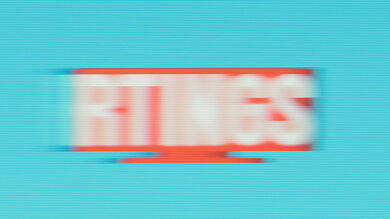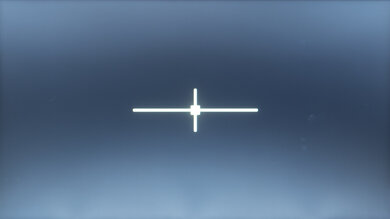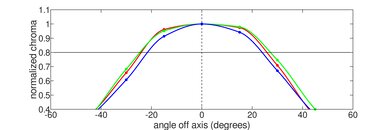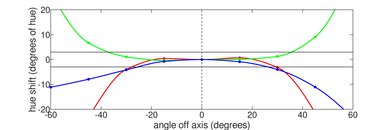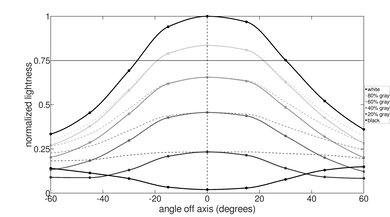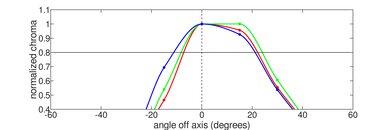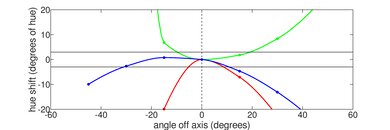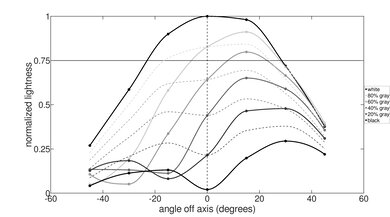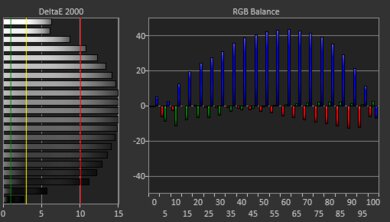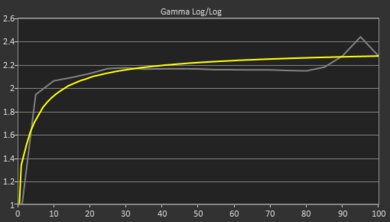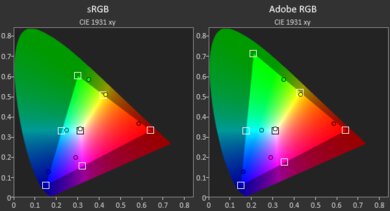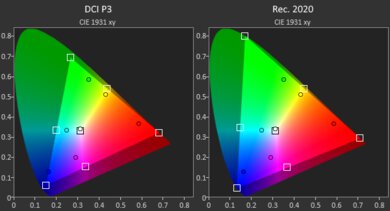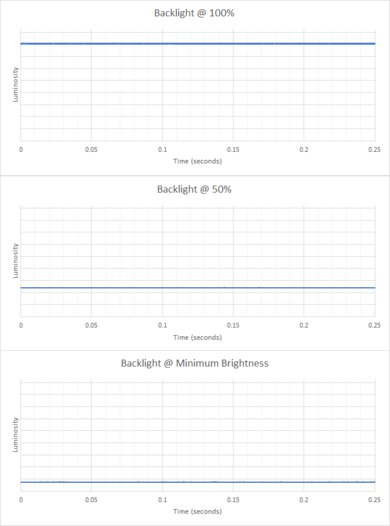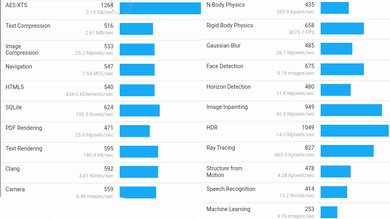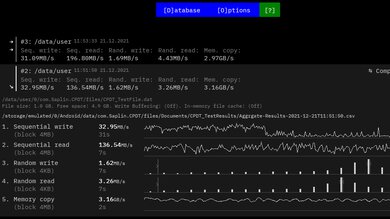The HP Chromebook x360 14 (2021) is a budget convertible Chrome OS laptop with a 360-degree hinge. It has great portability, and its metal top shell and keyboard deck contribute to its good build quality. Its keyboard feels good to type on and doesn't cause fatigue over long periods, while its touchpad tracks movements and gestures well. It's also completely silent since it's fanless, and it doesn't get hot even under load. Its battery can last through a full 8-hour workday before needing to recharge, although you need to bring the power adapter with you if you plan to do any demanding work. It has a reasonable port selection, but you'll still need a dongle for multiple wired peripherals. Unfortunately, its TN panel has a noticeably low resolution, looks washed out, and doesn't get bright enough to overcome glare. Also, its webcam captures an overly bright image, loses out on fine details, and exhibits a fisheye effect that distorts your face in video calls.
Our model of the HP Chromebook x360 14 has a dual-core Intel Celeron N4500, integrated Intel UHD Graphics, 4GB of RAM, and 32GB of eMMC storage. You can get it with the quad-core Intel Pentium Silver N6000, and you can also upgrade the RAM to 8GB, both of which will provide a better multitasking experience. There are also larger 64GB and 128GB eMMC storage options. While the higher-end options may be too much for casual users who use Chrome OS for the lightweight experience, the extra performance overhead might be useful when running demanding Linux apps. Additionally, you can upgrade the screen to a sharper 1080p IPS panel, which we expect will have significantly better viewing angles than the TN display.
Our Verdict
The HP Chromebook x360 14 is alright for school use. Its great portability and good build quality mean you can easily carry it around in a bag without worrying about it getting jostled. Unfortunately, its sub-par max brightness and disappointing reflection handling mean you can't see the contents of the screen while outdoors during the day. Also, its webcam is too bright, loses fine details, and has a slight fisheye effect that distorts your face. On the bright side, its keyboard and touchpad feel good to use, and its battery lasts over eight hours of light productivity before needing to plug it in. You can also buy the HP Active Pen separately to take notes directly on the screen.
- Excellent portability, and lightweight plastic-and-metal build.
- Battery lasts a little over 8 hours of light productivity.
- Keyboard feels good to type on and doesn't cause fatigue.
- Screen isn't bright enough to overcome glare.
- Webcam could distort your face in video calls.
- Keyboard isn't backlit.
The HP Chromebook x360 14 is a poor laptop for gaming. Its display maxes out at 60Hz and doesn't support any variable refresh rate technology. There aren't any upgradeable parts, and it's only available with power-efficient Intel Celeron or Pentium Silver CPUs without an option for a dedicated GPU, so it can't properly run graphically demanding games. Also, it runs Chrome OS, so it isn't compatible with DirectX games developed for Windows.
- Doesn't get hot and stays silent under load.
- Only available with power-efficient CPUs and no dedicated GPUs.
- Can't run DirectX games.
- Screen maxes out at 60Hz with no VRR support.
- No upgradeable parts.
The HP Chromebook x360 14 is sub-par for multimedia use. Its speakers don't get very loud, and since they fire upwards through the keyboard deck, audio can sound muffled if you watch content in tablet mode. Its TN screen's low pixel density means you can see individual pixels even from a normal distance. It also doesn't get very bright, looks washed out, and doesn't handle reflections very well, so it isn't a good choice for use in bright environments. We suggest you opt for variants with the sharper 1080p IPS panel if you care about image quality. Fortunately, it's easy to carry around, and its battery comfortably lasts through three feature-length films before you need to recharge.
- Excellent portability, and lightweight plastic-and-metal build.
- Can be used in tablet mode.
- Battery lasts through three feature-length films.
- Screen isn't bright enough to overcome glare.
- Display looks washed out, with a disappointing contrast ratio.
- TN panel has poor viewing angles.
- Speakers don't get very loud.
The HP Chromebook x360 14 is poor for use as a workstation. While its Intel Celeron or Pentium Silver CPUs are more than enough to run the OS smoothly, they aren't meant to run demanding workloads like 3D rendering or large physics simulations. Also, its eMMC storage drive is slow to read and write data, and there aren't any replaceable parts.
- Doesn't get hot and stays silent under load.
- Only available with power-efficient CPUs and no dedicated GPUs.
- Can't run x86 programs.
- Slow eMMC drive.
- No replaceable parts.
The HP Chromebook x360 14 is passable for business use. It has great portability, with a metal top shell and keyboard deck that feel well built. Its keyboard has a good amount of travel and doesn't cause fatigue even over extended periods of use, and the touchpad tracks movements and gestures well. Also, its battery lasts through a full 8-hour workday of light productivity. However, its port selection is only alright, so you'll likely need to use a dongle or hub for multiple wired peripherals. Unfortunately, its webcam is too bright, and its fisheye effect can distort your face in video conferences.
- Excellent portability, and lightweight plastic-and-metal build.
- Battery lasts a little over 8 hours of light productivity.
- Keyboard feels good to type on and doesn't cause fatigue.
- Screen isn't bright enough to overcome glare.
- Webcam could distort your face in video calls.
- USB hub or dongle necessary for multiple wired peripherals.
- Difficult to service.
Changelog
-
Updated Aug 29, 2025:
Added mention of the Lenovo Chromebook Duet Gen 9 11 (2024) as a more compact alternative in the Portability section.
- Updated Oct 27, 2023: Added mention of the Lenovo IdeaPad Slim 3i Chromebook 14 (2023) as an alternative with longer battery life in the Battery section.
- Updated Jul 17, 2023: Added mention of the ASUS Chromebook Flip CX5 14 (2021) as an alternative with a brighter display in the Brightness section.
- Updated Feb 24, 2023: Added mention of the Acer Chromebook Spin 714 (2022) as an alternative with a better webcam in the Webcam and Microphone section.
Check Price
Differences Between Sizes And Variants
We tested the HP Chromebook x360 14 (2021) with an Intel Celeron N4500 CPU, integrated Intel UHD Graphics, 4GB of RAM, and 32GB of storage in the Natural Silver color scheme. The CPU and integrated GPU, RAM, storage, and color scheme are configurable; see the table below for more options. It's closely related to the HP Chromebook x360 12 (2021), which is the 12 inch model with a 3:2 touchscreen display and similarly performing CPUs. There are other 14 inch models of this laptop, like the Chromebook x360 14a and Chromebook 14c, but they have different chassis designs and use CPUs with different architectures. To avoid confusion, our review only applies to variants with the model number "14b-cb".
| Screen |
|
|---|---|
| CPU |
|
| GPU |
|
| RAM |
|
| Storage |
|
| Color |
|
Our display and performance results are only valid for the configuration we tested. If you come across a different configuration option not listed above, or you have a similar HP x360 14 Chromebook that doesn't correspond to our review, let us know, and we'll update it. Some tests, like black uniformity and color accuracy, may vary between individual units.
You can see our unit's label here.
Popular Laptop Comparisons
The HP Chromebook x360 14 (2021) and the Acer Chromebook Spin 713 (2020) are both Chrome OS devices with 360-degree hinges, but the Acer is a better laptop overall. The Acer's 3:2 aspect ratio screen is taller, so you don't have to scroll as much, and it has a significantly higher resolution, gets brighter, and is more colorful. Its speakers, webcam, and microphone are also much better. Also, the Acer has an HDMI port, gets significantly better battery life, and is available with a variety of high-performance Intel CPUs. The HP is completely silent since it's fanless, and it doesn't get hot even under load.
The HP Chromebook x360 14 (2021) and the Acer Chromebook Spin 311 (2021) are both 2-in-1 convertible devices running Chrome OS. Either laptop might be better for you, depending on your needs; the Acer has a far longer-lasting battery, it's more compact, and its speakers get much louder. On the other hand, the HP has much slimmer bezels that are less distracting during video playback, its touchpad feels significantly better to use, and it has one extra USB-C port and a microSD card slot. Additionally, you can get the HP with a higher-resolution 1080p IPS panel if you don't like the TN panel option.
The Acer Chromebook Spin 714 (2022) is much better than the HP Chromebook x360 14 (2021). The Acer is available with nicer, brighter displays, as well as significantly faster Intel 12th Gen. CPUs. It also has longer battery life, a faster storage drive, a much better webcam, and a wider port selection, including two USB-C/Thunderbolt 4 ports and an HDMI.
The ASUS Chromebook Flip CX5 14 (2021) is much better than the HP Chromebook x360 14 (2021) for most uses. The ASUS has a sturdier build, a sharper, brighter display, and better performance. It has the same number of ports as the HP, but unlike the HP, its USB-C support Thunderbolt 4, allowing you to connect up to two 4k displays with a single cable. The HP has longer battery life, but only slightly.
Test Results

The HP x360 14 Chromebook has a typical design that wouldn't be out of place in an office. Our unit has the Natural Silver color scheme, with a silver keyboard deck and top shell, a jet-black keyboard, and a dark gray bottom. It's also available in Pale Gold and Spruce Blue trims. The HP logo is etched into the outer shell behind the screen, as well as on the bottom chin of the display. The speakers sit on either side of the keyboard and fire upwards, while on the underside, there are two long, horizontal feet towards the front and back. There isn't any lighting, either for decoration or to light the keyboard keys.
The HP Chromebook x360 14's build quality is good. The underside is plastic, but the outer shell of the display and the keyboard deck are metal. It doesn't easily pick up fingerprints, nor does it scratch easily from nails, and although the display flexes a bit, it feels solid as a whole. Unfortunately, the feet aren't great and crack easily with normal use.
Check out the Lenovo Chromebook Duet Gen 9 11 (2024) if you need an even more compact device for a younger student or to use primarily as a media consumption tablet.
The HP Chromebook x360 14 has poor serviceability. Accessing the internals is a little difficult since you need to remove the feet to access six of the eight Phillips screws, and the feet themselves don't glue back on properly when putting the laptop back together. You also need to use a pick to pry the bottom panel off. Once inside, you can only replace the battery and wireless adapter, so you need to choose the model with the components that suit your needs.
Our HP x360 14 Chromebook has a 720p TN panel. The image doesn't look very good on this display, as it's possible to see individual pixels when sitting at a normal distance due to the low pixel density. If you want a crisper-looking screen, there are variants with a 1080p IPS panel. The top and side bezels are thin and shouldn't be distracting, but the bottom chin is thick.
The HP Chromebook x360 14's display maxes out at 60Hz, and it doesn't support VRR technology like NVIDIA G-SYNC or AMD FreeSync, which is typical for most productivity-focused laptops. There's visible ghosting because the response time is slow, so it isn't ideal for watching sports or other fast-moving content. We expect the 1080p, 60Hz IPS panel to perform similarly.
The HP Chromebook x360 14 has a disappointing contrast ratio typical of TN panels. Blacks look grey in dimmer conditions. Variants with the IPS panel will have noticeably better contrast, but blacks will still look gray in the dark. The contrast ratio can vary between individual units.
The HP Chromebook x360 14 has a sub-par maximum brightness, so it isn't suitable for use outdoors. On the bright side, its lowest brightness setting is dim enough to provide a comfortable viewing experience in dark environments. HP advertises that variants with an IPS panel have the same brightness, so we expect the maximum and minimum brightness to be similar to variants with the TN panel. If you want a similar Chromebook with a brighter display, check out the ASUS Chromebook Flip CX5 14 (2021).
The HP Chromebook x360 14 has inadequate reflection handling. It has trouble managing indirect reflections, which manifest as a hazy glow around direct reflections. Also, the screen isn't bright enough to overcome glare, making it hard to see displayed content even in very well-lit rooms.
The HP x360 14 Chromebook has terrible black uniformity, caused mainly by the TN display's bad viewing angles. The glow around the top and bottom edges are apparent even in well-lit rooms. Variants with the IPS panel will have much better black uniformity, and any imperfections will likely only be visible when watching dark content in a dimly lit environment. Black uniformity may vary between units.
The HP Chromebook x360 14's TN display has disappointing horizontal viewing angles. The image looks greenish from sharper angles and quickly becomes dim when viewed off-center. You should keep the screen pointed almost directly at you for the best image quality. If you care about good horizontal viewing angles, we suggest you opt for a variant with an IPS panel.
The HP Chromebook x360 14 has awful vertical viewing angles. Its TN panel exhibits chroma inversion when viewed from below, making content look especially bad. The image quickly washes out when looking at even a slight angle from above. You should keep the screen tilted directly at you to see an accurate image, limiting how and where you can use the laptop if image accuracy is important to you. We suggest you opt for variants with an IPS panel if you want more leeway when tilting the screen forward and backward.
The HP x360 14 has terrible color accuracy out of the box. The gamma is surprisingly good and follows the sRGB curve well, but most scenes are too bright, while dimmer and brighter scenes are too dark. Most colors are inaccurate due to the display's narrow color gamut, so it can't properly display deep blues or reds, and some greens and yellows lie outside of sRGB. Grays are overly bluish, and the entire image also has a bluish tint because the color temperature is very much on the cool side. We can't comment on how variants with an IPS display perform. Color accuracy may vary between units.
The HP x360 14 has a poor color gamut. It doesn't completely cover the sRGB color space used in the majority of content, so videos and TV shows won't look the way they should. It has bad coverage of the wider-gamut Adobe RGB, DCI P3, and Rec. 2020 color spaces, so it isn't suitable for creative professionals or people looking for a satisfactory HDR experience. Variants with an IPS panel will likely have a wider gamut, but not by much.
The HP Chromebook x360 14 has a passable keyboard overall. It feels good to type on, with good spacing between the keys, a pronounced tactile bump, and a good amount of travel that won't tire your fingers out even after long sessions of work. The keys feel stable and are made of a plastic material that feels alright. Our unit doesn't have any backlighting, making the laptop hard to use in dark environments, but there are other variants with backlit keys.
The HP x360 14 has a decent touchpad overall. Its size is decent, and it's centered on the keyboard deck, which makes typing on the keyboard feel neutral, rather than having one arm more extended than the other. The touchpad tracks movements well, and you can click anywhere on it, although you need to put a bit of effort when clicking near the top. During our testing, dragging and dropping occasionally failed halfway because it no longer registered the click, but this only rarely happened.
The HP Chromebook x360 14 has unremarkable speakers. There's barely any compression at maximum volume, so content sounds rich and varied, but with that said, they don't get very loud. There's a large bump in the low treble which overemphasizes human speech in TV shows or podcasts and can muddle other sounds playing at the same time. Unfortunately, they fire upwards out of the keyboard deck, so content sounds muffled and distorted if you use the laptop with the keyboard deck face down on a surface.
The HP Chromebook x360 14 has a disappointing webcam and microphone. While it captures colors mostly accurately, the image is simply too bright overall. Smaller writing is mostly clear, but fine details like individual strands of hair and yarn are mostly lost. Also, the camera exhibits a fisheye effect that can distort your face in video calls. There's some static in the audio, and while speech is understandable, voices sound distant. If you want a Chromebook with a better webcam, check out the Acer Chromebook Spin 714 (2022).
The HP Chromebook x360 14 has an adequate port selection. Both USB-C ports support USB 3.2 Gen 1 (up to 5Gbps), and you can use them to charge the laptop and output to an external screen using DisplayPort out. There's also a single USB-A port that supports USB 3.2 Gen 1 (up to 5Gbps). The power button and volume rocker are on the left side of the device, so you can use them even when in tablet mode.
The HP x360 14's wireless adapter is a Realtek RTL8822CE.
The HP Chromebook x360 14 is available with either a dual-core Intel Celeron N4500 or a quad-core Intel Pentium Silver N6000, both power-efficient CPUs released in early 2021. Both have higher burst frequencies enabled, which boosts their clock speeds for better performance in some applications for only a short period. For a smoother multitasking experience, it's better to opt for the Pentium since it has two more physical cores than the Celeron. However, both CPUs are only suitable for light web browsing, video playback, and light productivity tasks.
The HP Chromebook x360 14 with the Intel Celeron N4500 has integrated Intel UHD Graphics with 16 execution units (EU), whereas the Intel Pentium Silver N6000 has integrated Intel UHD Graphics with 32 execution units. The Pentium CPU's integrated graphics perform better on paper because the number of execution units is doubled, but the difference is likely not noticeable during normal use. Like most integrated GPUs, neither the 16 EU nor 32 EU versions can handle graphically intensive games.
The HP Chromebook x360 14 comes with either 4GB or 8GB of LP-DDR4x RAM, a variant of DDR4 RAM made for very low-power devices. 4GB is more than enough for everyday use on Chrome OS because the operating system is lightweight, but you'll get a smoother multitasking experience if you opt for 8GB.
The HP Chromebook x360 14 comes with either 32, 64, or 128GB of eMMC storage.
The HP Chromebook x360 14 equipped with the dual-core Intel Celeron N4500 performs poorly overall in the Geekbench 5 benchmark. This is expected of a power-efficient CPU with poor single-thread and awful multi-thread performance. You'll likely only be able to run a few applications simultaneously before the laptop begins to stutter, and web browsers will hang if many tabs are open. The quad-core Intel Pentium Silver N6000 will run threaded applications faster and result in a smoother multitasking experience thanks to its two extra physical cores, but both CPUs are still only suited for light productivity tasks and video playback.
We can't run the GPU compute test because Geekbench doesn't support the proper graphics API on Chrome OS. However, we don't expect any version of the integrated Intel UHD Graphics to perform well in computational workloads.
Cinebench isn't compatible with Chrome OS or Linux.
The HP Chromebook x360 14 with the dual-core Intel Celeron N4500 takes more than half an hour to render the bmw27 scene in Blender, making it unsuitable for creative professionals who work with 3D models or renders. We expect the quad-core Intel Pentium Silver N6000 to render the scene in under half an hour thanks to its two extra physical cores, but even that length of time isn't suitable for professionals or enthusiasts. We can't run the GPU render test because the Linux version of Blender doesn't support the proper API, but we don't expect any integrated graphics model to render the scene faster than its corresponding CPU.
Note: Blender couldn't detect a named CPU in the dropdown menu for benchmarking, as shown here, although this didn't interfere with our benchmarks. We aren't certain whether a similar issue would occur on variants with different CPUs.
We can't test the typical gaming performance of the Intel Celeron N4500 variant of the HP Chromebook x360 14 using the Basemark GPU benchmark. The application consistently crashes even after multiple restarts and when using older or newer versions. However, we expect it to perform slightly better than the Intel Celeron N4020 found in the HP Chromebook x360 12 (2021) when gaming, meaning it can run most games from the Google Play Store except graphically demanding ones.
The HP Chromebook x360 14's eMMC storage drive performs terribly. Its slow write speeds mean that transferring files and installing programs take a noticeably long time. Its read speeds are slow on paper, but because Chrome OS is so lightweight, booting up the computer and launching programs still feels quick and responsive.
The HP Chromebook x360 14's battery life is mediocre. It lasts through a full 8-hour day of light productivity, but you'll likely need to charge it if your work requires you to run demanding software or open many browser tabs at a time. It also lasts through three full-length films on a full charge, so you can easily enjoy watching content without needing to plug it in. Unfortunately, it takes much longer than other laptops we've tested to reach a full charge, but this is because the charging rate drops off dramatically around 80%, likely to preserve battery health. We expect that it charges just as quickly as other laptops when going from 0 to 80%. If you want a Chromebook with longer battery life, check out the Lenovo IdeaPad Slim 3i Chromebook 14 (2023).
Note: Because we can't run the Basemark GPU benchmark, the result isn't comparable with other laptops we've tested. Instead, we used the "Pirate Ship Benchmark" app, which works similarly to the UNIGINE Heaven benchmark we use when testing Windows and macOS laptops. Since we arrived at a value of 2.9 hours, we expect the battery to last about 3 hours when gaming.
Borderlands 3 isn't compatible with Chrome OS or Linux.
Civilization VI isn't compatible with Chrome OS or Linux.
CS:GO isn't compatible with Chrome OS. Even if you run the Linux version in a container, we don't expect the CPU and integrated graphics on the HP Chromebook x360 14 to provide a satisfactory gaming experience.
Shadow of the Tomb Raider isn't compatible with Chrome OS. We don't expect the HP Chromebook x360 14 to even run the Linux version of the game in a container.
The HP Chromebook x360 14 has outstanding thermal and noise handling. It's completely silent since it's fanless, and the keyboard doesn't get very hot even under heavy workloads. The hottest portions lie around the "8" key and to the left of the Caps Lock outside of the keyboard, both of which are further away from common places to rest your hands.
Cinebench R23 and UNIGINE Heaven aren't compatible with Chrome OS, so we couldn't test if the HP Chromebook x360 14 loses performance while under load. However, since it's a fanless device, we don't expect either the Intel Celeron or Pentium Silver CPUs to maintain their higher-performance burst clock speeds for too long before throttling.
The HP x360 14 Chromebook runs Chrome OS, a Linux-based operating system with functionality built around the Google Chrome browser and Google Play Store apps. You can also run Linux apps in a container using Crostini. However, it isn't compatible with many popular x86 applications like the Adobe Suite. There's no extra software other than what Chrome OS natively comes bundled with. If you're looking for a similarly sized laptop that also has a 360-degree hinge but runs Windows, check out the HP Pavilion x360 14 (2021).
Every Chromebook has an "expiration date" at which it stops receiving software updates, and according to Google's official document, the end-of-life of the HP Chromebook x360 14b series is June 2029. Google may extend this date as they have in the past for other Chromebooks; it's best to check their official document for any changes.