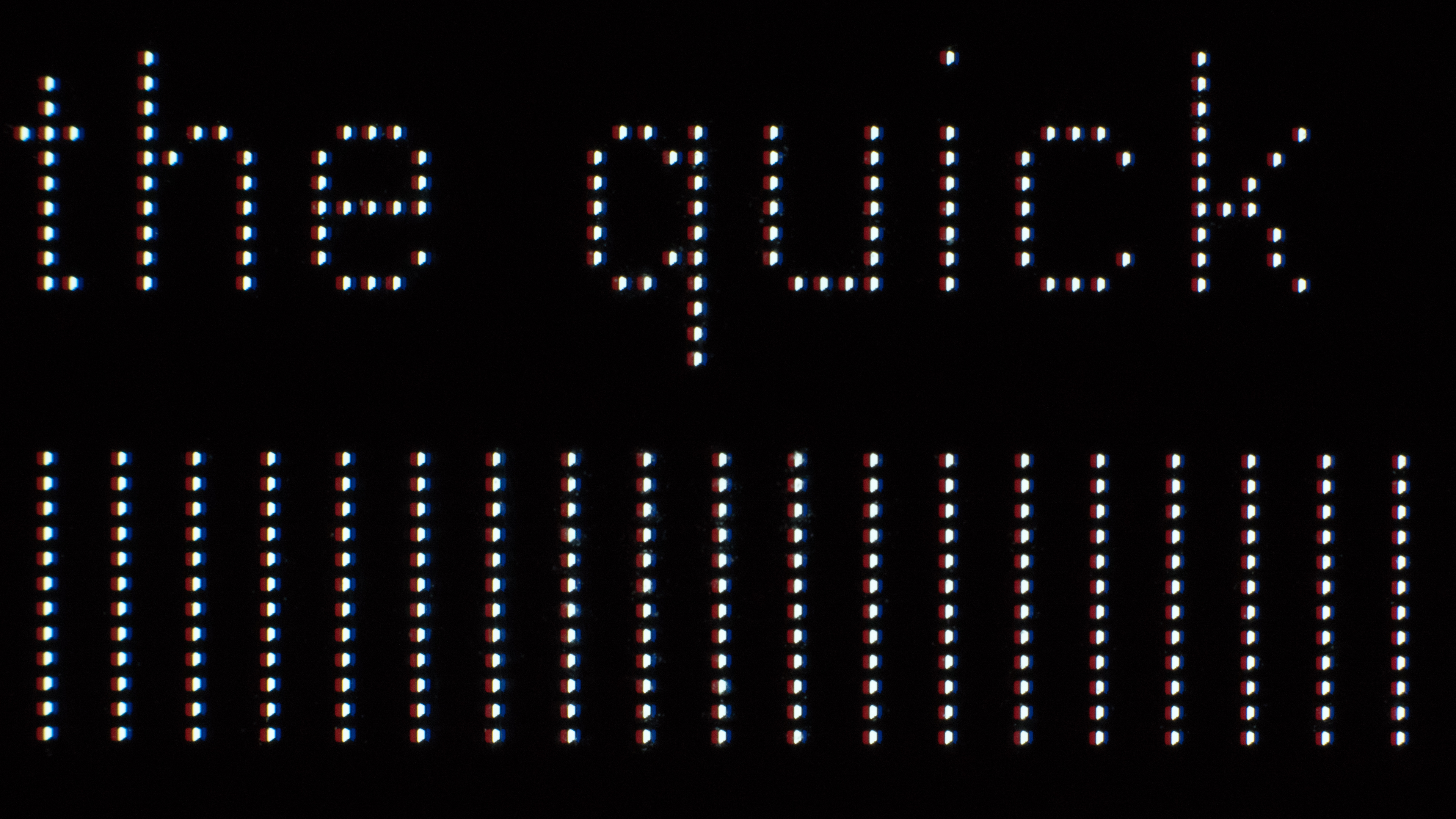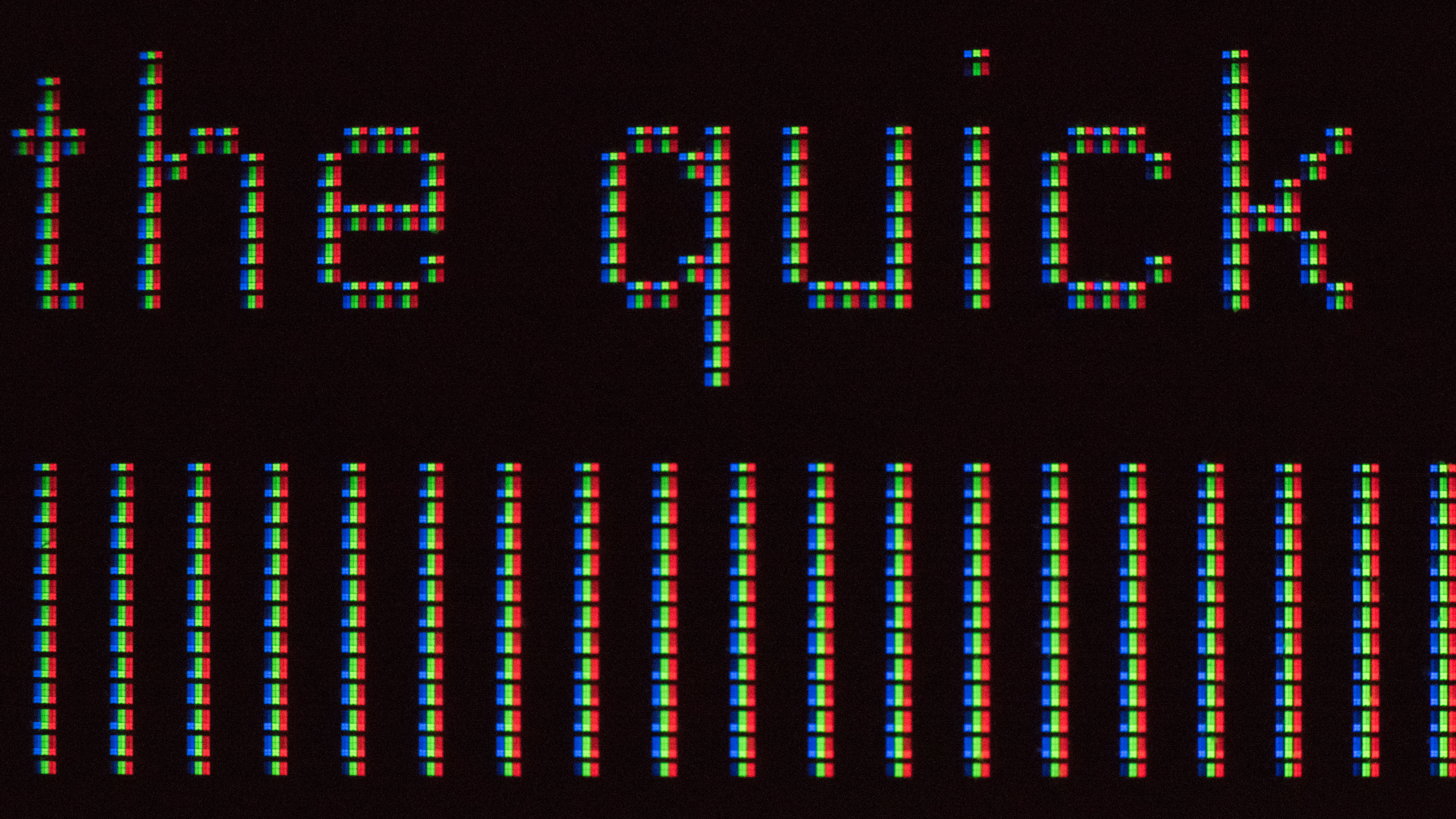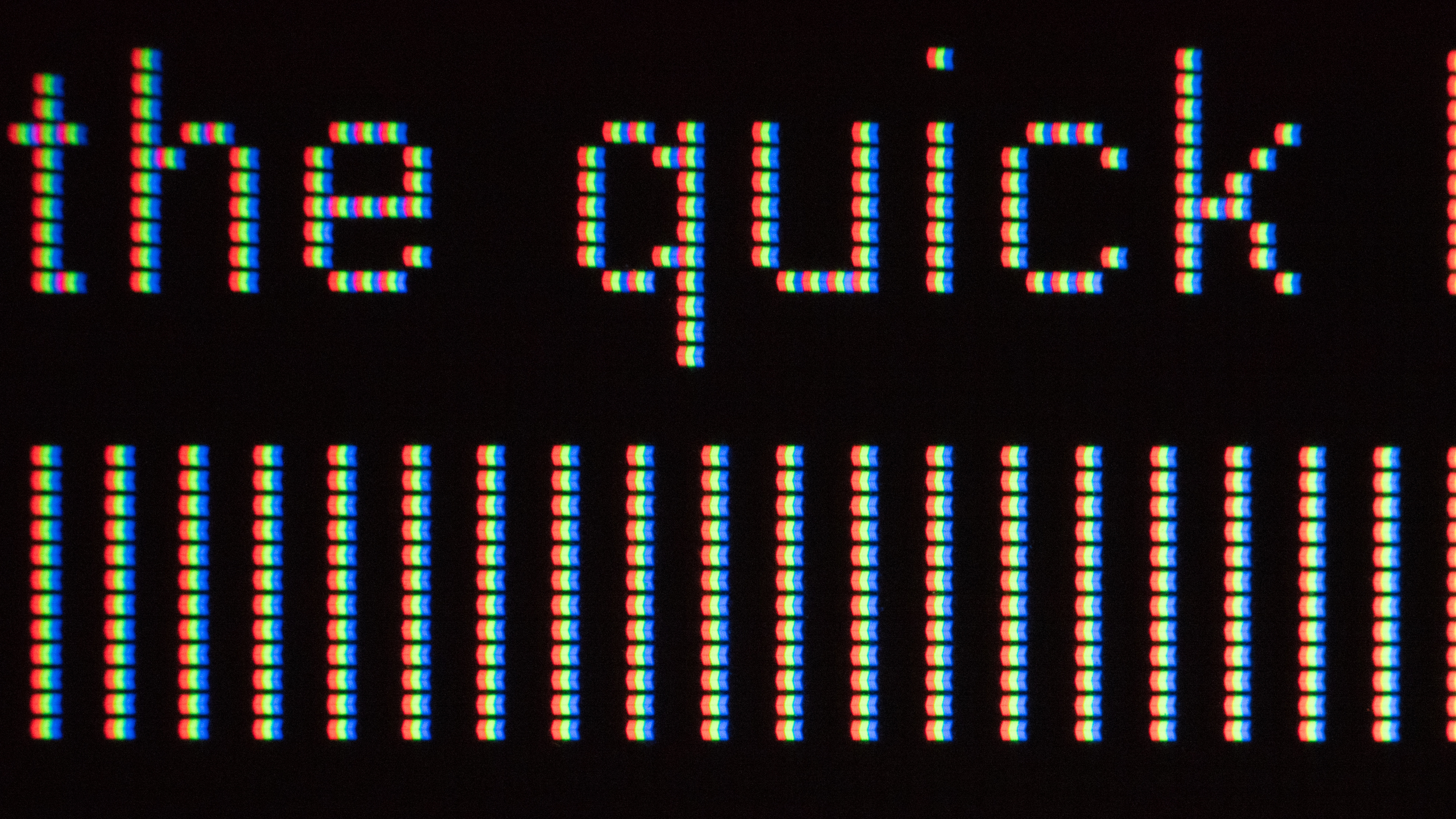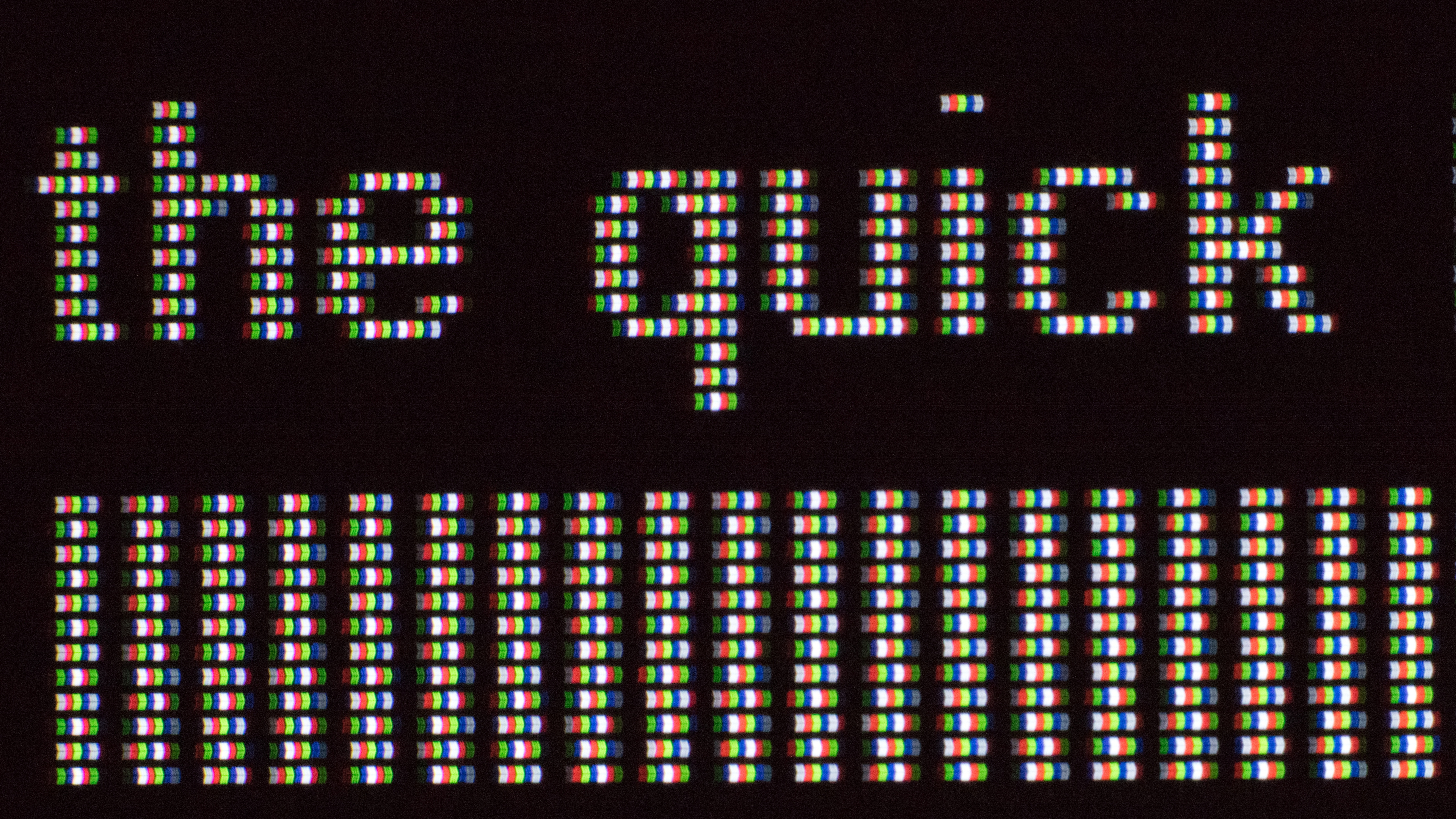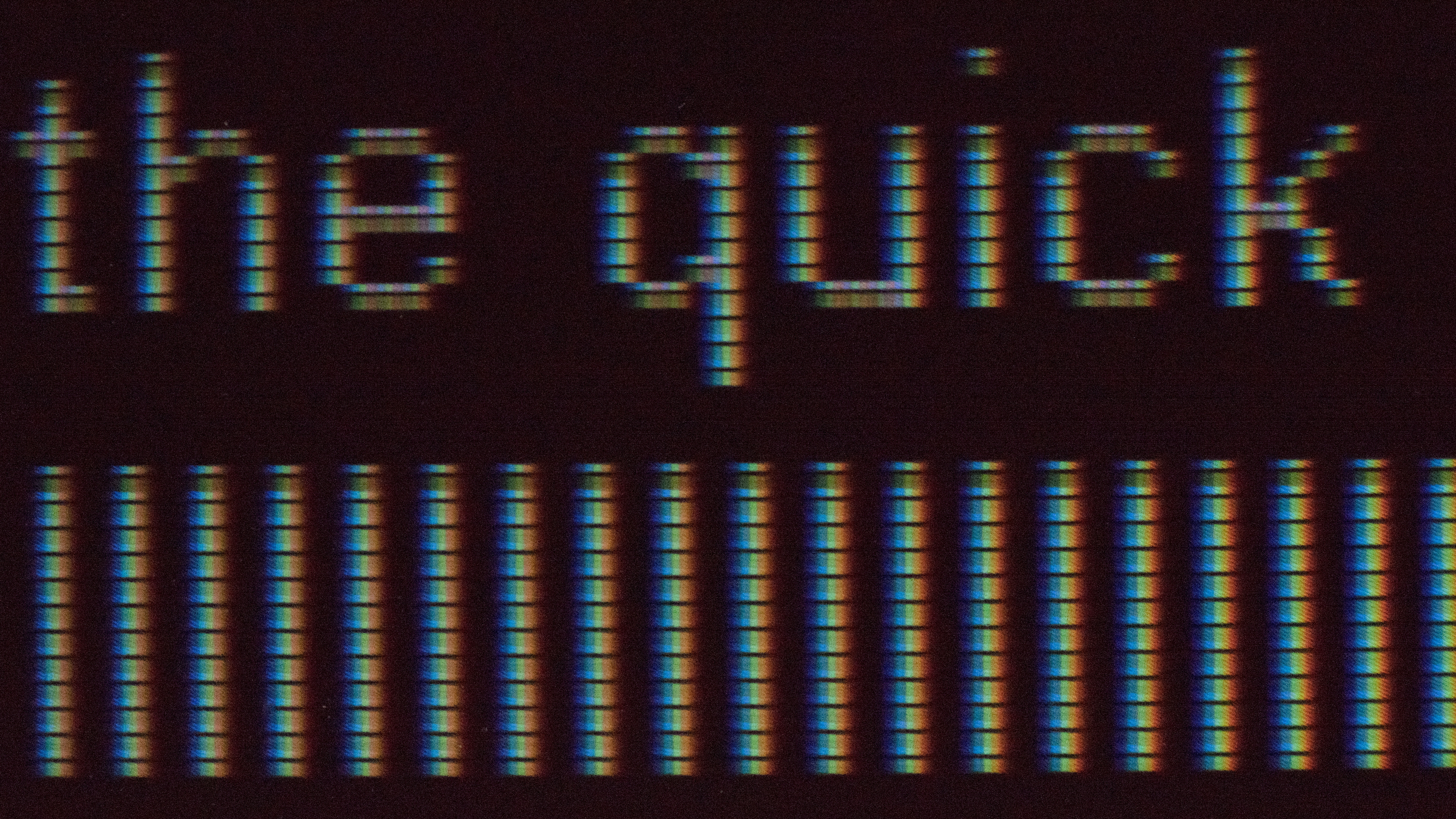The resolution of a TV defines how many pixels there are in the display. Generally speaking, a higher resolution results in a clearer, sharper image, but it doesn't necessarily improve the overall picture quality. Also, having a high-resolution TV is most beneficial when watching high-resolution content, and you may not even notice the differences between two resolutions if you're sitting at a distance.
This article explains the differences between various resolutions and how they affect the picture quality. If you want to learn more, you can also read about the resolution and size of monitors.

Test results
What Is The Resolution?
Simply put, the resolution is the number of pixels used to make up an image. Higher-resolution displays allow you to see more fine details in your favorite games, movies, and TV shows. While the resolution isn't the only aspect of picture quality, it's important, and most people can easily notice and appreciate the difference between a high-resolution TV and a low-resolution one, especially if they're sitting up close.
A TV's resolution is defined by the amount of horizontal and vertical pixels. For 1080p TVs and lower, the resolution refers to the number of vertical pixels, while 4k and 8k TVs mean they have nearly 4,000 and 8,000 horizontal pixels, respectively. You can see the differences between each resolution and their marketing names below.
| Name | Alt. Names | Horizontal Pixels | Vertical Pixels | Total Pixels | TV Availability | Common Media |
| 480p | Standard | 720 | 480 | 345,600 | None | DVD Standard Channels |
| 720p | HD HD Ready |
1280 | 720 | 869,760 | Very rare | HD channels |
| 1080p | Full HD FHD |
1920 | 1080 | 2 million+ | Rare | Streaming Blu-ray Game consoles (PS4, Xbox One X) |
| 4k | 2160p Ultra HD UHD |
3840 | 2160 | 8 million+ | Very common |
Streaming |
| 8k |
4320p |
7680 | 4320 | 33 million+ | Fairly common |
Streaming |
Availability
Most TVs now have a 4k resolution; it's hard to find any 1080p and 720p TVs, and they're usually limited to smaller sizes, like the TCL 3 Series 2020. On the other end of the resolution spectrum, 8k TVs are fairly common as they're slowly becoming more popular, like the Samsung Q900TS 8k QLED, but they're also costly. Unlike TVs, content is available in a variety of resolutions, and despite there being no 480p TVs anymore, you can easily find 480p content with DVDs and standard definition cable channels. As you can see in the table above, the everyday content you watch can be at a variety of resolutions.
Unless the content you're watching is 4k, then your 4k TV has to do a process called upscaling. This multiplies the number of pixels to match that of the TV, and not all TVs do a perfect job at it, as some lower-resolution content may still look better on a lower-resolution TV. Although modern upscaling technology has significantly improved, your TV only looks its best when displaying content that has the same resolution.
Why Does It Matter?
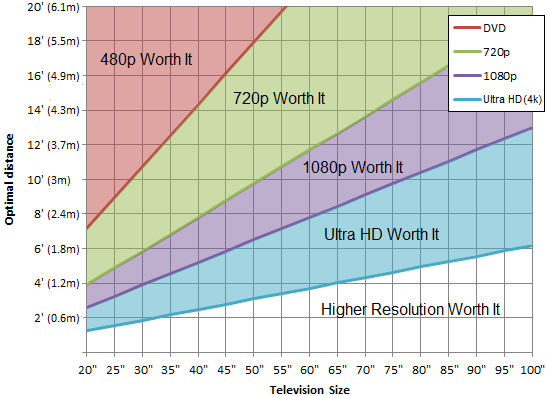
(Learn more about this here)
Since most modern TVs have a 4k resolution, you don't really have a choice but to get a 4k TV. If you feel like you don't want much high-resolution content or if you have a small TV, then it may be worth keeping your 1080p model instead.
Size and viewing distance have a factor in whether it's worth getting a high-resolution TV. As you can see in the chart to the right, a higher-resolution TV is only worth it if you sit close or if you have a large screen. Someone with perfect vision can't tell the difference between a 65 inch 1080p and 4k TV when sitting 10 feet away; only at 8 feet and closer you start to notice the finer details on a 4k TV. The same can be said about an 8k vs 4k TV as you only start to notice the true difference on a 65 inch model if you sit within 4 feet, which is very close to the screen.
However, as mentioned before, 4k TVs are the most common on the market, so you don't really have an option if you need to buy a new TV.
Learn more about the difference between 1080p and 4k and the difference between 4k and 8k
How Does It Affect Picture Quality?
Higher-resolution screens allow you to see more fine details in your favorite media, but they can only display the information they're given, so they're only as good as the content. The resolution isn't the end-all for picture quality, and often it's just a small factor as other things like contrast, brightness, gray uniformity, and color accuracy have an impact on picture quality. It also doesn't mean that an 8k TV is definitely better than 4k model, it just means that you'll see more details.
Even though 4k TVs have become the norm in the past few years, it's taken some time for content to catch up to this high resolution. Streaming services, like Netflix, were the first to upgrade to 4k, but in recent years, other streaming services caught up as well. Ultra HD Blu-ray discs are in 4k, but that means you need to upgrade your Blu-ray player, and the next-gen gaming consoles, the PS5 and Xbox Series X, have 4k capabilities. Cable TV channels are still far behind, though. HD channels are either broadcasted in 720p or 1080i, and while there are a few full-time 4k channels available now, it's costly to upgrade the infrastructure channels need for the increased bandwidth.
We have compiled a list of some of the more common sources of 4k UHD content, which you can find here.
HDR
HDR, which stands for High Dynamic Range, is a video format that enhances the range of colors and brightness levels. It doesn't rely on any resolution, but since HDR started to become popular at the same time as 4k TVs in the early-to-mid 2010s, HDR capability is often only found on 4k TVs. You'll regularly see TVs marketed as 4k HDR, but the resolution and the HDR support are exclusive of each other.
Pixel Issues
There are a few different panel technologies, each with their own strengths and weaknesses. Manufacturers have started using different tricks to try and improve some of the shortfalls of each technology; for example, the narrow viewing angles of VA panels. Whether through hardware or software, these tricks aren't without their flaws, and they can cause noticeable issues with certain types of content.
Learn about OLED vs QLED and about different LCD panel types
RGBW
| RGB | RGBW | RGB+W | |
|---|---|---|---|
| Horizontal Resolution | 3840 | 3840 | 3840 |
| Subpixels per row | 11520 | 11520 | 15360 |
| Pixels |
On most TVs, a pixel is made up of a red, blue, and green subpixel. RGBW panels, like the one found on the LG UK6300, add an additional white subpixel while keeping the same total number of three subpixels in each pixel. While RGB panels always use the same three subpixels, RGBW panels alternate between four subpixel structures: RGB, WRG, BWR, and GBW. This means that only one out of every four pixels uses the standard RGB structure, while the other three are different.
This usually isn't very noticeable, but in some cases, especially when using it as a PC monitor, it can cause issues. For example, the below images show the same purple line on two different displays. On the left, the line is displayed on an IPS TV with standard RGB subpixels, and on the right, the same line is displayed on an RGBW IPS panel. As you can see, the RGBW panel is less precise, as the display has to use the surrounding pixels to display the desired color. Again, with most normal content this isn't very noticeable, but on a PC, where there are often smaller UI elements, some inaccuracies like this can be noticeable.
IPS - RGBW
OLED TVs, like the Sony A9G, also use RGBW panels, but they're a bit different. Instead of alternating between four subpixel structures, they add a white subpixel to each pixel. Because of this, every pixel in an OLED panel has four colors and can display any color accurately, without using surrounding pixels.
Subpixel Dithering
Some TVs, like the Samsung Q90R, have the right number of pixels and subpixels, but every subpixel isn't directly usable. Instead, some of the subpixels are dimmed, a technique known as dithering, with the goal of improving the viewing angles. This means that fine details are less precise.
However, it may be hard to see and isn't as noticeable as some of the issues with RGBW panels, and pixel dithering can be disabled. All of the above photos were taken in 'PC' mode, so they're supposed to display chroma 4:4:4 content. On the Q90R, the subpixel dithering effect is disabled in 'PC' mode, as you can see in the photos above. On the UK6300, though, the undesirable effects of the RGBW panel are clearly visible, even in 'PC' mode.
Conclusion
A TV's resolution defines how many pixels there are. For the most part, a higher resolution is better, but it doesn't mean a higher-resolution TV is better than a lower-resolution one, it just means you can see more detail. If you watch TV from a far distance, you may not notice the difference either between a 1080p and 4k TV, or a 4k and 8k TV, but those differences are easier to see if you sit up close. If you're buying a new TV in 2021, chances are that you'll be getting a 4k model, but unless you watch native 4k content from streaming platforms or Ultra HD Blu-ray players, you're likely watching lower resolution content as the majority of sources are still 1080p and lower.