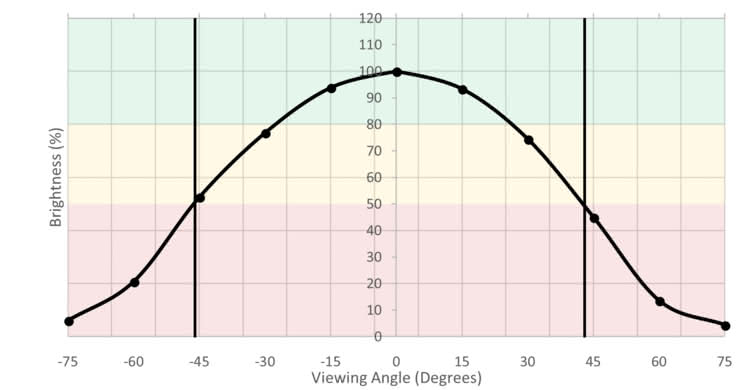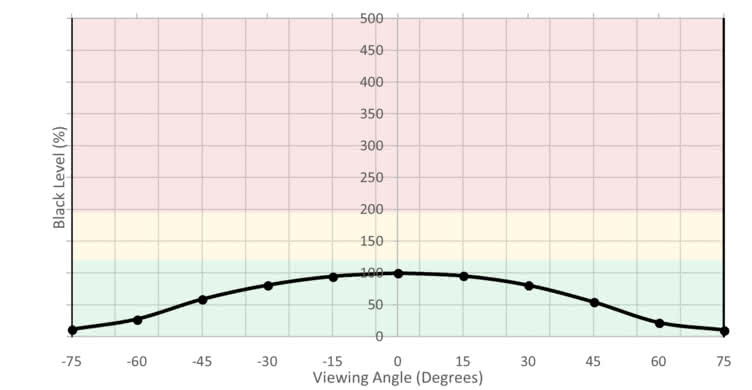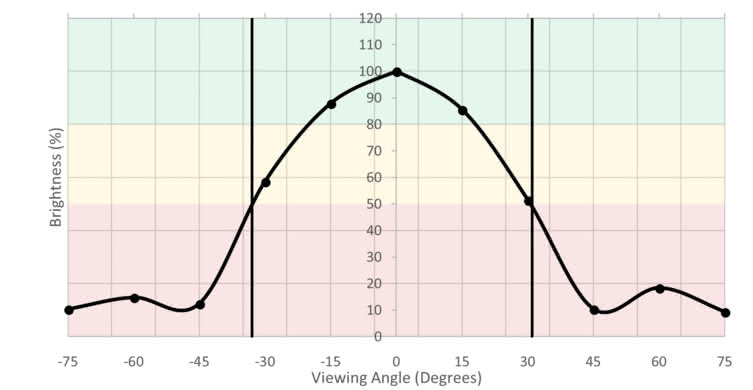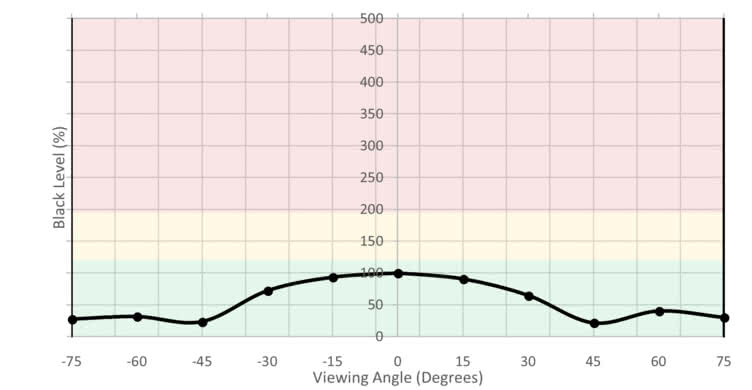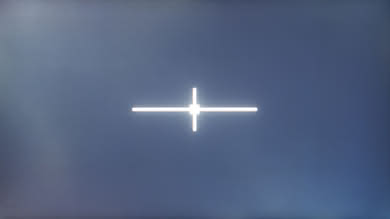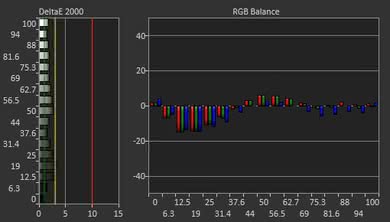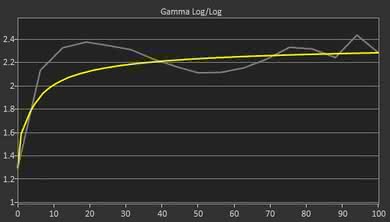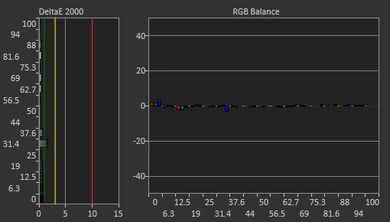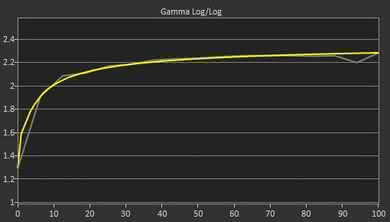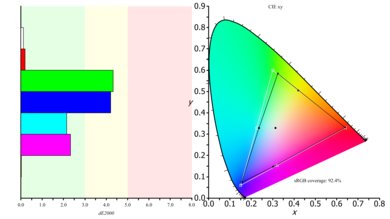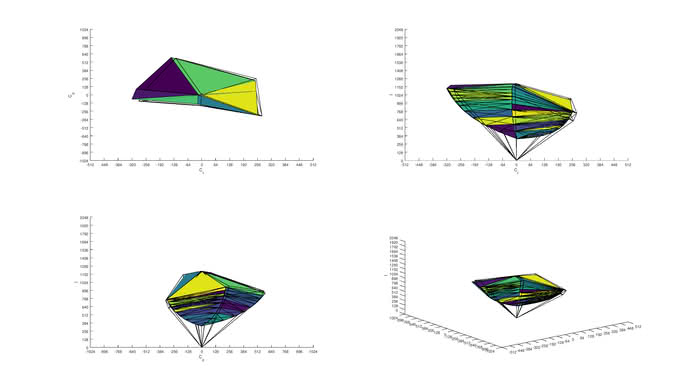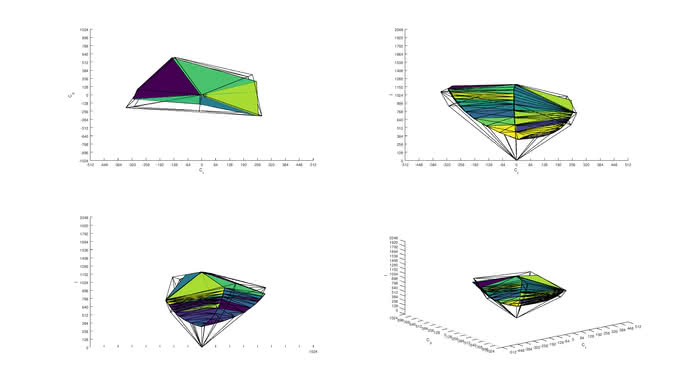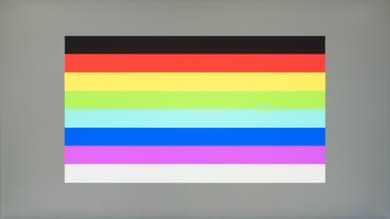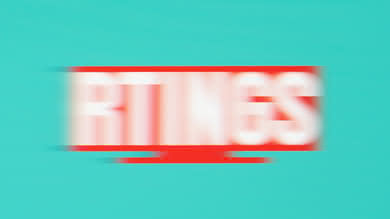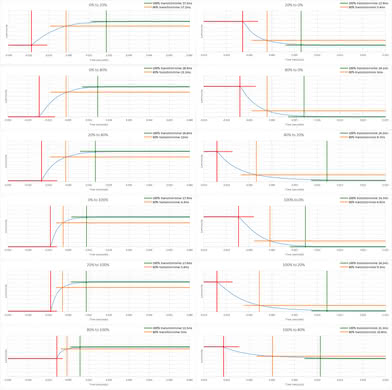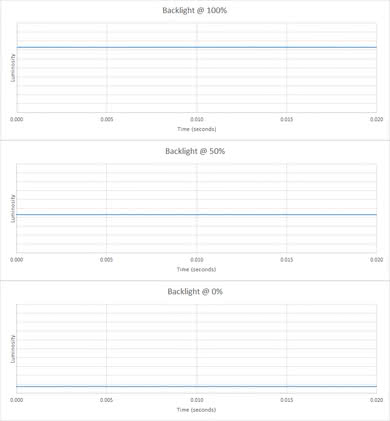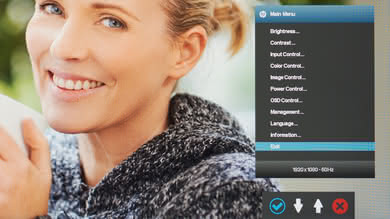The HP 22CWA is a decent budget monitor with an IPS panel. It lacks more advanced features to improve the picture quality and performance, but still performs okay. It has wide viewing angles, which helps the image to remain uniform when viewed from up close. Blacks appear gray in a dark room, but in a bright room, the monitor can overcome some glare due to the good reflection handling and decent brightness. Motion handling is only decent but is limited by the 60Hz refresh rate and the mediocre response time.
Our Verdict
The HP Pavilion 22CWA is only okay for mixed usage. It's a relatively small size monitor with FHD resolution that is not very suitable for those seeking more screen area and good detail to work. On the other hand, it's very portable, has a low input lag, and will please most gamers.
-
Sides remain accurate when viewed from close.
-
Gray uniformity is excellent.
-
Blacks appear gray in a dark room.
-
More motion blur than most monitors.
The HP Pavilion 22CWA is an alright monitor for office use. It has very good viewing angles to allow you to work side by side with your colleagues, but the bad ergonomics won't make it easy to position it in a comfortable position. At the same time, you might find the relatively small size and the less detail that comes along the FHD resolution limiting.
The HP Pavilion 22CWA is alright for gaming. It has a remarkably low input lag that makes it very responsive but at the same time, it lacks more advanced gaming features that would allow it to further improve the image. It's better suited for brighter gaming rooms since dark scenes look washed out in dim environments.
The HP Pavilion 22CWA is only okay for multimedia. The resolution is limited to 1080p and the monitor is suitable for brighter rooms. The bad ergonomics will trouble you when you try to place it in a comfortable position, but due to the good viewing angles, you don't have to sit right in front.
The HP Pavilion 22CWA is a mediocre monitor for use in media creation. Resolution and size are okay although they won't accommodate those looking for large working area and great detail and the ergonomics might annoy you a little. On the other hand, the monitor has great color gamut and good color volume. Although it's not suitable for a dark room, you can place it in a bright room without worrying too much about reflections. Finally, the viewing angles are good and the image won't deteriorate if watch it from the side.
The HP Pavilion 22CWA doesn't support HDR.
- 6.6 Mixed Usage
- 6.8 Office
- 7.0 Gaming
- 6.5 Multimedia
- 6.3 Media Creation
- 4.7 HDR Gaming
- Updated Jul 02, 2021: Changed height adjustment result from 'N/A' to '0' to match our methodology.
- Updated Jul 31, 2018: Review published.
- Updated Jul 29, 2018: Early access published.
- Updated Jul 27, 2018: Our testers have started testing this product.
- Updated Jul 27, 2018: The product has arrived in our lab, and our testers will start evaluating it soon.
- Updated Feb 06, 2018: We've purchased the product and are waiting for it to arrive in our lab.
Differences Between Sizes And Variants
We tested the 22" model (22cwa), which is the only size available.
If someone comes across a different type of panel or if their HP 22cwa doesn't correspond to our review, let us know and we will update the review. Note that some tests such as the gray uniformity may vary between individual units.
| Model | Size | Refresh rate | Resolution |
|---|---|---|---|
| 22cwa | 22" | 60Hz | 1080p |
Compared To Other Monitors

The HP 22cwa is a basic monitor that performs decently in most uses. See our recommendations for the best monitors, the best monitors under $200, and the best budget gaming monitors.
The Dell P2217H is a much better monitor than the HP 22CWA. The Dell has significantly better ergonomics that allow you to easily position it to your likings, and this is important for all usages. The Dell also has marginally better motion blur. The Dell also has slightly better picture quality, due to somewhat better black uniformity which is good for dim scenes in a dark room.
The Dell P2417H is much better than the HP 22CWA. The Dell has much better ergonomics and will not trouble you when trying to place it comfortably. The Dell also has slightly better motion blur. On the other hand, the HP 22CWA has a slightly better vertical viewing angle and marginally better contrast that improves the picture quality in a dark room.
The HP 22CWA is an IPS monitor and has much better viewing angles that are good in wide rooms when you look at the image from the side. On the other hand, the ASUS VG245H has a TN type panel and the image degrades at the slightest deviation from the center. The ASUS VG245H has significantly better ergonomics that allow you to easily place it in a comfortable position and is more suitable for gaming with slightly better motion blur and refresh rate.
If you will be watching the monitor from the side, the IPS panel of the HP 22CWA is a better choice as it has better viewing angles than the Acer GN246HL Bbid that has a TN panel. The HP has also better gray uniformity which improves picture quality, whereas the Acer has somewhat better motion blur and marginally better refresh rate, which is important to gamers.
Test Results
The design of the HP Pavilion 22CWA is mediocre and it's entirely made of plastic. The stand supports the monitor well and doesn't take much desk space, but it wobbles a little if gently knocked. When viewed from the side the monitor looks thin and can be placed close to a wall. Unfortunately, the ergonomics are bad, so you'll need to spend some time before you can place it in a comfortable position. The build quality feels okay but doesn't give off any premium feel whatsoever.
Update 07/02/2021: We previously had incorrectly listed the Height Adjustment as 'N/A' as opposed to '0'. The review has been updated to reflect this change, as the Ergonomics score has dropped slightly.
The stand has very limited ergonomic adjustments, so it's more difficult to place it in a comfortable position. The only available option is tilting.
The back of the monitor is very plain. It has no option to wall mount it as the necessary Vesa adapter is sold separately. Also, there's no cable management.
The HP Pavilion 22CWA doesn't have a local dimming feature. The video is for reference only.
The SDR peak brightness of the monitor is decent. The same level of brightness is measured at all window sizes and this is great. Also, the brightness level makes this monitor suitable for brighter rooms.
HDR is not supported.
The horizontal viewing angles are decent. The colors and the brightness remain accurate when you look at them from slightly wider angles.
The vertical viewing angles are very good. You don't have to place the monitor right in front of you to get an accurate image and this is great.
The out of the box color accuracy of the HP Pavilion 22cwa is good.
We found that the most accurate picture mode was when we set Quick View to Custom with Color Control set to Custom (RGB) and Black Stretch set to off.
With these settings selected some people might still be able to spot color inaccuracies. Finally, the gamma curve is not tracking our target very closely.
After calibration, the accuracy of the HP 22CWA is excellent. Both the white balance dE and the color dE were brought down to very small levels where it's almost impossible to spot inaccuracies. The gamma and the color temperature were improved closer to our targets.
You can download our ICC profile calibration here.
Good coverage of SDR color volume. The HP Pavilion 22CWA covers adequately the standard s.RGB volume, but does have a lesser coverage of the Adobe RGB color volume due to its limited coverage of the Adobe RGB color space. In both cases, the monitor's limited contrast ratio doesn't allow it to cover well the darker brightness levels.
HDR is not supported.
The monitor has a decent response time. When the Overdrive is set to on, it reduces the response time by 1ms without introducing overshoot and therefore we recomend that you set it to on.
The HP Pavilion 22CWA doesn't use PWM flicker to dim the backlight. This makes motion look smooth but creates blur. On the other hand, there isn't any black frame insertion option available to add flicker to make the image look crispier by removing blur.
The HP 22cwa only supports the more common 60Hz refresh rate. This means that motion in video games is not as good as on faster refresh rate monitors. It also doesn't support Variable Refresh Rate features like G-SYNC and FreeSync to avoid tearing and smooth out the image.
The HP Pavilion 22CWA has very low input lag. Almost the same low input lag is also found in non-native resolutions and this is great.
This is a 22-inch monitor and the native resolution of FHD is expected. The relatively small size and resolution don't give you a lot of space or detail to work with.
This monitor doesn't have DisplayPort or any USB inputs.
The monitor doesn't have any additional features like speakers.