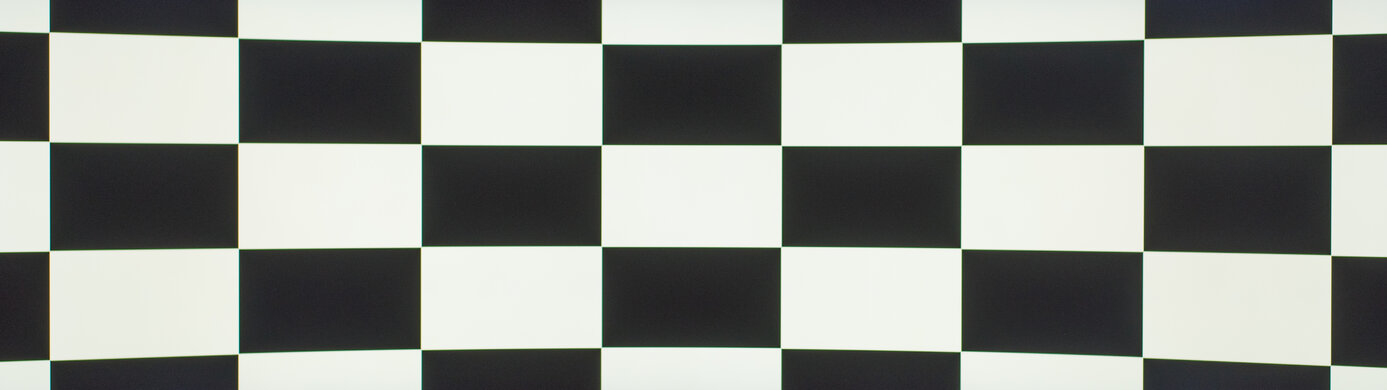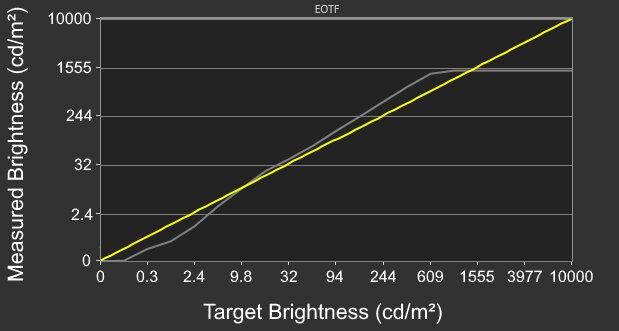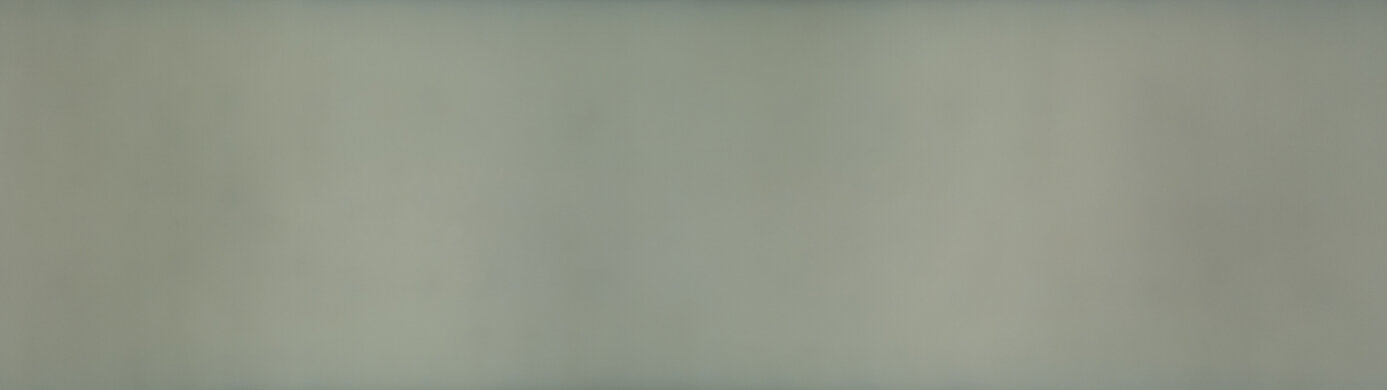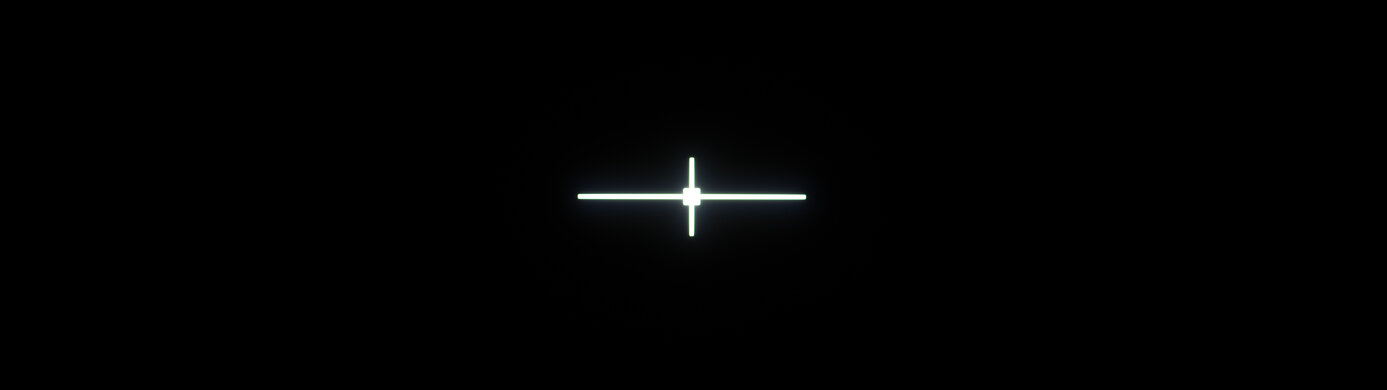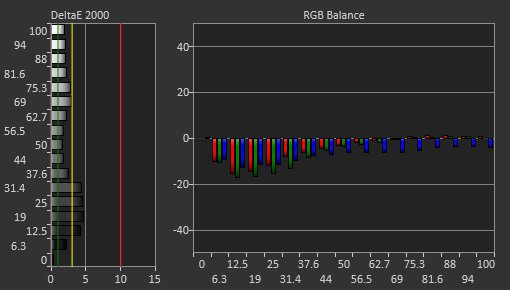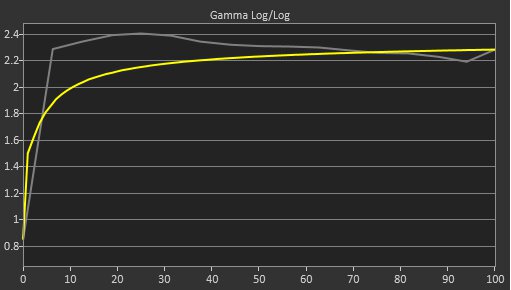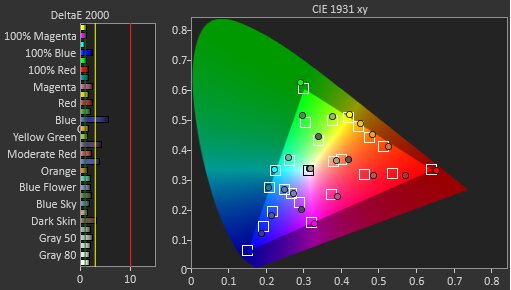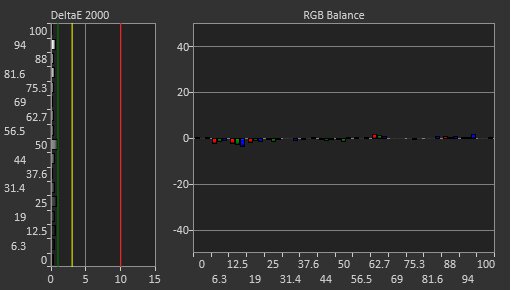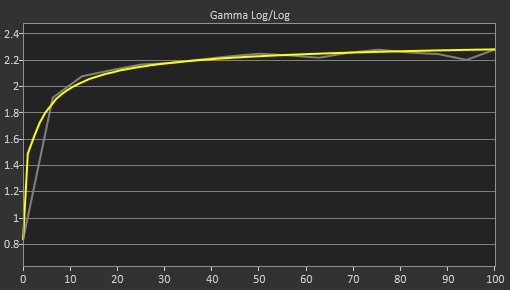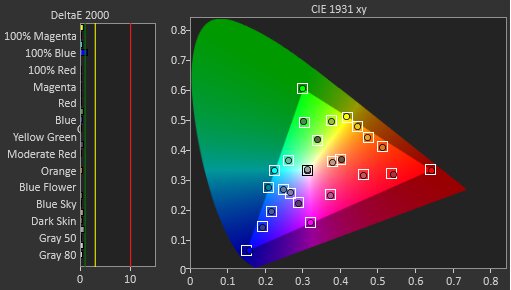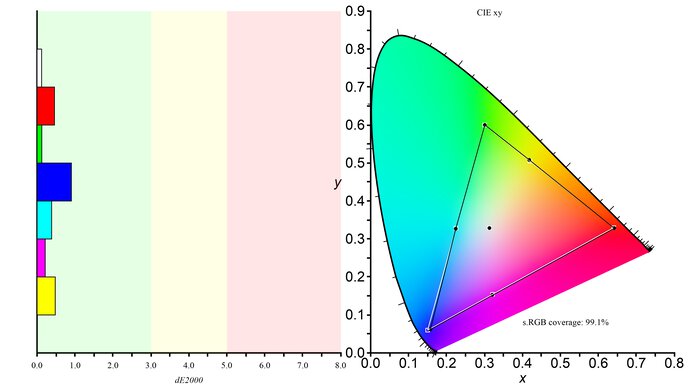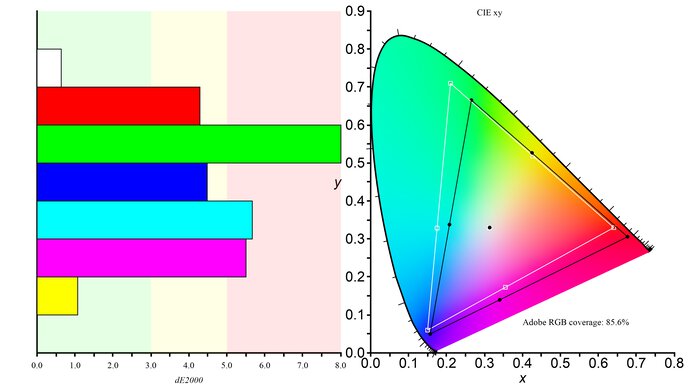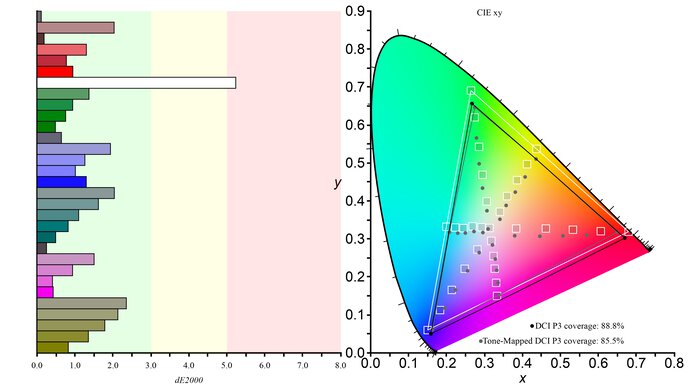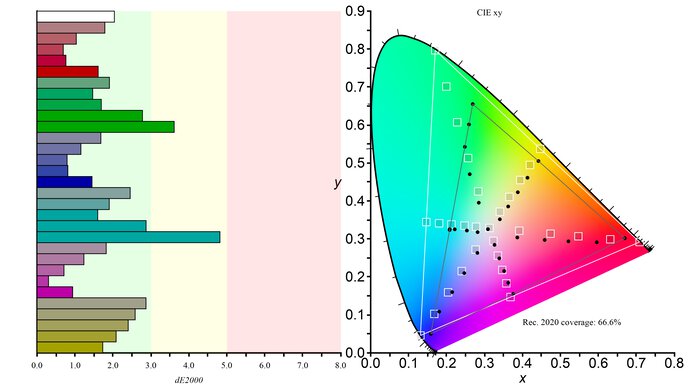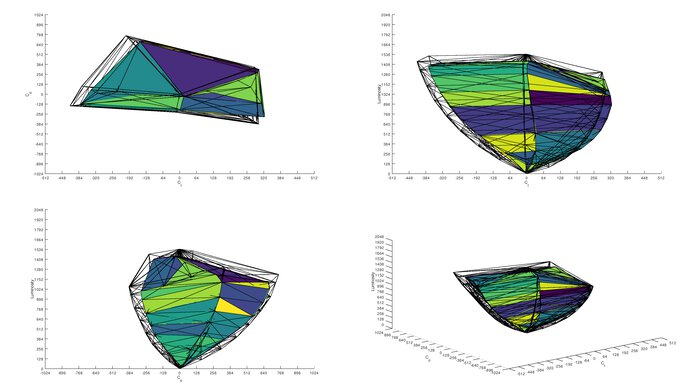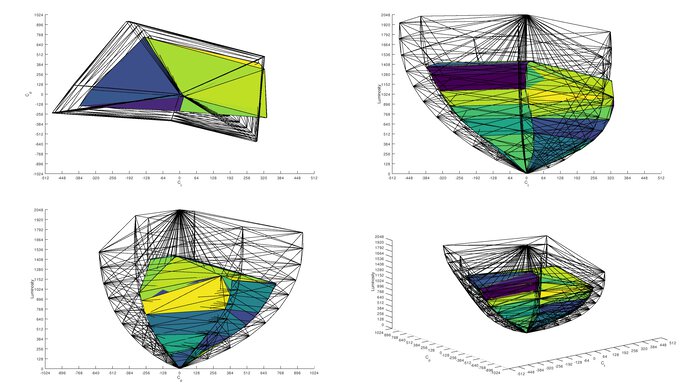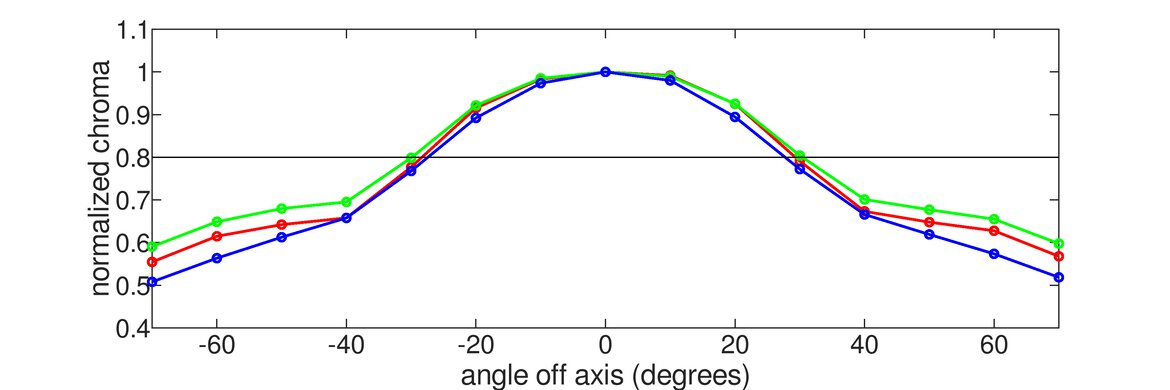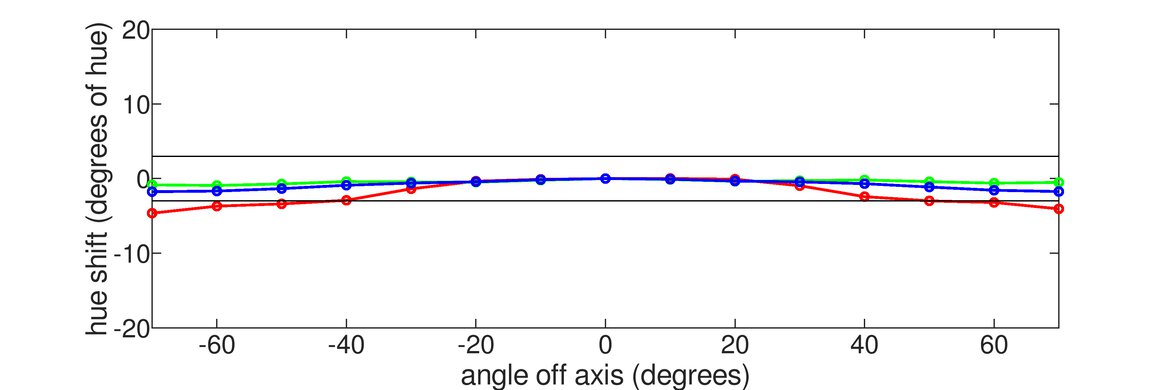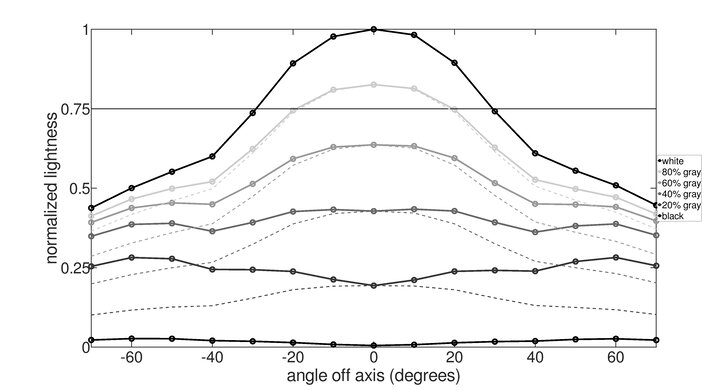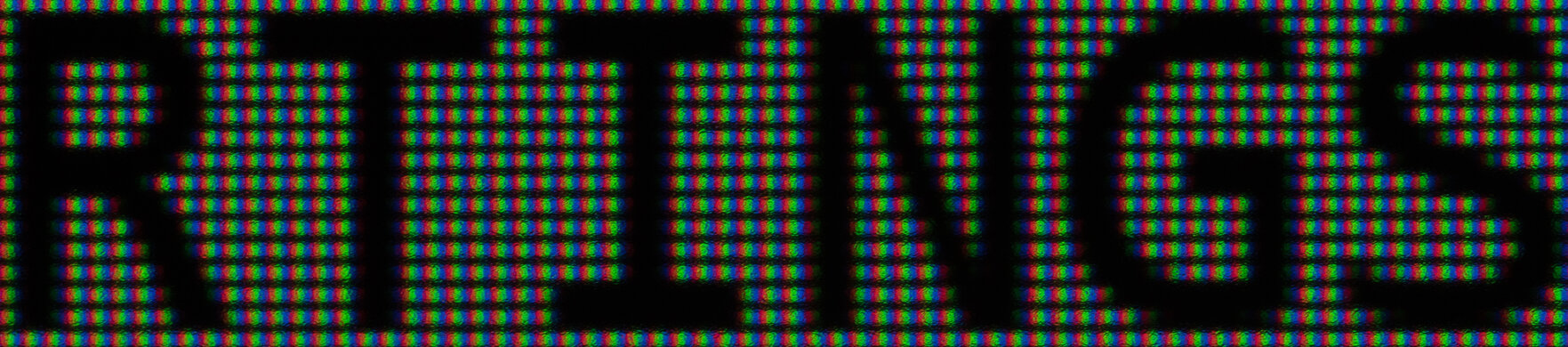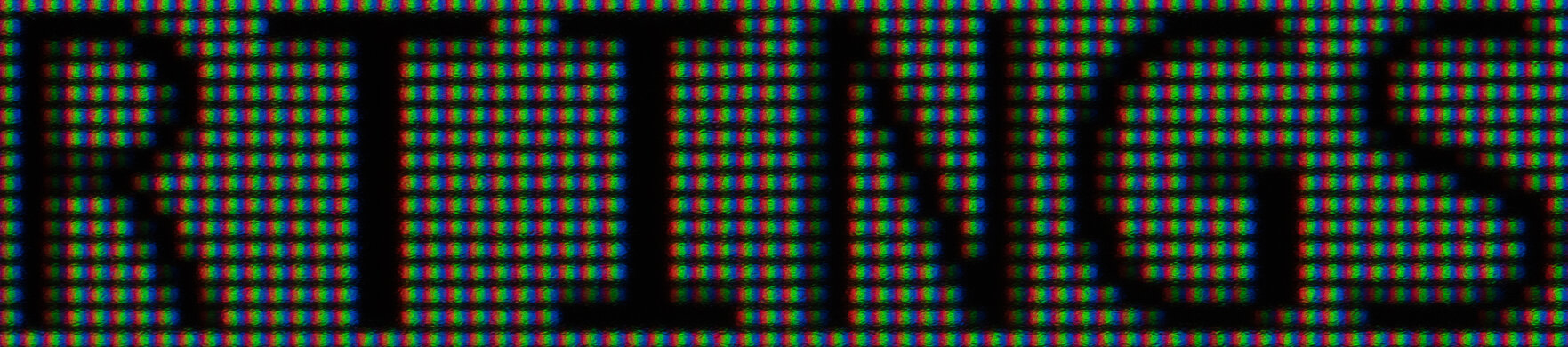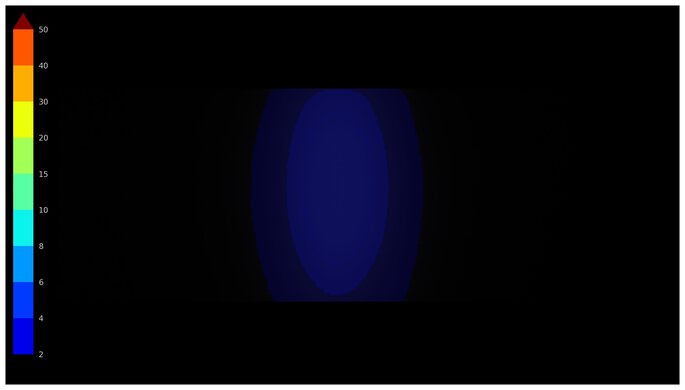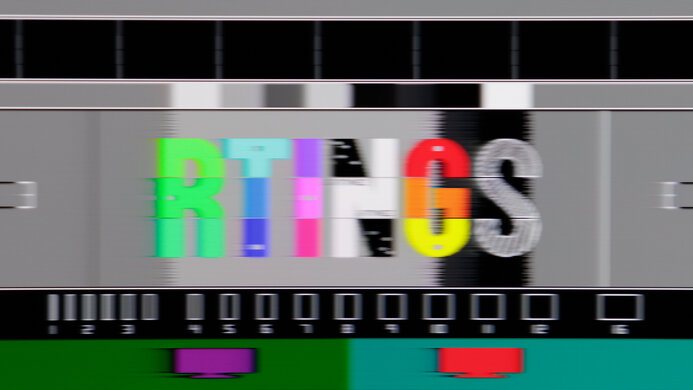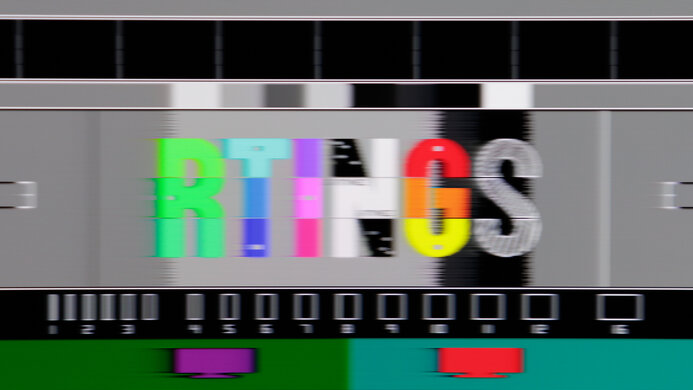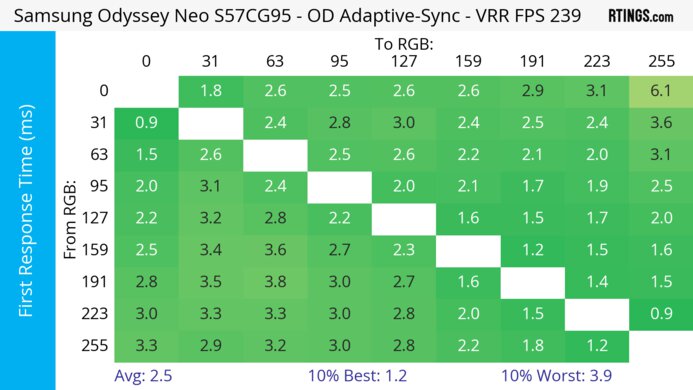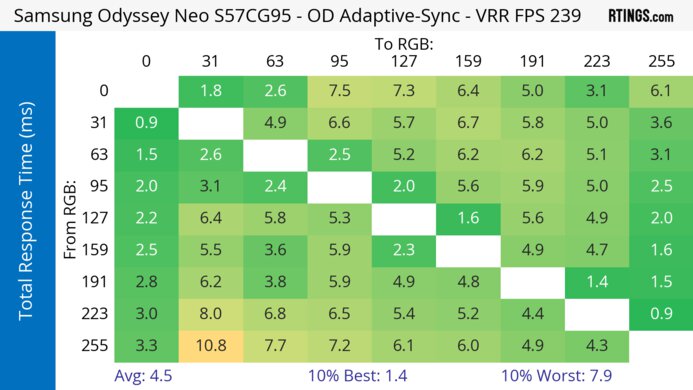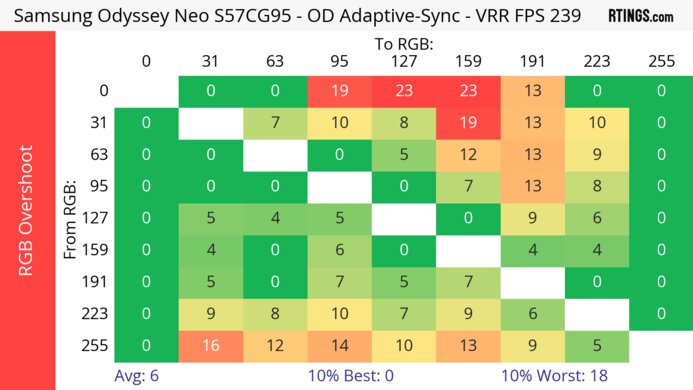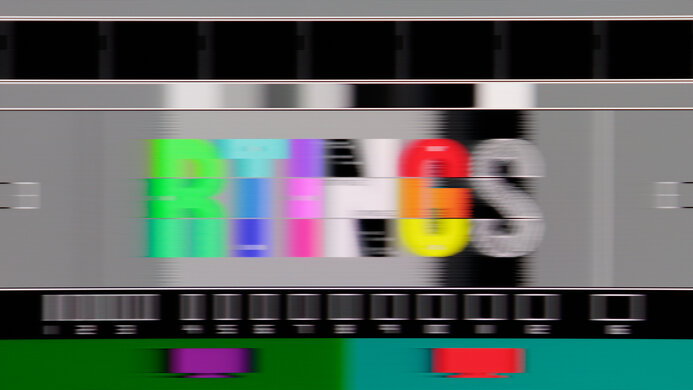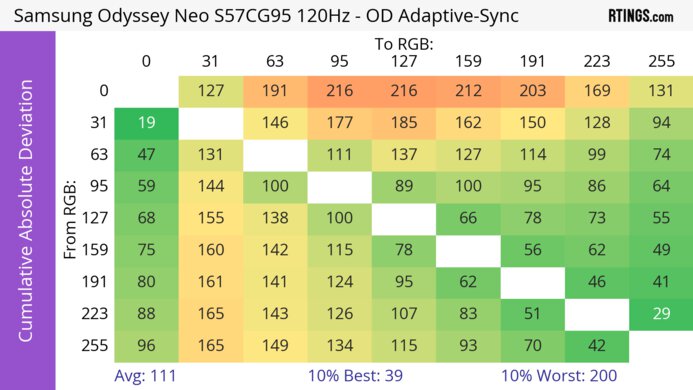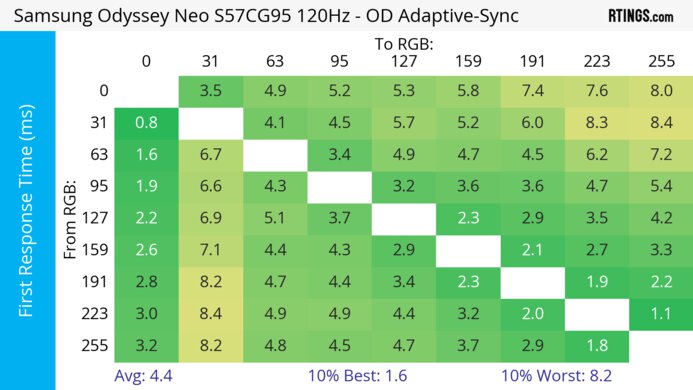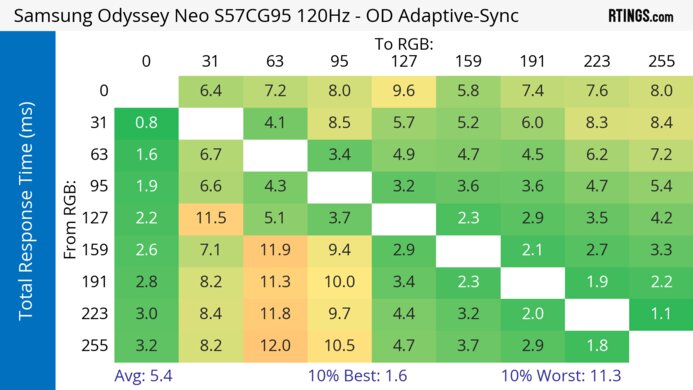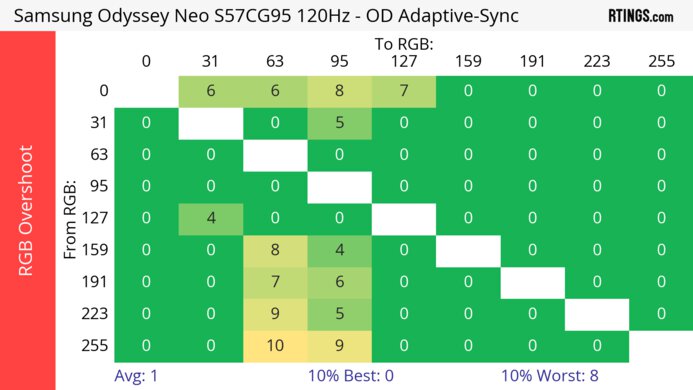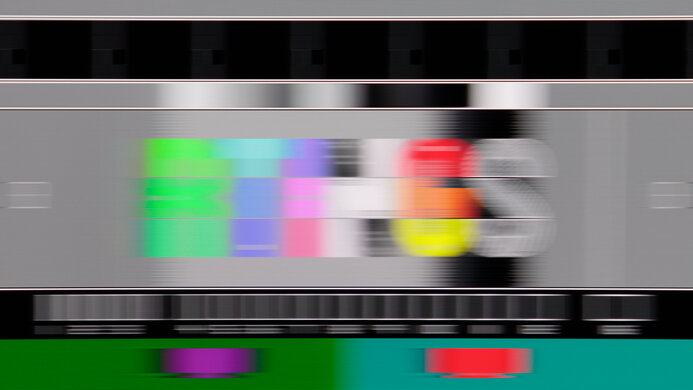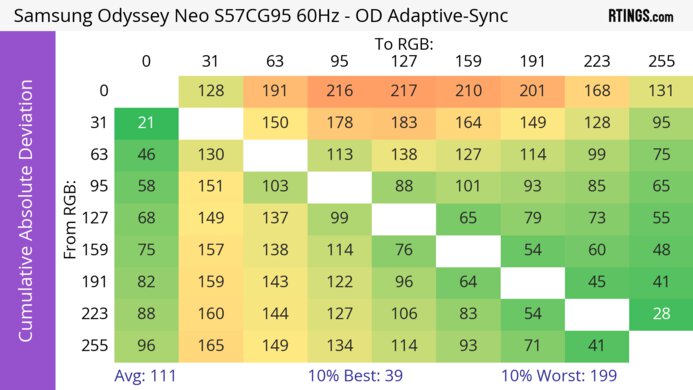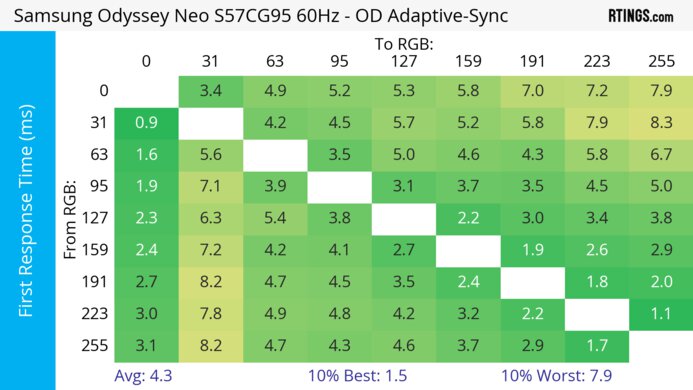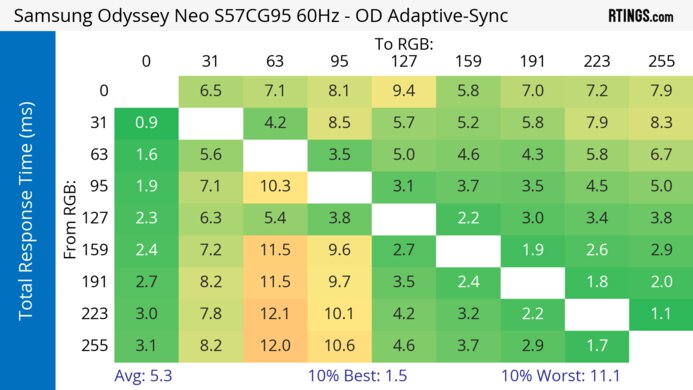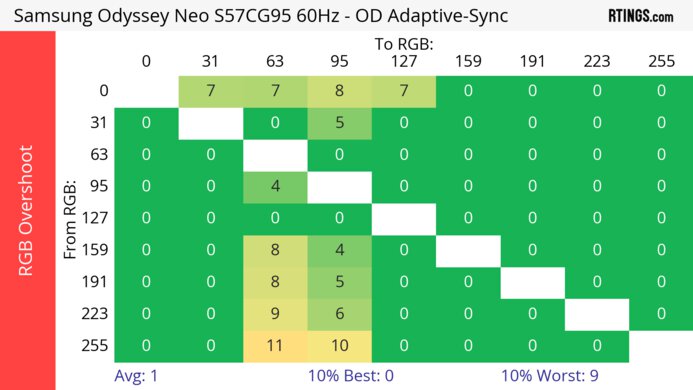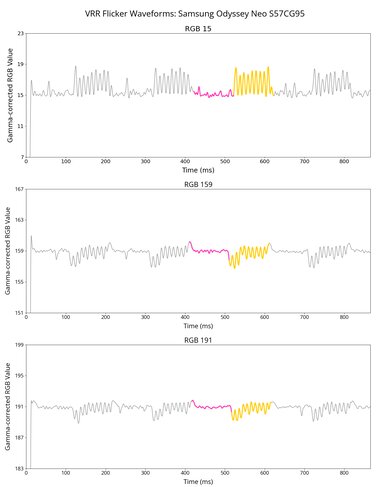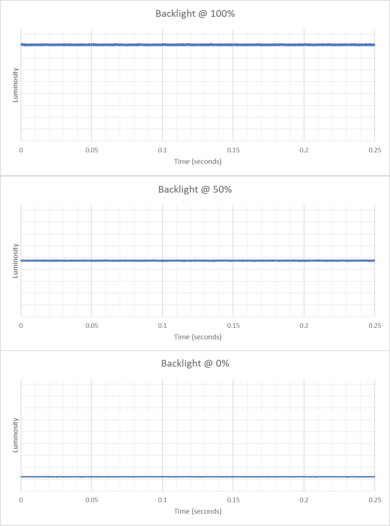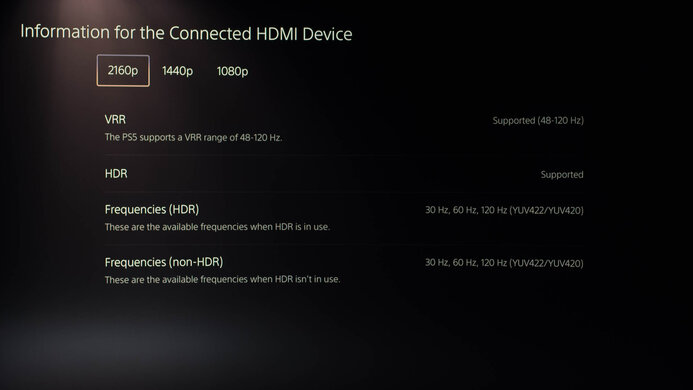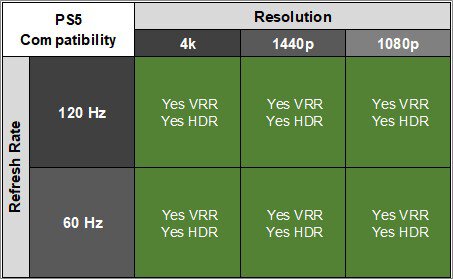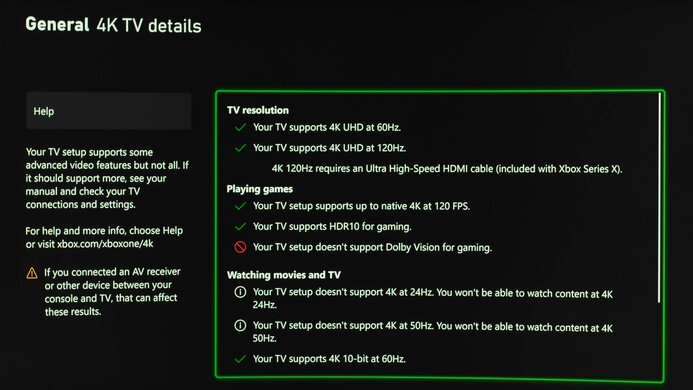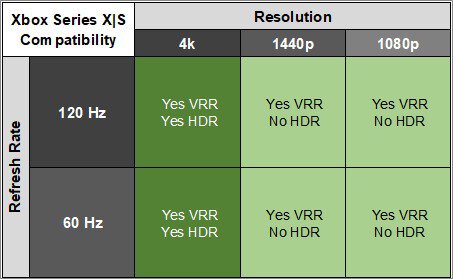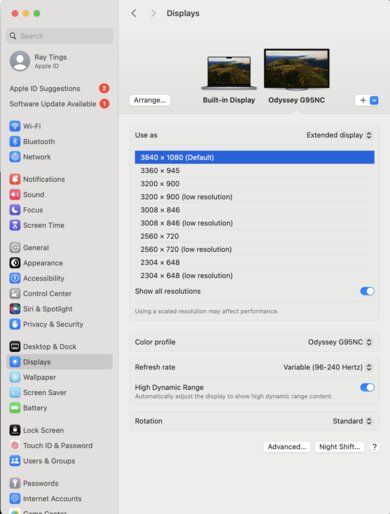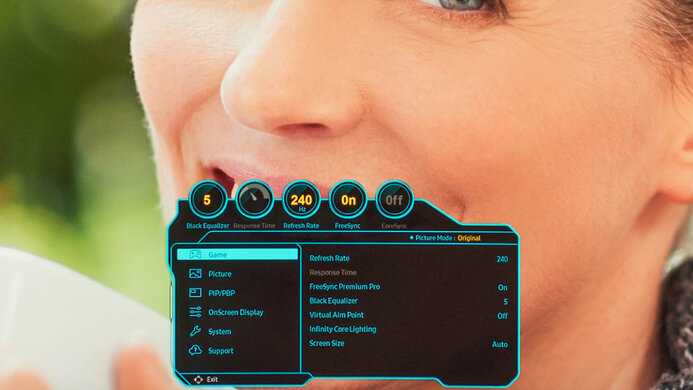The Samsung Odyssey Neo G9/G95NC S57CG95 is a premium 57-inch super ultrawide monitor with a 1000R curve. With a 32:9 aspect ratio and 7680x2160 resolution, it's the equivalent of two 32-inch, 4k monitors side by side; it's one of the first displays of this size. It features a 240Hz refresh rate with VRR support for gaming, and it supports DisplayPort 2.1 bandwidth, which lets you achieve its high refresh rate and resolution with a DisplayPort 2.1 graphics card. Like the smaller Samsung Odyssey Neo G9/G95NA S49AG95, it includes Mini LED backlighting with 2,392 dimming zones. Besides these high-end features, it also includes some perks for productivity, like a KVM switch and a USB hub.
Our Verdict
The Samsung Odyssey Neo G9 is great for PC gaming. It has a high 240Hz refresh rate, but because it has such a high 7680x2160 resolution, you need a high-end graphics card that supports DisplayPort 2.1 or HDMI 2.1 bandwidth to make full use of the monitor. It supports FreeSync and HDMI Forum VRR to reduce screen tearing but doesn't properly support G-SYNC with all sources. It also has low input lag and a fast response time for sharp motion handling. On top of that, it's a fantastic choice for dark room gaming thanks to its high contrast and okay local dimming feature, but there's some blooming around bright objects. On the downside, it has noticeable VRR flicker with changing frame rates, which is disappointing.
- 240Hz refresh rate.
- FreeSync and HDMI Forum VRR.
- Consistently fast response time.
- Low input lag.
- High contrast ratio with local dimming.
- Highlights pop in HDR.
- Issues with G-SYNC.
- Need high-end graphics card for full compatibility.
- Local dimming causes blooming.
- Distracting VRR flicker.
The Samsung Odyssey Neo G9 is excellent for console gaming. It has HDMI 2.1 bandwidth to take full advantage of the PS5 and Xbox Series X|S, but because consoles don't support ultrawide gaming, you'll see black bars on the sides. That said, it has a high resolution to deliver sharp images, and it offers realistic images thanks to its high contrast, okay Mini LED local dimming, and vivid colors. It also has low input lag for a responsive feel, and motion looks sharp thanks to its fast response time at any refresh rate.
- Consistently fast response time.
- Low input lag.
- High contrast ratio with local dimming.
- HDMI 2.1 bandwidth.
- Local dimming causes blooming.
- Consoles don't support ultrawide gaming.
The Samsung Odyssey Neo G9 is excellent for office use. Its 57-inch screen and 7680x2160 resolution are the equivalent of placing two 32-inch, 4k screens side by side, so there's plenty of space to work with, and the text is very sharp. It also gets incredibly bright with amazing reflection handling, so visibility isn't a problem in well-lit rooms. It even has some productivity features, like a KVM switch that makes it easy to work with different devices. There are some downsides, though, as it has an aggressive 1000R curve that may take time to get used to, and it has narrow viewing angles that make the image appear washed out from the sides.
- Large 57-inch super ultrawide screen.
- High resolution and sharp text clarity.
- Bright enough to fight glare.
- Productivity features like a KVM switch.
- Narrow viewing angles.
- Aggressively curved screen.
The Samsung Odyssey Neo G9 is good for content creation. Its large screen and high resolution make it great for multitasking with different windows at once, and it also delivers sharp images. It has very good accuracy before calibration, too, but you need to calibrate it for the most accurate colors, and it displays a wide range of colors once you do. It also displays deep blacks against bright highlights, but there's blooming with the local dimming feature enabled. One big downside is that it has an aggressively curved screen, so your straight lines appear curved, and with narrow viewing angles, it's hard to share your screen with others.
- Large 57-inch super ultrawide screen.
- High resolution and sharp text clarity.
- Bright enough to fight glare.
- High contrast ratio with local dimming.
- Good accuracy before calibration.
- Narrow viewing angles.
- Aggressively curved screen.
- Needs full calibration for most accurate colors.
- Local dimming causes blooming.
The Samsung Odyssey Neo G9 has excellent brightness. It easily gets bright enough to fight glare in well-lit rooms, and highlights also pop in HDR.
- Bright enough to fight glare.
- Highlights pop in HDR.
The Samsung Odyssey Neo G9 has an excellent response time. Motion looks sharp, especially at high refresh rates, but there's a bit more blur with lower refresh rates.
- Consistently fast response time.
- More blur at lower refresh rates.
The Samsung Odyssey Neo G9 has decent HDR picture quality. It has a high contrast ratio thanks to its local dimming feature that helps it display deep blacks, but there's blooming around bright objects in dark scenes.
- High contrast ratio with local dimming.
- Local dimming causes blooming.
The Samsung Odyssey Neo G9 has good SDR picture quality. It has a good native contrast ratio, but blacks still look gray. Luckily, it displays a wide range of colors in SDR.
- Displays wide range of colors.
- Blacks look gray without local dimming.
The Samsung Odyssey Neo G9 has great color accuracy. Even though it doesn't have a true sRGB mode, colors are still accurate before calibration. That said, you still need to calibrate it for the most accurate colors.
- Good accuracy before calibration.
- Needs full calibration for most accurate colors.
Performance Usages
Changelog
- Updated Nov 10, 2025: We've converted this review to Test Bench 2.1.1. We removed the Vertical Viewing Angle test.
-
Updated Jun 13, 2025:
We updated text throughout to match the new and updated tests with Test Bench 2.1, including in the Verdict section.
- Updated Jun 13, 2025: We've converted this review to Test Bench 2.1. This includes new tests for Direct Reflections, Ambient Black Level Raise, and Total Reflected Light. You can see all the changes in the changelog.
-
Updated Feb 25, 2025:
We used an NVIDIA RTX 5080 to confirm that there are no issues with its VRR support, including with motion handling. We also checked to see if there were any text clarity issues with it, which there are only while using Windows Auto Color Management profile.
Check Price
Differences Between Sizes And Variants
We tested the 57-inch Samsung Odyssey Neo G9, which is part of the Odyssey gaming lineup that includes other G9 models like the Samsung Odyssey Neo G9/G95NA S49AG95 and the Samsung Odyssey OLED G9/G95SC S49CG95. It has a bigger screen and higher resolution than the others, and you can see the differences between them below, but the results are only valid for this review.
| Size | Model Name | Short Model Code | Panel Type | Refresh Rate | Resolution | DisplayPort Type |
|---|---|---|---|---|---|---|
| 57" | Odyssey Neo G9 | S57CG952NN | VA | 240Hz | 7680x2160 | 2.1 |
| 49" | Odyssey Neo G9 | S49AG952NN | VA | 240Hz | 5120x1440 | 1.4 |
| 49" | Odyssey OLED G9 | S49CG954SN | QD-OLED | 240Hz | 5120X1440 | 1.4 |
Our unit was manufactured in August 2023; you can see the label here.
Popular Monitor Comparisons
The Samsung Odyssey Neo G9 is a unique super ultrawide monitor that has a large screen and high resolution, making it the equivalent of placing two 4k, 32-inch monitors side by side. While it doesn't have any competition, as there aren't any other monitors with the same size, it delivers great gaming performance and high-end picture quality, similar to most premium monitors. That said, it's an expensive monitor requiring a high-end graphics card to take full advantage of it. Besides its KVM switch, it doesn't provide a significant advantage over the smaller Samsung Odyssey Neo G9/G95NA S49AG95, and there are some bugs, too, like with its G-SYNC support.
See our recommendations for the best 34-49 inch monitors, the best ultrawide gaming monitors, and the best curved gaming monitors.
The Samsung Odyssey G9 C49G95T and the Samsung Odyssey Neo G9/G95NC S57CG95 are both super ultrawide monitors, but there are a few differences. The S57CG95 has a larger 57-inch screen with a 7680x2160 resolution, providing more screen space and sharper text clarity than the original G9, which has a 49-inch screen with a 5120x1440 resolution. The S57CG95 also delivers better picture quality thanks to its Mini LED backlighting and improved local dimming feature. The motion on it looks better due to its faster response time. While the S57CG95 has HDMI 2.1 bandwidth, it's important to know that you need a high-end graphics card to take full advantage of its high resolution and refresh rate.
The LG 49WL95C-W and the Samsung Odyssey Neo G9/G95NC S57CG95 are different types of super ultrawide displays. The LG is more focused on productivity as it has a USB hub that includes a USB-C port, so you can easily connect your laptop. On the other hand, the Samsung monitor delivers better picture quality thanks to its Mini LED backlighting, and it also provides sharper images with its higher resolution. Lastly, the Samsung model has many more gaming features since it has a higher 240Hz refresh rate, which is ideal for even PC gamers.
The Samsung Odyssey Neo G9/G95NC S57CG95 and the Samsung Odyssey OLED G9/G95SC S49CG95 are different types of super ultrawide monitors. The OLED G9 uses an OLED panel that displays deeper blacks without any blooming and better motion handling, while the Neo G9 uses Mini LED backlighting that lets it get brighter. The OLED G9 also displays a wider range of colors in HDR with better color volume, so they also look more vivid. On the other hand, the Neo G9 has a higher resolution and much better text clarity, and because it has a KVM switch, it's the better choice for productivity.
The LG 45GX950A-B and the Samsung Odyssey Neo G9/G95NC S57CG95 are both large ultrawide gaming monitors. The Samsung has a bigger 57-inch screen with a higher resolution, and it also offers more horizontal screen space thanks to its super ultrawide aspect ratio. The Samsung even has a higher 240Hz refresh rate than the LG's native 165Hz refresh rate, but the LG has a Dual-Mode feature to switch it to a 330Hz refresh rate with a lower resolution. This means the LG is the better choice if you want a higher refresh rate. The LG also has much better picture quality thanks to its OLED panel, as it displays deep and inky blacks without any blooming, but the Samsung gets brighter.

We buy and test more than 30 monitors each year, with units that we buy completely on our own, without any cherry-picked units or samples. We put a lot into each unbiased, straight-to-the-point review, and there's a whole process from purchasing to publishing, involving multiple teams and people. We do more than just use the monitor for a week; we use specialized and custom tools to measure various aspects with objective data-based results. We also consider multiple factors before making any recommendations, including the monitor's cost, its performance against the competition, and whether or not it's easy to find.
Test Results

The Samsung Neo G9 has a large 57-inch screen with an aggressive 1000R curve that may take time to get used to, especially if you aren't used to curved displays. It has black feet and bezels, and the body is white plastic. There's also a ring of RGB lighting on the back where the stand attaches to the monitor.
The overall build quality is good. There aren't any obvious issues out of the box, and the stand holds the screen well enough for a display of its size. There's a lot of wobble, but that's normal for something so big. The biggest downside is that the monitor gets very hot after a long usage period, and it even got up to 50°C during testing. It feels hot to touch, especially the metal top portion of the monitor, and it can quickly warm your room if you use it for an extended time.
We experienced another issue where portions of the screen randomly displayed areas of solid color. There was no pattern as to when it happened, and it only occurred a few times during testing, as we couldn't replicate this issue when we tried. It only happened with an AMD graphics card, but it's unclear what caused the issue. You can see an example of it here. If you experience the same thing, let us know in the Comments.
The ergonomics are passable, especially for such a large monitor. Besides the fact that you obviously can't rotate it into portrait mode, it still offers most common adjustments to help you find an ideal position, but it feels stiff on the stand to make these adjustments. The back of the stand also features a clip for cable management.
The wide-set feet take up a lot of space, so you need a big table to place it on, but there's still enough space to put your keyboard and mouse between them. The thickness of the monitor is measured from the side of the monitor to the back of the stand, and the thickness from the center to the back of the stand is 10.7" (27.3 cm).
The thickness is measured from the side of the screen to the back of it, and the thickness from the center to the back is 3.8" (9.6 cm).
The Samsung Neo G9 has Mini LED backlighting with 2,392 zones, and the local dimming feature performs fairly well, but it could be better. There's blooming around bright objects, like around subtitles, or even when there are black bars on the sides. However, this blooming looks worse from the sides than when viewed in front. Whenever there are smaller bright objects on the screen, it crushes those highlights and dims them too much, so they lose details, and they're harder to see. Lastly, although the dimming zones are small, it's visible when they turn on and off, which can be distracting depending on the screen, but the algorithm keeps up with fast-moving objects well. Overall, while it's fine for a local dimming feature on a monitor, it isn't as good as other high-end monitors like the Samsung Odyssey Neo G9/G95NA S49AG95.
Settings
- Picture Mode: Original (Calibrated)
- Local Dimming: High
- Brightness: 100
- Contrast Enhancer: Off
- Color Tone: Warm 1
The Samsung G95NC has fantastic SDR brightness. It easily gets bright enough to fight glare, and while it maintains its brightness fairly consistently across different content, full-screen windows are dimmed a bit. The Real Scene result is with a 32:9 aspect ratio, and it gets a bit brighter with a 16:9 aspect ratio as it goes up to 826 cd/m².
Settings
- Picture Mode: Custom
- Local Dimming: High
- Brightness: 100
- Black Level: Low
- Color Tone: Warm 1
The HDR brightness is great. Bright highlights pop, especially small objects that stand out against the rest of the image. These results are with a 32:9 aspect ratio, and it gets much brighter with a 16:9 aspect ratio as it reaches 815 cd/m² in the Real Scene test. The EOTF is okay, as it crushes blacks and overbrightens brighter scenes. Because of the sharp roll-off at the peak brightness, it lets highlights get the brightest they can. The EOTF performs better with Color Tone set to 'Standard,' as you can see here, but it doesn't get as bright as the 'Warm 1' setting.
The gray uniformity is decent, but there are some issues. There are dark areas throughout, especially in the center, as it has noticeable dirty screen effect. This can be distracting with multiple windows and documents open across the screen. While we don't see faint diagonal lines on our monitor, some users have reported noticing them on theirs.
This monitor has very good accuracy before calibration. Most colors and the white balance are only slightly off, and the color temperature is nearly spot-on with the 6500K target. Gamma is a bit off, though, as most dark scenes are too dark. The monitor doesn't have a dedicated sRGB mode, but setting the Color Space Settings to 'Auto' locks colors to the sRGB color space, and you still have access to other settings. If you don't set it to 'Auto,' colors are oversaturated, which you can see here.
The accuracy after calibration is remarkable. There aren't any remaining noticeable inaccuracies.
The SDR color gamut is incredible. It has perfect coverage of the common sRGB color space besides saturated blues. It also has good coverage of the Adobe RGB color space used in photo publishing, but it oversaturates reds and blues and undersaturates greens and cyans.
The HDR color gamut is good. It has great coverage of the commonly used DCI-P3 color space, with fantastic tone mapping. It also displays a wide range of colors in the Rec. 2020 color space, but tone mapping is worse as most colors are off, and greens are undersaturated. These results are with Color Tone set to 'Warm 1,' and you can see the results with it set to 'Standard' below:
- DCI-P3 Coverage: 85.6%
- Tone-Mapped DCI-P3 Coverage: 85.2%
- Rec. 2020 Coverage: 64.6%
This monitor has a very good HDR color volume. It displays bright and dark colors well, but its incomplete color gamut limits it. These results are with Color Tone set to 'Warm 1,' and the color volume is slightly worse with it set to 'Standard.'
The horizontal viewing angle is disappointing. The image quickly washes out from the sides, even if you're sitting slightly off-center. You have to sit at the center of the screen to see the most consistent image across the entire display.
The text clarity is incredible, thanks to its high pixel density. Enabling Windows ClearType (top photo) helps improve the clarity of letters, but it isn't necessary. These photos are in Windows 10, and you can see it in Windows 11 with ClearType on here, and with ClearType off here.
We also checked the text clarity using an NVIDIA RTX 5080 graphics card, as some people have reported issues with this. We did notice that after plugging in the monitor to a PC, Windows defaulted the Color Profile to their Auto Color Management profile, and this caused some text to look fuzzy. However, it didn't cause color or gamma issues, and the issues disappeared after disabling the color profile.
The direct reflection handling is amazing. The matte coating reduces glare really well, and there are minimal mirror-like reflections.
The black levels don't rise too much in a bright room. However, they still aren't as low as they are in a dark room.
You can reach this monitor's max refresh rate over DisplayPort only if you have a DisplayPort 2.1 graphics card, as we used an AMD RADEON RX 7800 XT, and you need to either use the included DisplayPort cable or any DP 2.1-certified cable that's shorter than 1.5 m (5 ft).
However, connecting over HDMI isn't so straightforward. You need an HDMI 2.1 graphics card and need to connect to HDMI 2 or 3 as they support the full 48 Gbps bandwidth of HDMI 2.1, and HDMI 1 is limited to a max refresh rate of 120Hz at its native resolution. Although there aren't issues reaching the max refresh rate and resolution with 8-bit signals, not all sources support the 240Hz refresh rate with 10-bit signals. The max with an NVIDIA RTX 4080 graphics card is 120Hz, and that's only when setting the Refresh Rate in the monitor's OSD to '120Hz.' Setting it to '240Hz' strangely limits the 10-bit refresh rate to 60Hz, as you can see here. While using the RX 7800 XT graphics card, the max refresh rate with 10-bit was 240Hz though, as it uses Display Stream Compression.
NVIDIA
VRR Min
VRR Max
DisplayPort
<20Hz
240Hz
HDMI
<20Hz
240Hz
AMD
VRR Min
VRR Max
DisplayPort
<20Hz
240Hz
HDMI
<20Hz
240Hz
This monitor works up to 240Hz with G-SYNC with a DisplayPort 2.1 graphics card, like an NVIDIA RTX 5080, and it works well with it, without any noticeable motion issues. That said, the refresh rate range is limited on NVIDIA graphics cards that don't support DisplayPort 2.1, and you need to set the Refresh Rate to '120Hz' to get the max possible refresh rate with its native resolution.
The motion handling is excellent across the VRR range. Using VRR disables any of the overdrive settings, and motion is consistently fast across the refresh rate range, without much blur, but there's still some smearing.
The refresh rate compliance is excellent. It's better than most LED-backlit monitors, as its response time is fast enough to make near-full color transitions with 120Hz and 60Hz signals.
| Overdrive Mode | CAD Heatmap | RT Chart | Pursuit Photo |
| VRR | Heatmap | Chart | Photo |
| Standard | Heatmap | Chart | Photo |
| Faster | Heatmap | Chart | Photo |
| Extreme | Heatmap | Chart | Photo |
The CAD at the max refresh rate of 240Hz is fantastic. Motion looks sharp, but it doesn't eliminate all smearing either. Using VRR disables the overdrive settings, but if you aren't going to use VRR, then the 'Standard' setting results in similar motion handling.
| Overdrive Mode | CAD Heatmap | RT Chart | Pursuit Photo |
| VRR | Heatmap | Chart | Photo |
| Standard | Heatmap | Chart | Photo |
| Faster | Heatmap | Chart | Photo |
| Extreme | Heatmap | Chart | Photo |
The CAD at 120Hz is impressive. There's a bit of smearing, but for the most part, motion looks sharp with VRR enabled. Without VRR, the 'Standard' overdrive setting results in similar motion handling.
| Overdrive Mode | CAD Heatmap | RT Chart | Pursuit Photo |
| VRR | Heatmap | Chart | Photo |
| Standard | Heatmap | Chart | Photo |
| Faster | Heatmap | Chart | Photo |
| Extreme | Heatmap | Chart | Photo |
The CAD at 60Hz impressive. There's more blur than at higher refresh rates, and once again the 'Standard' overdrive with VRR disabled performs similarly to enabling VRR.
The Samsung Neo G9 has an option in the Response Time setting called 'Extreme (MBR),' but it doesn't change the backlight flicker and doesn't seem to be working properly. This could get fixed with a firmware update, so we'll retest it if it does.
Unfortunately, this monitor has noticeable VRR flicker with changing frame rates that's most noticeable in dark scenes. Unlike other Samsung monitors, there's no setting for VRR Control, but changing the resolution to 3840x2160 triggers a feature similar to VRR Control as there's no flickering. That said, even with this signal, there's still no option in the OSD to enable or disable VRR Control.
The Samsung G95NC has low input lag for a responsive feel, and it doesn't increase with a lower refresh rate or even if you change the resolution.
This monitor works well with the PS5 if you have it connected to HDMI 1. However, because the console doesn't support ultrawide gaming, you'll get black bars on the screen, and the 16:9 image only takes up half the screen. Using HDMI 2 or 3 limits the refresh rate to 60Hz, and you can't use VRR.
The Samsung Odyssey Neo G9 Monitor works properly with the Xbox Series X|S, as long as you have it connected to HDMI 1, because HDMI 2 and 3 only support a max refresh rate of 60Hz with the console and without VRR. Besides that, there aren't any compatibility issues on HDMI 1, but because the console doesn't support ultrawide signals, you'll see black bars on the screen. Keep in mind that the console doesn't support HDR with 1440p or 1080p signals, so this isn't a limitation of the monitor.
Unlike HDMI 2 or 3, which support 48 Gbps of bandwidth, HDMI 1 is limited to 32 Gbps bandwidth, as you can see here.
The Samsung Odyssey Neo G9 has two USB-B ports, which you need for the KVM switch.
This monitor works well with macOS, but you must use an HDMI 2.1 device for the highest resolution. You can get the max resolution using a 2023 MacBook Pro, which uses HDMI 2.1, but the refresh rate is limited to 60Hz. That said, on older devices, the max resolution is 3840x1080. Using a USB-C to DisplayPort cable, this monitor supports the entire refresh rate range with VRR, but HDR looks bad as the color temperature is on the warm side, and we don't suggest using it. Over HDMI with an HDMI 2.0 device, it only supports a fixed 60Hz refresh rate with a 4k resolution.
The Samsung Odyssey Neo G9 has a few neat features, including a KVM switch that makes it easy to switch devices and use the same keyboard and mouse connected to the computer. To use it, you need to connect each USB-B port to your two computers and connect your keyboard and mouse to the monitor over USB-A. From there, you need to configure the USB Source Setup in the OSD to match the video input with the USB input. Once you change the video input, the KVM switch changes quickly, and there aren't any issues with it.
It also has a Picture-in-Picture and Picture-by-Picture mode that you can use to view images from two sources at once. You can customize the position of the two images.
Other than these productivity features, it has a few extra features, like:
- Black Equalizer: Adjusts gamma so that it's easier to see opponents in dark-scene games.
- Crosshair: Displays virtual crosshairs to give you a competitive advantage while gaming.
- HDR Tone Mapping: Optimizes the tone mapping in HDR based on the content.
- Infinity Core Lighting: This is the setting for the RGB lighting on the back.
Unlike the Samsung Odyssey OLED G9/G95SC S49CG95, this monitor doesn't support Tizen OS.