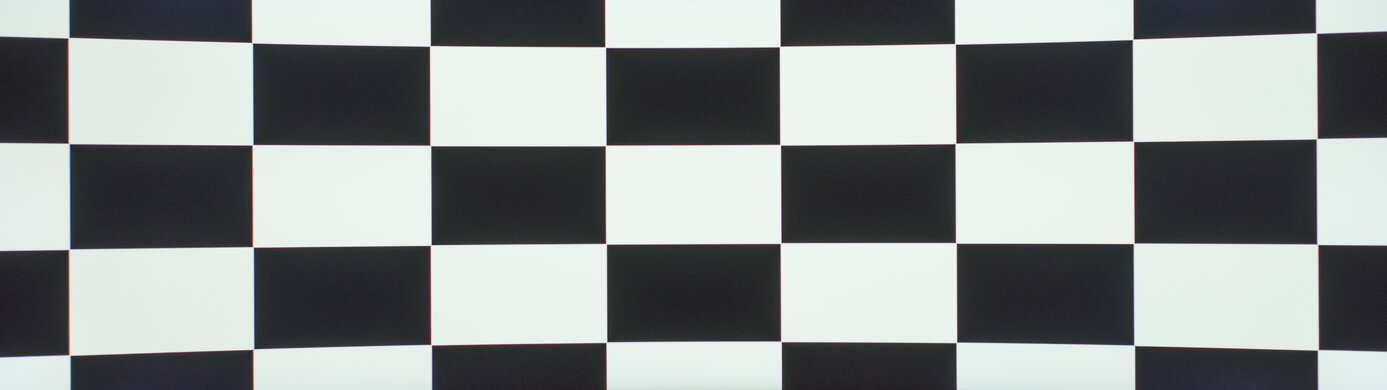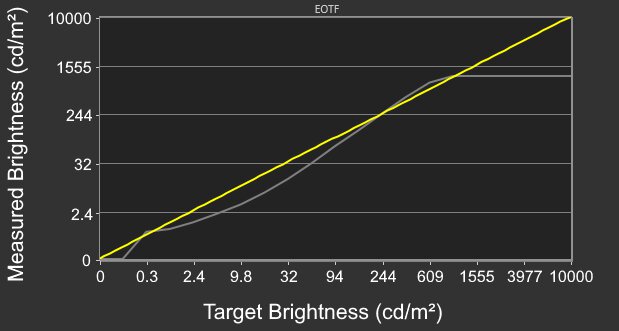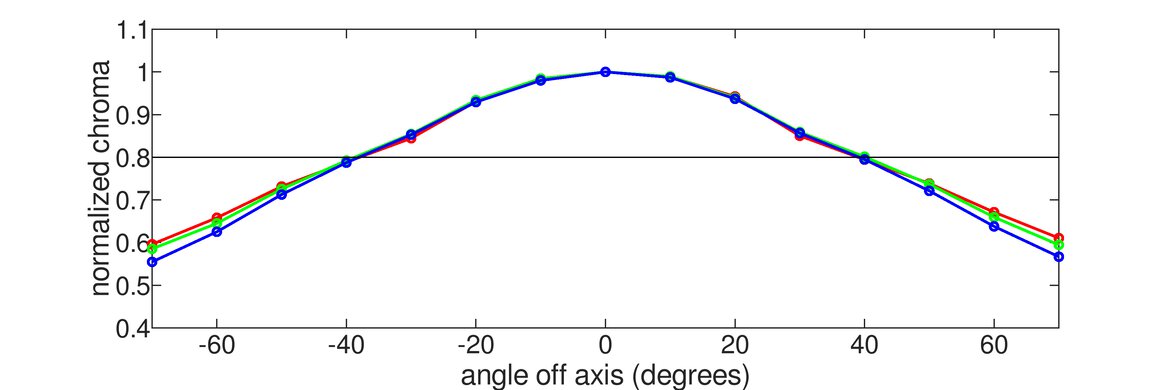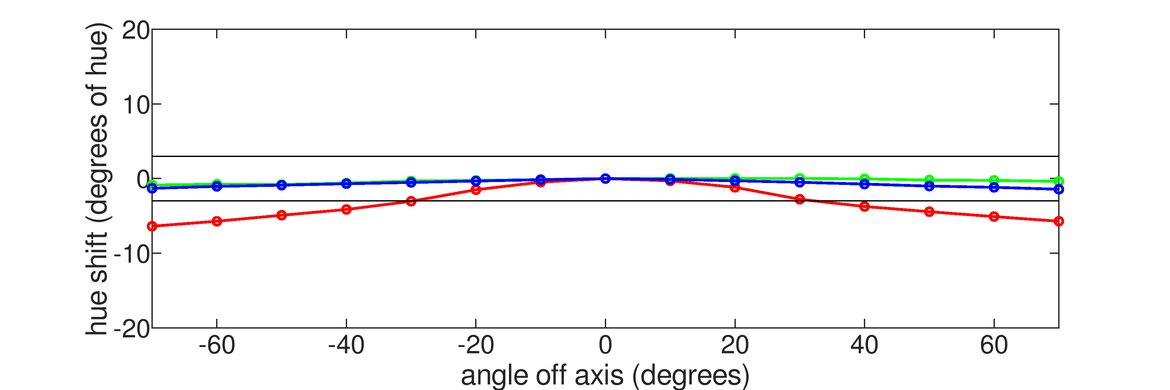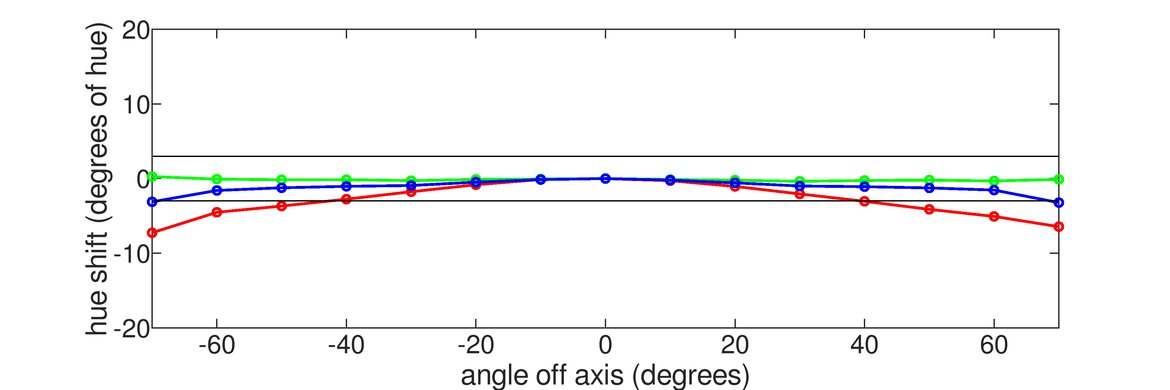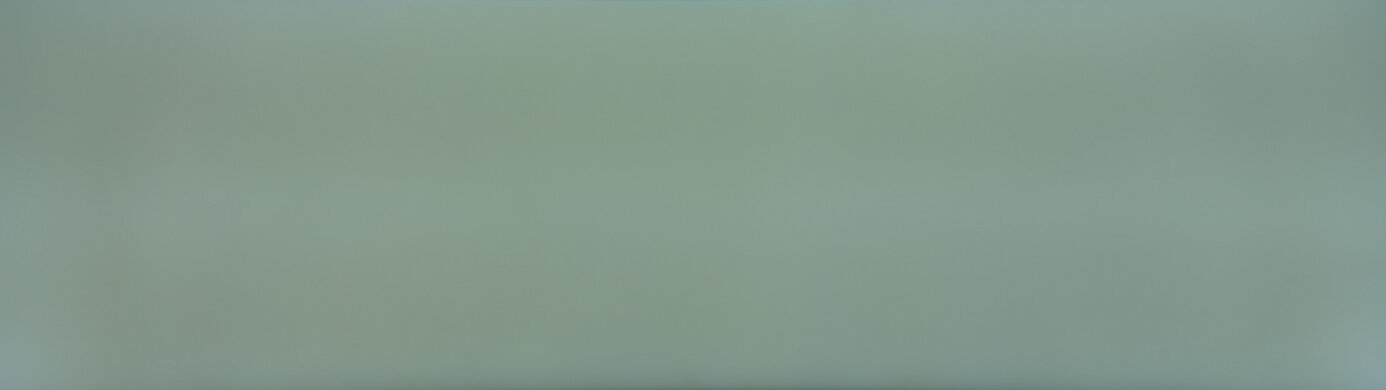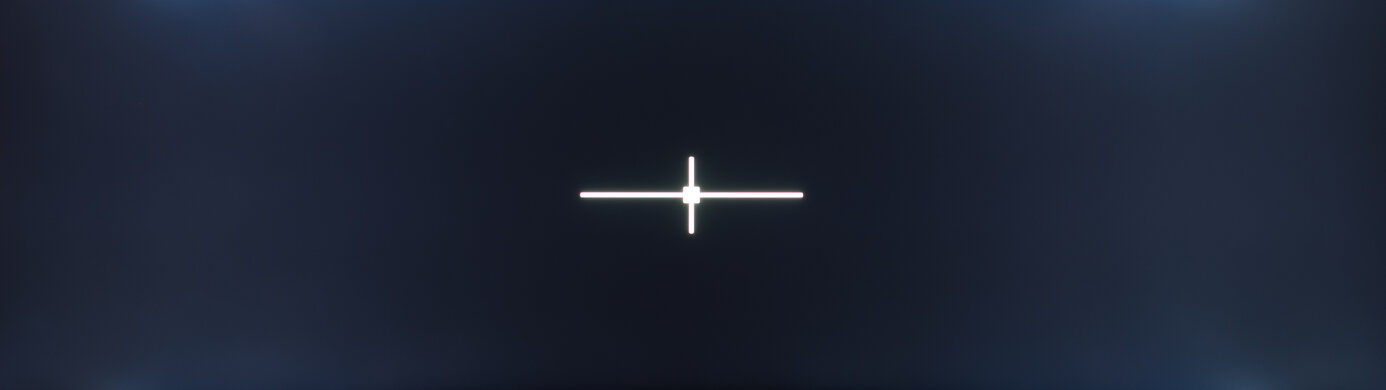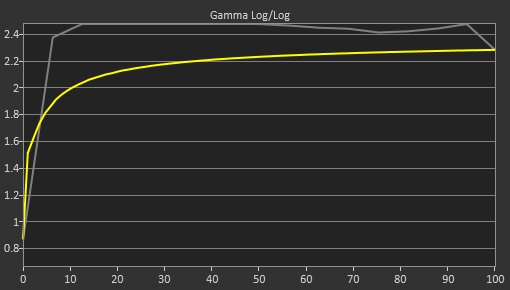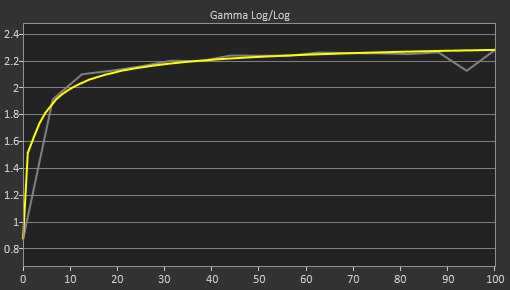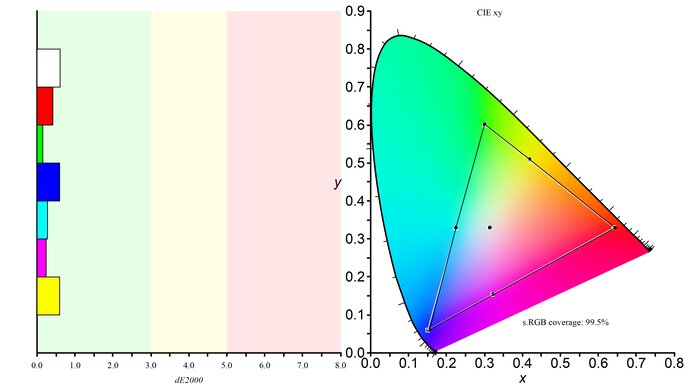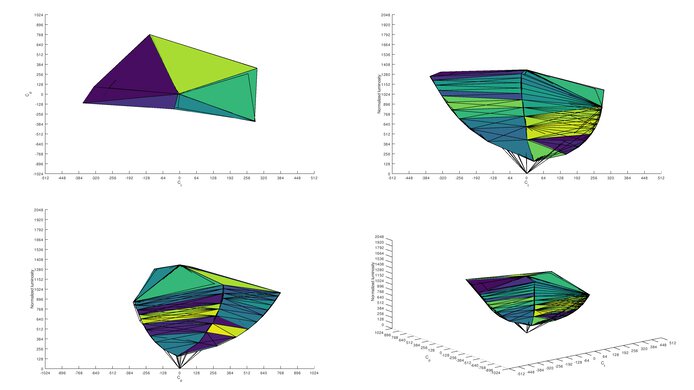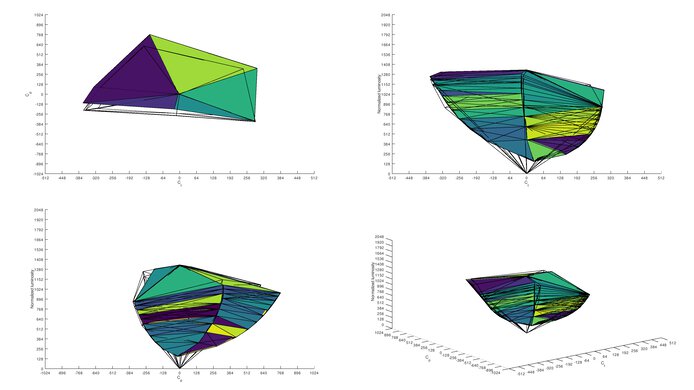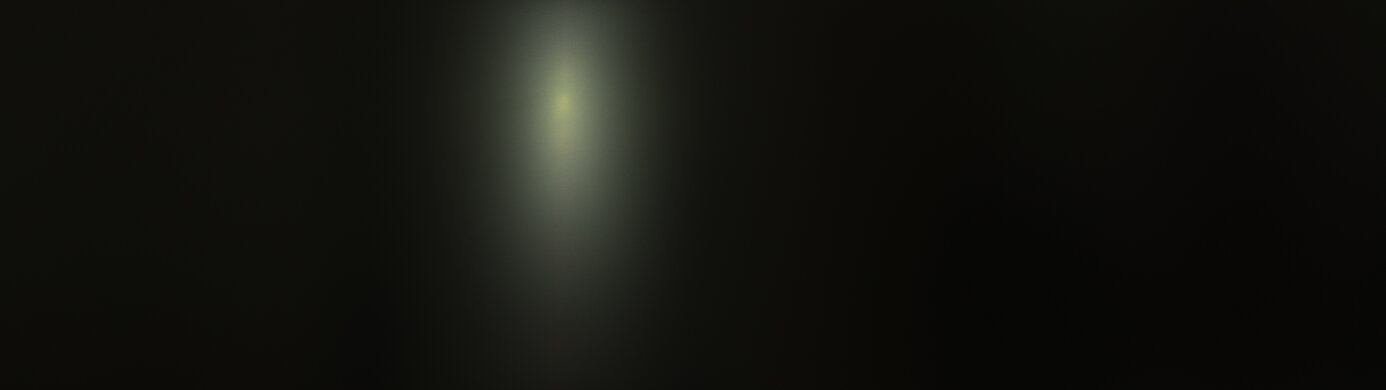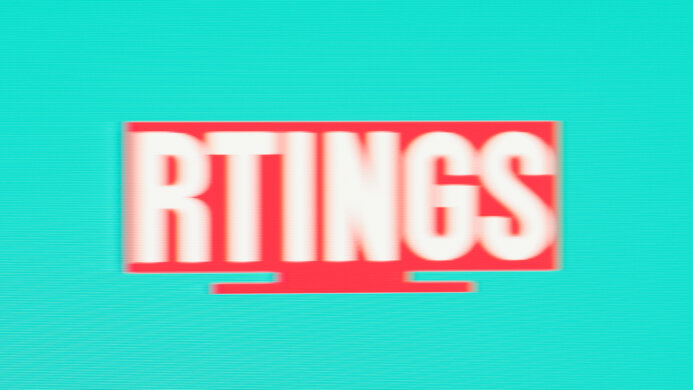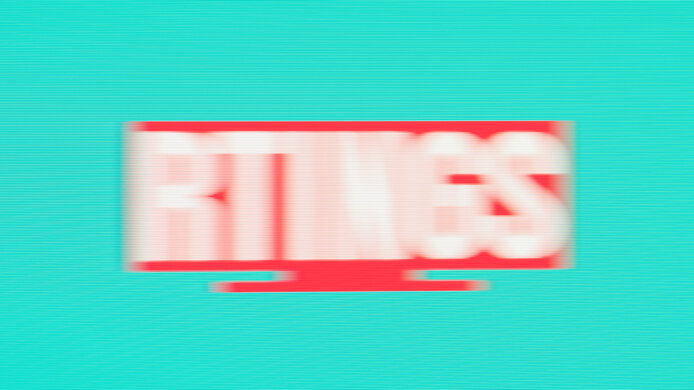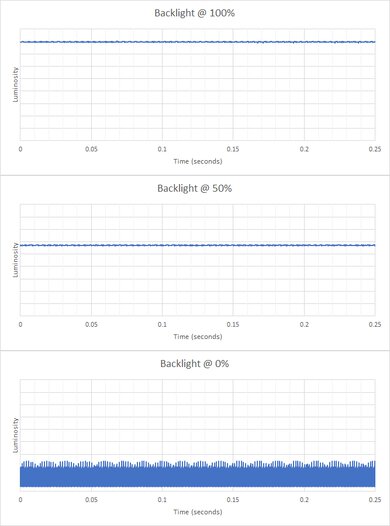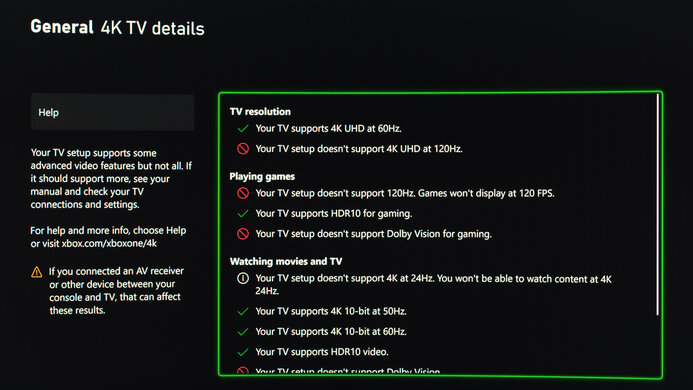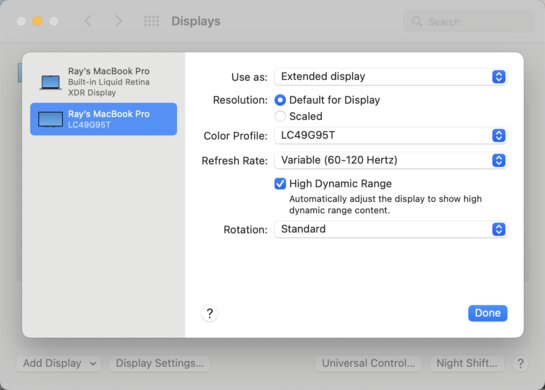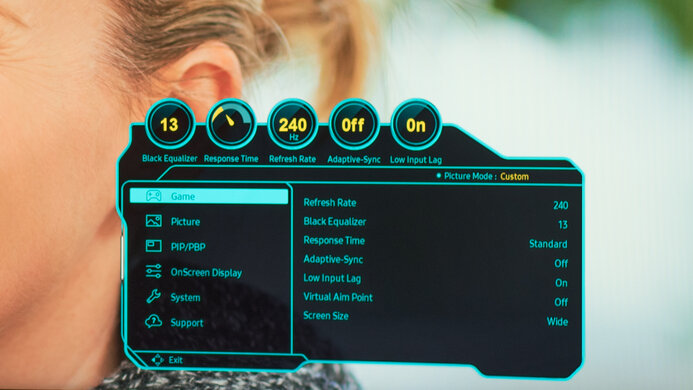The Samsung Odyssey G9 is a super ultrawide gaming monitor. It has a large 49-inch screen with a 32:9 aspect ratio and 5120x1440 resolution, which is the equivalent of placing two 27-inch, 1440p monitors next to each other. It also features an aggressive 1000R curved screen to bring the edges within your field of vision. It's designed for gaming with a fast 240Hz refresh rate, native FreeSync variable refresh rate (VRR) support, and G-SYNC compatibility to reduce screen tearing. It doesn't have Mini LED backlighting like the model that eventually replaced it, the Samsung Odyssey Neo G9/G95NA S49AG95, but it still features a VA panel with edge-lit local dimming.
Our Verdict
The Samsung Odyssey G9 is an overall good monitor. It has great gaming performance thanks to its low input lag, fast response time, and high refresh rate. Its large screen provides plenty of space to work comfortably, and it has a high pixel density to render text clearly. Unfortunately, it has narrow viewing angles, which isn't ideal for sharing content or playing co-op games. On the bright side, it can display a wide color gamut and gets bright enough to deliver a decent HDR experience.
- Good reflection handling.
- Decent contrast ratio.
- Large screen size.
- Terrible local dimming.
- Sub-par viewing angles.
- Aggressive 1000R curve.
The Samsung Odyssey G9 is decent for office use. Its 49-inch screen allows you to have multiple windows opened side-by-side, and its high pixel density results in sharp images and text. Unfortunately, it has limited ergonomics and sub-par viewing angles, making it hard to adjust the screen to your optimal viewing position or share work with your coworkers.
- Good reflection handling.
- Large screen size.
- Sub-par viewing angles.
- Aggressive 1000R curve.
The Samsung Odyssey G9 is great for gaming. It has low input lag, a fast response time, and a high refresh rate, resulting in a responsive and smooth gaming experience. It supports FreeSync to reduce screen tearing and is compatible with NVIDIA's G-SYNC. However, there are limitations regarding its 240Hz refresh rate, as it's only achievable with certain graphics cards that support compression. Also, it has bad black uniformity, so it isn't the best option for gaming in the dark.
- Good response time.
- High refresh rate.
- Decent contrast ratio.
- Large screen size.
- Poor black uniformity.
- Terrible local dimming.
- Aggressive 1000R curve.
The Samsung Odyssey G9 is good for media consumption. It has a large screen and high resolution to deliver an immersive viewing experience. However, even though it has a decent native contrast, it has terrible local dimming, and it has bad black uniformity, making it less ideal for dark rooms. Additionally, it has sub-par viewing angles, so it isn't the best choice for sharing content.
- Good reflection handling.
- Decent contrast ratio.
- Large screen size.
- Outstanding gray uniformity.
- Poor black uniformity.
- Terrible local dimming.
- Sub-par viewing angles.
- Aggressive 1000R curve.
The Samsung Odyssey G9 is good for content creators. It has a large screen and high resolution, allowing you to work with multiple windows opened side-by-side to improve your workflow. It handles reflections well and gets bright enough to overcome glare. It isn't the best option for sharing your work, though, as it has narrow viewing angles. On the upside, it has near-full coverage of the sRGB color space and decent color accuracy before calibration.
- Good reflection handling.
- Decent contrast ratio.
- Large screen size.
- Outstanding gray uniformity.
- Poor black uniformity.
- Sub-par viewing angles.
- Aggressive 1000R curve.
The Samsung Odyssey G9 is alright for HDR. It gets bright enough to make highlights pop and displays a wide range of colors in HDR. It has a decent native contrast ratio for deep blacks but has a terrible local dimming feature that causes a lot of blooming around bright objects.
- Large screen size.
- Terrible local dimming.
- Aggressive 1000R curve.
Changelog
- Updated Aug 30, 2023: Clarified that the LG 49GR85DC-B is a super ultrawide gaming monitor that supports HDMI 2.1 bandwidth.
- Updated Jan 26, 2023: Added text in the macOS Compatibility box and clarified text throughout as part of Test Bench 1.2.
- Updated Jan 26, 2023: Updated to Test Bench 1.2, resulting in changes to the results and scores with the Response Time and Input Lag. Added tests for Console Compatibility and macOS compatibility and made minor changes to other tests, which you can see in our Changelog.
- Updated Dec 16, 2022: Updated the text for accuracy and clarity throughout.
Check Price
Differences Between Sizes And Variants
We tested the Samsung Odyssey G9 (LC49G95TSSNXZA), and there are no other variants. However, it's part of Samsung's Odyssey monitor lineup, which includes the Samsung Odyssey G5 C27G55T and the Samsung Odyssey G7 C32G75T. The G9 was replaced by the Samsung Odyssey Neo G9/G95NA S49AG95, which has Mini LED backlighting.
| Size | North America | UK | Italy | Germany |
|---|---|---|---|---|
| 49" | LC49G95TSSNXZA | LC49G95TSSUXEN | LC49G95TSSUXEN | LC49G94TSSUXZG |
Our unit was manufactured in June 2020; you can see the label here.
Popular Monitor Comparisons
The Samsung G9 is a great super ultrawide gaming monitor that fills a need for a niche of gamers that want the large screen for immersive gaming instead of getting a few monitors in a multi-monitor setup. While it offers a great gaming performance, it was later replaced by the Samsung Odyssey Neo G9/G95NA S49AG95 which offers better picture quality with improved local dimming, so if you want an ultrawide monitor, the Neo G9 is the better choice.
You can also check out our recommendations for the best ultrawide gaming monitors, the best 34-49 inch monitors, and the best 240Hz monitors.
Overall, the Samsung Odyssey G9 C49G95T is a bit better than the Samsung C49RG9/CRG9, mainly due to its higher refresh rate and lower input lag. However, the CRG9 has significantly less overshoot when running at its maximum refresh rate even though its response time is slightly slower, and it gets much brighter in SDR.
The Dell Alienware AW3423DW is better all-around than the Samsung Odyssey G9 C49G95T. The Dell delivers better picture quality because it uses a QD-OLED panel with deeper blacks, so if you want something for dark room gaming, you can't go wrong with it. The Samsung is a better choice if you want to play high-frame-rate games because it has a higher refresh rate, and the larger screen offers a more immersive experience.
The Samsung Odyssey G9 C49G95T and the Samsung Odyssey Neo G9/G95NC S57CG95 are both super ultrawide monitors, but there are a few differences. The S57CG95 has a larger 57-inch screen with a 7680x2160 resolution, providing more screen space and sharper text clarity than the original G9, which has a 49-inch screen with a 5120x1440 resolution. The S57CG95 also delivers better picture quality thanks to its Mini LED backlighting and improved local dimming feature. The motion on it looks better due to its faster response time. While the S57CG95 has HDMI 2.1 bandwidth, it's important to know that you need a high-end graphics card to take full advantage of its high resolution and refresh rate.
The Samsung Odyssey G9 C49G95T and the Dell U4025QW are different types of ultrawide monitors. They even have different aspect ratios, as the Samsung model has a wider 32:9 aspect ratio compared to the 21:9 aspect ratio of the Dell monitor. This means the Samsung has more screen space for a more immersive feel. The Samsung model is also more focused on gaming, as it has a higher refresh rate and better picture quality with HDR games. That said, the Dell is more focused on productivity, and it comes with a massive USB hub to which you can connect a variety of devices. The Dell also delivers sharper text and is more accurate for content creation.

We buy and test more than 30 monitors each year, with units that we buy completely on our own, without any cherry-picked units or samples. We put a lot into each unbiased, straight-to-the-point review, and there's a whole process from purchasing to publishing, involving multiple teams and people. We do more than just use the monitor for a week; we use specialized and custom tools to measure various aspects with objective data-based results. We also consider multiple factors before making any recommendations, including the monitor's cost, its performance against the competition, and whether or not it's easy to find.
Test Results

The build quality is great. The body is made out of decent-quality plastic, and the stand is metal but covered with a plastic shell. This plastic shell and the headphone hook both feel flimsy, but this isn't an issue unless you're constantly playing around with them. There aren't any obvious issues with how it's put together, but it wobbles a lot, which is somewhat expected of a center-mounted super ultrawide monitor.
The ergonomics are alright. Despite its curved screen an super ultrawide display, you can still adjust it in a few different ranges, which is useful, but the tilt and swivel ranges are limited.
The back of the monitor has a gamer-oriented design with white plastic. There's some RGB lighting where the stand connects to the screen, and there's a small plastic hook near the top of the stand to hold your headphones. The stand's white plastic cover is removable, allowing you to hide the cables and route them to the bottom for cable management.
The stand's feet are very wide but thin, so there's still a good amount of usable desk space in front. It doesn't support the monitor all that well as there's a lot of wobble, but that's mostly due to its super ultrawide format.
The Samsung G9 has a VA panel, but its contrast ratio is only decent, so some blacks look gray in dark scenes. The local dimming doesn't seem to do much in SDR, as the contrast remains almost unchanged. Even when you enable it in HDR it causes large dimming zones to turn on, actually reducing the overall contrast with the checkerboard pattern, but blacks are deeper when the dimming zones are off.
Unfortunately, the local dimming is terrible. It has edge-lit local dimming and doesn't feature Mini LED backlighting like the Samsung Odyssey Neo G9/G95NA S49AG95. You can enable it in SDR, but it doesn't seem to do anything, and it only works properly in HDR. There are only 10 vertical lighting zones, so the entire column lights up if there's a small object anywhere on the screen. When lit, the black level rises significantly and there's distracting blooming, as there's a big difference between the zones that are lit and those that aren't. Zone transition seems to be faster in the middle than at the edges of the screen, so while the center zones react quickly to objects going in and out, the zones at the edges of the screen are almost always on. Overall, it looks better without local dimming in regular HDR content.
This monitor has great SDR peak brightness. It's very consistent across different content and is bright enough to overcome glare in bright lighting conditions.
These results are from after calibration in the 'Custom' Picture Mode, with Brightness set to max and Local Dimming set to 'Auto'. There's an 'High Brightness' Picture Mode that lets the screen reach 639 cd/m² in the 10% window with Local Dimming and Dynamic Brightness enabled, but the image is less accurate.
The HDR peak brightness is great. It varies a lot depending on the scene, but overall, it's bright enough to deliver an impressive HDR experience. It just gets bright enough to meet its VESA HDR1000 certification.
These results are with the Backlight set to max and Local Dimming set to 'Auto'. Dynamic Brightness is enabled automatically when you turn on local dimming.
This monitor has a sub-par horizontal viewing angle. Images look washed out from the sides, which isn't ideal for sharing content or playing co-op games. Due to its wide format, the edges of the screen can look inaccurate if you sit too close; however, the screen's curvature helps mitigate this issue.
The vertical viewing angle is sub-par. This causes the image to look inaccurate if you're standing up and looking down at it.
The black uniformity is bad. Without local dimming, there's visible backlight bleed throughout. Additionally, due to the screen's curvature, the photo is cropped and doesn't show the corners where the backlight bleed is far worse. With local dimming enabled, the test cross causes an entire vertical lighting zone to light up, which is quite distracting.
The color accuracy before calibration is mediocre. Even though it has an sRGB mode to lock the colors to the sRGB color space, some colors are still oversaturated. Also, the white balance is bad, especially with brighter whites and darker grays, and gamma doesn't follow the target curve at all, making most images appear too dark. The sRGB locks a few picture settings, including the Contrast, Color, and Black Level, but other modes have worse accuracy.
After calibration to the 6500K white point, the monitor has incredible color accuracy. The remaining inaccuracies shouldn't be visible to the naked eye, and the color temperature is almost right on the 6500K target. Gamma is significantly improved, but both dark and bright scenes are now slightly over-brightened. We encountered a bug during testing, causing our calibration settings to reset and return to the default values when changing the picture mode or other settings.
You can reach this monitor's max refresh rate with a DisplayPort connection, as there are bandwidth limitations when using HDMI. Your graphics card needs to support compression if you want to send a 240Hz signal over DisplayPort.
The monitor's variable refresh rate support only works over a DisplayPort connection and not at all over HDMI. There are also some minor issues of flickering with low frame rates in dark scenes with VRR enabled, which is typical of Samsung monitors like the Samsung Odyssey G7 C32G75T. Samsung has added a VRR Control setting to reduce the flicker through a firmware update. However, this also increases the input lag.
| Overdrive Setting | Response Time Chart | Response Time Tables | Motion Blur Photo |
| Adaptive Sync | Chart | Table | Photo |
| Standard | Chart | Table | Photo |
| Faster | Chart | Table | Photo |
| Fastest | Chart | Table | Photo |
The Samsung Odyssey G9 has a good response time when running at its max refresh rate, resulting in only a short blur trail behind fast-moving objects. Enabling VRR locks you out of any of the overdrive settings, resulting in a ton of overshoot though. If you disable VRR, either 'Standard' or 'Faster' are good options as they have less overshoot.
| Overdrive Setting | Response Time Chart | Response Time Tables | Motion Blur Photo |
| Adaptive Sync | Chart | Table | Photo |
| Standard | Chart | Table | Photo |
| Faster | Chart | Table | Photo |
| Fastest | Chart | Table | Photo |
The response time at 120Hz is great and there's actually less overshoot than at its max refresh rate. If you disable VRR and want to send a fix refresh rate, you need to also change the Refresh Rate in the on-screen display to 120Hz. In that case, the 'Standard' overdrive setting performs best because it has a quicker response time and less overshoot than 'Faster' and 'Fastest'.
| Overdrive Setting | Response Time Chart | Response Time Tables | Motion Blur Photo |
| Adaptive Sync | Chart | Table | Photo |
| Standard | Chart | Table | Photo |
| Faster | Chart | Table | Photo |
| Fastest | Chart | Table | Photo |
The response time at 60Hz is decent, but there's more motion blur than with faster frame rates. If you disable VRR and set the OSD to 60Hz, the monitor seems to still work at 120Hz, so the 'Standard', 'Faster', and 'Fastest' results are all nearly the same as at 120Hz. Only if you send a 60Hz signal with VRR enabled does the screen refresh at a true 60Hz cycle.
The Samsung Odyssey G9 doesn't have an optional backlight strobing feature.
The Samsung G9 uses pulse width modulation (PWM) to dim the backlight. It's flicker-free with the backlight set to anything above '0', and it flickers at over 2000Hz with the backlight at '0', which isn't noticeable.
Like other Samsung monitors, there are scanline issues that only affect certain content, and it isn't something you'll see during most usage. However, you can see an example of it here and it what it should normally look like here.
The Samsung Odyssey G9 has low input lag for a responsive feel, especially with high-frame-rate signals. However, if you have VRR disabled, you need to make sure the refresh rate in the on-screen display (OSD) matches the frame rate of the source; otherwise, the input lag increases. You can see the results with the different combination of settings, including enabling Adaptive Sync in the OSD below. The only exception is if you set the OSD to 240Hz and send a 60 fps fixed signal, you'll get lower input lag than if you were to set the OSD to 60Hz.
Adaptive Sync - Off
| Frame Rate | OSD - 240Hz | OSD - 120Hz | OSD - 60Hz |
| 240 fps | 2.8 ms | - | - |
| 120 fps | 12.4 ms | 4.8 ms | - |
| 60 fps | 20.2 ms | 27.2 ms | 27 ms |
Adaptive Sync - On NVIDIA VRR - Off
| Frame Rate | OSD - 240Hz | OSD - 120Hz |
| 240 fps | 2.9 ms | - |
| 120 fps | 11.7 ms | 4.8 ms |
| 60 fps | 21.6 ms | 28.2 ms |
Additionally, enabling VRR Control causes the input lag to increase, from 2.8 ms to 10.7 ms with a 240Hz refresh rate.
The Samsung Odyssey G9 has a massive screen that's equivalent to two 27-inch, 16:9 screens placed side-by-side, delivering an immersive gaming experience, and providing plenty of space for multitasking. Note that not all games support a 32:9 aspect ratio, so you might get some black bars on the side, or the image might be stretched out to fill up the whole screen. If you find the 32:9 aspect ratio too big, then check out the Samsung Odyssey G5 C34G55T, which has a 21:9 aspect ratio.
The Samsung Odyssey G9 has limited compatibility with the PS5 as it doesn't support 120Hz games at all, and VRR doesn't work. Also, because the PS5 doesn't support ultrawide gaming, you'll see black bars on the sides.
Once again, the compatibility with the Xbox Series X is limited, but you can at least get a 1080p @ 120Hz signal by enabling the HDMI override. It accepts a 4k signal and downscales it, resulting in a sharper image than a native 1440p signal.
Without HDMI 2.1 bandwidth, this monitor can't take advantage of high-end HDMI 2.1 graphics cards. If you want a super ultrawide gaming monitor that does, then check out the LG 49GR85DC-B.
The Samsung Odyssey G9 works well with macOS, but there are some limitations. It doesn't work with 240Hz signals unless you have your macOS updated to version 13.2, as you can see here, but the VRR works well regardless. The VRR always turns off when you close the lid, and the laptop going to sleep also sometimes disables HDR, so if that happens, you have to go back into the display settings to enable it again.
The Samsung G9 has a few additional features, including:
- Crosshair: Adds a virtual crosshair on the screen for shooter games.
- Black Stabilizer: Makes objects more visible in dark scenes.
- Frame Rate Counter: Adds an overlay displaying current frame rate.
- RGB Lighting: RGB lighting on the back of the monitor. You can set it to 52 different colors.
- Picture-in-Picture and Picture-by-Picture: Lets you display images from two input sources simultaneously.