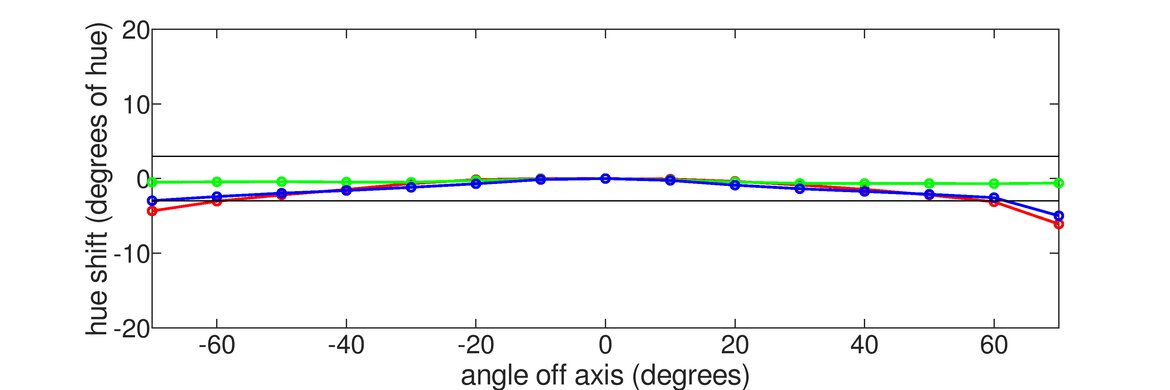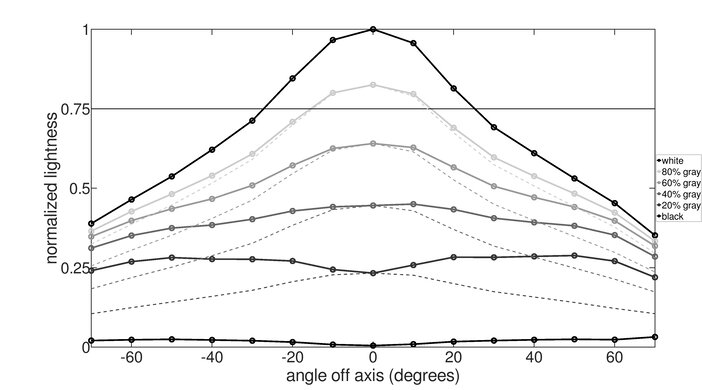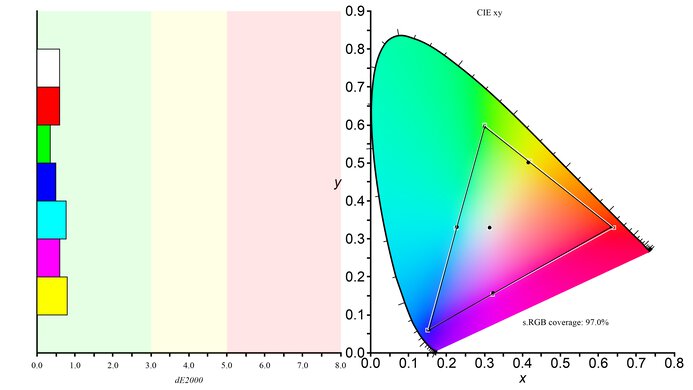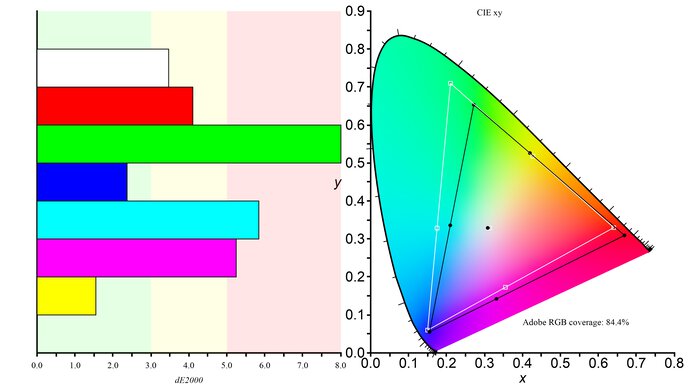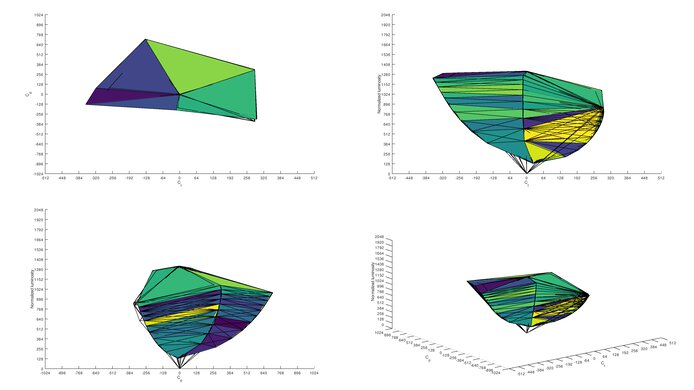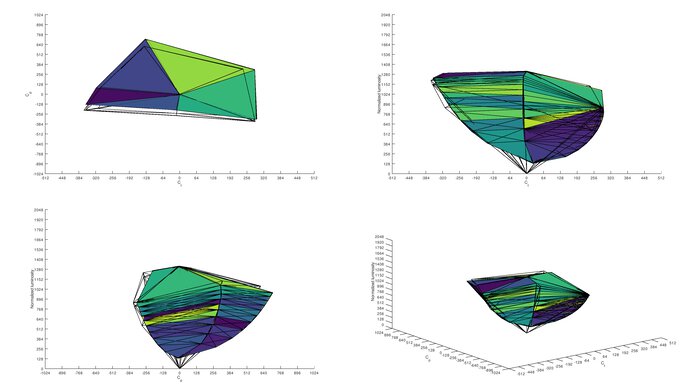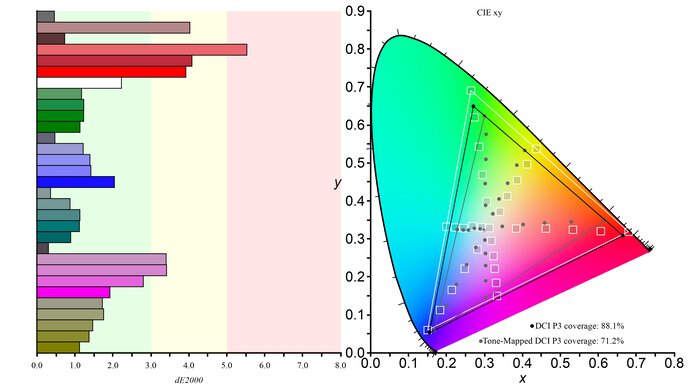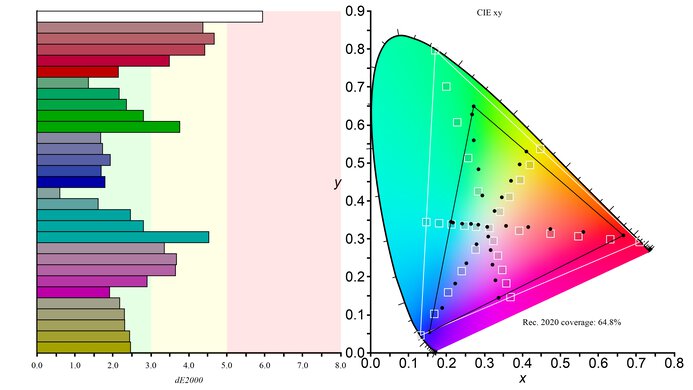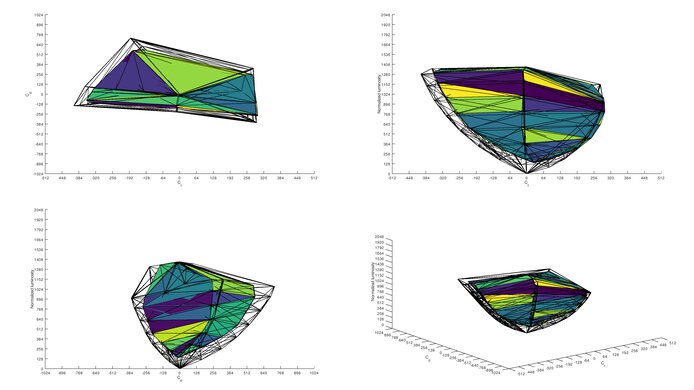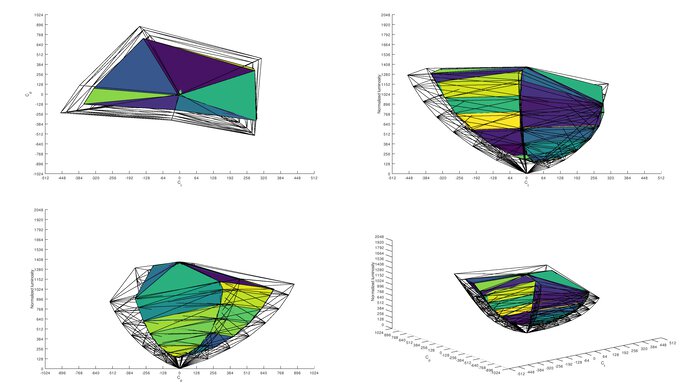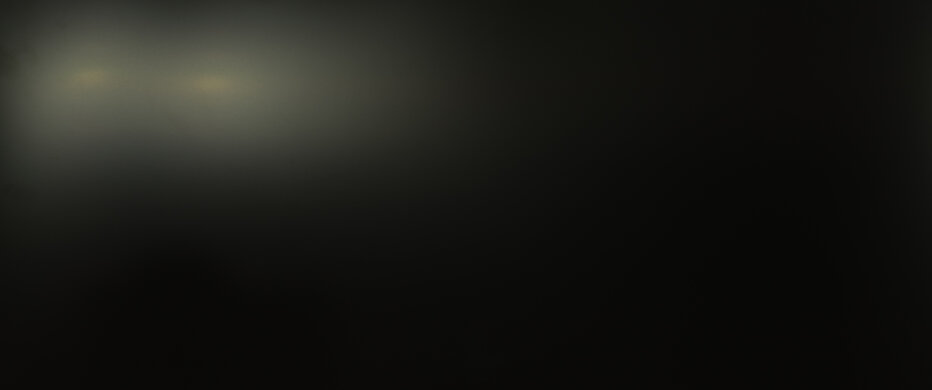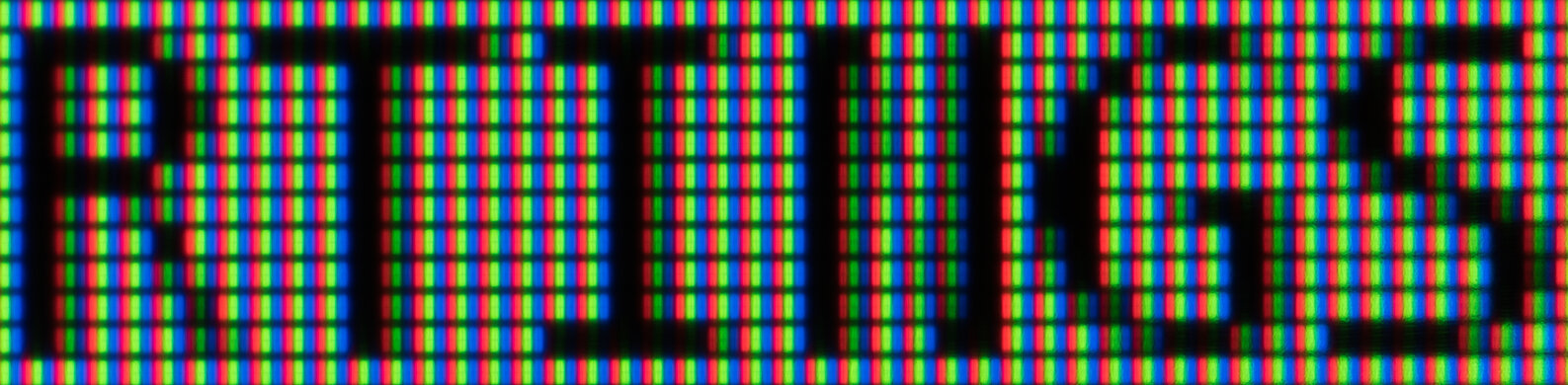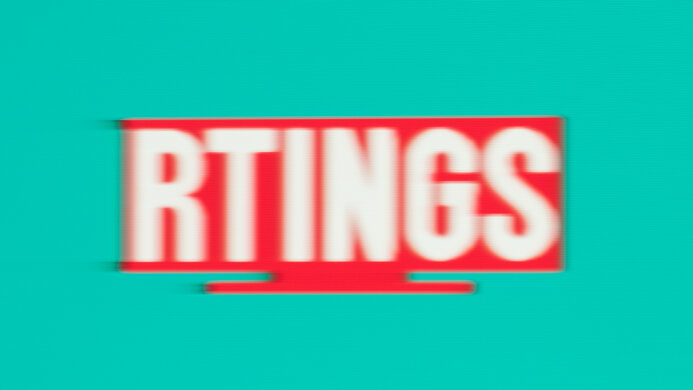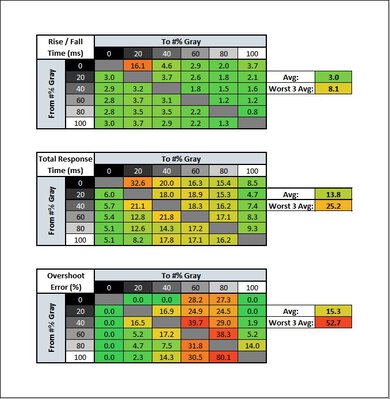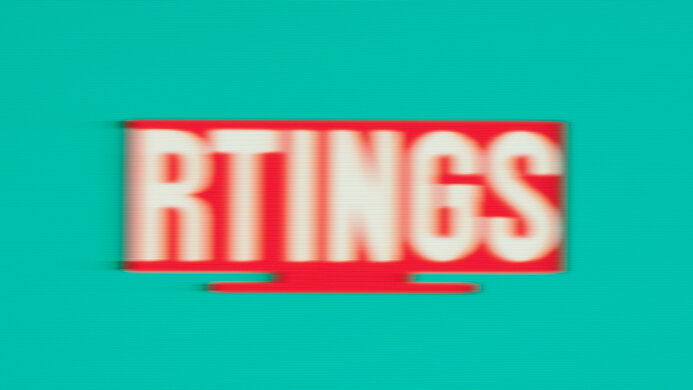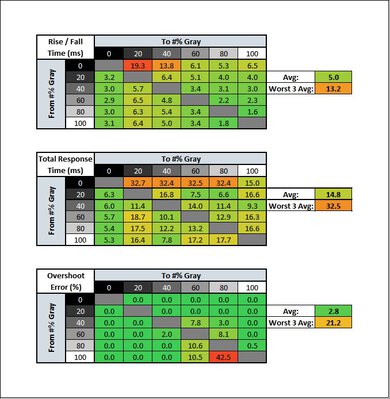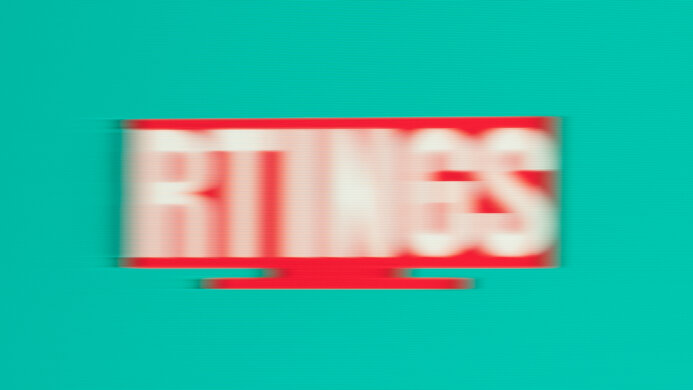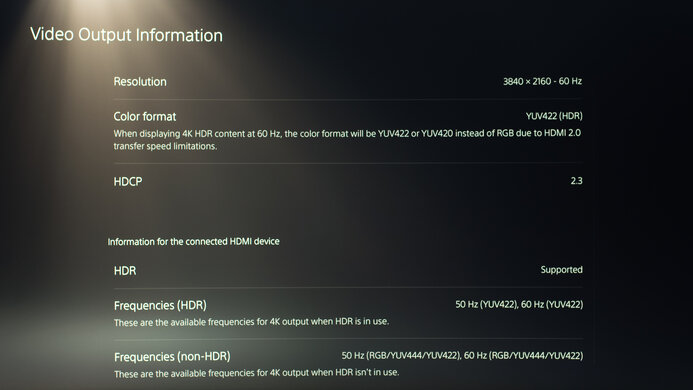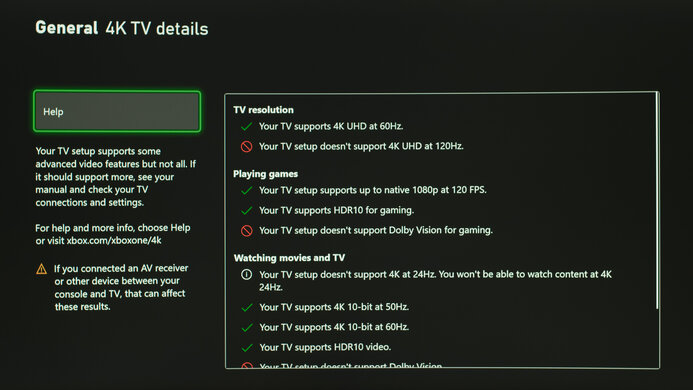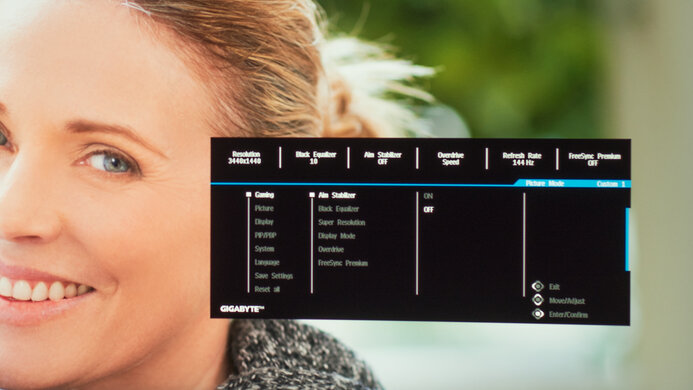The Gigabyte G34WQC is a great budget gaming monitor with an ultrawide screen. It has a 34 inch screen with a 21:9 aspect ratio, providing incredible immersion in video games and plenty of space for multitasking. It's well-suited for bright and dark rooms, as it gets bright enough to fight glare and can produce deep blacks. It has exceptionally low input lag, great response time, and a 144Hz refresh rate, delivering a gaming experience that feels smooth and responsive. It supports FreeSync natively and is compatible with NVIDIA's G-SYNC as well. Unfortunately, it has poor ergonomics and sub-par viewing angles, which isn't ideal if you want to share content or play co-op games. It gets decently bright in HDR, but the color gamut is somewhat limited.
Our Verdict
The Gigabyte G34WQC is a good monitor overall. Although it's designed primarily for gaming, it's suitable for a wide range of uses. Its large screen and high resolution are excellent for work and media consumption. It has a low input lag, a quick response time, and a high refresh rate, resulting in smooth and responsive gameplay. However, it isn't ideal for sharing content due to its poor ergonomics and narrow viewing angles.
- Great contrast ratio.
- Large screen and high resolution.
- Good reflection handling.
- Poor ergonomics.
- Sub-par viewing angles.
The Gigabyte G34WQC is decent for office use. You can work comfortably with multiple windows opened side-by-side thanks to its large ultrawide screen. It has a high resolution to render text clearly, and a low input lag to provide a responsive desktop experience. It handles reflections well and gets bright enough to fight glare. Sadly, it has poor ergonomics and sub-par viewing angles, making it harder to place the screen at your ideal viewing position or share work with colleagues.
- Great contrast ratio.
- Large screen and high resolution.
- Good reflection handling.
- Poor ergonomics.
- Sub-par viewing angles.
The Gigabyte G34WQC is a great gaming monitor. It has low input lag, and it delivers smooth gameplay with its fast response time and 144Hz refresh rate. It has both FreeSync support and G-SYNC compatibility to reduce screen tearing. It has a high contrast ratio to produce deep blacks, making it a good choice for gaming in the dark. It isn't ideal for co-op gaming, though, as it has poor ergonomics and narrow viewing angles.
- Great contrast ratio.
- Large screen and high resolution.
- 144Hz refresh rate.
- VRR support.
- Poor ergonomics.
The Gigabyte G34WQC is good for media consumption. It has a large screen to provide immersion and a high resolution to deliver sharp images. It's well-suited for both dark and bright rooms, as it can produce deep blacks and gets bright enough to overcome glare. Unfortunately, it has poor ergonomics, making it difficult to adjust the screen to your ideal viewing position. Also, its narrow viewing angles make the image look washed out at the sides if you sit up close.
- Great contrast ratio.
- Large screen and high resolution.
- Good reflection handling.
- Poor ergonomics.
- Sub-par viewing angles.
The Gigabyte G34WQC is good for content creation. Its ultrawide format is excellent for multitasking, and its high resolution allows you to see all the fine details in your work. It has an outstanding SDR color gamut, but you may need to calibrate it first, as its out-of-the-box accuracy is only decent. Unfortunately, it has poor ergonomics and narrow viewing angles, so it isn't the best option if you need to share your work with coworkers or clients.
- Great contrast ratio.
- Large screen and high resolution.
- Good reflection handling.
- Poor ergonomics.
- Sub-par viewing angles.
The Gigabyte G34WQC is alright for HDR. It has a great native contrast ratio to display deep blacks, but it doesn't have a local dimming feature to further improve it. It also displays a wide range of colors in HDR, but it doesn't get bright enough to make highlights pop.
- Great contrast ratio.
- Large screen and high resolution.
- No local dimming.
- Poor ergonomics.
- Doesn't get very bright in HDR.
Changelog
-
Updated Jul 04, 2025:
Added that the Dell Alienware AW3425DWM is an ultrawide that supports HDMI 2.1 bandwidth.
- Updated Oct 04, 2023: Added that the HP OMEN 34c has better Color Accuracy before calibration.
- Updated Apr 18, 2023: Confirmed that 1440p @ 60Hz works on this monitor with the PS5.
- Updated Mar 24, 2023: Clarified text throughout as part of Test Bench 1.2, including adding text to the Console Compatibility boxes.
Check Price
Differences Between Sizes And Variants
We tested the 34-inch Gigabyte G34WQC, and it's the only size available. Gigabyte has also released an updated model, the G34WQC A, and while it has many of the same specs, the results from this review aren't valid for it because it's a different monitor.
| Model | Size | Panel Type | Resolution | Refresh rate |
|---|---|---|---|---|
| G34WQC | 34" | VA | 3440 x 1440 | 144Hz |
Our unit of the Gigabyte G34WQC was manufactured in August 2020; you can see the label here.
Popular Monitor Comparisons
The Gigabyte G34WQC is a great ultrawide gaming monitor, one of the best in its price range. The response time isn't as fast as the LG 34GN850-B's, but it's good enough to please most gamers. For more options, check out our recommendations for the best gaming monitors, the best ultrawide gaming monitors, and the best 144Hz monitors.
The Dell S3422DWG is a bit better than the Gigabyte G34WQC. The Dell has much better black uniformity, slightly better viewing angles, and a much better HDR color gamut. The Dell also has a slightly better response time and better connectivity, with a built-in USB hub. There's also a slight design difference, as the Gigabyte has a slightly more pronounced curve, which might bother some people.
The Gigabyte G34WQC and the Samsung Odyssey G55T C34G55T are two great gaming monitors. They both have a VA panel with a high contrast ratio but narrow viewing angles. The Samsung has a more aggressive curvature than the Gigabyte, but that comes down to personal preference. The Gigabyte is better for HDR content because it displays a wide color gamut and gets brighter. Also, it has a better stand as it allows for height adjustment. The Samsung has a higher 165Hz refresh compared to 144Hz on the Gigabyte, but overall, they deliver similar gaming performance.
The Gigabyte G34WQC and the Gigabyte M34WQ use different panel types, each with strengths and weaknesses, but the M34WQ is better overall for most users. The M34WQ has better ergonomics, much better viewing angles, a faster response time, and a great selection of additional features. The G34WQC is better for a dark room, as it has much better contrast.
The ASUS TUF Gaming VG34VQL1B is better than the Gigabyte G34WQC for most uses. The ASUS has a higher refresh rate of 165Hz compared to the Gigabyte's 144Hz, and it has better response times, especially in dark transitions. It also delivers a better HDR experience because it has a higher contrast ratio and a wider color gamut. Finally, the ASUS' stand allows for swivel adjustment, whereas the Gigabyte doesn't.

We buy and test more than 30 monitors each year, with units that we buy completely on our own, without any cherry-picked units or samples. We put a lot into each unbiased, straight-to-the-point review, and there's a whole process from purchasing to publishing, involving multiple teams and people. We do more than just use the monitor for a week; we use specialized and custom tools to measure various aspects with objective data-based results. We also consider multiple factors before making any recommendations, including the monitor's cost, its performance against the competition, and whether or not it's easy to find.
Test Results

The Gigabyte G34WQC has a simple design that looks almost identical to the Gigabyte G32QC but in an ultrawide format. It has the same V-shaped stand and thin borders.
The Gigabyte G34WQC has a good build quality, similar to the Gigabyte G32QC. It's mostly plastic, and although there's a bit of flex on the back panel, it feels sturdy overall. The stand supports the monitor well and doesn't wobble much. The height and tilt adjustments feel stable and solid, but the plastic covering the hinges feel cheap, and the same goes for the plastic covering the stand's base. There aren't any brackets holding the monitor to the stand, so they're attached with screws only. This means that if you need to remove the stand to VESA-mount it, you have to be careful not to let the monitor fall after unscrewing it from the stand.
The Gigabyte G34WQC has poor ergonomics. Due to its ultrawide format, it's somewhat expected that it can't rotate to portrait mode. Unfortunately, it also lacks swivel adjustment. The back of the monitor is plain except for the branding and the glossy top portion. There's a small cutout at the bottom of the stand for cable management. There's no quick-release feature to remove the stand for VESA-mounting.
The Gigabyte G34WQC doesn't have a local dimming feature. The video above is provided for reference only.
The Gigabyte G34WQC has great SDR peak brightness, a little above the advertised 350 cd/m². It's remarkably consistent when displaying different scenes, and it's bright enough to overcome glare in nearly any lighting conditions.
We measured the SDR peak brightness after calibration in the 'Custom 1' Picture Mode and with Brightness set to max.
The Gigabyte G34WQC has decent HDR peak brightness and meets the required 400 cd/m² for its DisplayHDR 400 certification. Like in SDR, the brightness is very consistent across different content. It's bright enough to deliver an okay HDR experience in video games, especially if you game in a dark room, but it isn't enough for HDR movies.
We measured the HDR peak brightness in the 'Custom 1' Picture Mode with HDR on. The Brightness is locked to max when HDR is enabled.
As is expected of most VA panels, the Gigabyte G34WQC has sub-par horizontal viewing angles. You lose image accuracy as soon as you move off-center, which isn't ideal for sharing content on your screen or playing co-op games. The Gigabyte M34WQ is a very similar display, but it uses an IPS panel and has much better viewing angles.
The vertical viewing angles are poor, making images look inaccurate if you have the screen mounted above eye level.
The accuracy before calibration is decent. It has an sRGB mode that locks the colors to the sRGB color space, but primary colors still don't reach their target as they're slightly undersaturated. The white balance is also off, meaning bright shades of gray, like white, are inaccurate. The color temperature is on the cold side, giving the image a blue tint, and gamma doesn't follow the sRGB curve well, meaning most images are brighter than intended.
Unfortunately, the sRGB mode locks most settings, including Overdrive and Black Equalizer. If you want to use these settings, the 'Custom 1' picture mode performs similarly, but some colors are oversaturated.
If you care about image accuracy and want an ultrawide monitor with better accuracy before calibration, then check out the HP OMEN 34c.
After calibration, the Gigabyte G34WQC's accuracy is exceptional. The remaining color inaccuracies shouldn't be visible to the naked eye, and white balance is nearly perfect. The color temperature is much closer to our 6500K target. Gamma is much improved, but dark and bright scenes are over-brightened.
The Gigabyte G34WQC has an outstanding SDR color gamut. It covers the commonly-used sRGB color space almost entirely, and it has great coverage of the Adobe RGB color space used mostly in photo editing.
The Gigabyte G34WQC has an okay HDR color gamut. It has decent coverage of the commonly-used DCI P3, but its coverage of the wider Rec. 2020 color space is mediocre. If you want a similar monitor with wider DCI P3 coverage, check out the ASUS TUF Gaming VG34VQL1B or the Dell S3422DWG.
Good reflection handling. The matte anti-reflective coating works well in reducing the intensity of reflected lights. Combined with the screen's high peak brightness, you shouldn't have any visibility issues.
The Gigabyte G34WQC has exceptional gradient handling. There's only a little bit of banding in the grays and greens. This monitor is advertised as having an 8-bit panel; however, it's identified as a 10-bit panel in the NVIDIA control panel and the Radeon app. It may be 8-bit+FRC, but we're unable to confirm it.
The refresh rate is limited to 100Hz over HDMI. If you want something with a slightly higher 165Hz refresh rate, then check out the Samsung Odyssey G5 C34G55T.
The Gigabyte G34WQC supports FreeSync natively to reduce screen tearing when gaming. It's compatible with NVIDIA's G-SYNC as well, but it only works over a DisplayPort connection.
| Overdrive Setting | Response Time Chart | Response Time Tables | Motion Blur Photo |
| Picture Quality | Chart | Table | Photo |
| Balance | Chart | Table | Photo |
| Speed | Chart | Table | Photo |
The Gigabyte G34WQC has a decent response time at its max refresh rate. There's some blur and smearing behind fast-moving objects, mainly due to its slow response time in dark transitions. The recommended overdrive setting of 'Speed' is quicker than 'Balance' and 'Picture Quality', but it has more overshoot. If you want an ultrawide gaming monitor with a better response time, check out the LG 34GP83A-B.
| Overdrive Setting | Response Time Chart | Response Time Tables | Motion Blur Photo |
| Picture Quality | Chart | Table | Photo |
| Balance | Chart | Table | Photo |
| Speed | Chart | Table | Photo |
The response time at 120Hz is okay. Once again there's smearing and motion blur. Unlike at the max refresh rate, the recommended overdrive setting is 'Balance' because 'Speed' has too much overshoot. This means you may need to change the overdrive setting if the frame rate of your game drops.
| Overdrive Setting | Response Time Chart | Response Time Tables | Motion Blur Photo |
| Picture Quality | Chart | Table | Photo |
| Balance | Chart | Table | Photo |
| Speed | Chart | Table | Photo |
The response time at 60Hz isn't bad. Like at 120Hz, the best overdrive setting is again 'Balance' because the 'Picture Quality' option is slower and results in a blurrier image, and the 'Speed' option has too much overshoot. If you want an ultrawide gaming monitor with a faster 60Hz response time, check out the Dell S3422DWG.
The Gigabyte G34WQC has an optional Black Frame Insertion feature to improve motion clarity called 'Aim Stabilizer'. There's less black smearing when enabled, but it causes slight image duplication. It isn't usable while VRR is active, and it locks the overdrive setting to 'Speed'. You can see the 120Hz graph here.
The Gigabyte G34WQC has an exceptionally low input lag that results in an extremely responsive gaming experience, and enabling BFI or VRR doesn't add any noticeable latency.
The Gigabyte G34WQC has an ultrawide screen that provides an immersive gaming experience and lets you work comfortably with multiple windows opened side-by-side. It has the same pixel density as a 27 inch, 16:9 monitor with a 1440p resolution, so images and text look sharp. Note that not all games support an ultrawide format, which means that you may see black bars at the sides, or the image might be stretched to fill the screen.
The Gigabyte G34WQC works well with the PS5, but 4k @ 120Hz doesn't work because it doesn't support HDMI 2.1 bandwidth. As the PS5 doesn't support ultrawide gaming, you need to change the Display Mode setting in the monitor's OSD to 'Aspect' instead of 'Full' if you want it to display a 16:9 image with black bars on the sides.
The Gigabyte G34WQC works well with the Xbox Series X|S, but 1440p @ 120Hz doesn't work with any combination of settings. As the console doesn't support ultrawide gaming, you need to change the Display Mode setting in the monitor's OSD to 'Aspect' instead of 'Full' if you want it to display a 16:9 image with black bars on the sides.
This monitor's HDMI ports are limited to HDMI 2.0 bandwidth, but if you want an ultrawide with HDMI 2.1 ports, you can look into the Dell Alienware AW3425DWM.
Without any USB ports, you can't connect a mouse or keyboard or charge your devices. If you want something with USB inputs, check out the LG 35WN65C-B.
Unfortunately, this monitor doesn't fully work properly with macOS. VRR doesn't work at all on the desktop, and in-game, it causes the screen to flicker constantly. HDR doesn't work properly either, as colors appear too cold, and the image doesn't look good. It doesn't recover from sleep properly, either, as windows sometimes didn't go back to their original position.
The Gigabyte G34WQC has many additional features, including:
- Crosshair: Adds a virtual crosshair on the screen.
- Timer: Puts a timer on the screen.
- Frame rate counter: Shows current frame rate.
- Black Stabilizer: Helps make objects more visible in dark scenes.
- Picture-in-Picture/Picture-by-Picture: Lets you display two input sources at once, which can be useful for those working on two computers or using another computer for streaming.
Unlike the Gigabyte G32QC, this monitor isn't compatible with Gigabyte's OSD sidekick software, which allows you to control the monitor's settings using a mouse and keyboard. It also doesn't have the keyboard, video, and mouse switch found on Gigabyte's M Series monitors, including the Gigabyte M34WQ.