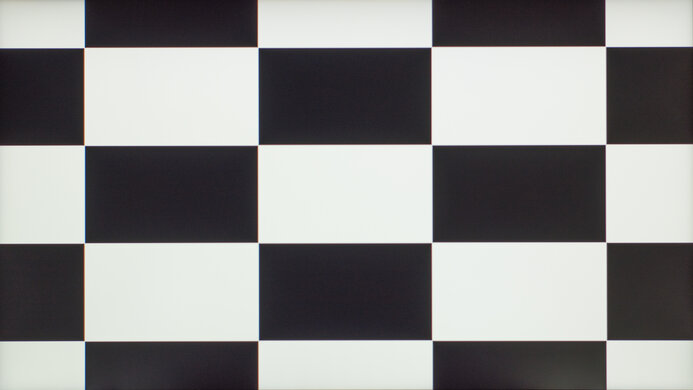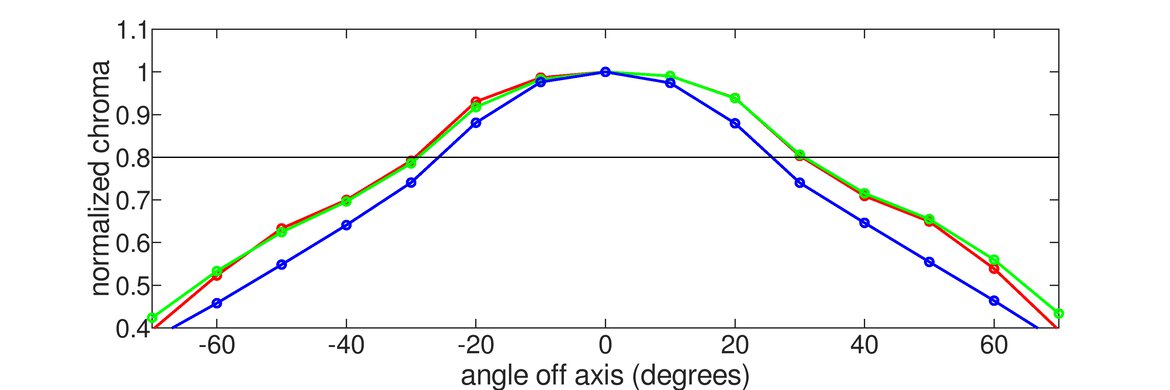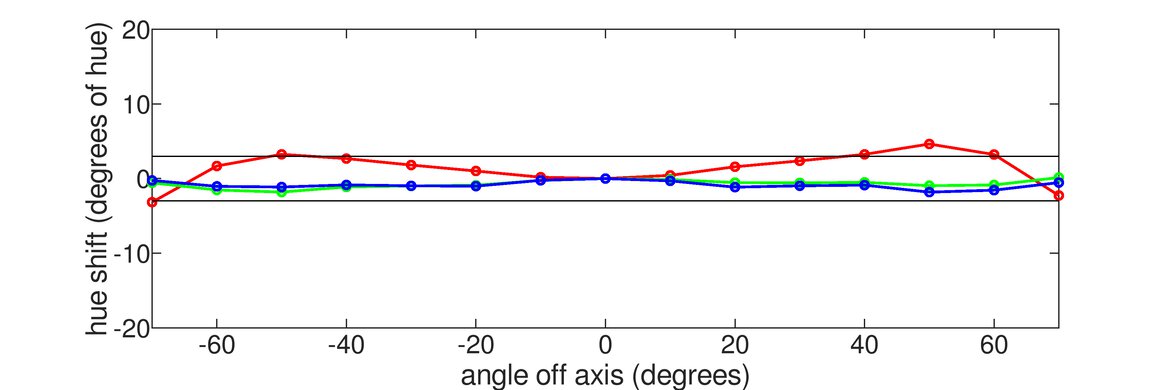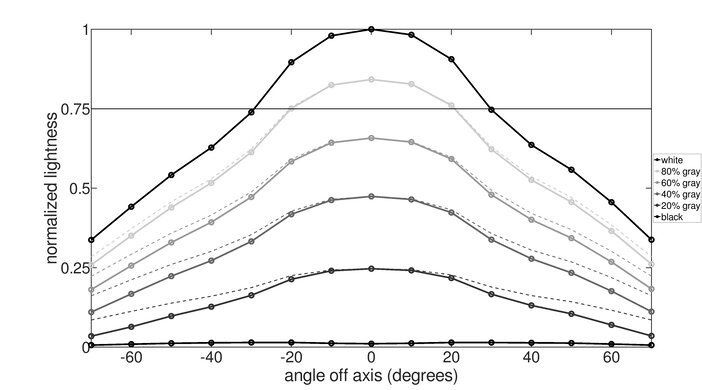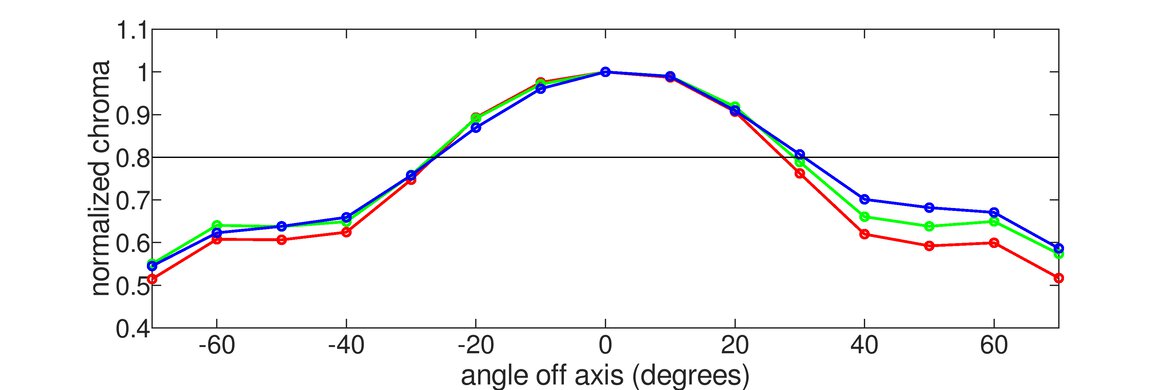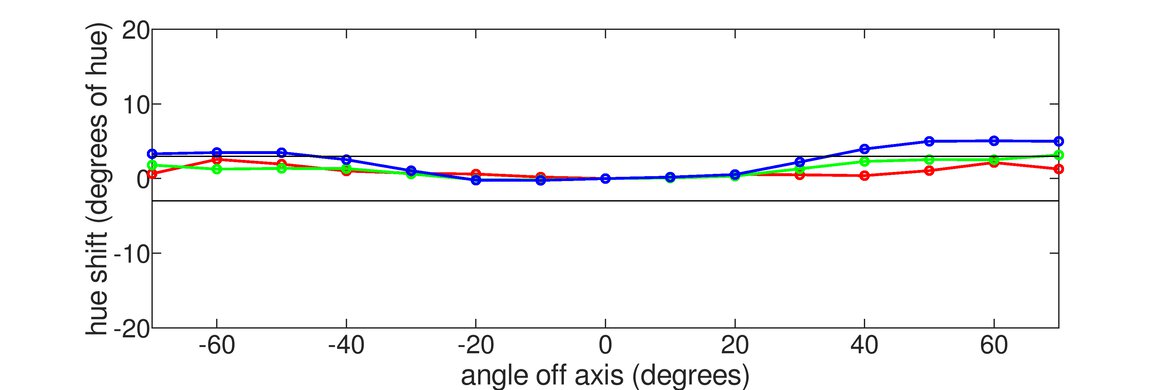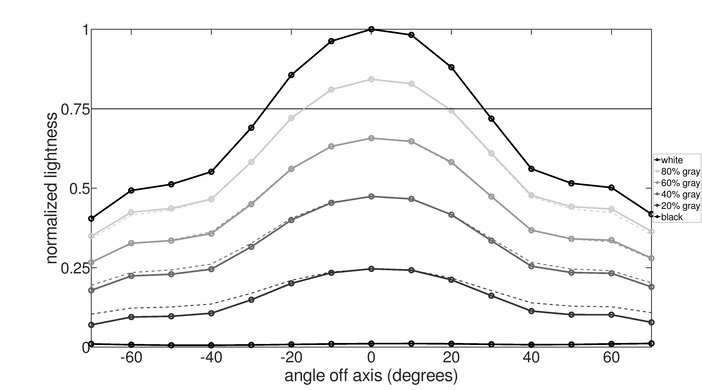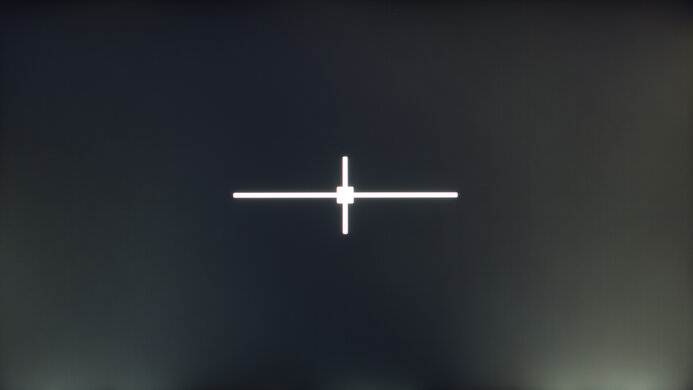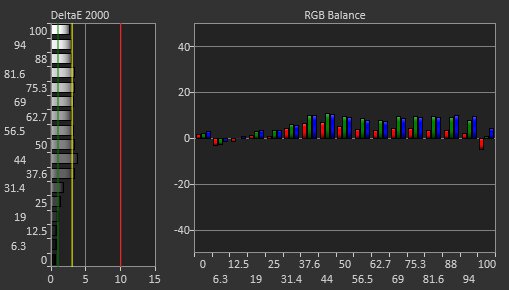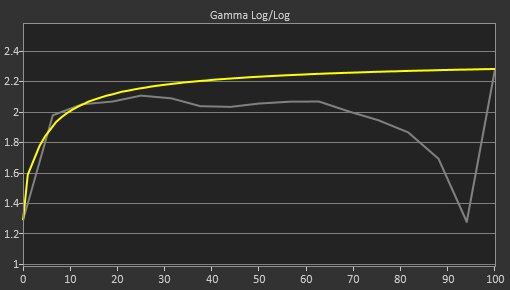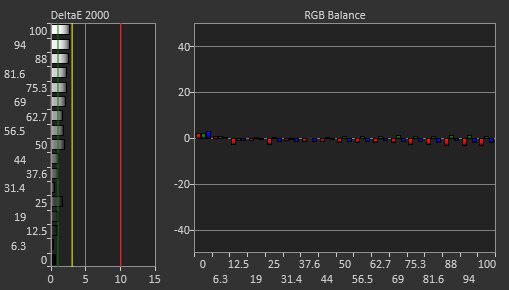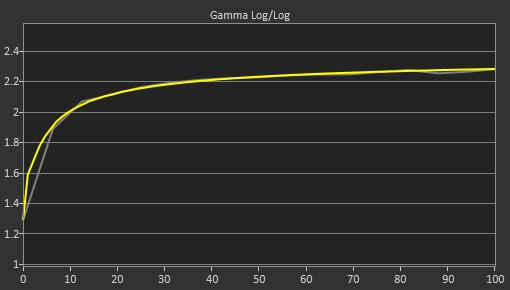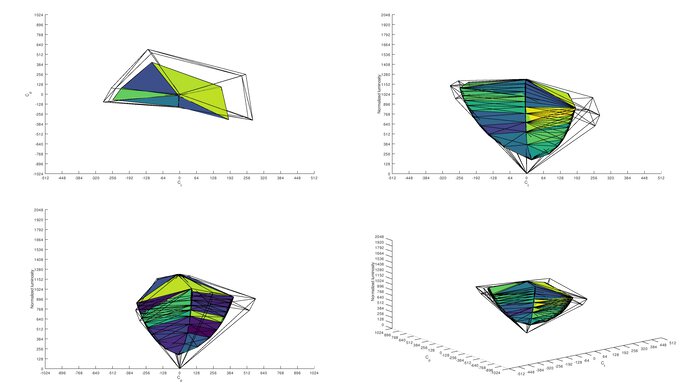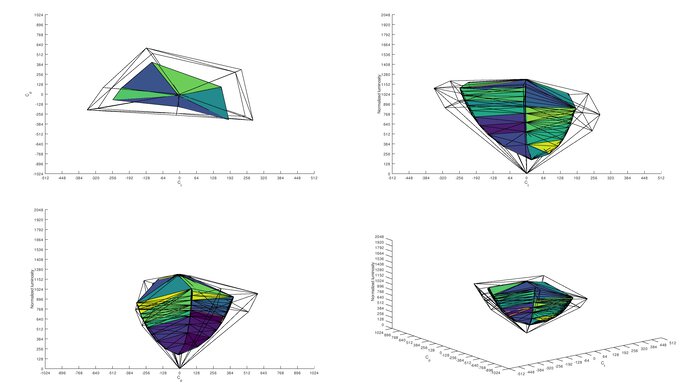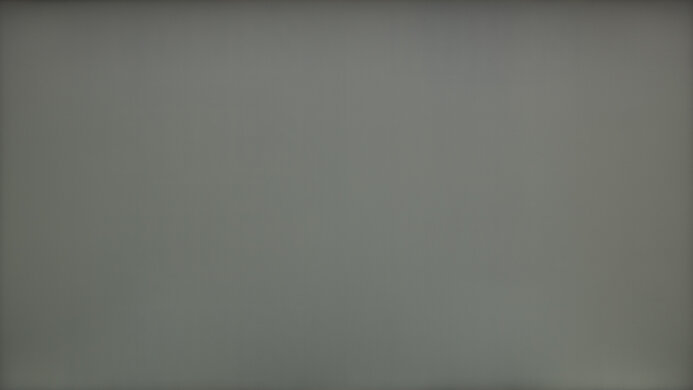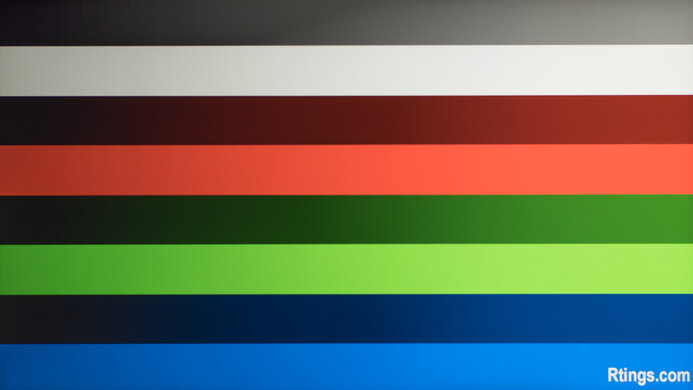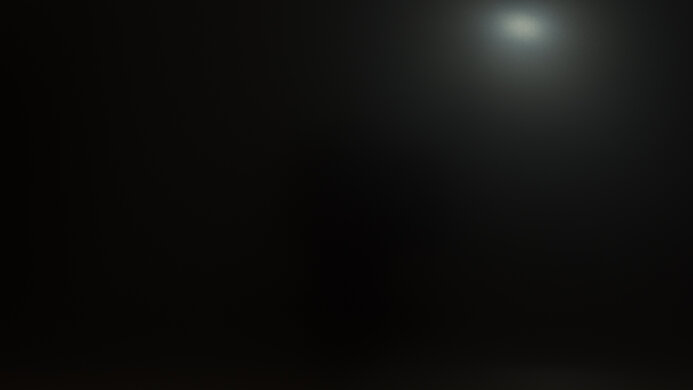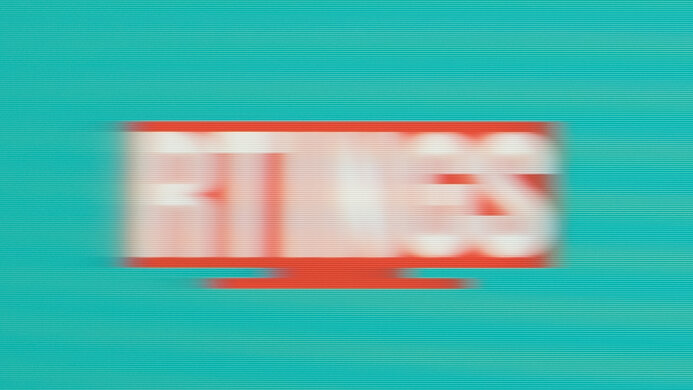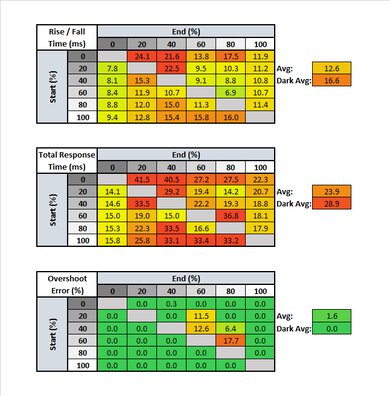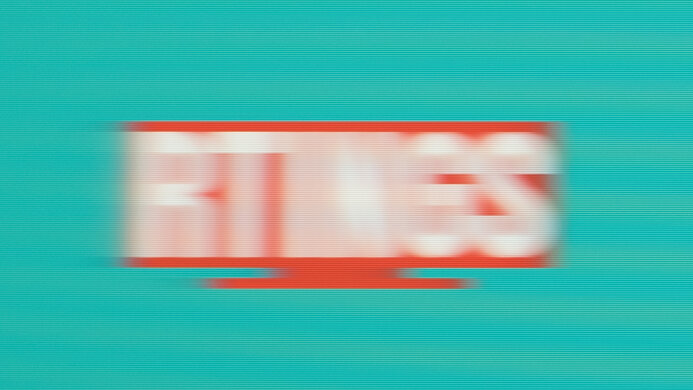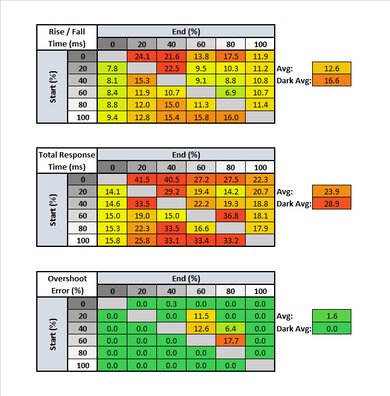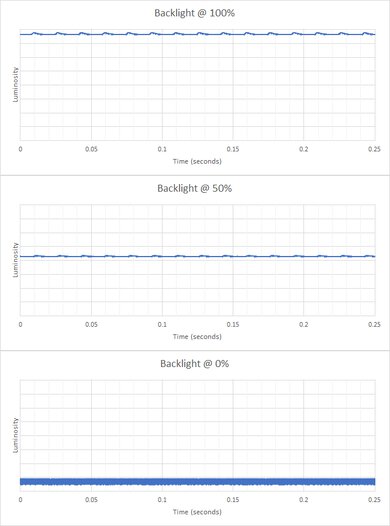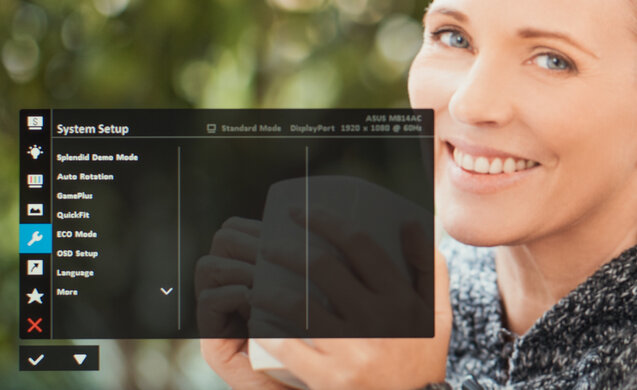The ASUS ZenScreen MB14AC is a mediocre portable monitor. It has a 14" screen that provides enough space to place one or two windows, great for use as a second monitor while traveling. Text clarity is excellent due to its high pixel density, but the image looks faded and washed out because it has a very narrow color gamut, so it isn't ideal for work that requires accuracy or media consumption. It isn't recommended for gaming due to its slow response times and lack of variable refresh rate support. Unfortunately, it doesn't support HDR at all. It can display a signal from any device with a USB-C port that supports DisplayPort Alt Mode. It also comes with a USB-C to USB-A adapter so that you can use it with a device that doesn't have a USB-C port; however, you need to install a driver to use it, and input lag is significantly higher.
Our Verdict
The ASUS ZenScreen MB14AC is mediocre for most uses. It's best suited for work that doesn't require image accuracy, like text documents, because it has a narrow color gamut that makes the picture look washed out and inaccurate. Its response times are too slow to provide a good gaming experience, and it doesn't support VRR or HDR.
- High pixel density.
- Low input lag.
- Flicker-free backlight.
- Very narrow color gamut.
- Mediocre contrast ratio.
- Limited ergonomics.
The ASUS ZenScreen MB14AC is okay for office use. It's big enough to open one or two windows side-by-side but still small enough to be portable. Although it has a 1080p resolution, the pixel density is quite high, which results in excellent text clarity. It doesn't get very bright, so it's best suited for a moderately lit room. The viewing angles are okay for sharing work as long as image accuracy isn't important.
- High pixel density.
- Low input lag.
- Flicker-free backlight.
- Very narrow color gamut.
- Mediocre contrast ratio.
- Limited ergonomics.
The ASUS ZenScreen MB14AC is mediocre for gaming. Even though its input lag is incredibly low, it has a 60Hz refresh, bad response times, and no VRR support. Also, it's not ideal for gaming in the dark due to its low contrast ratio.
- High pixel density.
- Low input lag.
- Flicker-free backlight.
- Mediocre contrast ratio.
- 60Hz and bad response times.
- No VRR.
- Limited ergonomics.
The ASUS ZenScreen MB14AC is passable for consuming media. Its compact size makes it very portable, but it's not the most immersive. On top of that, the picture quality isn't good because it has a very narrow color gamut that makes the image look washed out. Its viewing angles are okay, good enough for sharing content casually, as long as you don't mind a less accurate image.
- High pixel density.
- Low input lag.
- Flicker-free backlight.
- Very narrow color gamut.
- Mediocre contrast ratio.
- Limited ergonomics.
- No HDR support.
The ASUS ZenScreen MB14AC isn't ideal for content creation. It has a basic 1080p resolution, and its sub-par color gamut makes the image look washed out. It's also not a good choice for use in well-lit environments because it doesn't get bright enough to overcome intense glare.
- High pixel density.
- Low input lag.
- Flicker-free backlight.
- Very narrow color gamut.
- Mediocre contrast ratio.
- Limited ergonomics.
- No HDR support.
The ASUS ZenScreen MB14AC doesn't support HDR.
Check Price
Differences Between Sizes And Variants
We tested the 14" ASUS ZenScreen MB14AC, and it's only available in this size. ASUS has many portable monitors in its ZenScreen lineup, some of which you can see in the table below.
| Model | Size | Resolution | Notes |
|---|---|---|---|
| MB14AC | 14" | 1080p | USB-C |
| MB16ACV | 15.6" | 1080p | USB-C |
| Go MB16AHP | 15.6" | 1080p | USB-C, micro-HDMI, speakers, 7800mAh built-in battery |
| Touch MB16AMT | 15.6" | 1080p | USB-C, micro-HDMI, speakers, 7800mAh built-in battery, Touchscreen |
If you come across a different type of panel or your ASUS ZenScreen MB14AC doesn't correspond to our review, let us know, and we'll update the review. Note that some tests, like gray uniformity, may vary between individual units.
Our unit was manufactured in September 2020; you can see the label here.
Popular Monitor Comparisons
The ASUS ZenScreen MB14AC is a mediocre portable monitor. It's very similar to the Lenovo ThinkVision M14 and the ASUS ProArt PA148CTV, but its image quality is worse due to its much narrower color gamut.
For more options, check out our recommendations for the best monitors for MacBook Pro, the best office monitors, and the best monitors for dual setup.
The ASUS ZenScreen MB14AC and the Lenovo ThinkVision M14 are 14" portable monitors with a 1080p resolution and 60Hz refresh rate. They perform similarly overall, except that the Lenovo has a much wider color gamut, so the image doesn't look washed out like it does on the ASUS. If you don't have a USB-C port on your device, the ASUS has an adapter that allows you to use it over USB-A.
The ViewSonic VG1655 and the ASUS ZenScreen MB14AC are acceptable portable monitors with similar performance. The ASUS gets brighter, so it performs better in well-lit rooms, and it feels much better built with a solid frame. However, the bigger ViewSonic has two USB-C inputs that support power delivery, while the ASUS only has one USB-C input that doesn't support PD. The ViewSonic also has a Mini HDMI input, and you can adjust the incline settings as you wish.
The ASUS Zenscreen Go MB16AHP is essentially a bigger version of the ASUS ZenScreen MB14AC with a 7800mAh battery. However, there are some slight differences. The Go MB16AHP has built-in speakers, and it gets a bit brighter overall to combat glare. It has a better response time than the MB14AC, but it's still too slow to provide a good gaming experience. They both have a similarly narrow color gamut that results in colors looking washed out and inaccurate, so it's not ideal for content creation.
The ASUS ZenScreen MB14AC and the Lepow Z1 Gamut are portable monitors with a 1080p resolution and 60Hz refresh rate. The Lepow has a slightly bigger 15.6" screen versus the ASUS' 14" screen, and it has better picture quality due to its much wider color gamut. If you plan on using it in a well-lit environment, the Lepow has better reflection handling, but it doesn't get as bright as the ASUS. While you can use both in portrait mode, it's more complicated on the Lepow because it has ports/buttons on both sides, so you need something that can prop up the monitor.

We buy and test more than 30 monitors each year, with units that we buy completely on our own, without any cherry-picked units or samples. We put a lot into each unbiased, straight-to-the-point review, and there's a whole process from purchasing to publishing, involving multiple teams and people. We do more than just use the monitor for a week; we use specialized and custom tools to measure various aspects with objective data-based results. We also consider multiple factors before making any recommendations, including the monitor's cost, its performance against the competition, and whether or not it's easy to find.
Test Results

The ASUS ZenScreen MB14AC is a compact portable monitor. It has fairly thin bezels on three sides, with a thicker bottom bezel housing the controls. It comes with a removable folio cover that acts as a stand.
You can fold the folio cover into a stand for the monitor. The measurements represent how much desk space it takes up with the stand in the standard position, as shown in the picture. When unfolded and used as a cover, it measures 12.79" (32.5cm) x 8.26" (21cm), which is the same size as the screen, including the bezels.
Like most portable monitors, the ergonomics are limited. Using the folio cover/stand, you can lay it flat, in the standard position as shown in the photo, or with the flap extended. You can also use it in portrait mode, but only with the right side at the bottom because the USB-C port is on the left side.
The ASUS MB14AC's build quality is great, similar to the Lepow Z1 Gamut. Its metal frame feels solid and doesn't flex much. The bezels aren't flush with the screen and move easily, but it's not that bad and shouldn't be noticeable in regular use. The folio cover is somewhat annoying to use because you need to clip it on the front for transport and unclip it to use as a stand.
This monitor doesn't have a local dimming feature. The video is for reference only.
The ASUS MB14AC has decent SDR peak brightness, exceeding the advertised 250 cd/m² slightly. It's bright enough for a moderately lit room, but it's not enough for a well-lit or sunny environment.
We measured the SDR peak brightness after calibration in the 'Standard' Picture Mode with Brightness set to max.
The ASUS ZenScreen MB14AC doesn't support HDR.
The ASUS MB14AC has okay horizontal viewing angles. Colors fade pretty quickly when moving off-center. It should be fine if you need to share a text document or spreadsheet, but it's not ideal for work that requires high image accuracy.
The vertical viewing angles are okay. The image looks darker and washed out when viewing from above or below.
Gray uniformity is excellent, although this can vary between units. The corners and edges are only slightly darker than the rest of the screen, and there's minimal dirty screen effect in the center. Uniformity is better in dark scenes.
Black uniformity is terrible. There's severe backlight bleed at the bottom edge, making a large portion of the screen look yellowish. The MSI Optix MAG161V and the Mobile Pixels TRIO have much better black uniformity, but keep in mind that this varies between individual units.
The ASUS ZenScreen MB14AC's out-of-the-box accuracy is mediocre, but still a lot better than the MSI Optix MAG161V. The white balance is pretty good, but most colors are visibly inaccurate, especially blue and magenta. The color temperature is on the colder side of our 6500K target, giving the image a very slight blueish tint. Gamma doesn't follow the sRGB curve at all, making most scenes appear brighter than they should. Note that accuracy can vary between units.
There's an sRGB mode, but we didn't use it because it's less accurate. At 150.4 cd/m² luminance, it has a 3.14 white balance dE, a 5.72 color dE, and a 6757K color temperature.
Accuracy is great after calibration; however, it's still not recommended for any type of color-critical work. The white balance is excellent, but most colors look washed out due to the panel's small color gamut. The color temperature is much closer to our 6500K target. Gamma is significantly improved and nearly perfect, although very dark scenes are a bit too bright.
You can download our ICC profile calibration here. This is provided for reference only and shouldn't be used, as the calibration values vary per individual unit due to manufacturing tolerances, even for the same model.
The ASUS ZenScreen MB14AC has a sub-par SDR color gamut. It has mediocre coverage of the sRGB color space used in most content and bad coverage of the Adobe RGB color space used in print photography. Most colors look washed out, so we don't recommend it for work that requires image accuracy. If accurate colors are important to you, the ASUS ProArt PA148CTV is a much better choice.
The ASUS MB14AC doesn't support HDR.
This monitor doesn't support HDR.
There's a small amount of image retention after displaying a high-contrast image for ten minutes; however, it disappears quickly. Note that image retention varies between units.
There's no color bleed on this monitor. We had some problems performing the test. Due to the monitor's narrow color gamut, the Octave software couldn't validate that the right slides were displayed at the right times. We used the values from a different monitor to bypass the validation, but this workaround doesn't affect the test results.
Reflection handling is decent. You shouldn't have any problems unless you're in a very bright, sunny room. The Mobile Pixels TRIO has slightly better reflection handling.
| Overdrive Setting | Response Time Chart | Response Time Tables | Motion Blur Photo |
| 0 | Chart | Table | Photo |
| 20 | Chart | Table | Photo |
| 40 | Chart | Table | Photo |
| 60 | Chart | Table | Photo |
| 80 | Chart | Table | Photo |
| 100 | Chart | Table | Photo |
The ASUS MB14AC has a bad response time at its max refresh rate. It's very slow, even for a 60Hz display, resulting in a long blur trail behind fast-moving objects. The best overdrive setting (called Trace Free) is '60' because it has the fastest total response time without too much overshoot. The '100' setting's gray-to-gray response time isn't bad, but its total response time is slower, and it has a significant amount of overshoot, causing inverse ghosting. For a portable monitor with a much faster response time, check out the ASUS ROG Strix XG17AHPE instead.
| Overdrive Setting | Response Time Chart | Response Time Tables | Motion Blur Photo |
| 0 | Chart | Table | Photo |
| 20 | Chart | Table | Photo |
| 40 | Chart | Table | Photo |
| 60 | Chart | Table | Photo |
| 80 | Chart | Table | Photo |
| 100 | Chart | Table | Photo |
The ASUS MB14AC's response time at 60Hz result is the same as the response time at max refresh rate.
The ASUS MB14AC doesn't have an optional Black Frame Insertion feature.
The ASUS MB14AC doesn't support any variable refresh rate technology to reduce screen tearing when gaming.
The ASUS MB14AC has a very low input lag, as good as most 60Hz desktop monitors. You shouldn't feel any delay. However, input lag is much higher when using the USB-C to USB-A adapter; we measured around 50.8 ms.
The ASUS MB14AC's screen is big enough to place one or two windows side-by-side and works best as a second monitor when working on your laptop. Its 1080p resolution results in a fairly high pixel density, so images and text look very sharp. There's an auto-rotation function for switching between landscape and portrait mode, but it only works on Windows, and you need to install ASUS' DisplayWidget software. If you want a slightly larger screen, then look into the ASUS ZenScreen Touch MB16AMT.
The ASUS MB14AC receives the video signal and power over a single USB-C cable. It also comes with a USB-C to USB-A adapter if you don't have a USB-C port on your device, but you need to install the DisplayLink driver to use it, and input lag is much higher. You can find the driver on ASUS' support site. The USB-C input doesn't support power delivery, and if you want a monitor with power delivery in the USB-C inputs, then check out the ViewSonic VG1655.
The ASUS MB14AC has a few additional features that we commonly find on gaming monitors, including:
- Crosshair: Adds a virtual crosshair on the screen.
- Timer: Adds a timer on the screen.
- Display Alignment: Helps align displays in a multi-monitor setup.
- Shadow Boost: Makes objects more visible in dark areas.
- Blue Light Filter: Filters out blue light to reduce eye strain.
- QuickFit: Window management/snapping feature. It also lets you view and edit photos in their actual sizes on the screen.
- VividPixel: Upscaling feature for low-resolution content.
The controls are on the bottom bezel. You can program the first button on the left to act as a shortcut; you can see the list of available shortcuts here. The other button on the left lets you access the settings menu, and the one on the right is the power button.