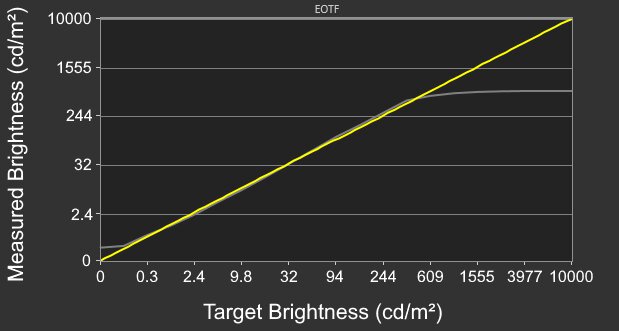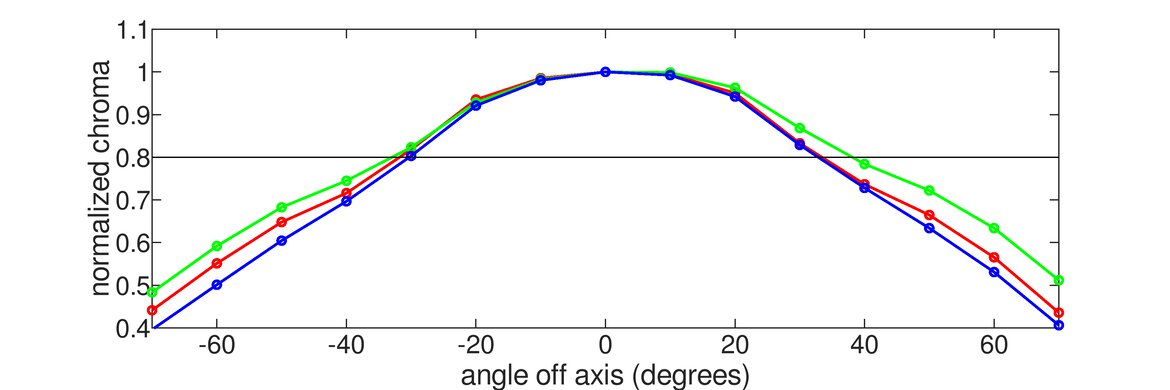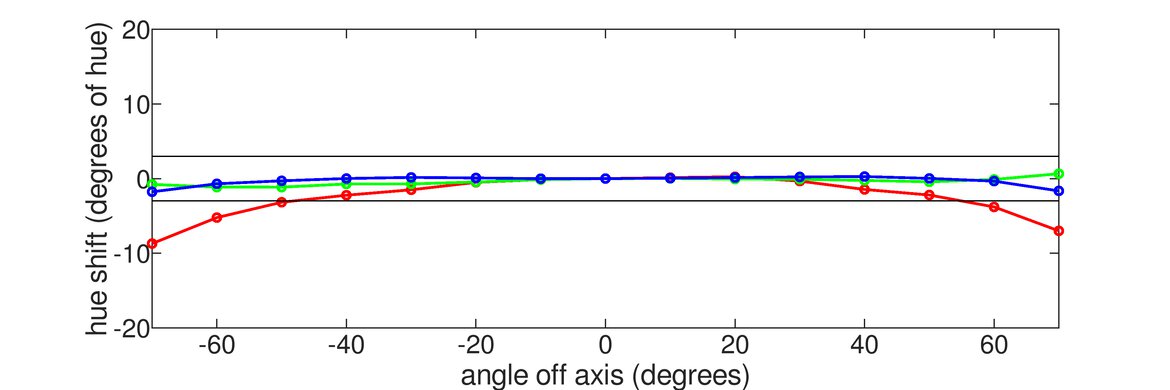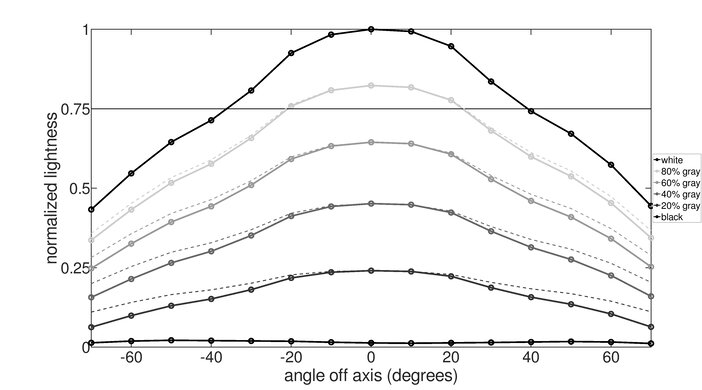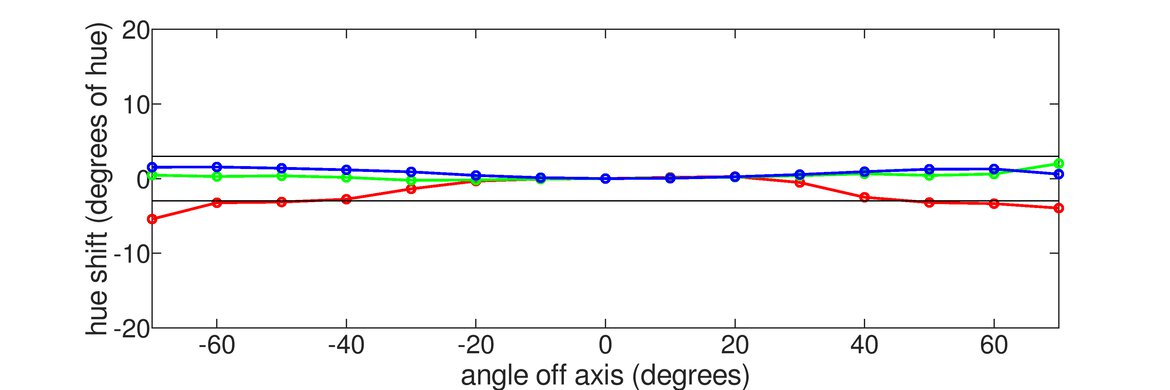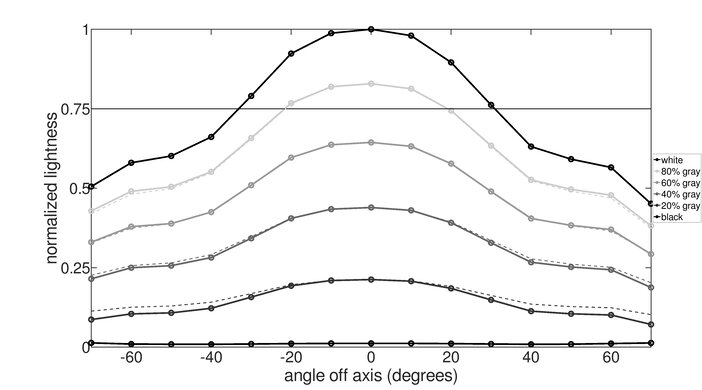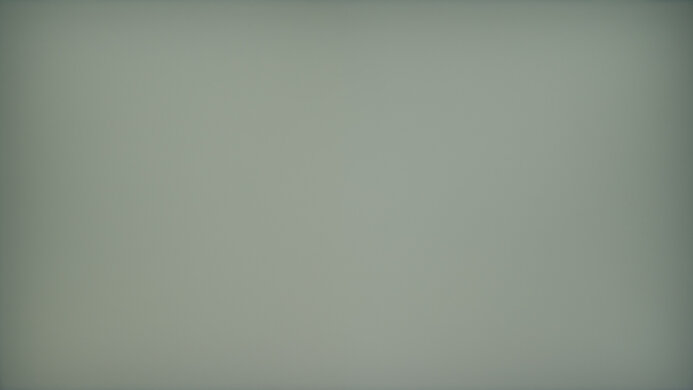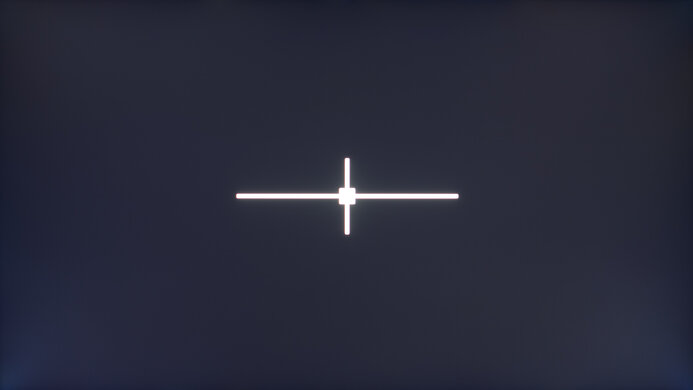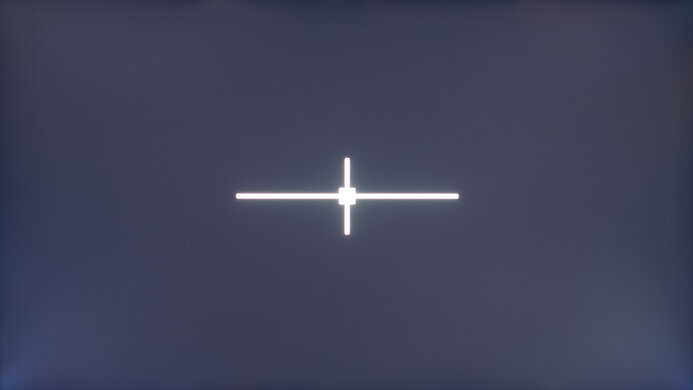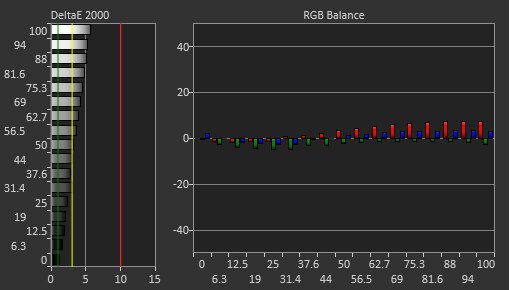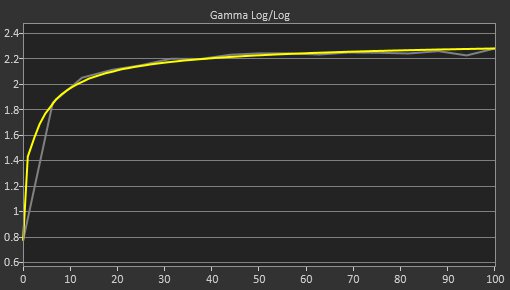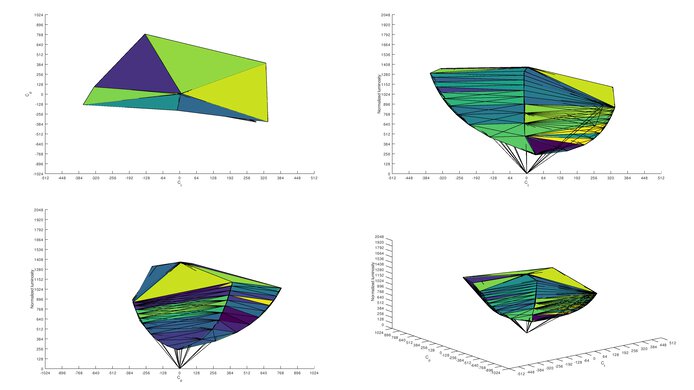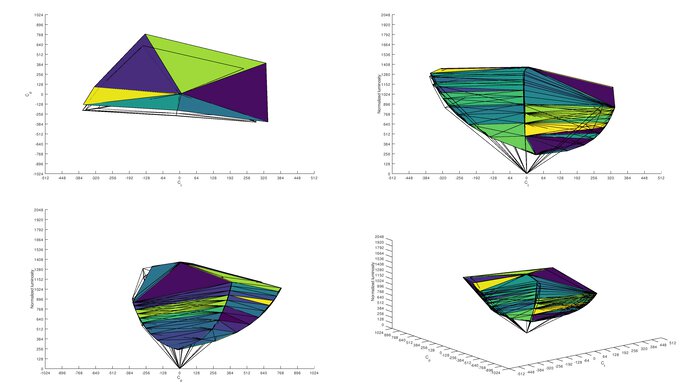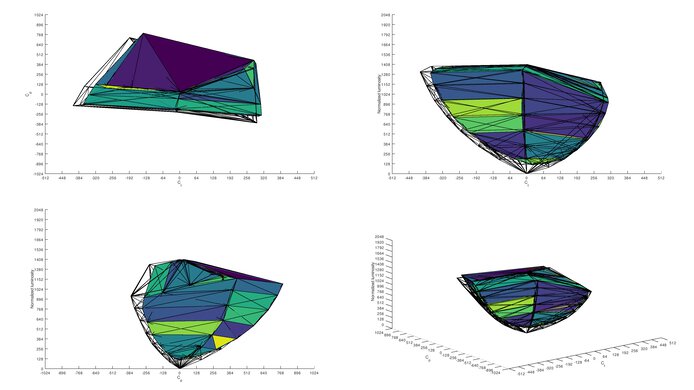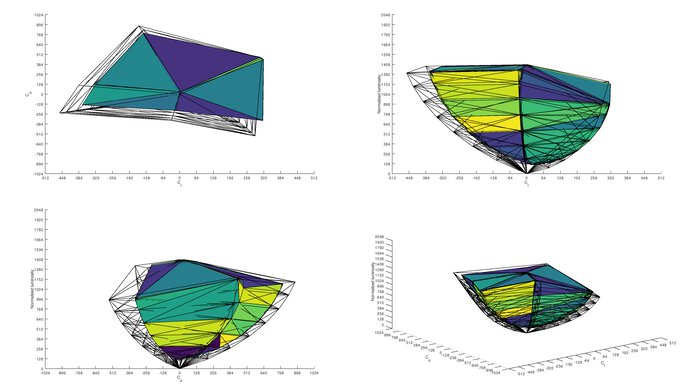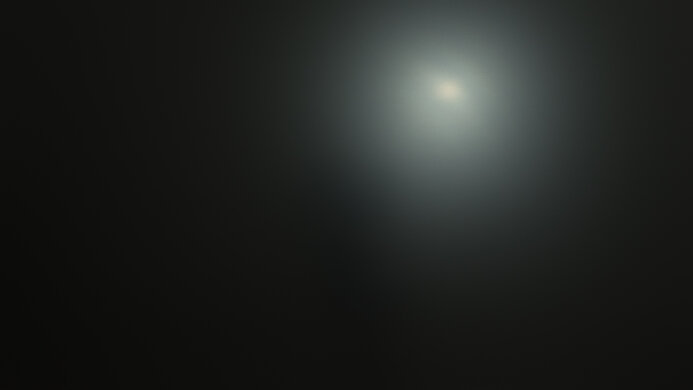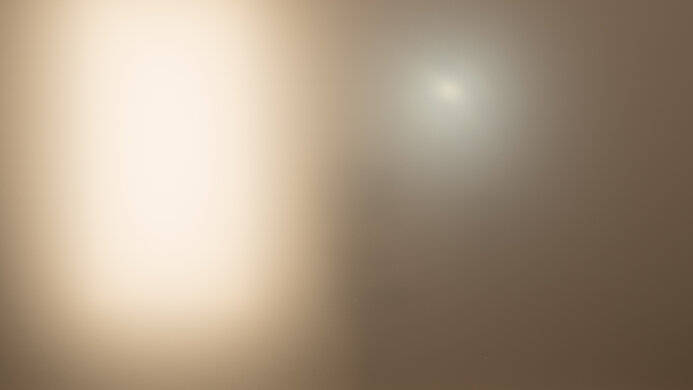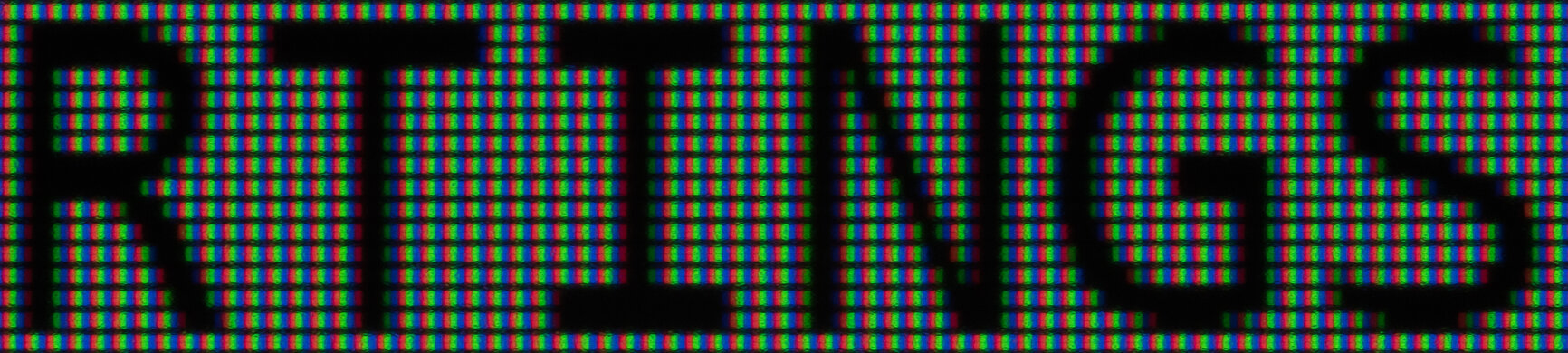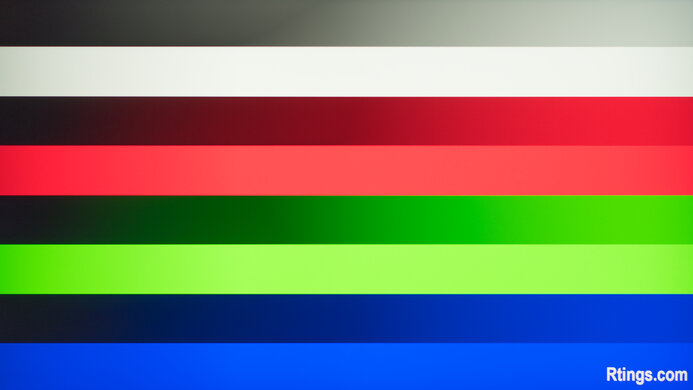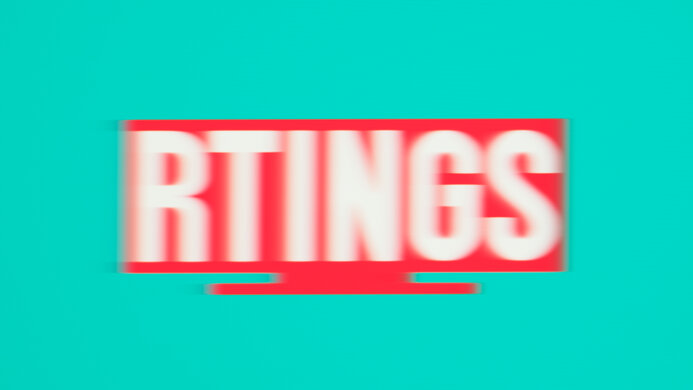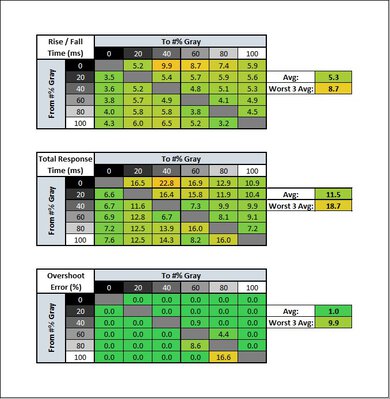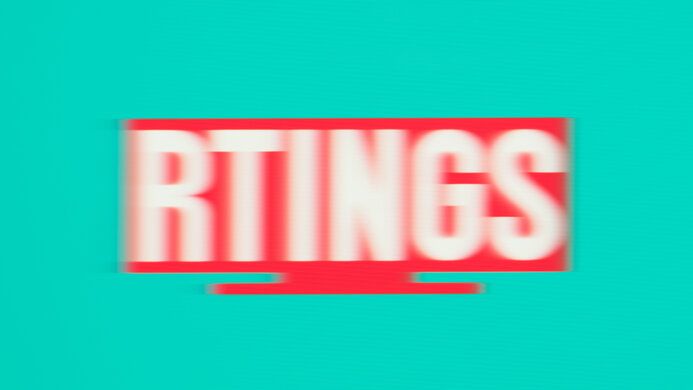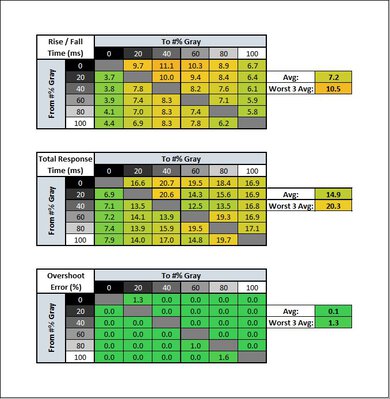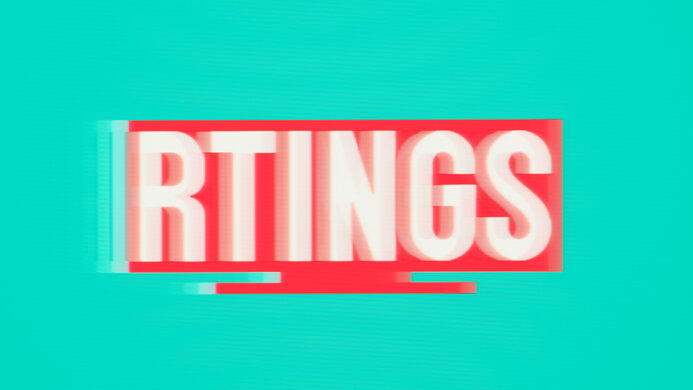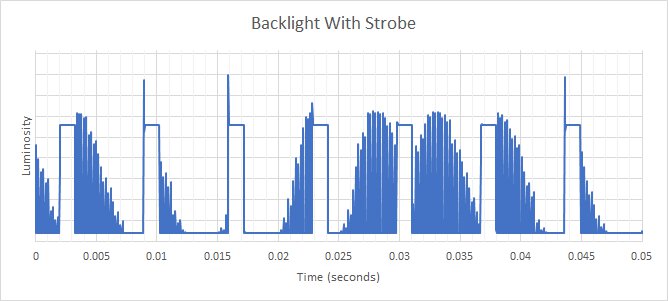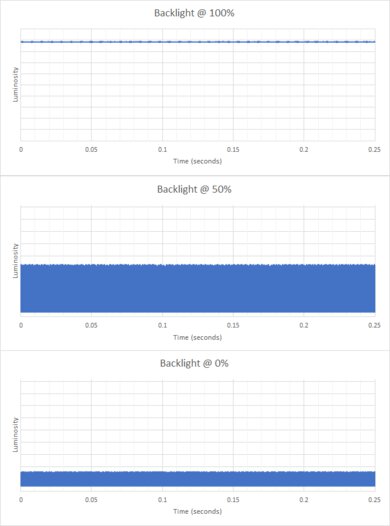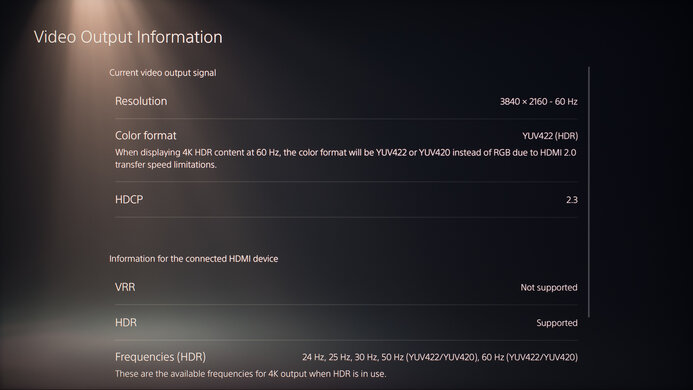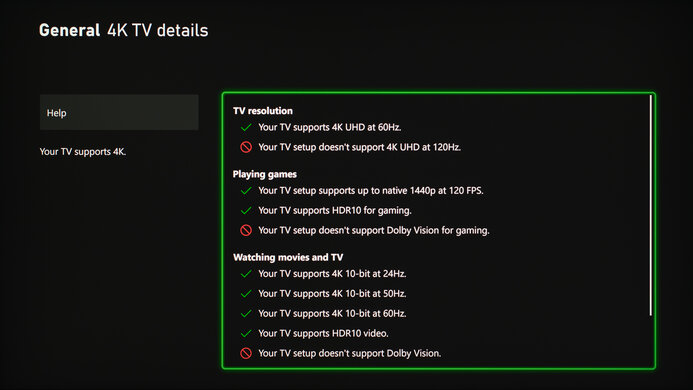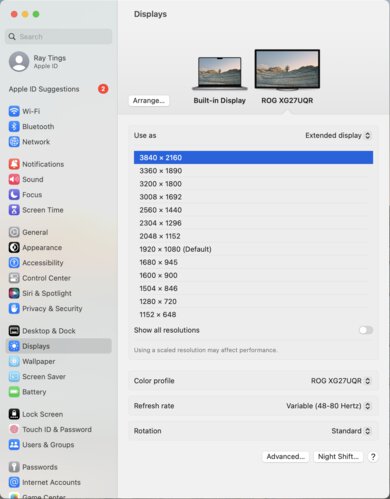The ASUS ROG Strix XG27UQR is a 27-inch, 4k monitor that's an updated model of the ASUS ROG Strix XG27UQ. First released in 2021, it's designed with PC gamers in mind as it has a 144Hz refresh rate with FreeSync variable refresh rate (VRR) support and G-SYNC compatibility. However, unlike many 4k gaming monitors, it lacks HDMI 2.1 bandwidth and can't take advantage of current-gen gaming consoles like the PS5 and Xbox Series X|S or HDMI 2.1 graphics cards. Besides that, it has features you'd expect to find in a gaming monitor, like crosshairs and a Shadow Boost feature to make it easier to spot opponents in dark games, and it also has a USB hub that lets you charge your devices while gaming.
Our Verdict
The ASUS ROG Strix XG27UQR is great for most uses. It's designed with gaming in mind, and it's great for that use, as it has a 144Hz refresh rate with VRR support. It also has a quick response time at high refresh rates and low input lag for a responsive feel. However, it can't take full advantage of current-gen gaming consoles because it doesn't support HDMI 2.1 bandwidth. Besides that, its 27-inch, 4k screen offers plenty of detail with sharp text, which makes it great for the office or media creation, and it gets bright enough to fight glare in well-lit rooms. It's also good for watching multimedia content thanks to this high resolution, but with a low contrast ratio and terrible local dimming feature, it struggles in dark rooms.
- Sharp text and image clarity.
- High SDR peak brightness.
- Wide viewing angles.
- Quick response time at high refresh rates.
- Some motion blur, particularly at low refresh rates.
- Lacks HDMI 2.1 bandwidth; not fully compatible with PS5 and Xbox Series X|S.
- Low contrast ratio.
The ASUS XG27UQR is great for the office. The 27-inch screen is big enough for multitasking with different windows open, and the 4k resolution provides a high pixel density, which results in sharp text clarity. It's also a great choice in bright rooms because it has high peak brightness and decent reflection handling, so visibility isn't a problem. Lastly, its wide viewing angles make it good to use if you need to show your screen to a coworker next to you as the image remains consistent from the sides, and it offers swivel adjustments.
- Sharp text and image clarity.
- High SDR peak brightness.
- Wide viewing angles.
- 27-inch screen big enough for multiple windows.
- Can't rotate into portrait mode.
- Big bezels; not ideal for a multi-monitor setup.
The ASUS ROG Strix XG27UQR is great for PC gaming. It supports VRR through FreeSync and G-SYNC compatibility to reduce screen tearing and has a max refresh rate of 144Hz. Motion looks good thanks to its quick response time at high refresh rates, but there's still some blur, especially at low refresh rates. Luckily, it has low input lag, and you won't notice any delay, even during reaction-based games. Unfortunately, it can't take full advantage of the PS5 and Xbox Series X|S because it lacks HDMI 2.1 bandwidth, so you can't play 4k @ 120Hz games on them.
- Sharp text and image clarity.
- 144Hz refresh rate.
- Quick response time at high refresh rates.
- Low input lag.
- VRR works without issue over DisplayPort.
- Some motion blur, particularly at low refresh rates.
- Lacks HDMI 2.1 bandwidth; not fully compatible with PS5 and Xbox Series X|S.
- Low contrast ratio.
The ASUS XG27UQR is good for media consumption. The 4k resolution lets you watch the latest 4k shows and movies with a ton of detail, and the 27-inch screen is big enough if you need to watch something with a friend sitting next to you. It also gets very bright, which is great if you want to watch content in a bright room, and it has decent reflection handling. However, it's worse to use in a dark room because it has a low contrast that makes blacks look gray, and its terrible local dimming feature doesn't do much to improve the picture quality in dark scenes.
- Sharp text and image clarity.
- High SDR peak brightness.
- Wide viewing angles.
- Low contrast ratio.
- Terrible local dimming feature.
The ASUS ROG Strix XG27UQR is good for content creators. It has a dedicated sRGB mode that results in good accuracy before calibration, but the mode also locks some picture settings. Its 4k resolution provides a ton of detail and delivers sharp images thanks to its high pixel density. It also has wide viewing angles, which is ideal if you have a coworker or client sitting next to you and they need to see an accurate image. It also offers swivel adjustment, but you can't rotate it into portrait mode.
- Sharp text and image clarity.
- High SDR peak brightness.
- Wide viewing angles.
- 27-inch screen big enough for multiple windows.
- Can't rotate into portrait mode.
- Low contrast ratio.
The ASUS XG27UQR is alright for HDR, but it has its limitations. While it displays a wide range of colors and has good HDR peak brightness, highlights don't pop against the rest of the image as it has a low contrast ratio. This means that blacks look gray, and even though it has a local dimming feature, it does a terrible job of improving the black levels.
- Displays wide range of colors in HDR.
- Low contrast ratio.
- Terrible local dimming feature.
- Highlights don't pop against the rest of the image.
Changelog
- Updated Oct 06, 2023: Added that the ASUS ROG Swift PG27UQR is another option with HDMI 2.1 bandwidth.
- Updated Jun 14, 2023: Review published.
- Updated Jun 09, 2023: Early access published.
- Updated Jun 05, 2023: Our testers have started testing this product.
Check Price
Differences Between Sizes And Variants
We tested the 27-inch ASUS XG27UQR, which is the only size available for this monitor, and it's an updated version of the ASUS ROG Strix XG27UQ. Similar monitors are available from ASUS, including the ASUS ROG Swift PG32UQR, but the results from this monitor aren't valid for any of those.
| Size | Name | Resolution | Refresh Rate | Panel Type | HDMI 2.1 |
|---|---|---|---|---|---|
| 27" | XG27UQR | 4k | 144Hz | IPS | No |
Our unit was manufactured in January 2023; you can see the label here.
Popular Monitor Comparisons
The ASUS XG27UQR is a great 4k gaming monitor that falls short of the competition. It lacks HDMI 2.1 bandwidth found on many of its competitors, and it isn't much of a difference from the older ASUS ROG Strix XG27UQ. While it doesn't cost much for a 4k gaming monitor, you can get more value in similarly-priced monitors.
See our recommendations for the best 4k gaming monitors, the best 4k 144Hz monitors, and the best 27-inch gaming monitors.
The ASUS ROG Strix XG27UQR is an updated version of the ASUS ROG Strix XG27UQ. While they have different stands with better ergonomics on the XG27UQ, they're very similar in features and performance. The XG27UQR has the same 144Hz refresh rate with HDMI 2.0 bandwidth as the XG27UQ and has the same selection of inputs. The main advantage the XG27UQR has is its slightly improved color gamut; other than that, they're very similar monitors.
The ASUS ROG Strix XG27UQR and the ASUS ROG Strix XG27AQ are different gaming monitors. The XG27UQR has a higher 4k resolution that delivers more detail with sharper images, while the XG27AQ has a slightly higher 170Hz refresh rate. However, the XG27AQ also has better motion handling thanks to its quicker response time, meaning it's the better choice for fast-paced games.
The ASUS ROG Swift PG27UQR is a higher-end monitor than the ASUS ROG Strix XG27UQR, so it has a few extra features. The main difference is that the PG27UQR has HDMI 2.1 bandwidth, which the XG27UQR doesn't have, so it can take full advantage of current-gen gaming consoles and modern graphics cards. The PG27UQR also has a more modern look with thinner bezels and a more ergonomic stand. Lastly, the PG27UQR has a slightly higher refresh rate and much better motion handling across its entire refresh rate range.
The LG 27GP950-B is a better gaming monitor than the ASUS ROG Strix XG27UQR. The main advantage is that it supports HDMI 2.1 bandwidth, which the ASUS model doesn't have, and it lets you take full advantage of gaming consoles or HDMI 2.1 graphics cards. The LG also has better motion handling, particularly at lower refresh rates. However, the ASUS gets brighter and has better reflection handling, making it the better choice for well-lit rooms.

We buy and test more than 30 monitors each year, with units that we buy completely on our own, without any cherry-picked units or samples. We put a lot into each unbiased, straight-to-the-point review, and there's a whole process from purchasing to publishing, involving multiple teams and people. We do more than just use the monitor for a week; we use specialized and custom tools to measure various aspects with objective data-based results. We also consider multiple factors before making any recommendations, including the monitor's cost, its performance against the competition, and whether or not it's easy to find.
Test Results

The ASUS ROG Strix XG27UQR has a unique design with thick bezels that give it a somewhat retro look. However, it has a modern gamer aesthetic on the back, which also includes RGB lighting.
The ergonomics are okay. It swivels using the base of the stand, as you can see here. While it doesn't offer rotation, you can adjust the screen a few degrees in each direction if you feel it isn't level. The back features designs and etched lines, and there's also a cutout in the stand for cable management.
The tripod stand takes up space, but you can still place a keyboard or other peripherals in the middle because the legs are far apart. The stand also supports the screen well.
The ASUS XG27UQR has a mediocre contrast ratio that fails to make blacks look deep and inky next to bright highlights, especially when viewed in a dark environment. Enabling the local dimming feature doesn't improve the contrast either. Contrast With Local Dimming results with the screen at 450 cd/m² of brightness instead of the 100 cd/m² that we target for testing because local dimming locks the brightness to its max. This means that local dimming raises the brightness of the entire image, including the black levels.
The local dimming feature is terrible. It's edge-lit with 16 zones, and most content causes all the zones to turn on, effectively making the local dimming feature useless. The black level is elevated, which means there isn't any black crush, but you lose a lot of details in darker scenes. Because all the zones are on most of the time, there isn't much blooming unless there's a small object against a dark background that causes only a few zones to light up. This happens with subtitles sometimes, which could get distracting. The setting for local dimming is called Dynamic Dimming, which you can turn on or off in SDR, but it's locked on in HDR.
The SDR brightness is excellent. It easily gets bright enough to fight glare, and you won't have issues using it in a bright room. It also maintains the brightness consistent across different scenes. However, the minimum brightness may be a bit too high if you want to use your monitor in a dark environment and are sensitive to light. The results are from after calibration with the following settings:
- Game Visual: User Mode
- Brightness: 100
- Contrast: 80
- Dynamic Dimming: Off
The HDR brightness is good, but because of the low contrast and terrible local dimming feature, highlights don't pop against the rest of the image. Besides some raised blacks in really dark scenes, it displays content at its intended brightness until there's a sharp cut-off at its peak brightness, meaning it lets your PC or source do any tone mapping. These results are with ASUS Gaming HDR enabled, which locks all other settings, and keeps local dimming on.
The ASUS ROG Strix XG27UQR has a decent horizontal viewing angle. While the image fades and colors wash out at wide angles, using it for co-op gaming with someone else sitting next to you is still fine.
The ASUS XG27UQR has a decent vertical viewing angle. Unless you're standing up and looking directly down at it, you won't have any issues with it.
The black uniformity is okay. There's clouding throughout, and blacks look blue due to the low contrast. As you can see, the local dimming feature doesn't actually improve the black levels, and because it forces the brightness to its max, the image appears brighter.
The accuracy before calibration is impressive. The dedicated sRGB mode locks colors well to the sRGB color space, so they aren't oversaturated, but there are still some inaccurate colors, particularly reds and yellows. The white balance is also off with brighter shades, but it isn't terrible. Luckily, the color temperature is very close to the 6500K target, and gamma follows the sRGB curve almost perfectly.
Unfortunately, using the sRGB mode locks the brightness, causing the screen to be dim. Other settings are locked, too, including Aspect Control. If you want to change those settings, you need to use another mode that's less accurate with a warmer color temperature and oversaturated colors, as you can see here.
The accuracy after calibration is remarkable, and you won't notice any inaccuracies. The main advantage of calibrating it, besides the better accuracy, is that you can change any setting, including the brightness.
The ASUS ROG Strix XG27UQR has a fantastic SDR color gamut. It has near-perfect coverage of the commonly-used sRGB color space. Still, it has more limited coverage of the Adobe RGB color gamut used in professional publishing, and colors are more inaccurate with it.
The HDR color gamut is excellent. It displays a wide range of colors with good tone mapping in the DCI-P3 color space used in most HDR content, but it has worse coverage in the wider Rec. 2020 color space, where the tone mapping is a bit worse too.
The ASUS XG27UQR has an excellent HDR color volume. It displays many colors as bright as pure white, but it's limited by its incomplete color gamut and low contrast ratio, meaning it doesn't display dark colors well.
The text clarity is fantastic, thanks to its 4k resolution and high pixel density. Text also looks clearer when using Windows ClearType (top photo). These photos are in Windows 10, and you can also see what they look like in Windows 11 with ClearType on and ClearType off.
The max refresh rate at the monitor's native 4k resolution is limited over HDMI due to its HDMI 2.0 bandwidth. However, you can reach the max refresh rate at 4k over DisplayPort if your graphics card also supports Display Stream Compression (DSC), which any NVIDIA 16 Series or AMD RX 5000 Series and newer graphics card supports.
The VRR supports works without issues over DisplayPort as both FreeSync and G-SYNC work. However, only FreeSync works over HDMI and within a narrow range between 45 to 60Hz.
| Overdrive Setting | Response Time Chart | Response Time Tables | Motion Blur Photo |
| Level 0 | Chart | Table | Photo |
| Level 1 | Chart | Table | Photo |
| Level 2 | Chart | Table | Photo |
| Level 3 | Chart | Table | Photo |
| Level 4 | Chart | Table | Photo |
| Level 5 | Chart | Table | Photo |
The response time at the max refresh rate of 144Hz is good. There's a bit of a blur trail behind fast-moving objects caused by the slow response time in some transitions, but there isn't any noticeable overshoot. The recommended overdrive setting of 'Level 3' has the quickest total response time without introducing any overshoot.
| Overdrive Setting | Response Time Chart | Response Time Tables | Motion Blur Photo |
| Level 0 | Chart | Table | Photo |
| Level 1 | Chart | Table | Photo |
| Level 2 | Chart | Table | Photo |
| Level 3 | Chart | Table | Photo |
| Level 4 | Chart | Table | Photo |
| Level 5 | Chart | Table | Photo |
The ASUS ROG Strix XG27UQR has a good response time at 120Hz, and it performs similarly to 144Hz. Once again, the recommended overdrive setting is 'Level 3' because it has a faster response time than the lower settings and less overshoot than the higher settings.
| Overdrive Setting | Response Time Chart | Response Time Tables | Motion Blur Photo |
| Level 0 | Chart | Table | Photo |
| Level 1 | Chart | Table | Photo |
| Level 2 | Chart | Table | Photo |
| Level 3 | Chart | Table | Photo |
| Level 4 | Chart | Table | Photo |
| Level 5 | Chart | Table | Photo |
The response time at 60Hz is alright, but there's more noticeable blur trail with fast-moving objects than at higher refresh rates. The 'Level 1' overdrive setting is the best because the higher settings have too much overshoot. This means you may need to change the overdrive setting if the frame rate of your game drops or if you change sources.
The ASUS ROG Strix XG27UQR has an optional backlight strobing feature to reduce persistence blur, but it isn't that effective. It only works within a narrow refresh rate range and locks you out of overdrive settings. The timing is also off, causing image duplication with fast-moving objects. The photo is at 144Hz, and you can also see it at 120Hz here.
The backlight remains flicker-free with the brightness at its max, but then it uses pulse width modulation (PWM) to dim its backlight with the brightness setting at anything below the max. However, you likely won't notice it because it's such a high flicker frequency of around 26,000Hz. The backlight is also flicker-free in HDR as the brightness is locked to its max.
The ASUS XG27UQR has low input lag for a responsive feel, and it remains low even with the backlight strobing feature enabled, which is great.
As this monitor doesn't support HDMI 2.1 bandwidth, it can't take full advantage of the PS5 because it doesn't support 4k @ 120Hz signals. VRR doesn't work either, but other than that, everything works without issue.
The ASUS XG27UQR works well with the Xbox Series X|S but doesn't support 4k @ 120Hz signals as it lacks HDMI 2.1 bandwidth. Even though the monitor supports FreeSync, it doesn't work with the console.
This monitor is limited to HDMI 2.0 bandwidth, but if you want something with HDMI 2.1 bandwidth, consider the ASUS ROG Swift PG27UQR.
You need to connect the USB-B cable to your computer for the USB ports on this monitor to work.
The ASUS ROG Strix XG27UQR works well with macOS, but there are some limitations. The maximum refresh rate with a USB-C to DisplayPort adapter is 80Hz, but VRR works well. As this monitor supports HDMI 2.0 bandwidth, you're limited to 4k @ 60Hz signals over HDMI, even on newer Mac computers that support HDMI 2.1. If you're using a MacBook, windows return to their original position when waking it up from sleep or reopening the lid.
The ASUS ROG Strix XG27UQR has a few extra features, including:
- Aspect Control: Changes the aspect ratio of the image between 16:9 and 4:3.
- Blue Light Filter: Reduces blue light to help reduce eye strain.
- Crosshair: Displays a virtual crosshair that your games' anti-cheat tools won't detect, giving you a competitive advantage.
- Lighting Effect: Controls the RGB lighting in the back. You can choose from presets with Aura RGB and even sync the colors to the content on screen with the downloadable Armoury Crate program.
- Shadow Boost: Changes the gamma so that it's easier to see opponents in dark areas of games.