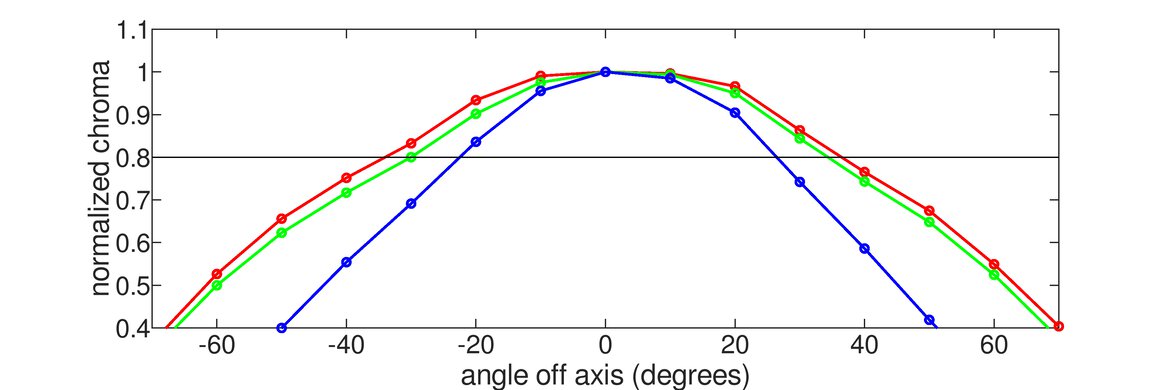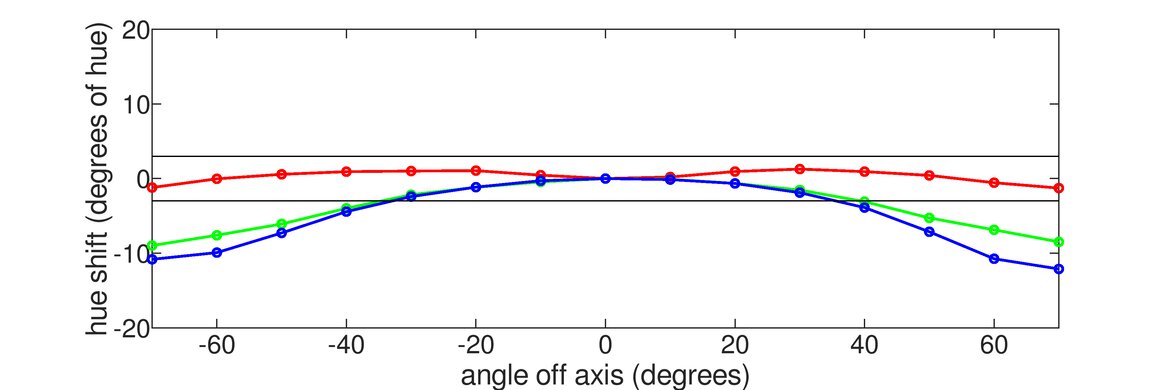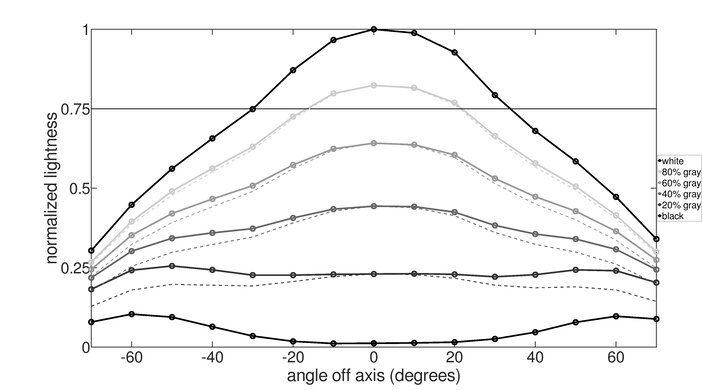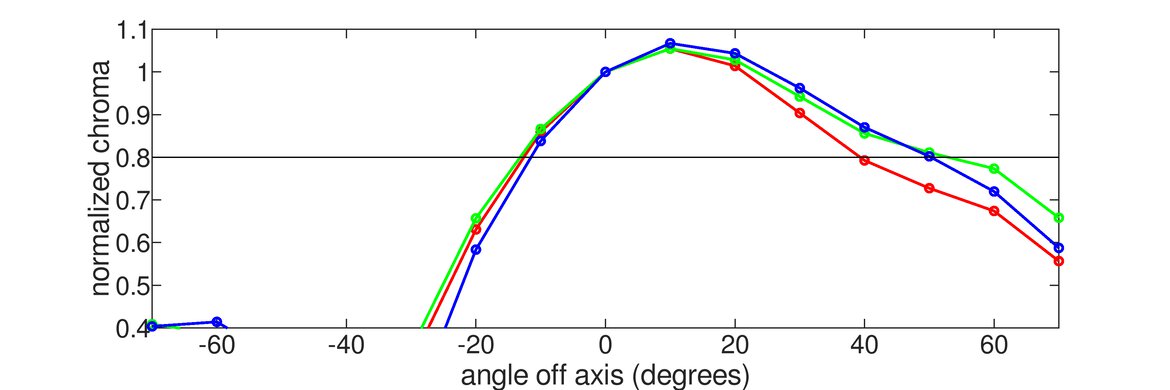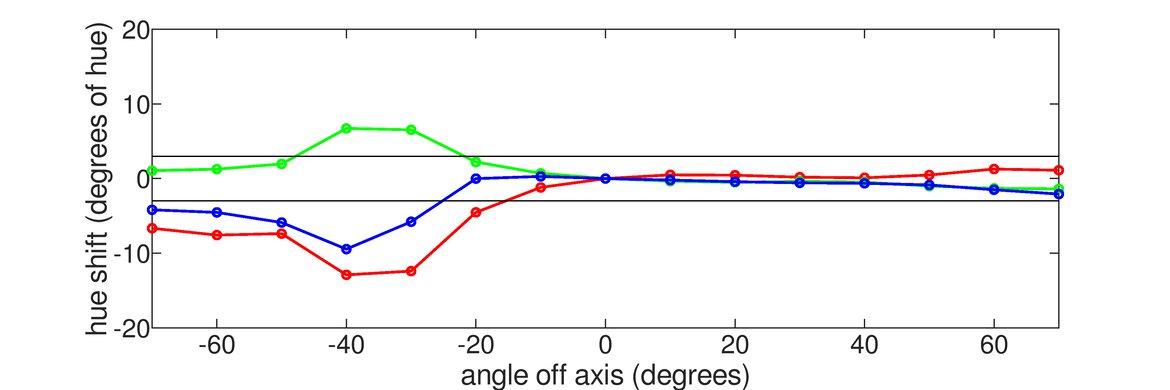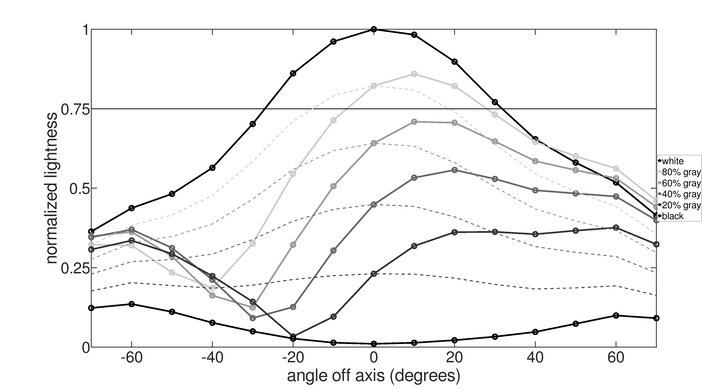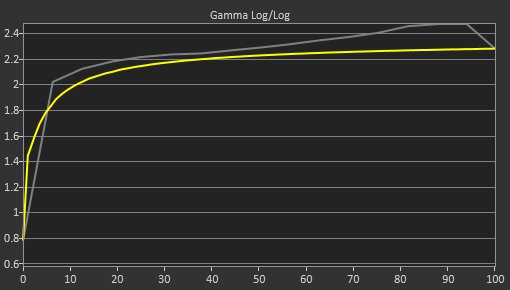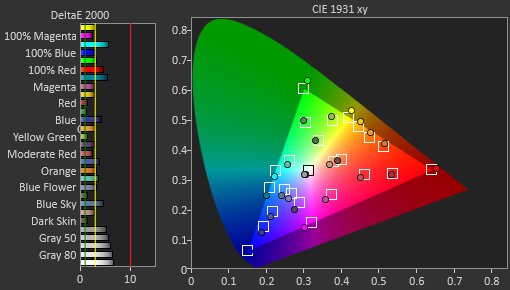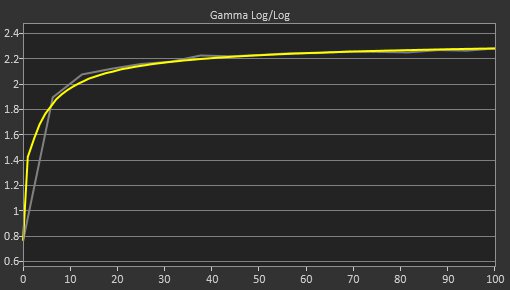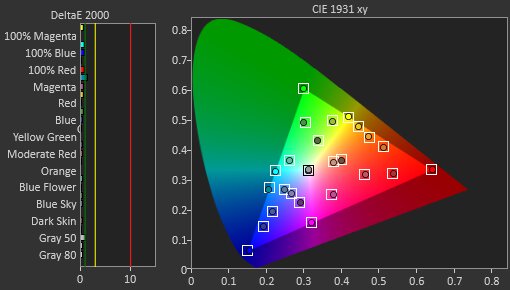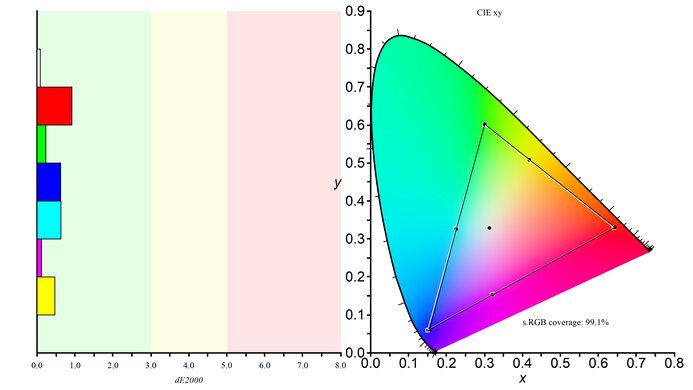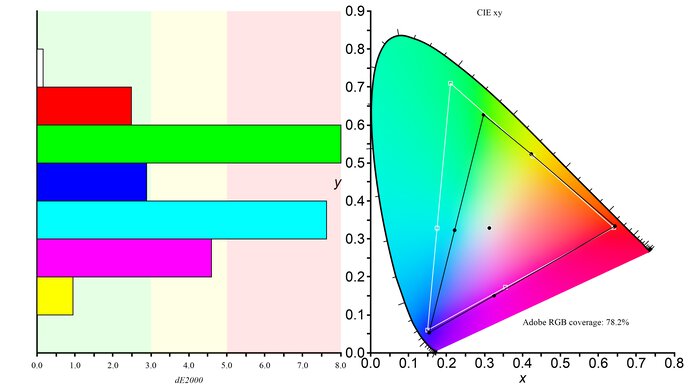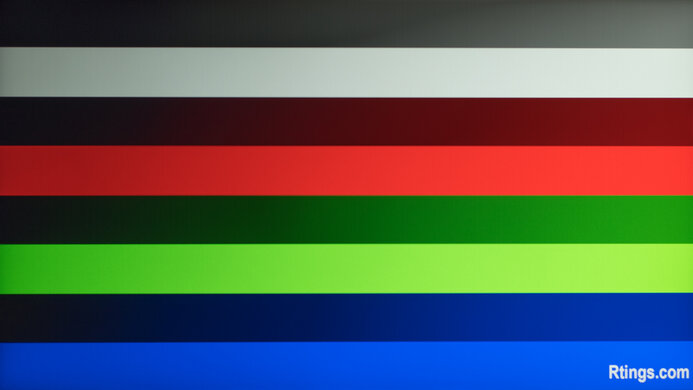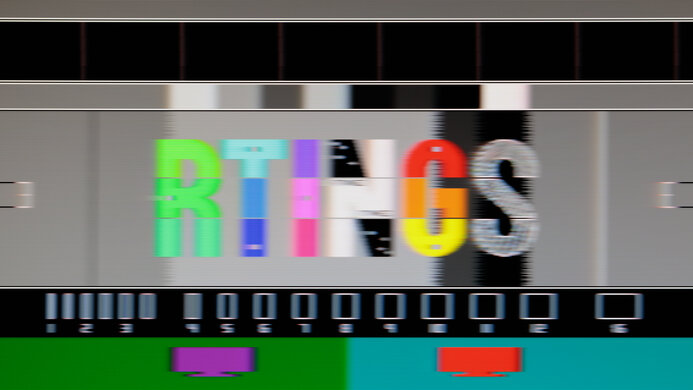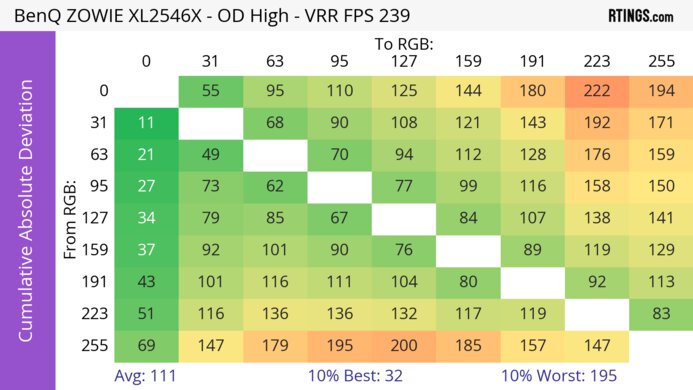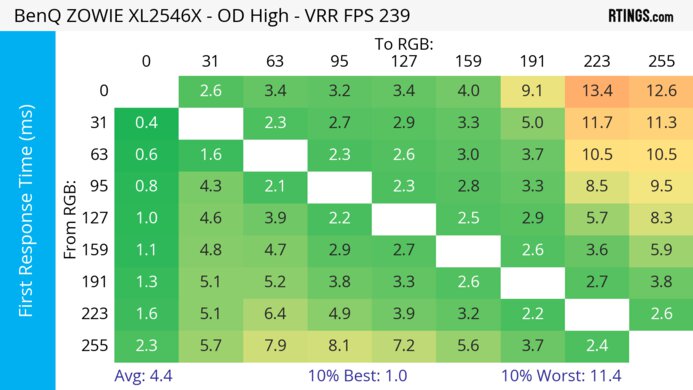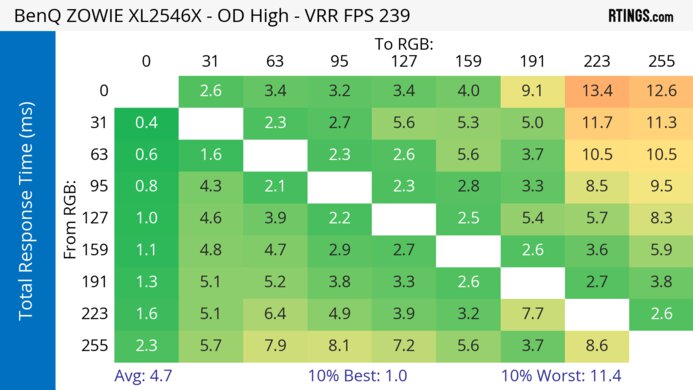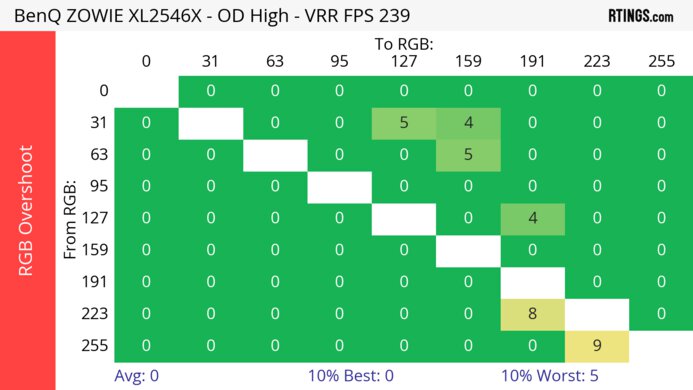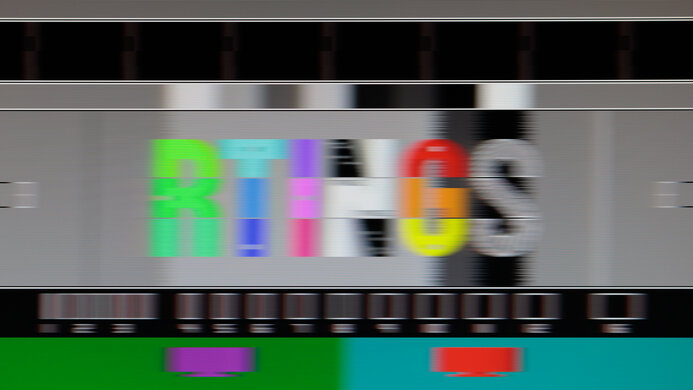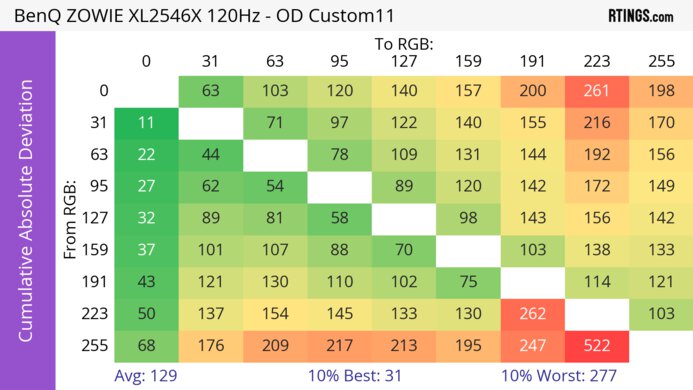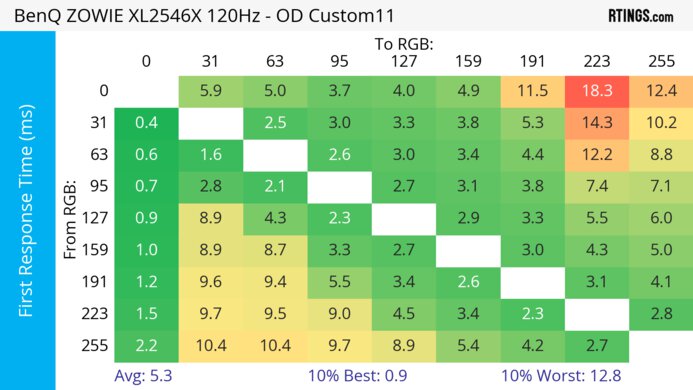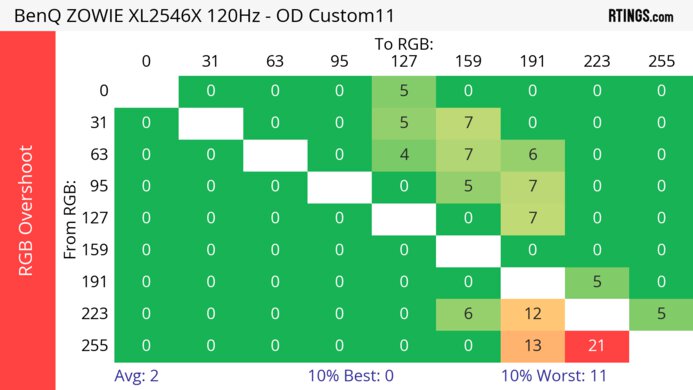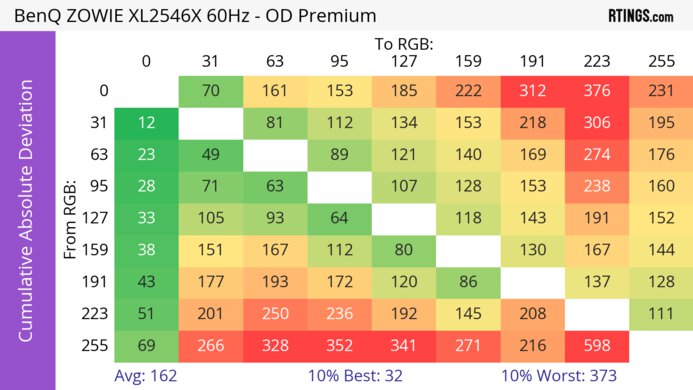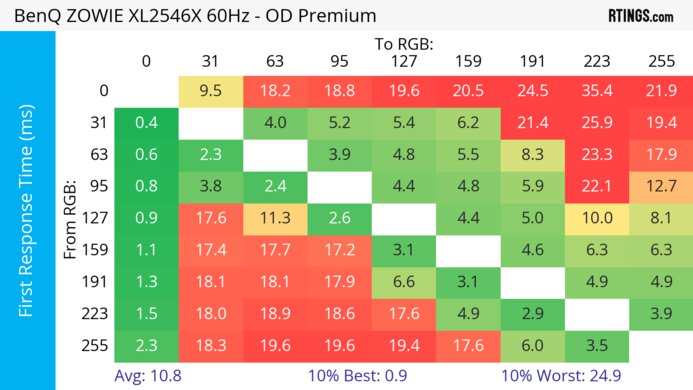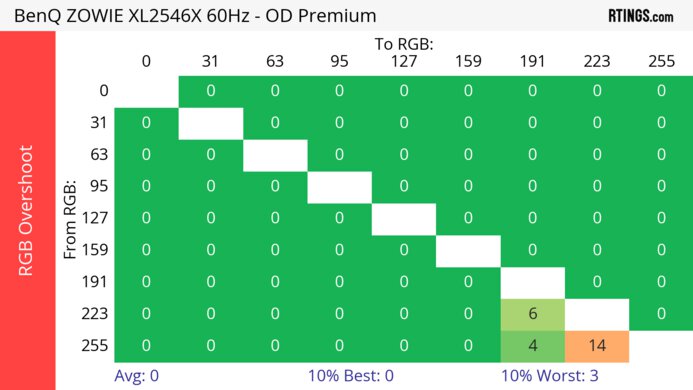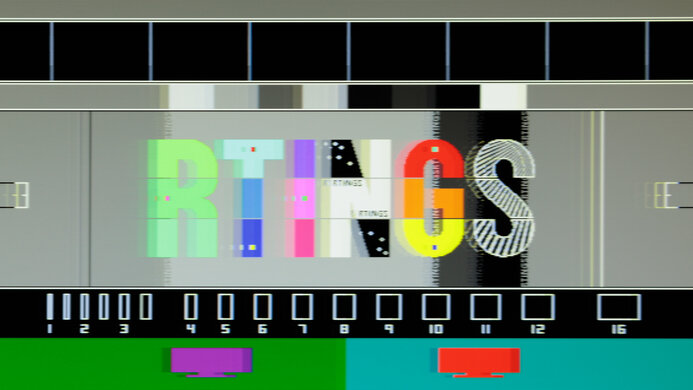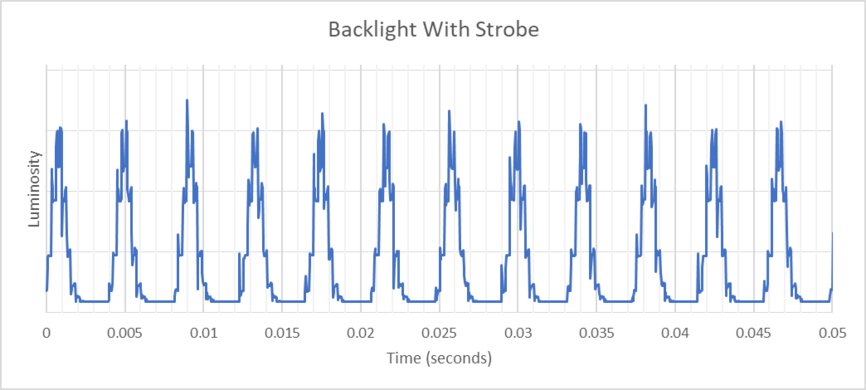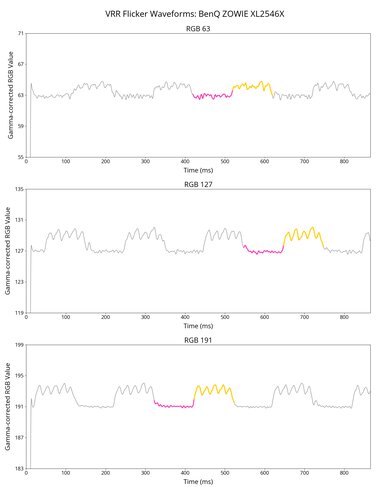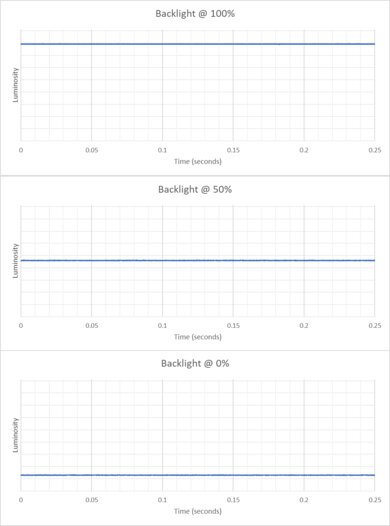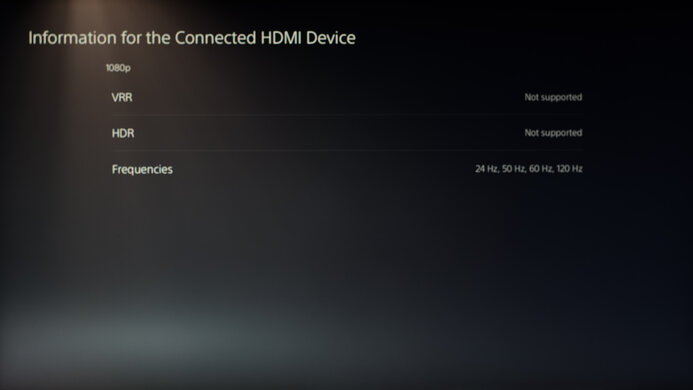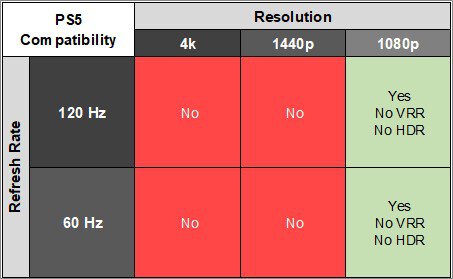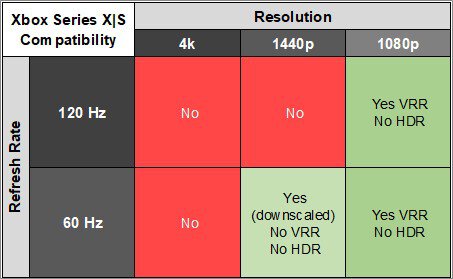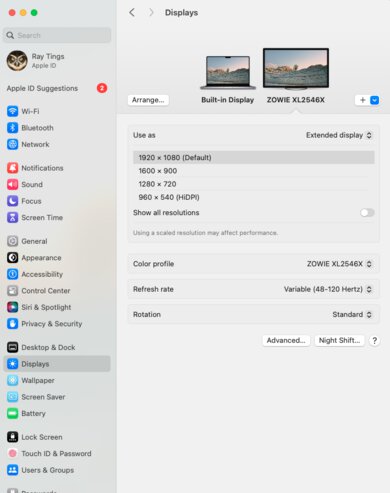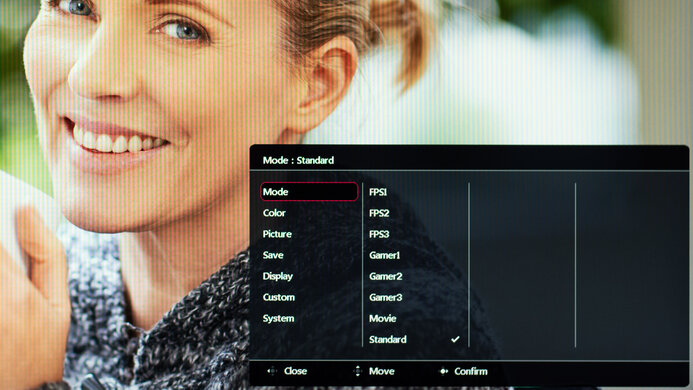The BenQ ZOWIE XL2546X is a 25-inch 240Hz 1080p gaming monitor. Part of BenQ's ZOWIE lineup of gaming monitors, it sits below the BenQ ZOWIE XL2586X. It uses a TN panel for enhanced motion handling and is an updated version of the BenQ ZOWIE XL2546K. It has VRR support and is one of the only monitors on the market that offers a customizable overdrive setting, meaning you can fine-tune the gaming experience to your preferences. It also supports backlight strobing, called DyAc 2, and its XL Setting to Share feature allows you to easily share monitor settings with others. Finally, it comes with a unique S-Switch wired remote that makes it easy to navigate the settings menu and has side panels to help keep you focused on your game.
Our Verdict
The BenQ ZOWIE XL2546X is passable for PC gaming. It's mainly designed for esports gamers as it has a 240Hz refresh rate, low input lag, and great motion handling across its VRR range, so motion looks sharp no matter the refresh rate you're gaming at. It supports FreeSync and is G-SYNC compatible, though there's a moderate amount of VRR flicker with changing frame rates. Unfortunately, it's disappointing if you care about having good picture quality while gaming, as it has a low contrast ratio and doesn't support HDR at all.
- Impressive motion handling with very little motion blur.
- Superb low input lag at higher refresh rates.
- Backlight strobing.
- High input lag at 60Hz.
- Mediocre contrast ratio.
- No HDR support.
The BenQ ZOWIE XL2546X is poor for console gaming. It has limited compatibility with both the PS5 and Xbox Series X|S as it doesn't even support HDR, but its picture quality is limited regardless. It has a 1080p resolution, so it can't deliver detailed images while gaming. It also has high input lag at 60Hz, so fast-moving games don't feel responsive at this refresh rate. That said, it has a fast response time for sharp motion.
- Impressive motion handling with very little motion blur.
- Superb low input lag at higher refresh rates.
- High input lag at 60Hz.
- Mediocre contrast ratio.
- No HDR support.
- Limited console compatibility.
The BenQ ZOWIE XL2546X is unremarkable for office use. It has decent peak brightness in SDR and good reflection handling, so it overcomes all but the brightest glare, like bright light shining on the monitor through a window. It also has fantastic ergonomics, so you can easily place it in an ideal viewing position. On the other hand, it has a relatively low pixel density, so text clarity is just decent, and the image rapidly degrades when viewed at an angle, so anyone looking at your screen beside you will see a worse image.
- Fantastic ergonomics.
- Decent brightness in SDR.
- Sub-par viewing angles.
- Low pixel density.
The BenQ ZOWIE XL2546X is disappointing for media creation. It has impressive ergonomics, so you can easily place it in an ideal viewing position. It also has decent accuracy before calibration and displays a wide range of colors in SDR, but it doesn't support HDR at all. Unfortunately, it has a low contrast ratio, so it performs poorly in a dark room. It also has narrow viewing angles, so the image looks washed out from the sides.
- Fantastic ergonomics.
- Decent accuracy before calibration.
- Decent brightness in SDR.
- Mediocre contrast ratio.
- Sub-par viewing angles.
- Low pixel density.
- No HDR support.
The BenQ ZOWIE XL2546X has decent brightness in SDR, enough to fight all but the brightest glare, but it doesn't support HDR at all.
- Decent brightness in SDR.
- No HDR support.
The BenQ ZOWIE XL2546X has an impressive response time. It maintains a fast response time across its VRR range, leading to sharp motion. It also has excellent refresh rate compliance, meaning its response time is fast enough to take full advantage of 120 fps and 60 fps sources.
- Maintains fast response time across VRR range.
- Excellent refresh rate compliance.
The BenQ ZOWIE XL2546X doesn't support HDR.
The BenQ ZOWIE XL2546X has okay SDR picture quality. Its main weakness is its low contrast ratio, so blacks look gray next to bright highlights, and blooming is also present around bright objects.
- Decent accuracy before calibration.
- Mediocre contrast ratio.
The BenQ ZOWIE XL2546X has satisfactory color accuracy. It doesn't have a dedicated sRGB color mode, and SDR colors are slightly oversaturated. However, after calibration, it has superb accuracy. Unfortunately, it fails to maintain these accurate colors across the entire screen as it has uniformity issues.
- Decent accuracy before calibration.
- Uniformity issues.
Performance Usages
Changelog
- Updated Feb 21, 2025: We've converted this review to Test Bench 2.0.1. This includes a new test result for DisplayPort 2.1 Transmission Bandwidth.
- Updated Jun 17, 2024: Added in the Intro that this monitor is a lower-end model than the BenQ ZOWIE XL2586X.
- Updated May 15, 2024: Review published.
- Updated May 09, 2024: Early access published.
Check Price
Differences Between Sizes And Variants
We tested the 24.5-inch BenQ ZOWIE XL2546X, which is part of BenQ's XL series of gaming monitors, some of which are listed below. Most of these monitors are similar, but there are some differences. You can see the differences between the monitors below. The results in this review are only valid for the model we tested.
| Model Code | Size | Resolution | Max Refresh Rate | DyAc Version |
| XL2546X | 24.5" | 1080p | 240Hz | DyAc 2 |
| XL2566K | 24.5" | 1080p | 360Hz | DyAc+ |
| XL2586X | 24.1" | 1080p | 540Hz | DyAc 2 |
| XL2546K | 24.5" | 1080p | 240Hz | DyAc+ |
Our unit was manufactured in December 2023; you can see the label here.
Popular Monitor Comparisons
The BenQ ZOWIE XL2546X is an okay PC gaming monitor. It's designed for esports gamers and is primarily focused on ensuring that fast-moving objects remain sharp and detailed while gaming, and it's excellent at this. However, it has lackluster image quality, with no HDR support. Colors don't look vivid, highlights don't pop, and it struggles to overcome very bright glare. There are similar monitors available that cost less and deliver better performance, like the Dell Alienware AW2523HF. It has very similar motion handling to the BenQ but a higher 360Hz refresh rate. It also gets much brighter and has HDR support, so colors look more vivid.
Also, see our recommendations for the best budget and cheap gaming monitors, the best 1080p monitors, and the best gaming monitors.
The BenQ ZOWIE XL2546X and the BenQ ZOWIE XL2566K are very similar 25-inch monitors. They're well-suited to esports gamers who only care about good motion handling. However, the XL2566K is the better choice, as fast-moving objects look slightly sharper on its display, and it's far more responsive at 60Hz. That said, the image quality on both monitors isn't very good, and you should consider other monitors we recommend in our best gaming monitors article if you care about a good image.
BenQ ZOWIE XL2546X is a newer version of the BenQ ZOWIE XL2546K, and both monitors are extremely similar. Fast-moving objects look sharp on both monitors, and they're well-suited to esports gamers. However, the XL2546X is the better monitor, as it has an updated version of BenQ's backlight strobing technology. That said, the image quality on both monitors isn't very good, and you should consider other monitors we recommend in our best gaming monitors article if you care about a good image.
The BenQ ZOWIE XL2586X is a higher-end model than the BenQ ZOWIE XL2546X, with one key difference. The XL2586X has a higher refresh rate, and it also has HDMI 2.1 bandwidth so you can reach its max refresh rate with an HDMI 2.1 graphics card. Besides that, choosing one over the other really comes down to your budget and if you want the higher refresh rate or not.
The Dell Alienware AW2523HF and the BenQ ZOWIE XL2546X are both designed for esports gamers. However, the Dell is the better monitor. It has a higher refresh rate for a smoother feel, is better at overcoming glare, and supports HDR for a more vivid image. Like the BenQ, fast-moving objects look crisp on the Dell.

We buy and test more than 30 monitors each year, with units that we buy completely on our own, without any cherry-picked units or samples. We put a lot into each unbiased, straight-to-the-point review, and there's a whole process from purchasing to publishing, involving multiple teams and people. We do more than just use the monitor for a week; we use specialized and custom tools to measure various aspects with objective data-based results. We also consider multiple factors before making any recommendations, including the monitor's cost, its performance against the competition, and whether or not it's easy to find.
Test Results

The BenQ ZOWIE XL2546X has a simple design with a definite gamer aesthetic. The bezels are roughly the same thickness on all four sides, but they're thicker and deeper than more premium models. There are two removable, adjustable shields on either side of the monitor to help keep you focused on your game. It has a few nice convenience features, including a built-in headphone hook to keep your desk organized when you're not gaming.
The BenQ ZOWIE XL2546X has impressive ergonomics, so you can easily adjust it to an ideal viewing position. The height adjustment even has a ruler, so you can quickly adjust it to the perfect height depending on your needs. Next to the ruler there's a loop for cable management.
The monitor's stand ensures there's minimal wobble if you tap the monitor on the edge. Despite the stand being on an angle, the thickness of the display remains the same at any height. You see how the display looks when the shading hoods are fully opened.
There's a joystick on the back of the monitor for navigating the monitor's on-screen display, as well as a power and input button. There's also an external S Switch controller that makes it even easier to navigate the menus and change settings on the fly.
Unfortunately, this monitor doesn't have a local dimming feature. However, we still filmed this video on it so you can compare the backlight performance to another monitor with local dimming.
The SDR brightness is decent. It's bright enough to overcome all but the brightest glare, like a large bright window, and there's very little variation in brightness with different content. These measurements are taken after calibration, in the 'Standard' Mode, with the Brightness at max.
Without calibration, the monitor's maximum brightness is around 350 cd/m² across all peak and sustained windows, and the real scene brightness is 300 cd/m². If you don't need an accurate image and want to overcome bright glare, you may prefer to leave your monitor uncalibrated, as it's brighter before calibration.
This monitor doesn't support HDR.
Unfortunately, the horizontal viewing angle is disappointing. Colors shift rapidly as you move off-center and appear noticeably washed out at a moderate angle, so it's not ideal for sharing your screen with someone sitting beside you.
Unfortunately, like all monitors with a TN panel, the vertical viewing angle is sub-par. If you're standing up and looking down at the monitor the image fades and appears washed out, but if you're looking at it from below, the image is completely inverted and looks bad.
The accuracy before calibration is decent. It doesn't have a dedicated sRGB mode, and colors are oversaturated. Additionally, the white balance is mediocre, and the color temperature is far too cool, so the image has a blue tint. Finally, the gamma doesn't follow the sRGB curve very well, as darker and brighter scenes are too dark.
The accuracy after calibration is fantastic, and you won't notice any inaccuracies.
The SDR color gamut is fantastic, and the monitor has incredible coverage of the sRGB color space. However, it has more limited coverage of the Adobe RGB color space used in photo editing, and it doesn't display several colors accurately in that color space.
This monitor doesn't support HDR.
This monitor doesn't support HDR.
The text clarity is decent. With ClearType on (top photo), diagonal lines appear bolder. These photos are in Windows 10, and you can also see them in Windows 11 with ClearType on and with ClearType off.
| NVIDIA | VRR Min | VRR Max |
| DisplayPort | <20Hz | 240Hz |
| HDMI | N/A | N/A |
| AMD | VRR Min | VRR Max |
| DisplayPort | <20Hz | 240Hz |
| HDMI | <20Hz | 240Hz |
| Refresh Rate | CAD Heatmap | RT Chart | Pursuit Photo |
| 239 | Heatmap | Chart | Photo |
| 165 | Heatmap | Chart | Photo |
| 144 | Heatmap | Chart | Photo |
| 120 | Heatmap | Chart | Photo |
| 100 | Heatmap | Chart | Photo |
| 80 | Heatmap | Chart | Photo |
| 60 | Heatmap | Chart | Photo |
The BenQ ZOWIE XL2546X has impressive motion handling across its entire refresh rate range with VRR enabled. It has a few different overdrive settings, which are called AMA, including a 'Custom' setting that has a slider. Setting it to '11' results in the most consistent performance across the entire refresh rate range, but 'High' is a good choice if your games maintain high frame rates.
The refresh rate compliance is excellent. The 'Custom 11' and 'High' overdrive settings perform similarly. However, the response time isn't fast enough to take full advantage of the monitor's high refresh rate. That said, it's much better at lower refresh rates.
| Overdrive Mode | CAD Heatmap | RT Chart | Pursuit Photo |
| Off | Heatmap | Chart | Photo |
| Custom 11 | Heatmap | Chart | Photo |
| High | Heatmap | Chart | Photo |
| Premium | Heatmap | Chart | Photo |
The CAD at the max refresh rate of 240Hz is excellent, and fast-moving objects look crisp. While both 'High' and 'Premium' overdrive settings have a similar CAD, 'High' has less overshoot.
| Overdrive Mode | CAD Heatmap | RT Chart | Pursuit Photo |
| Off | Heatmap | Chart | Photo |
| Custom 11 | Heatmap | Chart | Photo |
| High | Heatmap | Chart | Photo |
| Premium | Heatmap | Chart | Photo |
The CAD at 120Hz is great, and fast-moving objects look quite crisp. The 'Custom 11' overdrive setting has the best CAD if you set your monitor's refresh rate to 120Hz, with the fastest total response time and almost no overshoot.
| Overdrive Mode | CAD Heatmap | RT Chart | Pursuit Photo |
| Off | Heatmap | Chart | Photo |
| Custom 11 | Heatmap | Chart | Photo |
| High | Heatmap | Chart | Photo |
| Premium | Heatmap | Chart | Photo |
The CAD at 60Hz is decent, and fast-moving objects look fairly crisp. The 'Premium' overdrive setting has the best CAD if you set your monitor's refresh rate to 60Hz, as it has slightly less overshoot than 'Custom 11'. However, if you set the refresh rate to 240Hz and use VRR to go down to 60Hz, as seen in VRR Motion Performance, then 'Premium' performs considerably worse, and 'Custom 11' has the best CAD.
| Refresh Rate | BFI Setting | Motion Blur Photo |
| 240Hz | High | Photo |
| Premium | Photo | |
| 120Hz | High | Photo |
| Premium | Photo | |
| 60Hz | High | Photo |
| Premium | Photo |
The BenQ ZOWIE XL2546X has a versatile backlight strobing feature, which BenQ calls DyAC 2, to improve the appearance of motion. It's available across a wide range of refresh rates, but it doesn't work at the same time as VRR. However, it causes image duplication. Additionally, turning BFI on resets the color settings, and the monitor uses a different preset brightness level.
The BenQ ZOWIE XL2546X has noticeable VRR flicker with changing frame rates. Dark scenes look slightly more distracting in person than in the video, but it isn't too significant. However, flicker is more noticeable in brighter areas. This can get bothersome, especially if you're sensitive to it, though it isn't a problem if your PC can maintain a consistent frame rate.
While there's almost no input lag at the monitor's maximum refresh rate of 240Hz and at 120Hz, there's considerable input lag at 60Hz, so games at this refresh rate don't feel as responsive. The input lag with backlight strobing on is the same with the 'Premium' and 'High' DyAc2 settings.
There's a mini-USB port on the back of the monitor, but it's only for the S Switch remote.
This monitor has a few additional features, including:
- Black eQualizer: Adjusts the gamma to make it easier to spot dark details.
- S Switch: A remote attached to the monitor to help navigate the on-screen display or switch between preset modes.
- XL Setting to Share: Allows you to easily share monitor settings with others.
- Low Blue Light: Decreases the light emitted from the monitor to reduce blue light exposure.