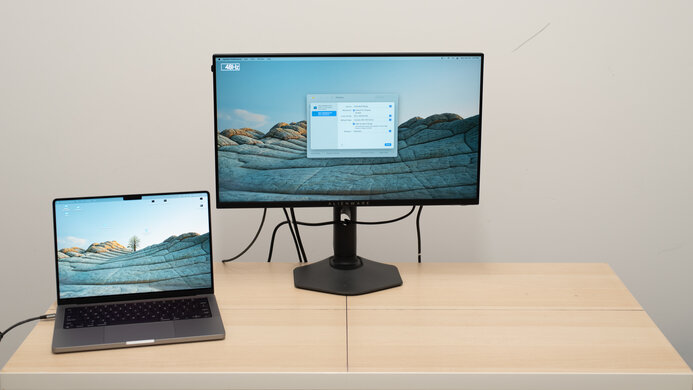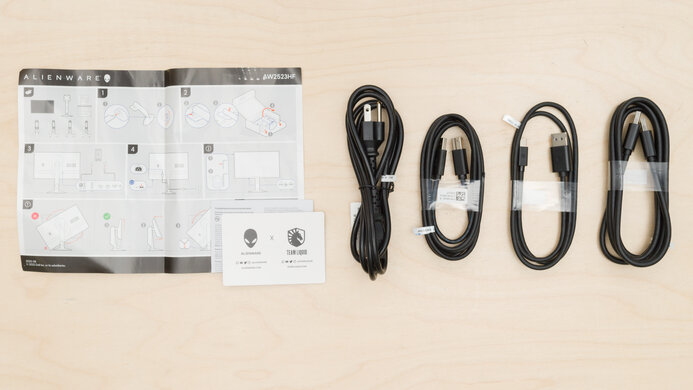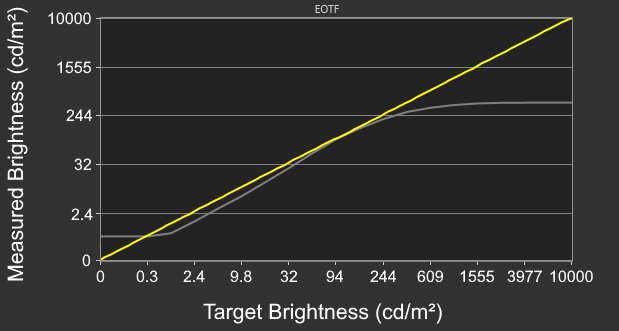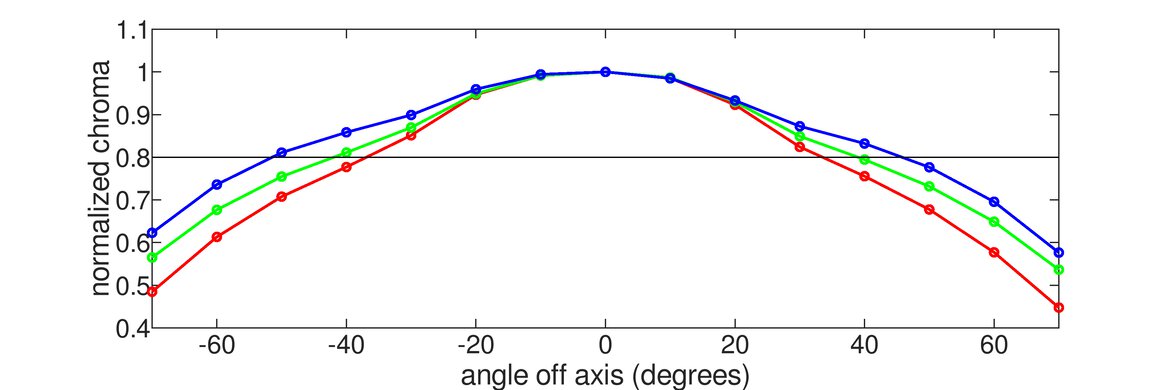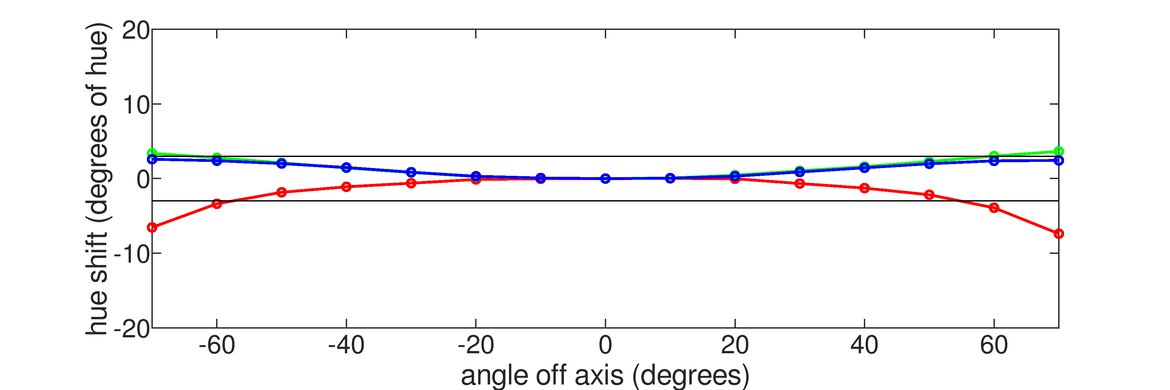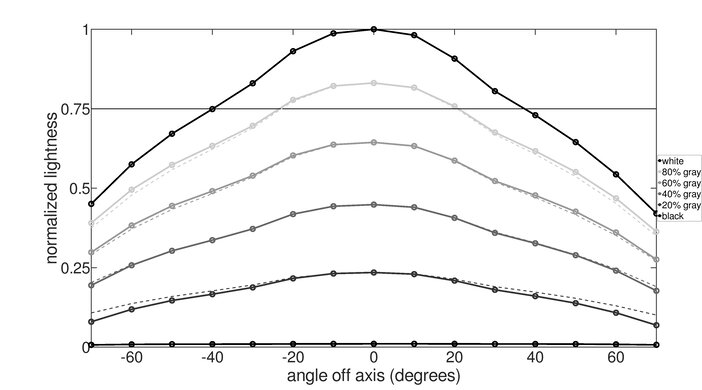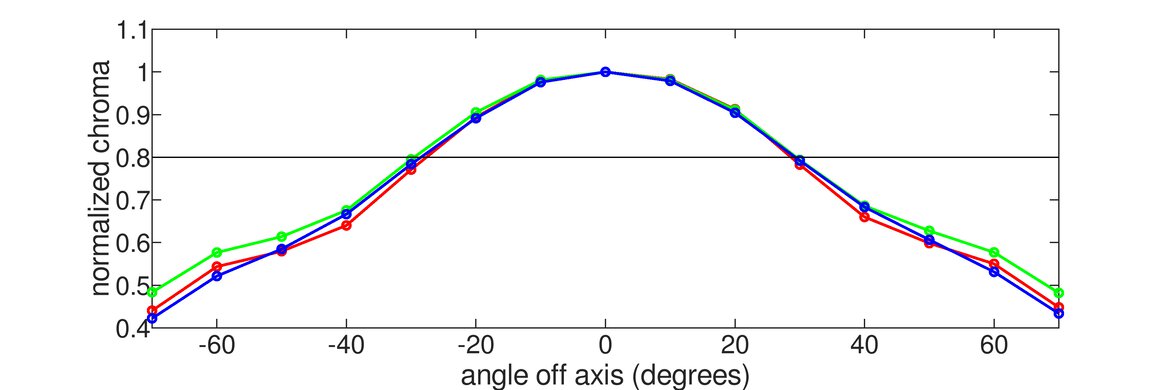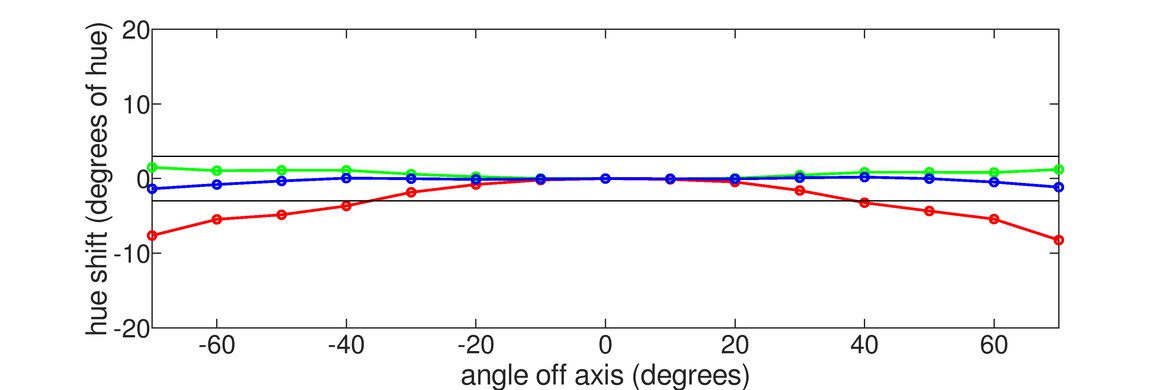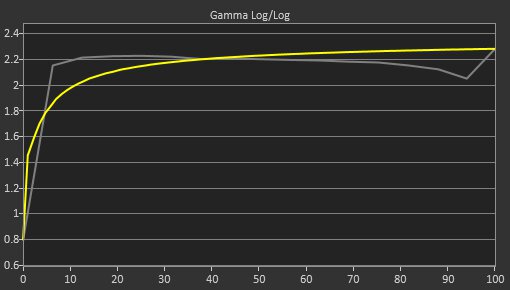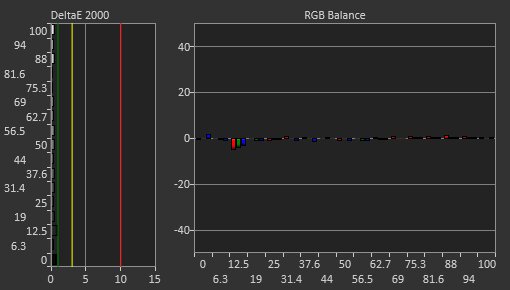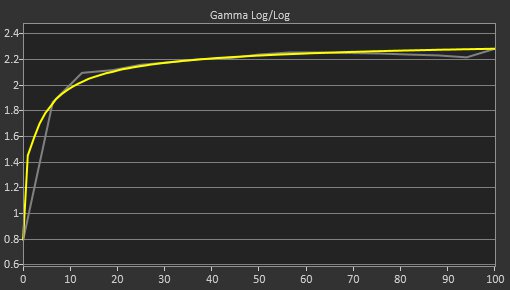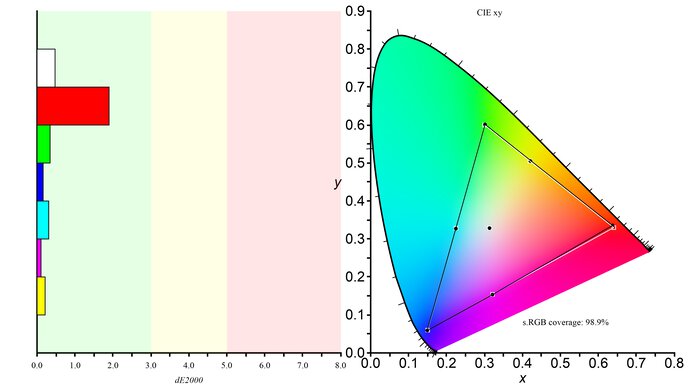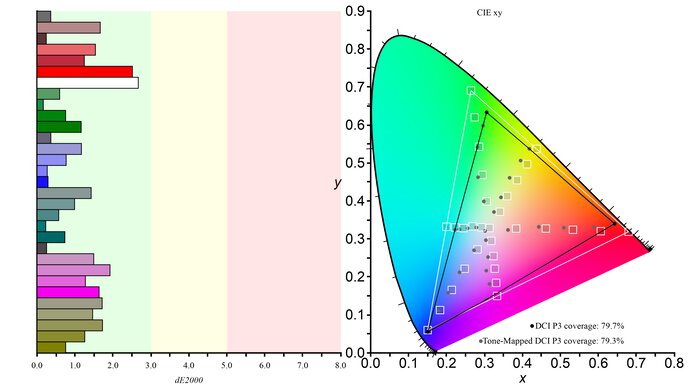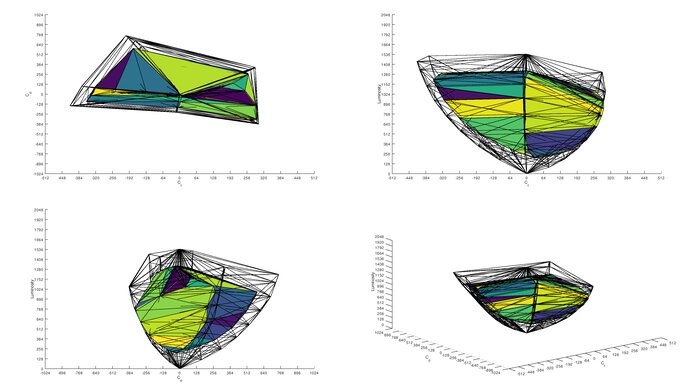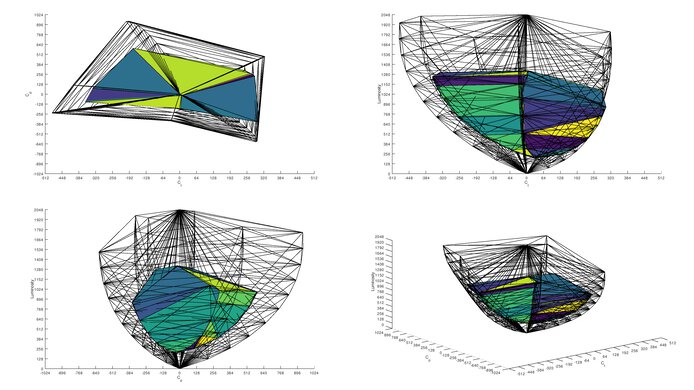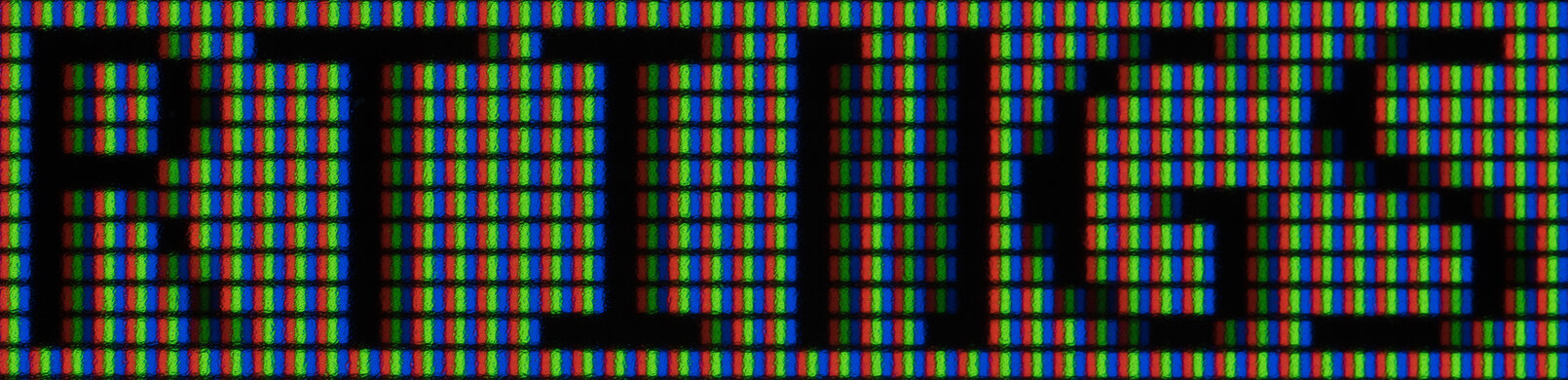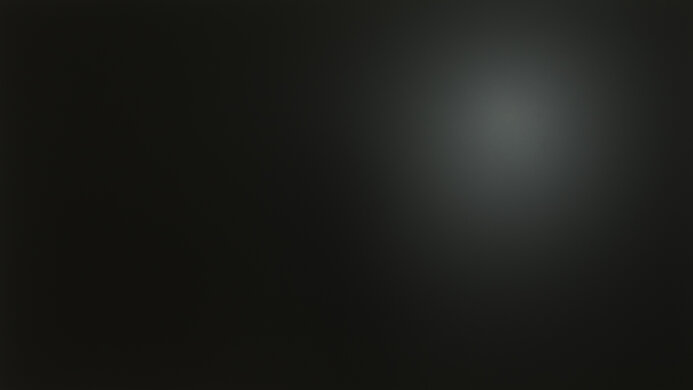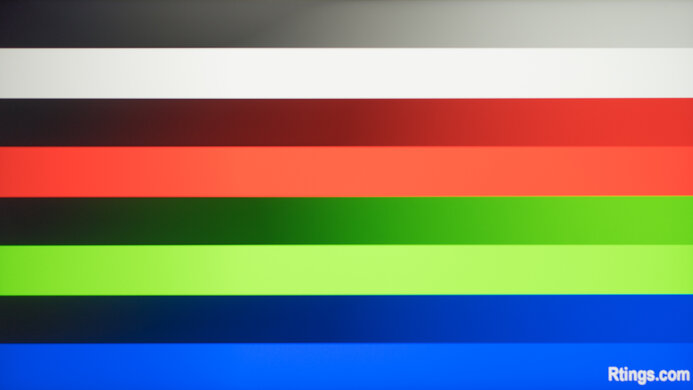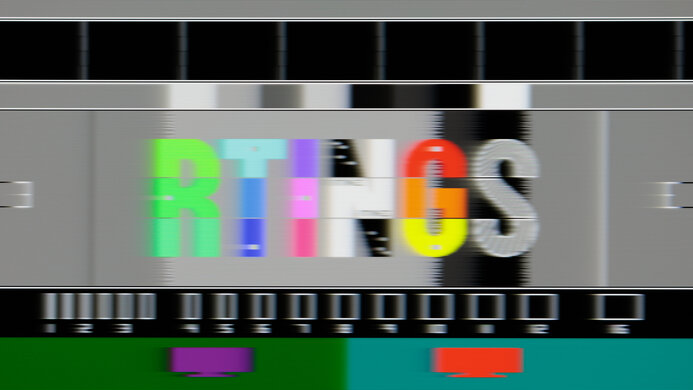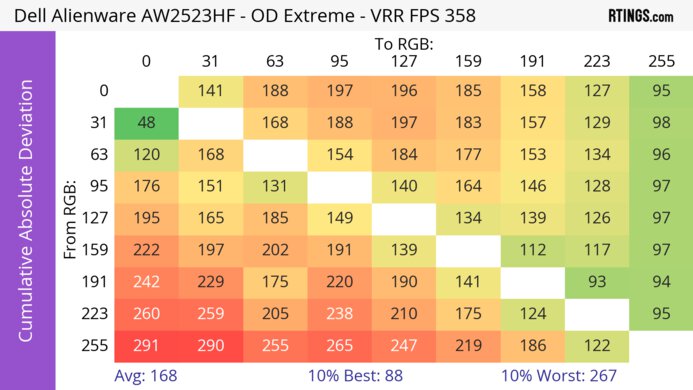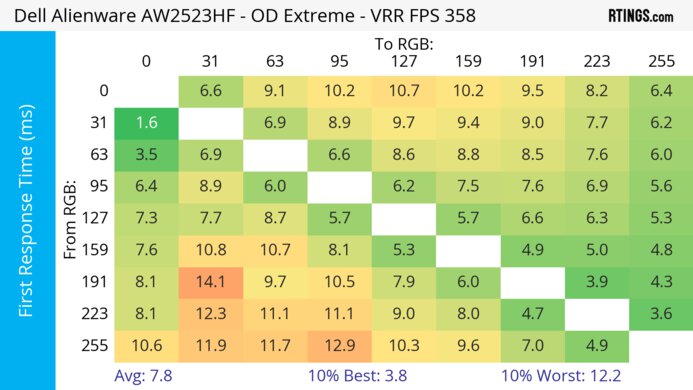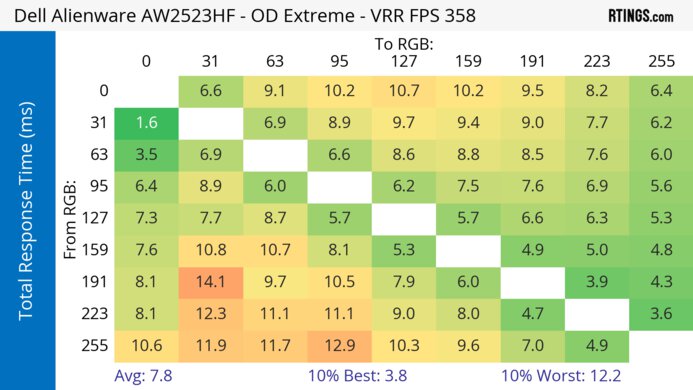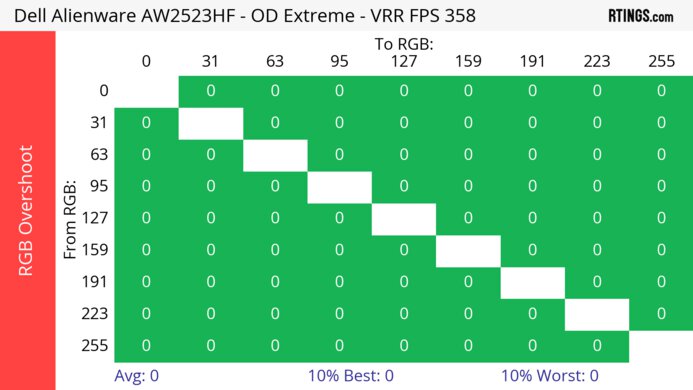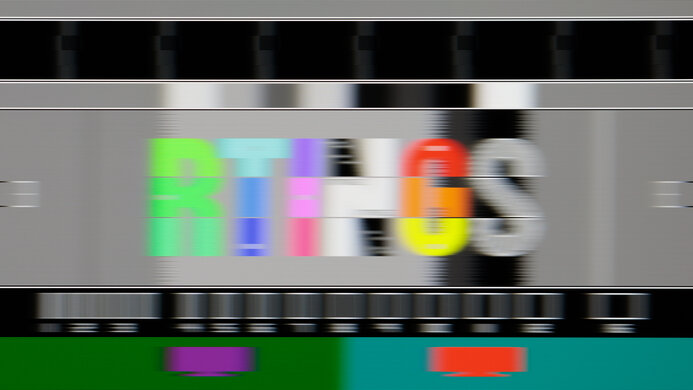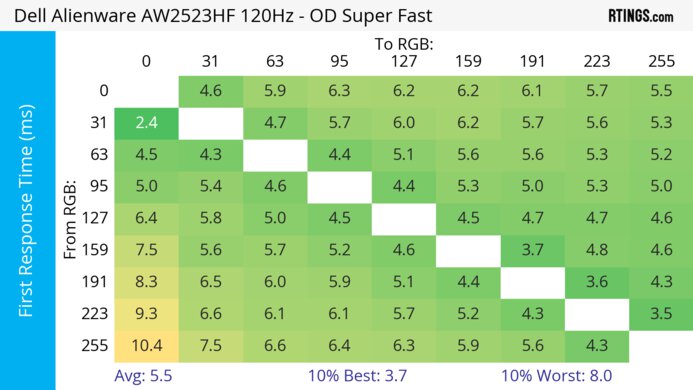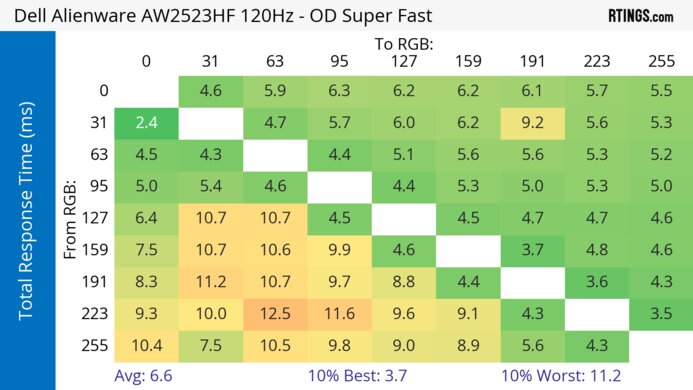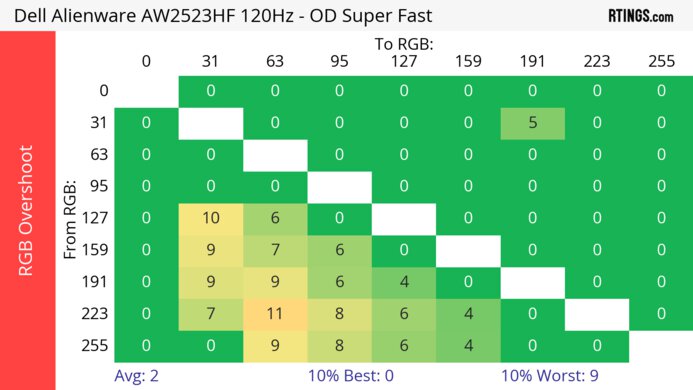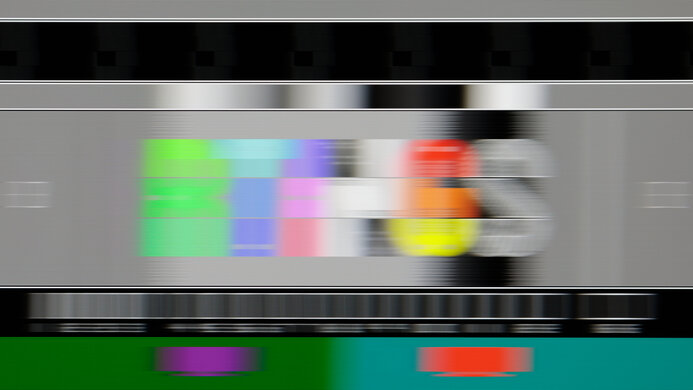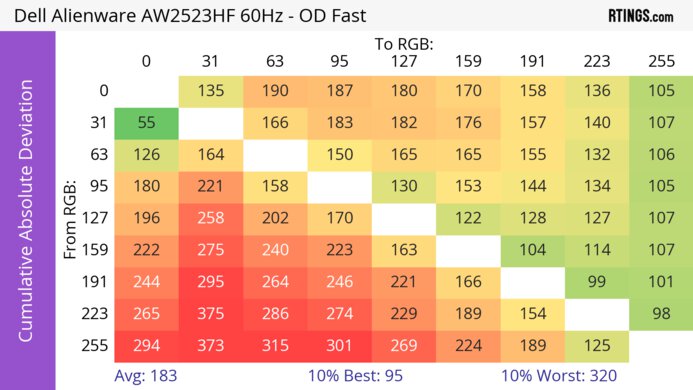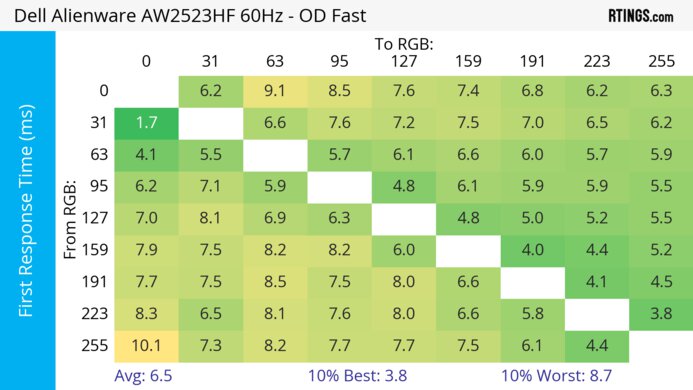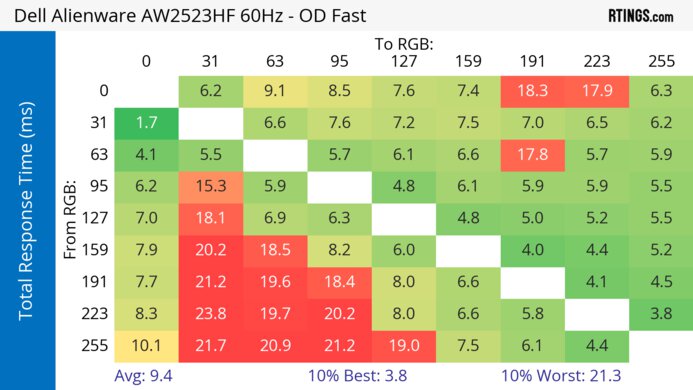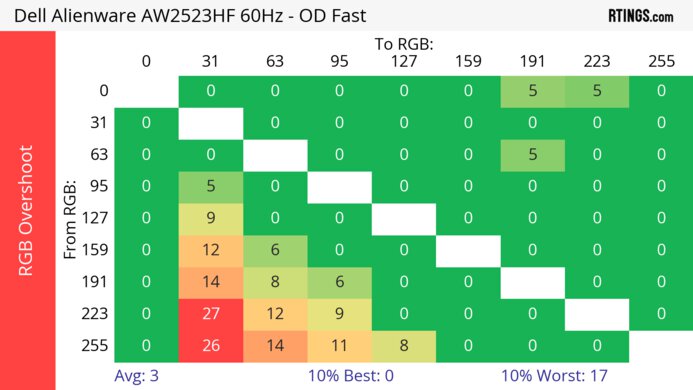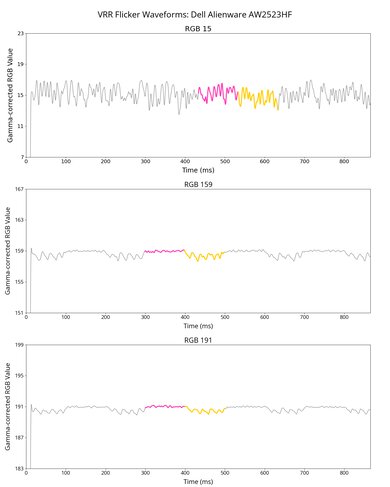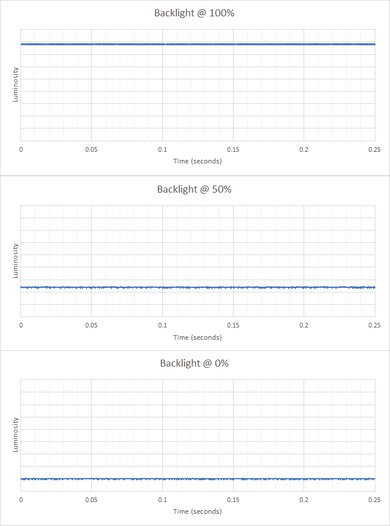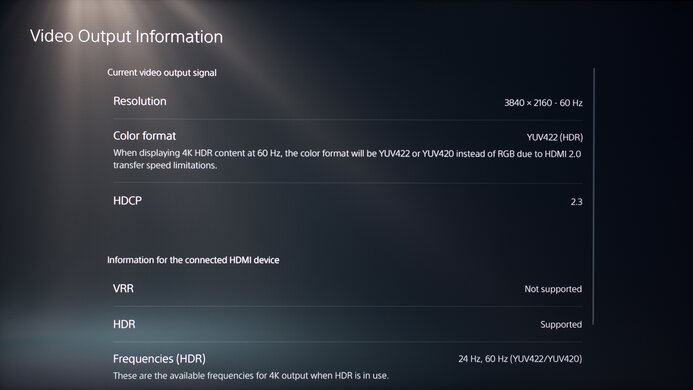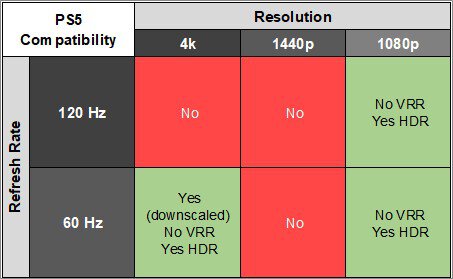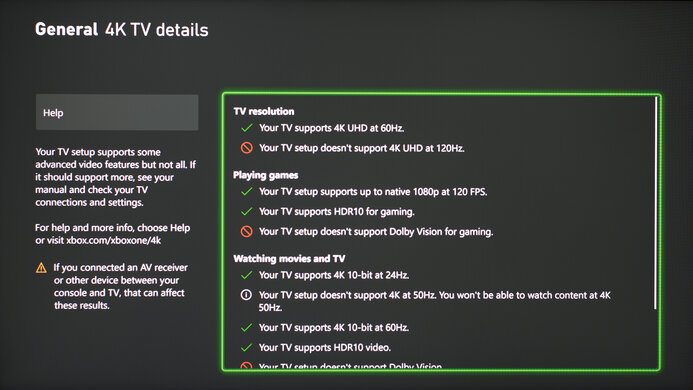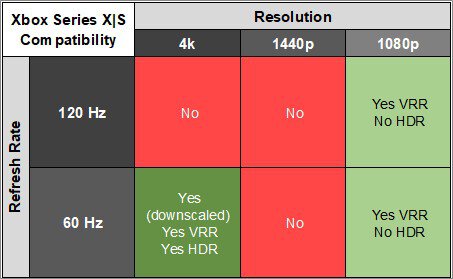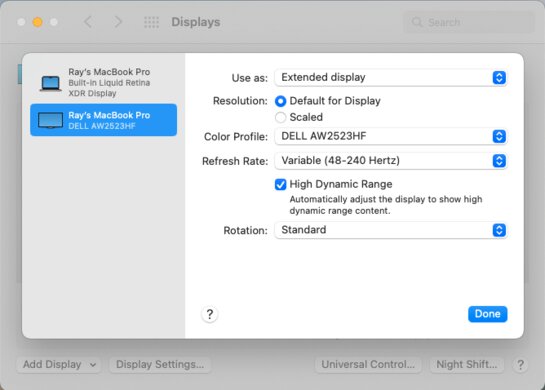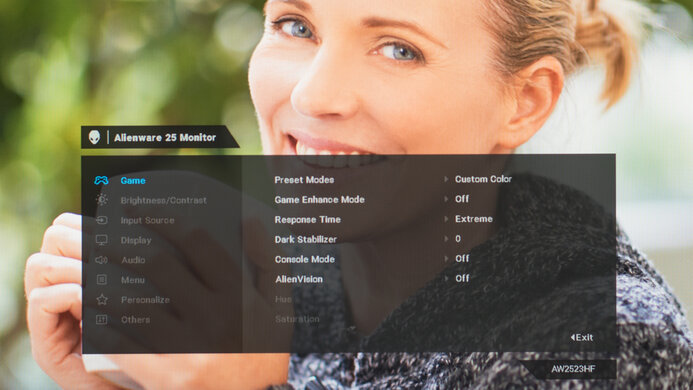The Dell Alienware AW2523HF is a 25-inch, 1080p gaming monitor with a 360Hz refresh rate that's part of Dell's Alienware lineup. It replaces the Dell Alienware AW2521HF, which has a 240Hz refresh rate, and it's older than the Dell Alienware AW2524H, which has native G-SYNC support. It has all the features you'd expect in a gaming monitor, like native VRR support and G-SYNC compatibility, and it has a few extra gaming modes that allow you to add a virtual crosshair or use night vision that your system won't detect, giving you a competitive advantage in games. It also has some other perks, like an ergonomic stand and a USB hub with four USB-A ports.
Our Verdict
The Dell AW2523HF is decent for PC gaming. It has a high 360Hz refresh rate with VRR support, which is great for even competitive gamers. It also has low input lag for a responsive feel, and motion looks sharp thanks to its consistently fast response time. While it provides good pure gaming performance, games don't look life-like due to its 1080p resolution, low contrast ratio, and lack of local dimming.
- 360Hz refresh rate with VRR support.
- Consistently fast response time.
- Low input lag.
- Low native contrast ratio.
- Highlights don't pop in HDR.
The Dell AW2523HF is disappointing for console gaming. It can't take full advantage of the PS5 and Xbox Series X|S as it lacks HDMI 2.1 bandwidth and is limited to a 1080p resolution. It also has a low contrast ratio that makes blacks look gray, and it lacks a local dimming feature to further improve it. That said, gaming feels responsive thanks to its low input lag, and it has a consistently fast response time.
- Consistently fast response time.
- Low input lag.
- Limited 1080p resolution.
- Low native contrast ratio.
- Can't take full advantage of consoles.
The Dell AW2523HF is decent for the office. It's good to use if you don't mind a small screen, as the 25-inch size isn't big enough to multitask with multiple windows open, and it has a limited 1080p resolution, so text isn't very sharp. Luckily, it has wide viewing angles that make the image remain consistent from the sides, and it's good for use in well-lit rooms because the reflection handling is great, and it gets bright enough to fight glare.
- Bright enough to fight glare in SDR.
- Great reflection handling.
- Excellent ergonomics.
- Limited 1080p resolution.
- Small 25-inch screen.
The Dell AW2523HF is okay for content creators. It has good accuracy before calibration, but without an sRGB mode, colors are oversaturated in the common sRGB color space, and you need to calibrate it for the best accuracy. Also, with a 1080p resolution and 25-inch screen size, it's hard to multitask, and the image clarity is just decent. While it's good for use in bright rooms thanks to its high brightness, it's bad for use in dark rooms as blacks look gray.
- Bright enough to fight glare in SDR.
- Great reflection handling.
- Excellent ergonomics.
- Good accuracy before calibration.
- Limited 1080p resolution.
- Small 25-inch screen.
- Low native contrast ratio.
- No dedicated sRGB mode.
The Dell AW2523HF has good brightness. It gets bright enough to fight glare in a well-lit room, but highlights don't pop in HDR.
- Bright enough to fight glare in SDR.
- Highlights don't pop in HDR.
The Dell AW2523HF has good response time. Its response time is consistently fast across its entire refresh rate range, but it still has some blur with fast-moving objects.
- Consistently fast response time.
- Still some blur with fast-moving objects.
The Dell AW2523HF has disappointing picture quality in HDR. It has a low contrast ratio that makes blacks look gray in the dark, and it lacks a local dimming feature. It also fails to display a wide range of colors, so images don't look life-like.
- Low native contrast ratio.
- No local dimming.
The Dell AW2523HF has mediocre SDR picture quality. With a low contrast ratio, blacks look gray in the dark, and while it displays a wide range of colors in the sRGB color space, it has more limited coverage of the Adobe RGB color space used in professional publishing.
- Displays wide range of colors.
- Low native contrast ratio.
The Dell AW2523HF has great color accuracy. Although it lacks an sRGB mode, it still has good color accuracy, but you need to calibrate it for the best accuracy.
- Good accuracy before calibration.
- No dedicated sRGB mode.
Performance Usages
Changelog
- Updated Feb 21, 2025: We've converted this review to Test Bench 2.0.1. This includes a new test result for DisplayPort 2.1 Transmission Bandwidth.
- Updated Jul 30, 2024: Updated text throughout the review according to Test Bench 2.0, mainly in the Verdict and Motion sections.
- Updated Jul 26, 2024: We've converted this review to Test Bench 2.0. This includes new tests for VRR Motion Performance, Refresh Rate Compliance, Cumulative Absolute Deviation (CAD), and VRR Flicker. You can read the full changelog here.
- Updated Apr 18, 2023: Added that the Dell Alienware AW2524H is another gaming monitor that has native G-SYNC Variable Refresh Rate support instead.
Check Price
Differences Between Sizes And Variants
We tested the 25-inch Dell AW2523HF, which is the only size available for this monitor, and the results are only valid for this model. There are similar models in the Alienware lineup, like the Dell Alienware AW2521HF and the Dell Alienware AW2521H, but they're different, and you can see the differences between them below.
| Model Code | Size | Resolution | Max Refresh Rate | VRR |
| AW2523HF | 25" | 1080p | 360Hz | FreeSync |
| AW2521HF | 25" | 1080p | 240Hz | FreeSync |
| AW2521H | 25" | 1080p | 360Hz | G-SYNC |
Our unit was manufactured in June 2022; you can see the label here. We tested it with firmware M3T104.
Popular Monitor Comparisons
The Dell Alienware AW2523HF is an esports gaming monitor with a 1080p resolution and 360Hz refresh rate. It's a great choice for competitive gaming thanks to its consistently fast response time, low input lag, and VRR support. It's an upgrade over the Dell Alienware AW2521HF, and it's a good alternative to the Dell Alienware AW2521H if you have an AMD graphics card and don't need the native G-SYNC support. However, there are cheaper 240Hz monitors available that are also great for gaming, like the ViewSonic XG2431, so only get this monitor if you're going to use the full refresh rate range.
See our recommendations for the best gaming monitors, the best 1080p monitors, and the best 24-25-inch monitors.
The Dell Alienware AW2523HF and the BenQ ZOWIE XL2566K deliver a very similar experience. The Dell has a much better viewing angle, delivering a more consistent visual experience when viewed at an angle. The Dell gets brighter in SDR to overcome more glare in a bright room. The BenQ has a more customizable gaming experience and more consistent motion handling than the Dell, especially at lower refresh rates.
The Dell Alienware AW2524H and the Dell Alienware AW2523HF are impressive gaming monitors with many similarities, but they have a few differences in features. The AW2524H has a higher 500Hz max refresh rate than the AW2523HF, and it's better to use with NVIDIA graphics cards thanks to its native G-SYNC support. Other than that, they both offer impressive gaming performance, but the AW2523HF is more versatile with consoles as it can downscale a 4k image.
The Dell Alienware AW2523HF and the BenQ ZOWIE XL2546X are both designed for esports gamers. However, the Dell is the better monitor. It has a higher refresh rate for a smoother feel, is better at overcoming glare, and supports HDR for a more vivid image. Like the BenQ, fast-moving objects look crisp on the Dell.
The Dell Alienware AW2523HF and the ViewSonic XG2431 are both 1080p gaming monitors. The main advantage of choosing the Dell over the ViewSonic is that the Dell has a higher 360Hz refresh rate, but if your setup can't take advantage of such a high refresh rate, you'll be happy with the ViewSonic too. The ViewSonic even has a customizable backlight strobing feature to reduce persistence blur, which the Dell doesn't have.

We buy and test more than 30 monitors each year, with units that we buy completely on our own, without any cherry-picked units or samples. We put a lot into each unbiased, straight-to-the-point review, and there's a whole process from purchasing to publishing, involving multiple teams and people. We do more than just use the monitor for a week; we use specialized and custom tools to measure various aspects with objective data-based results. We also consider multiple factors before making any recommendations, including the monitor's cost, its performance against the competition, and whether or not it's easy to find.
Test Results

This monitor features a gamer-oriented design with a hexagonal-shaped stand and a black and silver body. It also has a pull-out headphone rack on the left side.
The build quality is excellent. It's solid throughout, and the stand holds the display well as there's minimal wobble, and the screen stays in place when you adjust it. The plastic materials also feel good and don't flex that much.
The ergonomics are excellent. You can easily adjust it, and it swivels at the bottom of the stand. The back of the monitor features plastic with a metallic chrome finish and a cylindrical stand without any RGB lighting. There's cable management through the stand to help keep your setup clean.
The housing width and height measurements include the headphone rack, which sticks out slightly (0.146 inches, 3.7 mm), and the joystick, which sticks out a bit at the bottom (0.071 inches, 1.8 mm). When you pull it out completely, the headphone rack measures 3.67 inches (9.3 cm).
There's a joystick underneath the center of the monitor to control the on-screen display. There's also a power button on the right side.
This monitor doesn't have a local dimming feature. We still film these videos on the monitor so you can compare the backlight performance with a monitor that has local dimming.
The SDR brightness is great. It gets bright enough to combat glare, and it maintains its brightness between different content. These results are from after calibration in the 'Custom Color' Picture Mode with the Brightness at its max of '100'.
The HDR brightness is decent. It gets fairly bright, but without a local dimming feature, small objects don't pop against the rest of the image. The EOTF is decent at following the target PQ curve, but most scenes are darker than they should be. There's a slow roll-off at the peak brightness, so it doesn't let highlights get the brightest they could. These results are in the 'Desktop' Smart HDR mode, which locks the brightness to its max.
This monitor has a great horizontal viewing angle. For the most part, the image remains consistent when viewing off-center, but it looks darker when viewing from a really wide angle. Still, it's good enough if you need to share your screen with someone else.
The vertical viewing angle is okay. Colors washout if you're looking at it from above or below, but as long as you have the monitor set to your eye level, you won't have issues using it.
The accuracy before calibration is good. There are minor inaccuracies throughout, but they aren't big enough to be noticeable to most people. The white balance and most colors are only slightly off, but because it doesn't have an sRGB mode to clamp the colors, they're oversaturated. The color temperature is on the cold side, giving the image a slightly blue tint, and gamma seems to follow a 2.2 target instead of sRGB, meaning dark scenes are too dark and bright scenes are too bright.
This monitor has remarkable accuracy after calibration. Any remaining inaccuracies aren't visible to the naked eye, and both the color temperature and gamma are nearly spot-on with their targets.
The Dell AW2523HF has a fantastic SDR color gamut. It has perfect coverage of the sRGB color space used in most web content, but it has limited coverage of the Adobe RGB color space, which is used in professional publishing.
The HDR color gamut is alright. It has limited coverage of both the commonly-used DCI-P3 and wider Rec. 2020 color spaces, and it has tone mapping issues in Rec. 2020, leading to a loss of fine details with bright colors.
This monitor has a mediocre HDR color volume. It's mainly limited by its incomplete color gamut and low contrast, so it doesn't display colors well at a wide range of luminance levels.
The reflection handling is great. The matte finish helps reduce the intensity of glare from strong light sources, and combined with its great brightness, you won't have issues using it in a bright room.
Due to bandwidth limitations, you can only reach the max refresh rate with 8-bit color depth over DisplayPort. This means you'll see more banding, but it allows you to take full advantage of the monitor.
| NVIDIA | VRR Min | VRR Max |
| DisplayPort | <20Hz | 360Hz |
| HDMI | N/A | N/A |
| AMD | VRR Min | VRR Max |
| DisplayPort | <20Hz | 360Hz |
| HDMI | <20Hz | 255Hz |
| Refresh Rate | CAD Heatmap | RT Chart | Pursuit Photo |
| 358 | Heatmap | Chart | Photo |
| 240 | Heatmap | Chart | Photo |
| 165 | Heatmap | Chart | Photo |
| 144 | Heatmap | Chart | Photo |
| 120 | Heatmap | Chart | Photo |
| 100 | Heatmap | Chart | Photo |
| 80 | Heatmap | Chart | Photo |
| 60 | Heatmap | Chart | Photo |
The Dell AW2523HF has great motion handling across its VRR range. All the overdrive settings are extremely consistent as the refresh rate drops, which is great. While the 'Extreme' setting performs the best at high refresh rates, 'Super Fast' is better at lower refresh rates.
The refresh rate compliance is good. Although its response time isn't fast enough to make full color transitions before the monitor draws the next frame at the max refresh rate, it's much better at lower refresh rates.
| Overdrive Mode | CAD Heatmap | RT Chart | Pursuit Photo |
| Fast | Heatmap | Chart | Photo |
| Super Fast | Heatmap | Chart | Photo |
| Extreme | Heatmap | Chart | Photo |
The CAD at the max refresh rate of 360Hz is good. Motion looks sharp on the 'Extreme' overdrive setting, but there's still some blur with fast-moving objects. Unlike other Dell monitors, the response time is the same whether you enable or disable VRR.
| Overdrive Mode | CAD Heatmap | RT Chart | Pursuit Photo |
| Fast | Heatmap | Chart | Photo |
| Super Fast | Heatmap | Chart | Photo |
| Extreme | Heatmap | Chart | Photo |
The CAD at 120Hz is good. Motion looks sharp, but unlike at the max refresh rate, the recommended overdrive is 'Super Fast' because 'Extreme' has a bit more inverse ghosting. This means you may need to change the setting if you change games or switch sources.
| Overdrive Mode | CAD Heatmap | RT Chart | Pursuit Photo |
| Fast | Heatmap | Chart | Photo |
| Super Fast | Heatmap | Chart | Photo |
| Extreme | Heatmap | Chart | Photo |
The CAD at 60Hz is decent. The 'Fast' overdrive doesn't have inverse ghosting, which the 'Super Fast' and 'Extreme' settings have. This means you may have to change settings if your frame rate drops or you change games.
This monitor doesn't have an optional backlight strobing feature to reduce persistence blur.
This monitor has low input lag for a quick and responsive gaming experience.
This monitor has a Console Mode setting that allows you to get a downscaled 4k signal, which is useful because the Xbox Series X|S only supports HDR with 4k signals, so this allows you to play games in HDR.
This monitor works well with macOS. VRR works without issue, and there isn't any flickering in games or on the desktop. If you're using a MacBook, windows return to their original position when waking the laptop up from sleep, but not all the time when you close the lid. Unfortunately, the one downside is that HDR looks washed out and dim, which is a limitation of the monitor's performance.
The Dell AW2523HF comes with a few extra features, including:
- AlienVision: Provides a virtual crosshair and 'Night,' 'Clear,' and 'Chroma' vision modes that adjust the picture to see opponents better. Your system won't detect this, giving you a competitive advantage.
- Console Mode: Optimizes the monitor for use with the PS5 and Xbox Series X|S as it downscales a 4k image.
- Dark Stabilizer: Adjusts gamma in dark scenes so that you see opponents better.
- Display Alignment: Displays a virtual grid so that it's easier to line it up with a second monitor.
- FPS counter: Displays an overlay showing the current frame rate.