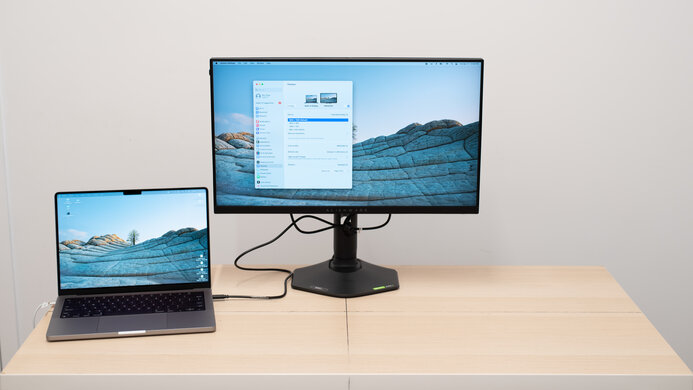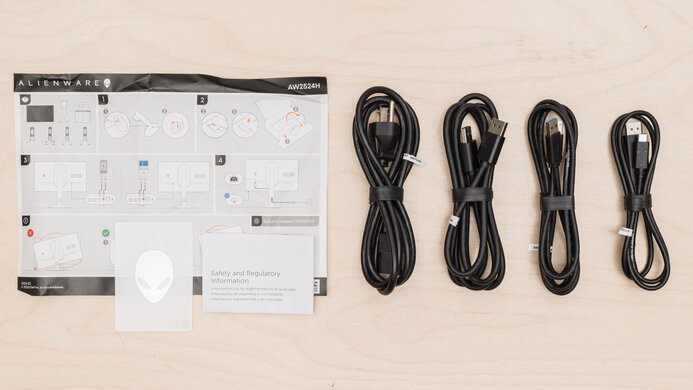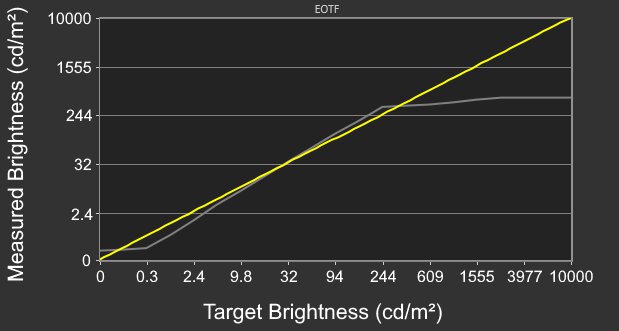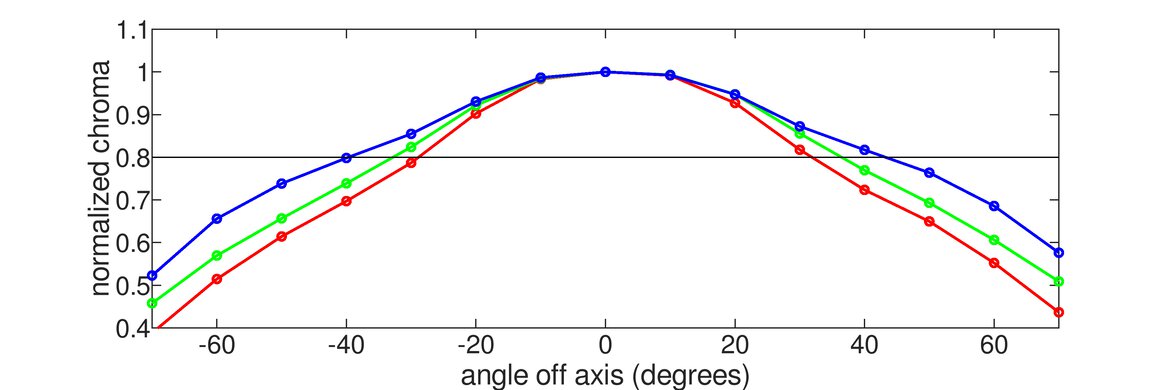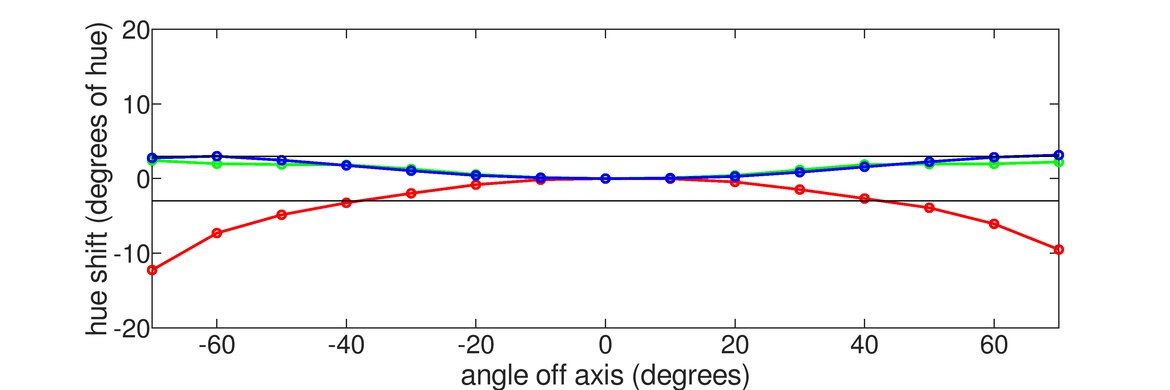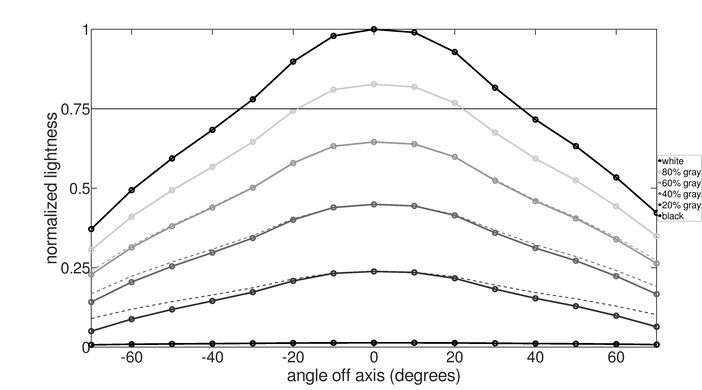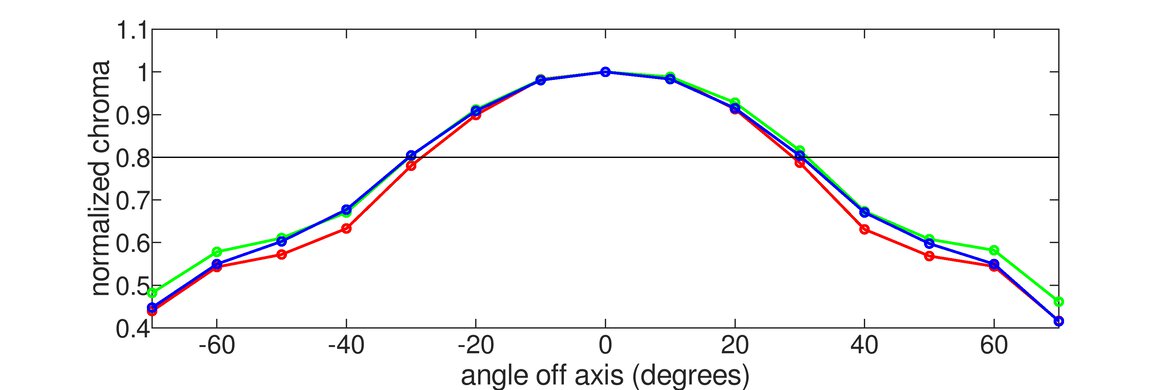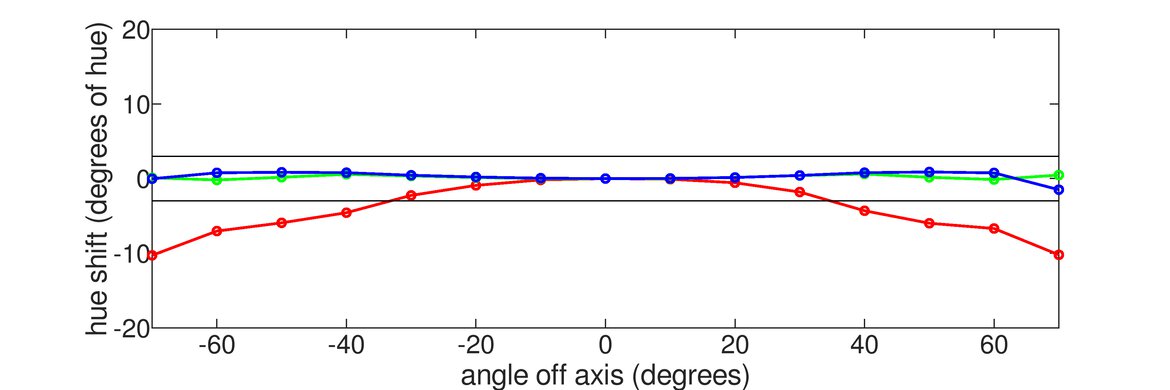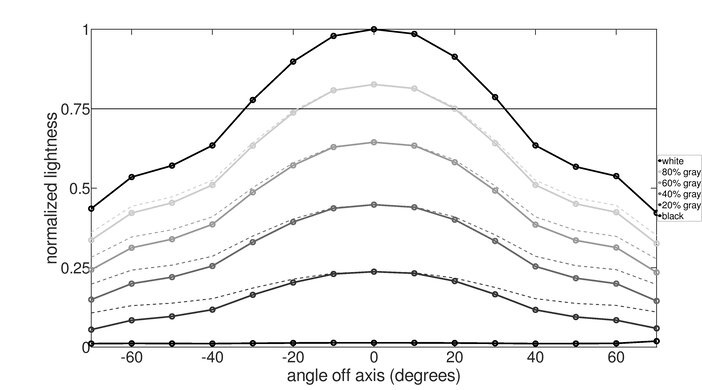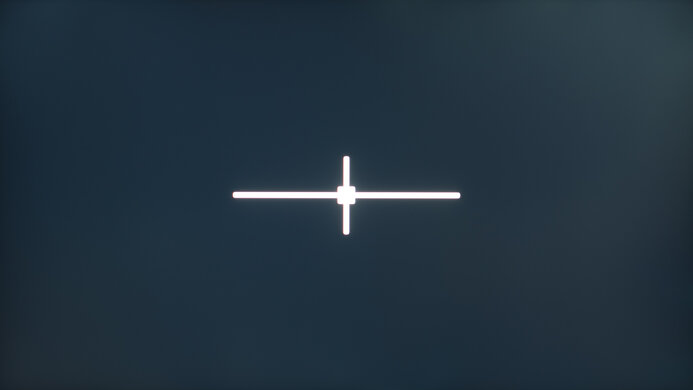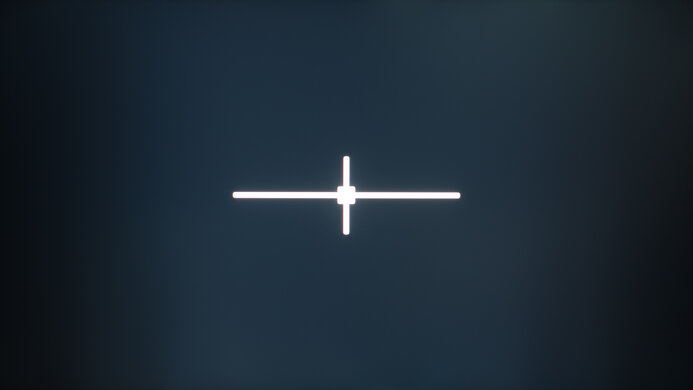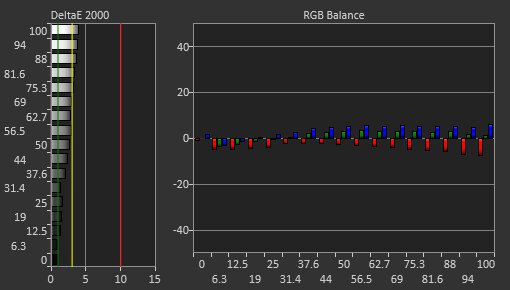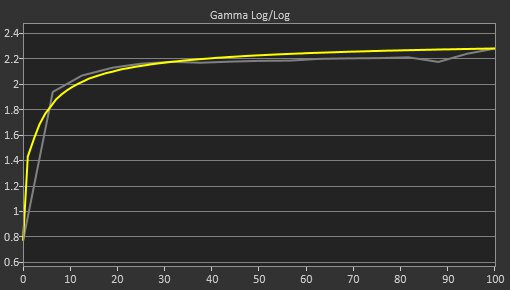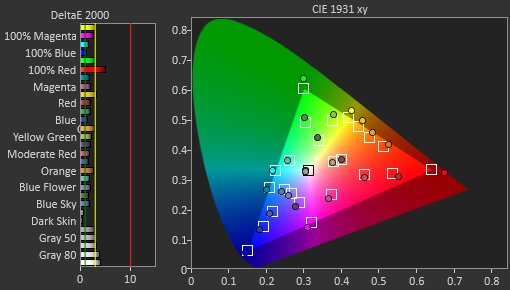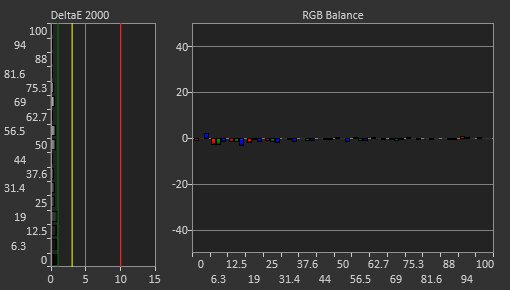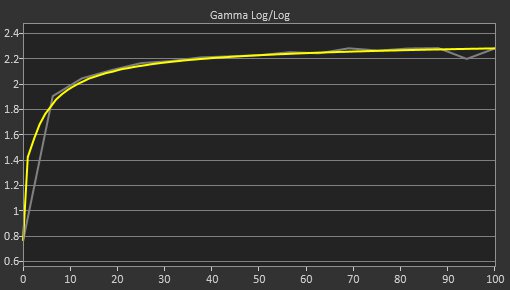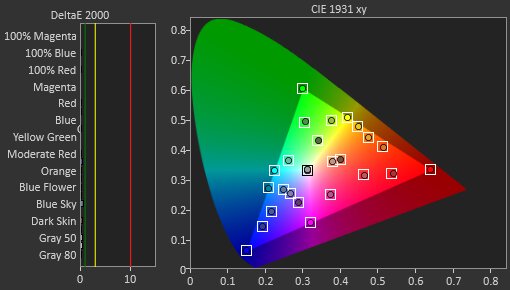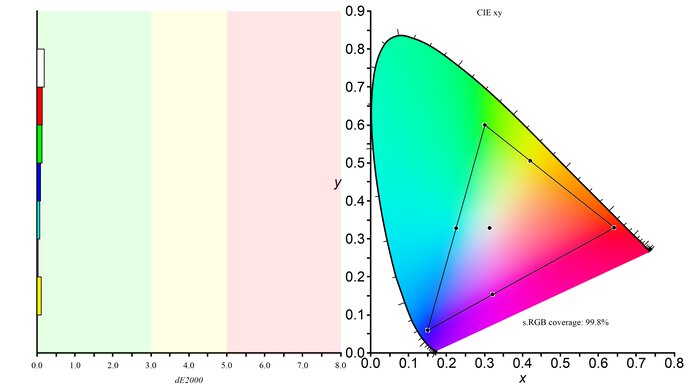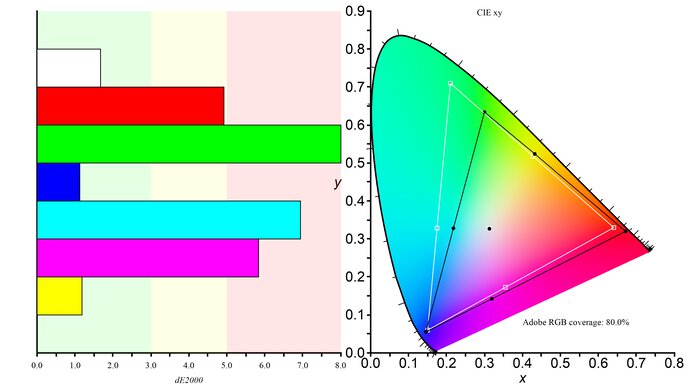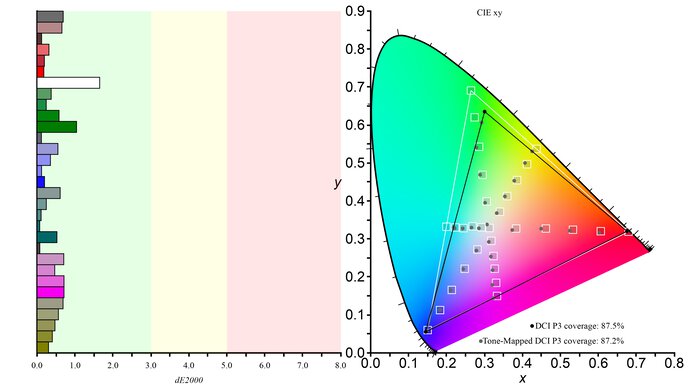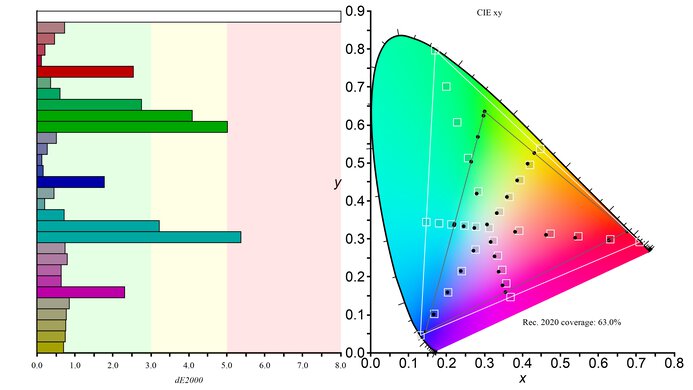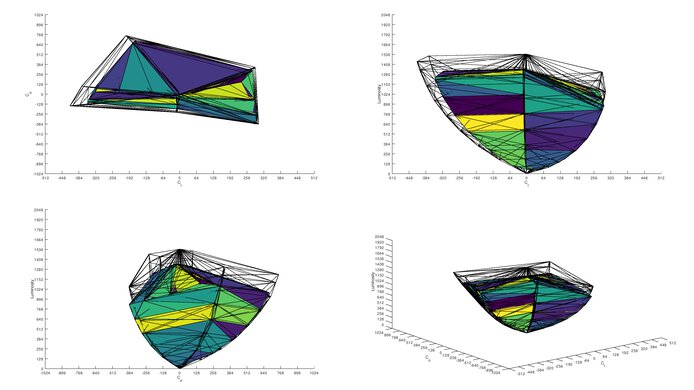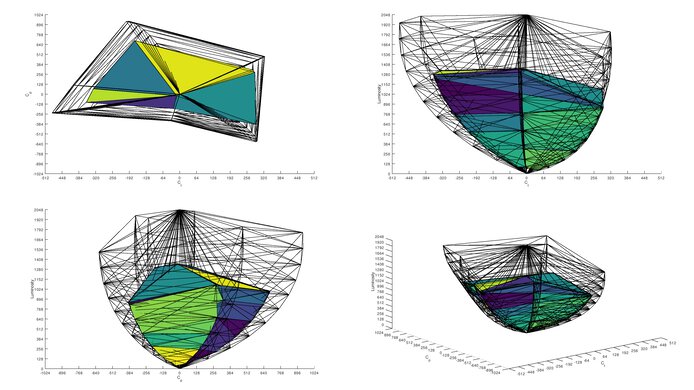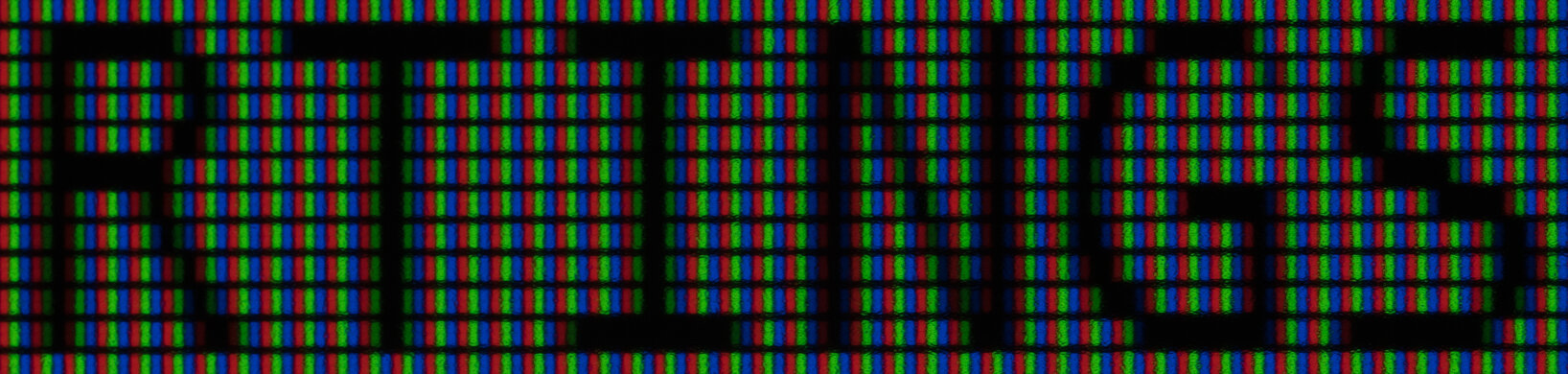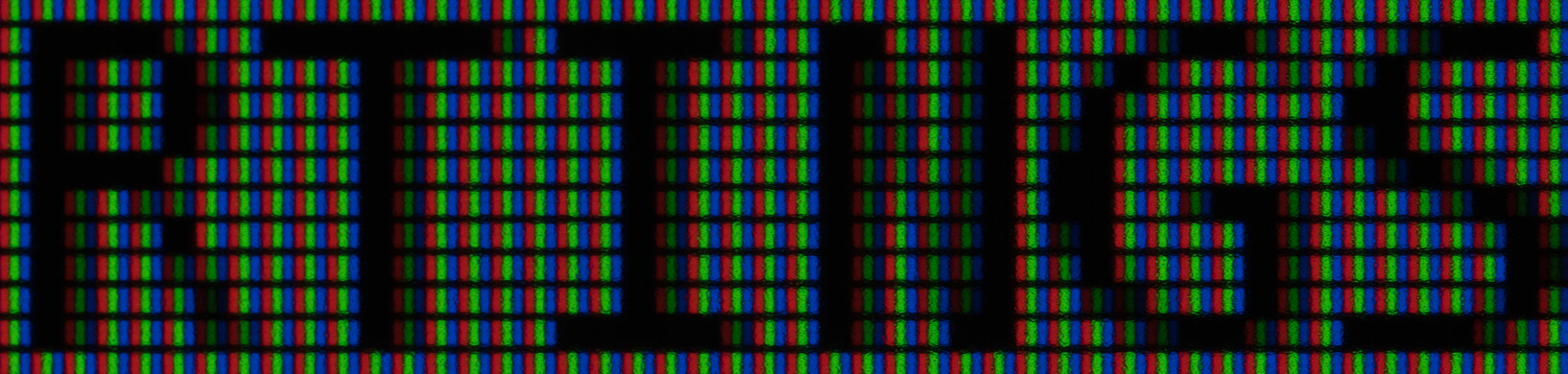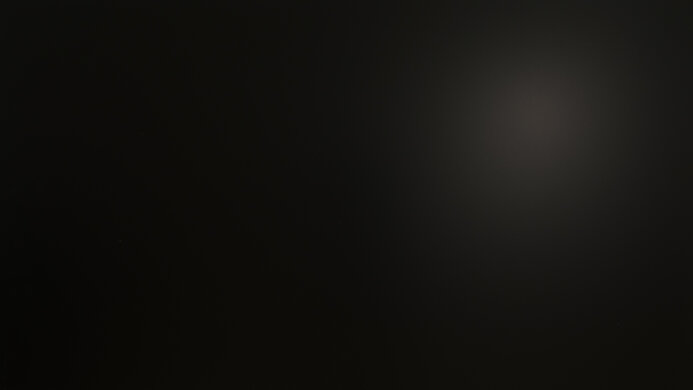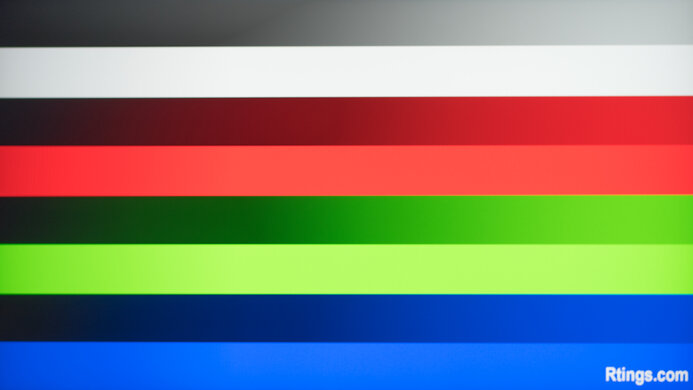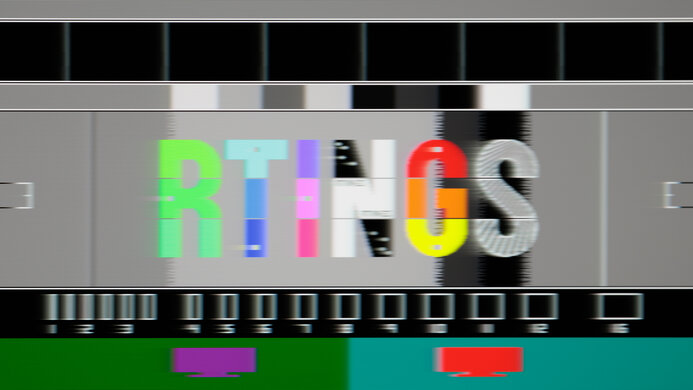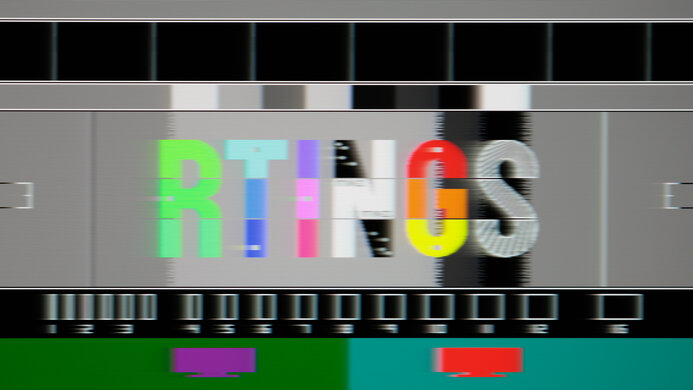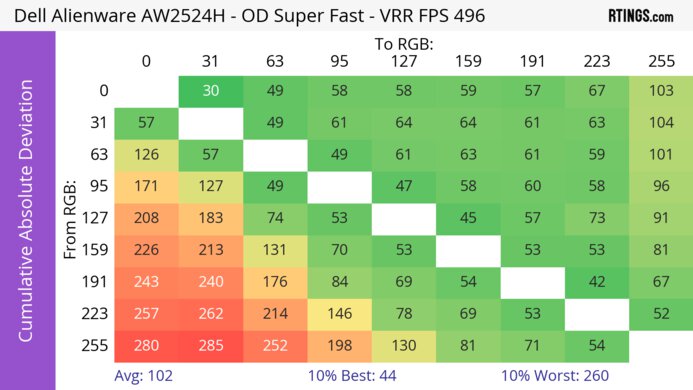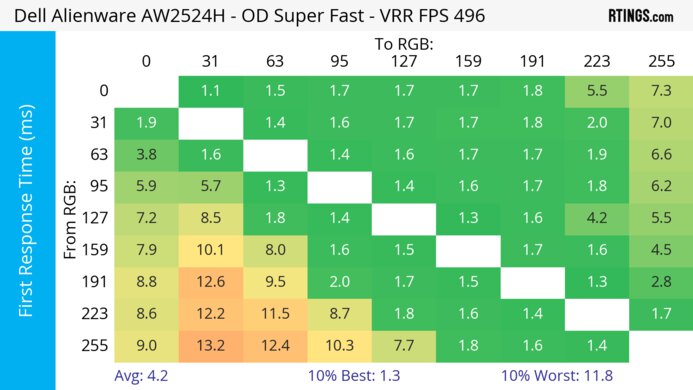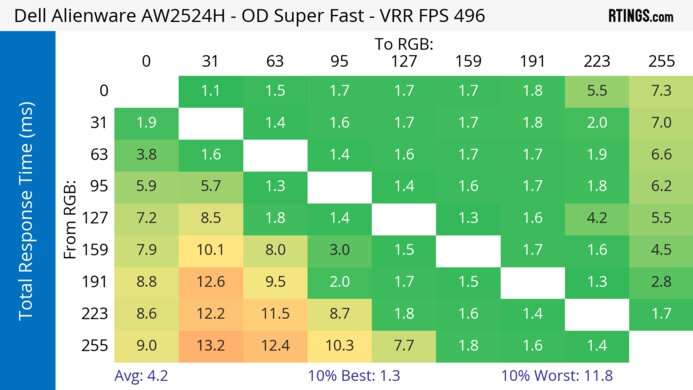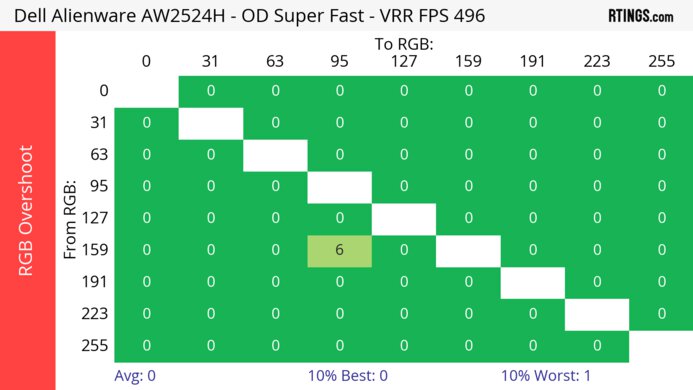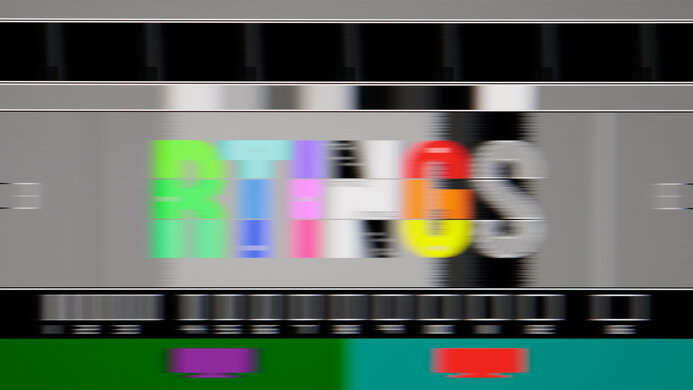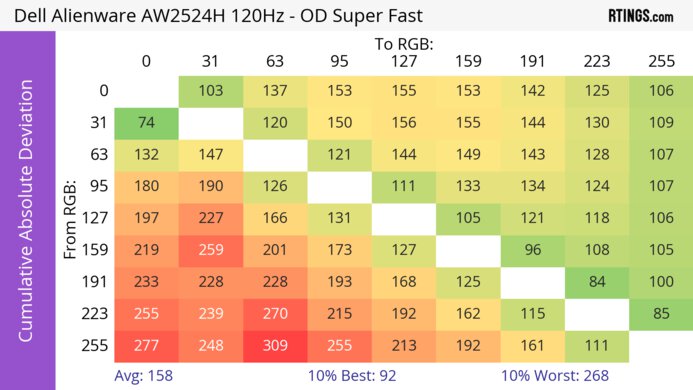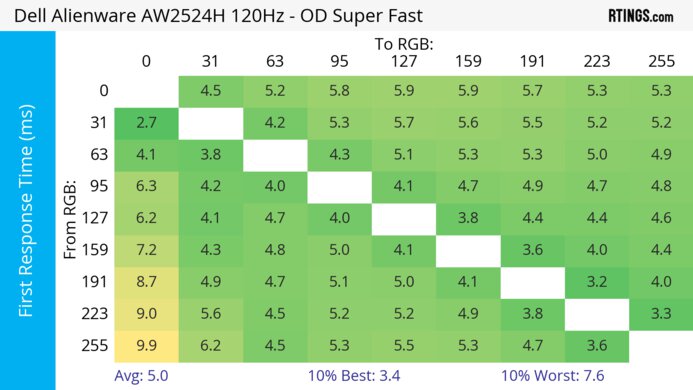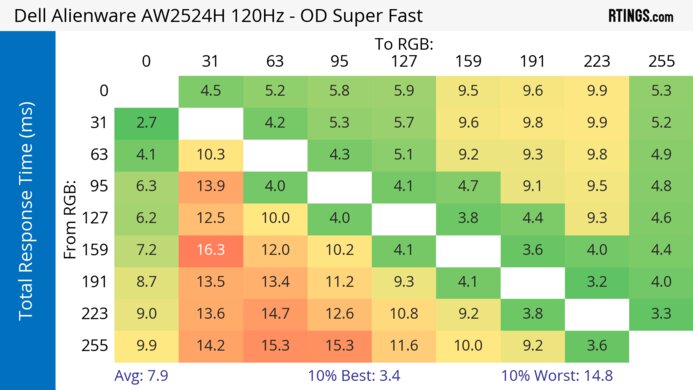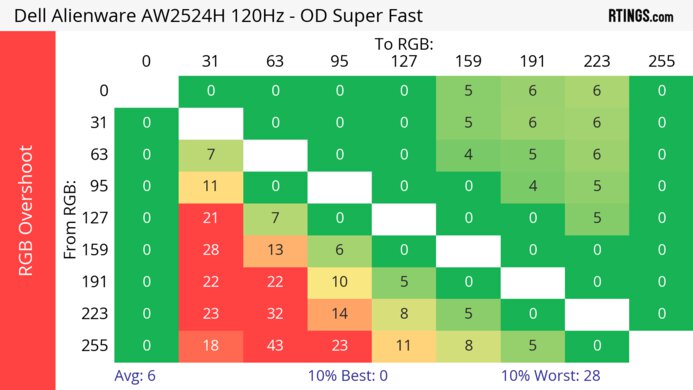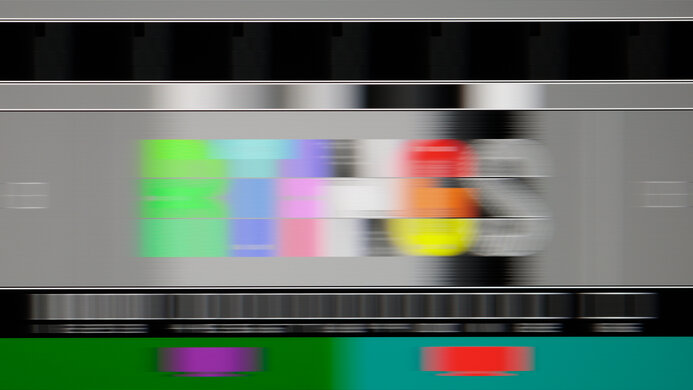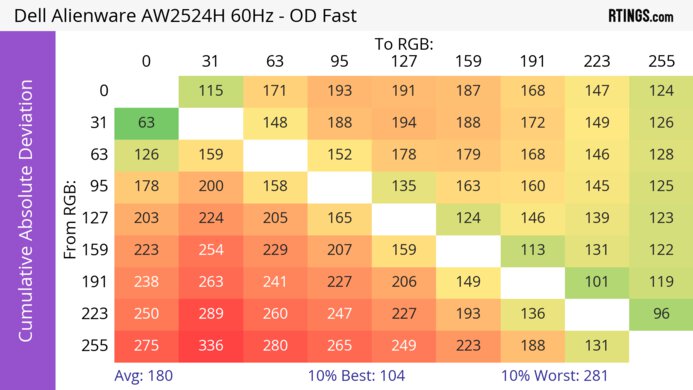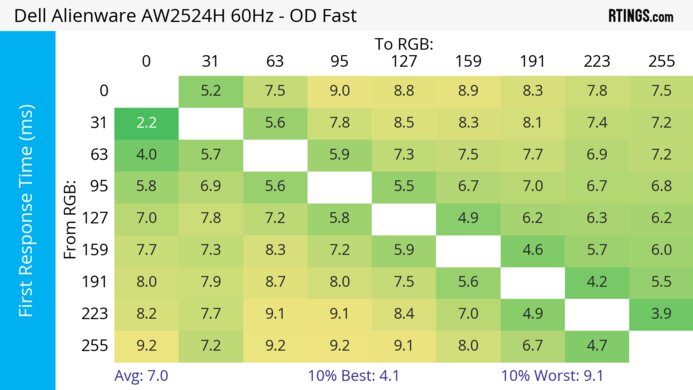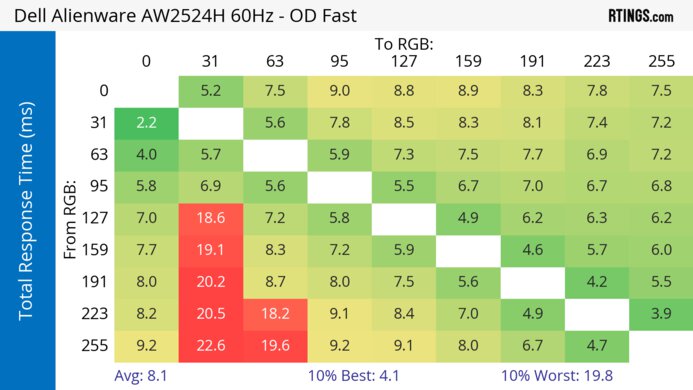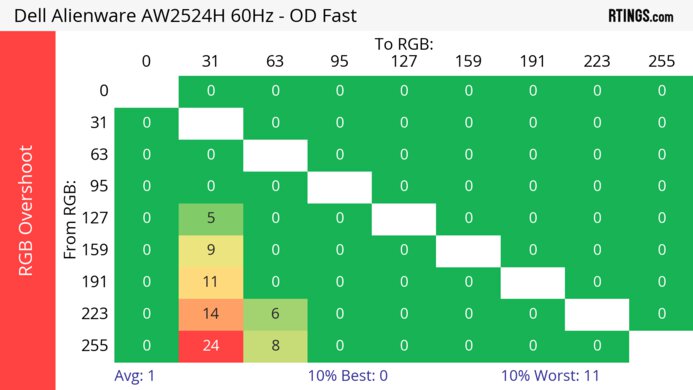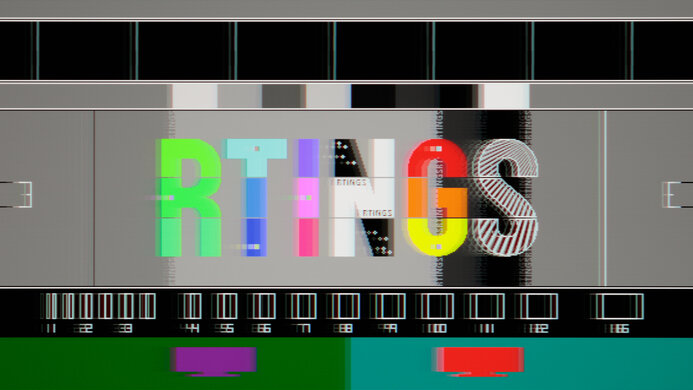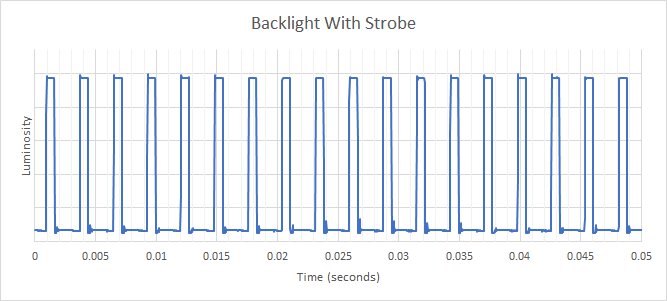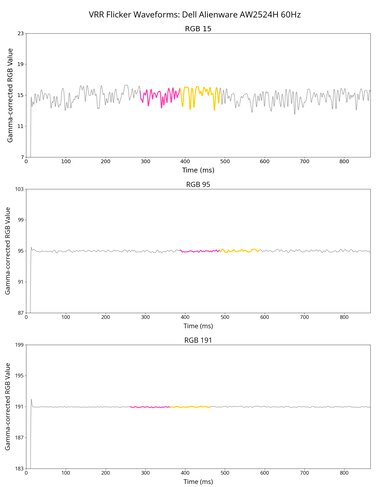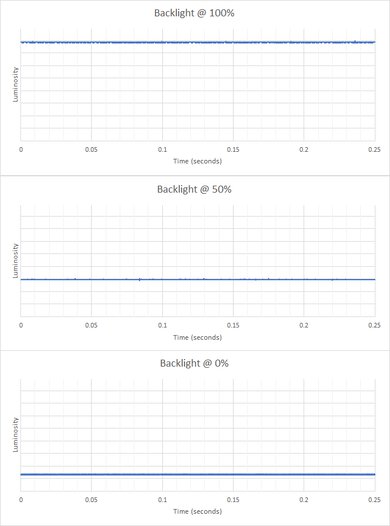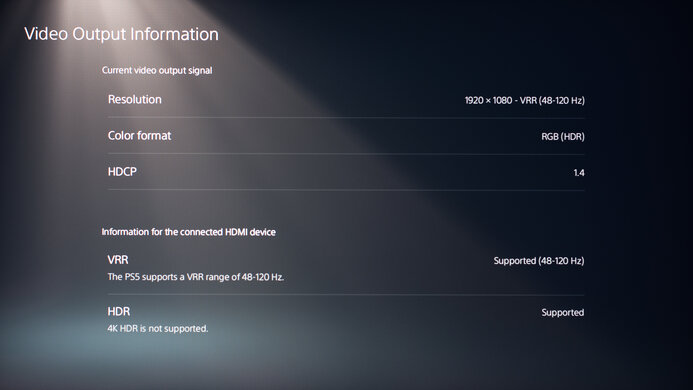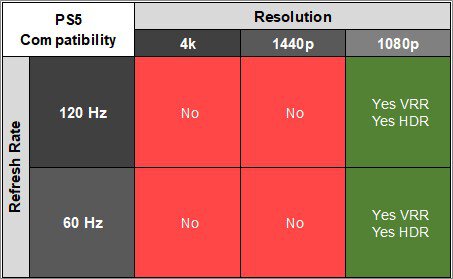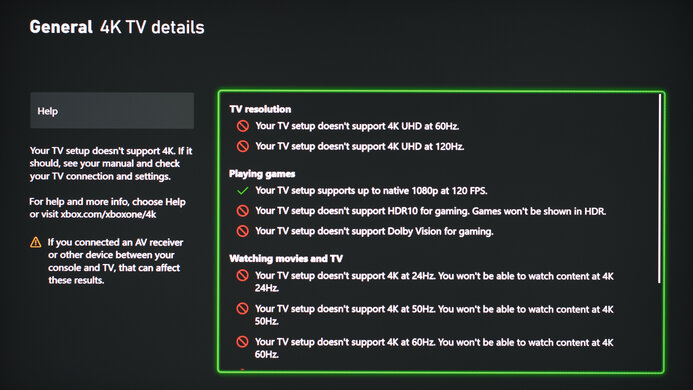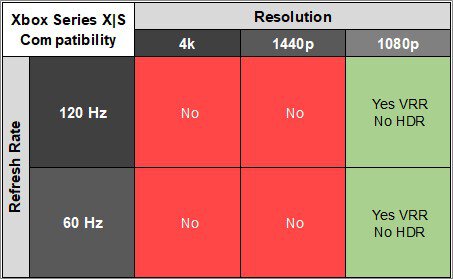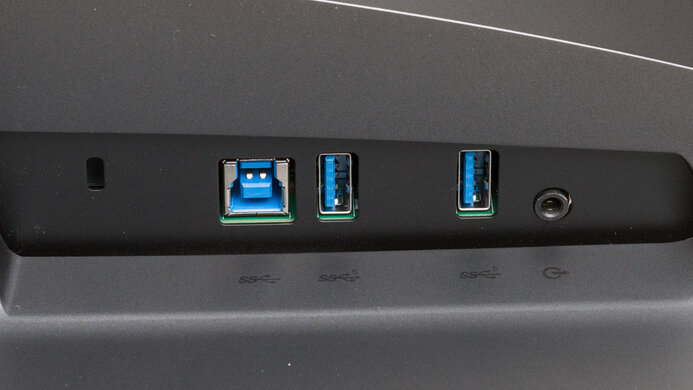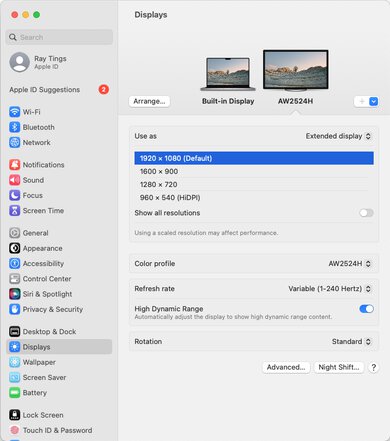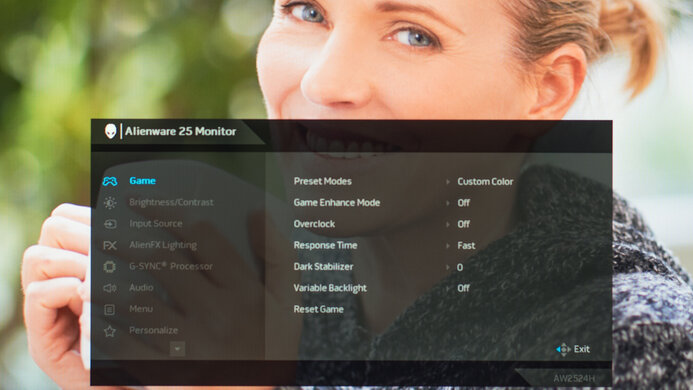The Dell Alienware AW2524H is a 25-inch, 1080p gaming monitor that's one of the first to feature a 500Hz refresh rate. It's a newer model than the Dell Alienware AW2521H, and it sits alongside the Dell Alienware AW2524HF, but unlike its sibling, this monitor has native G-SYNC support. This lets you take full advantage of an NVIDIA graphics card, and it has features like NVIDIA Reflex Latency Analyzer that measures the latency of your setup and NVIDIA ULMB to reduce screen tearing. It has a few extra perks, like a USB hub and RGB lighting on the back to complete your gaming setup.
Our Verdict
The Dell AW2524H is good for PC gaming. It's mainly designed for esports gaming as it has an incredibly high 500Hz refresh rate, and it has native G-SYNC support to reduce screen tearing. It has a few extra features like NVIDIA Reflex Latency Analyzer and ULMB to reduce persistence blur, but the backlight strobing feature doesn't work at the same time as VRR. Luckily, it has low input lag and it has a fast response time, especially at high refresh rates. That said, it has limited picture quality as blacks look gray in dark rooms and highlights don't pop in HDR.
- Incredibly high 500Hz refresh rate.
- Low input lag.
- Sharp motion at high refresh rates.
- Native G-SYNC VRR support.
- Low native contrast ratio.
- Terrible local dimming feature.
- Highlights don't pop in HDR.
The Dell AW2524H is disappointing for console gaming. It has limited compatibility with both the Xbox Series X|S and PS5, but it still supports 1080p signals up to 120Hz with VRR. It also has low input lag for a responsive feel, and motion looks sharp due to its fast response time, but there's more blur at low refresh rates. Unfortunately, images don't look realistic as it has a low resolution, and blacks look gray due to its low contrast. It also has a terrible edge-lit local dimming feature that fails to improve the picture quality in dark scenes.
- Low input lag.
- Limited 1080p resolution.
- Low native contrast ratio.
- Terrible local dimming feature.
- More blur at low refresh rates.
The Dell AW2524H is decent for office use. It gets bright enough to fight glare if you want to use it in a well-lit room, and it also has very good reflection handling. It even has excellent ergonomics that make it an ideal choice for sharing your screen with someone else. However, it has a small screen and a low 1080p resolution, so there isn't enough space to multitask, and text isn't the sharpest.
- Great peak brightness.
- Very good reflection handling.
- Excellent ergonomics.
- Limited 1080p resolution.
The Dell AW2524H is okay for media creation. It displays a wide range of colors, but you'll need to calibrate it for the most accurate image possible because it lacks a dedicated sRGB mode. It also has limited picture quality. Its low 1080p resolution means images aren't detailed, and blacks look gray due to its low contrast. On the plus side, it has wide viewing angles and excellent ergonomics, ideal if you need to share your screen with a coworker or client.
- Great peak brightness.
- Very good reflection handling.
- Excellent ergonomics.
- Limited 1080p resolution.
- Low native contrast ratio.
- No dedicated sRGB mode; needs full calibration.
The Dell AW2524H has decent brightness. It's bright enough to fight glare in well-lit rooms, but it doesn't make highlights pop in HDR.
- Great peak brightness.
- Highlights don't pop in HDR.
The Dell AW2524H has a very good response time. It's best at high refresh rates as motion looks sharp, but there's more blur at low refresh rates.
- Sharp motion at high refresh rates.
- More blur at low refresh rates.
The Dell AW2524H has disappointing HDR picture quality. Although it has local dimming feature, it's edge-lit and performs terribly, so blacks look gray in dark scenes. It also fails to make colors look vivid.
- Low native contrast ratio.
- Terrible local dimming feature.
The Dell AW2524H has okay SDR picture quality. Its main strength is that it displays a wide range of colors, but blacks look gray as it has a low contrast ratio.
- Displays wide range of colors in SDR.
- Low native contrast ratio.
The Dell AW2524H has great color accuracy, but without an sRGB mode, you need to calibrate it for the best accuracy.
- No dedicated sRGB mode; needs full calibration.
Performance Usages
Changelog
- Updated Feb 21, 2025: We've converted this review to Test Bench 2.0.1. This includes a new test result for DisplayPort 2.1 Transmission Bandwidth.
-
Updated Dec 06, 2024:
Updated the Compared section to include a link to the 'Best High Refresh Rate Monitors' article.
- Updated Aug 14, 2024: Updated text throughout the review according to Test Bench 2.0, mainly in the Verdict and Motion sections.
- Updated Aug 13, 2024: Clarified that the Dell is advertised as having Variable Overdrive.
Check Price
Differences Between Sizes And Variants
We tested the 25-inch Dell AW2524H, which is the only size available. It sits alongside the Dell Alienware AW2524HF, which is a different monitor, so the results are only valid for the AW2524H, and you can see the differences below.
| Model Code | Size | Resolution | Max Refresh Rate | Native VRR | Connectivity | Audio Ports |
| AW2524H | 25" | 1080p | 500Hz | G-SYNC | 2x HDMI 1x DisplayPort |
2 |
| AW2524HF | 25" | 1080p | 500Hz | FreeSync | 1x HDMI 2x DisplayPort |
0 |
Our unit was manufactured in December 2022; you can see the label here.
Popular Monitor Comparisons
The Dell Alienware AW2524H is a good PC gaming monitor whose 500Hz refresh rate makes it ideal for competitive esports gaming. It has a fast response time for sharp motion, especially at its high refresh rates. Its native G-SYNC support is also useful as it can take full advantage of NVIDIA graphics cards, and it supports NVIDIA Reflex Latency Analyzer to measure the latency of your entire setup. Compared to other esports gaming monitors, its IPS panel delivers better picture quality than models with TN panels. That said, if you don't need such a high refresh rate, there are other options you can get for less, like the Dell Alienware AW2523HF.
Check out our recommendations for the best 24-25-inch monitors, the best G-SYNC monitors, and the best high refresh rate monitors.
The Dell Alienware AW2524H and the Dell Alienware AW2523HF are impressive gaming monitors with many similarities, but they have a few differences in features. The AW2524H has a higher 500Hz max refresh rate than the AW2523HF, and it's better to use with NVIDIA graphics cards thanks to its native G-SYNC support. Other than that, they both offer impressive gaming performance, but the AW2523HF is more versatile with consoles as it can downscale a 4k image.
The Dell Alienware AW2524H and the ASUS ROG Swift Pro PG248QP are ultra-high refresh rate, 1080p esports gaming monitors. The Dell's refresh rate can be overclocked to 500Hz, while the ASUS is overclockable to 540Hz. When you turn backlight strobing on, the ASUS has less image duplication and a slightly faster response time, which gives it a slight edge in screen responsiveness for esports gaming. However, if you intend to share your screen with someone else, the Dell is a great choice, as it has wider viewing angles.
The Dell Alienware AW2521H and the Dell Alienware AW2524H are similar gaming monitors with native G-SYNC support. The main difference is that the AW2524H has a higher 500Hz refresh rate than the 360Hz on the AW2521H, and it's also compatible with FreeSync VRR, but their gaming performance is similar otherwise. Other than that, the AW2524H displays a wider range of colors in HDR and has a local dimming feature, which the AW2521H doesn't have, but it performs terribly.
The ASUS ROG Swift PG279QM and the Dell Alienware AW2524H are both G-SYNC gaming monitors, and choosing one over the other depends on the type of games you play. The ASUS delivers sharper detail thanks to its 1440p resolution, while the Dell is better for gaming at a high frame rate due to its 500Hz refresh rate.

We buy and test more than 30 monitors each year, with units that we buy completely on our own, without any cherry-picked units or samples. We put a lot into each unbiased, straight-to-the-point review, and there's a whole process from purchasing to publishing, involving multiple teams and people. We do more than just use the monitor for a week; we use specialized and custom tools to measure various aspects with objective data-based results. We also consider multiple factors before making any recommendations, including the monitor's cost, its performance against the competition, and whether or not it's easy to find.
Test Results

The Dell AW2524H has a gamer-oriented design and an all-black plastic body. It has some RGB lighting on the back, and it has a headphone rack that you can pull out from the left side of the monitor.
The Dell AW2524H has excellent ergonomics, as you can easily adjust it in different ways. The back is fairly plain, but the inputs can be hard to reach because they're down-facing and set into the back. The stand features a cut-out for cable management to keep your setup clean.
The housing width measurement includes the headphone rack that sticks out even when closed. The rack itself measures 3.7" (9.3 cm) in width.
There's a joystick underneath the center of the display to control the on-screen menu, and there's a power button on the right side.
The edge-lit local dimming feature is terrible. It has 32 large edge-lit zones, and any small bright object causes an entire zone to light up. This results in distracting blooming, like when there are subtitles. However, most content causes all the zones to turn on, so the blooming isn't as bad. Sadly, it's distracting when each zone turns on and off, especially when you have black bars on the top and bottom. The zones are also quick to turn on when a bright object appears on the screen but slow to turn off when it disappears, which can get distracting.
You can adjust the Variable Backlight setting to 'Mode 0', 'Mode 1', and 'Mode 2'. When using 'Mode 2', there's black crush that causes a loss of details in dark scenes; however, the details are easier to see if you disable the local dimming feature entirely.
You can see the local dimming video with Variable Backlight set to '0' here and with it off .
The SDR brightness is great. It gets bright enough to fight glare in most well-lit rooms and maintains its brightness consistently across different scenes. These results are from after calibration in the 'Custom Color' Preset Mode with the Brightness at its max and Variable Backlight set to 'Mode 2'.
The HDR brightness is decent. While it gets bright enough to use in a bright environment, it doesn't make small highlights pop against the rest of the image. It doesn't track the PQ EOTF perfectly, and with a slow roll-off at the peak brightness, it doesn't let highlights get the brightest they could. These results are in the 'Custom Color' Preset Mode and Variable Backlight on 'Mode 2'.
The Dell AW2524H has a decent horizontal viewing angle. While it looks dark at wide angles, it's still fine if you want to share the screen with someone next to you for co-op gaming.
The vertical viewing angle is okay. Colors look washed out if you mount it high above eye level or are standing up and looking down on it, but you won't have issues when sitting directly in front of it.
The accuracy before calibration is decent. It doesn't have a dedicated sRGB mode, so colors look oversaturated, but most colors and the white balance are both still accurate. Gamma also follows the target sRGB curve well, but most scenes are slightly overbrightened. The color temperature is a bit on the cool side, resulting in a slightly blue tint.
The accuracy after calibration is remarkable, and you won't notice any issues with it.
The SDR color gamut is fantastic. It has perfect coverage of the commonly-used sRGB color space and okay coverage of the Adobe RGB color space, but it isn't wide enough if you need to use it for content creation.
The Dell AW2524H has a good HDR color gamut. It has very good coverage of the DCI-P3 color space used in most web content, and colors look accurate thanks to its fantastic tone mapping. Unfortunately, it has limited coverage of the wider Rec. 2020 color space, and the tone mapping is worse.
The text clarity is decent. Due to its low resolution and limited pixel density, text isn't the sharpest, but at least enabling Windows ClearType (top photo) helps improve text clarity. The photos above are in Windows 10, and you can also see what it looks like in Windows 11 with ClearType on and ClearType off.
You can only reach this monitor's 500Hz refresh rate with a DisplayPort connection and by using the monitor's overclock feature. Due to bandwidth limitations, the refresh rate is limited over HDMI. If you want something with a slightly higher 540Hz refresh rate that you can also reach over HDMI, the BenQ ZOWIE XL2586X is a good alternative.
| NVIDIA | VRR Min | VRR Max |
| DisplayPort | <20Hz | 500Hz |
| HDMI | <20Hz | 240Hz |
| AMD | VRR Min | VRR Max |
| DisplayPort | <20Hz | 500Hz |
| HDMI | <20Hz | 240Hz |
On top of native G-SYNC support and FreeSync compatibility, this monitor also supports HDMI Forum VRR.
The Dell AW2524H has great motion handling across its VRR range. Motion looks sharp, especially at high refresh rates, but there's more inverse ghosting at low refresh rates.
The refresh rate compliance is good. Although its response time isn't fast enough to make full color transitions before the monitor draws the next frame at the max refresh rate, it's much better at lower refresh rates.
The CAD at the max refresh rate of 500Hz is impressive. Motion looks sharp and there's almost no noticeable blur. All three overdrive settings perform similarly, and you can't go wrong with either 'Super Fast' or 'Extreme'.
The CAD at 120Hz is good, but there's more blur than at high refresh rates. The recommended overdrive setting is 'Super Fast' because 'Extreme' has too much inverse ghosting.
The CAD at 60Hz is good. There's a bit of blur, but there isn't any visible inverse ghosting. Unlike at 120Hz, the recommended overdrive is 'Fast' because 'Super Fast' has inverse ghosting, so you may have to change the setting if you switch games or sources.
| BFI Setting | 360Hz | 240Hz | 120Hz |
| 100 |  |
 |
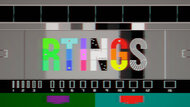 |
| 50 |  |
 |
 |
| 10 |  |
 |
 |
The Dell Alienware AW2524H has an optional backlight strobing feature to reduce persistence blur. It's a bit limited as you can't use it with VRR, and it only works with fixed 120Hz, 240Hz, or 360Hz signals, so you can't even use it at its max refresh rate. However, you can control its intensity with the NVIDIA ULMB Pulse Width slider from 10 to 100; you can see examples in the photos above. It creates a bit of image duplication, but it isn't the worst case of it and it reduces persistence blur. If you're looking for a monitor with less image duplication, check out the ASUS ROG Swift Pro PG248QP instead.
This monitor has remarkably low input lag, especially at its max refresh rate. While it's higher than expected with 60Hz signals, you still won't notice any delay. It increases a bit with BFI enabled, as you can see below:
- 360Hz: 5.6 ms
- 240Hz: 8.3 ms
- 120Hz: 15.2 ms
There are two additional USB ports underneath the left side, and the one on the right is used for the NVIDIA Reflex Latency Analyzer feature.
This monitor has two audio ports. The one in the back is for speakers with their own volume control, while the one underneath the bottom bezel is for your headphones.
This monitor works well with macOS, and there aren't any issues like flickering. You can either send a fixed 500Hz refresh rate or use VRR up to 240Hz. HDR works well with either option, but it looks a bit washed out, which is a limitation of the monitor. If you're using a MacBook, windows stay in their place when waking it up from sleep or opening the lid.
This monitor comes with a few extra features, including:
- Dark Stabilizer: Adjusts gamma in dark scenes so that you see opponents better.
- FPS counter: Displays an overlay showing the current frame rate.
- NVIDIA Reflex Latency Analyzer: This feature measures the latency of your entire setup, letting you see which sources have the highest latency. You need to connect a compatible mouse to the designated USB port on the monitor for it to work.
- RGB Lighting: Certain zones on the back panel light up. You get full control over it with the downloadable Alien FX software, but some options are also available through the OSD.