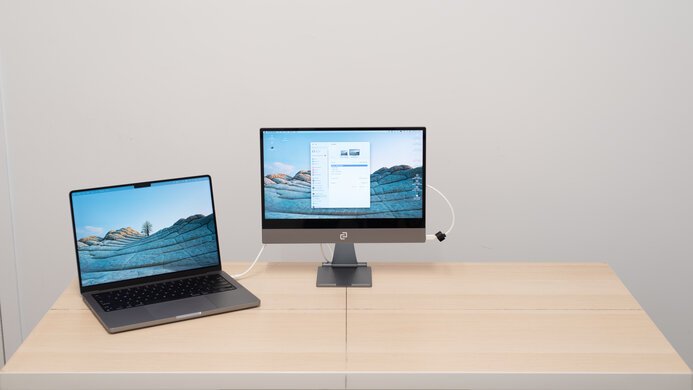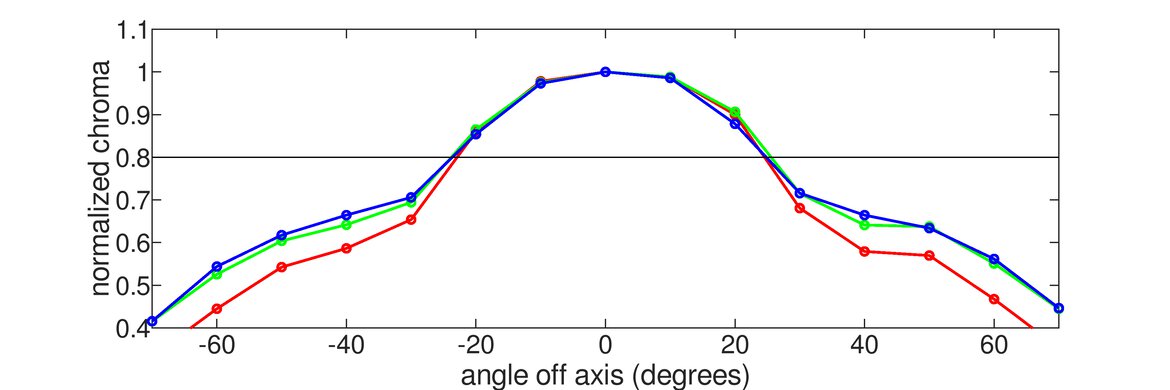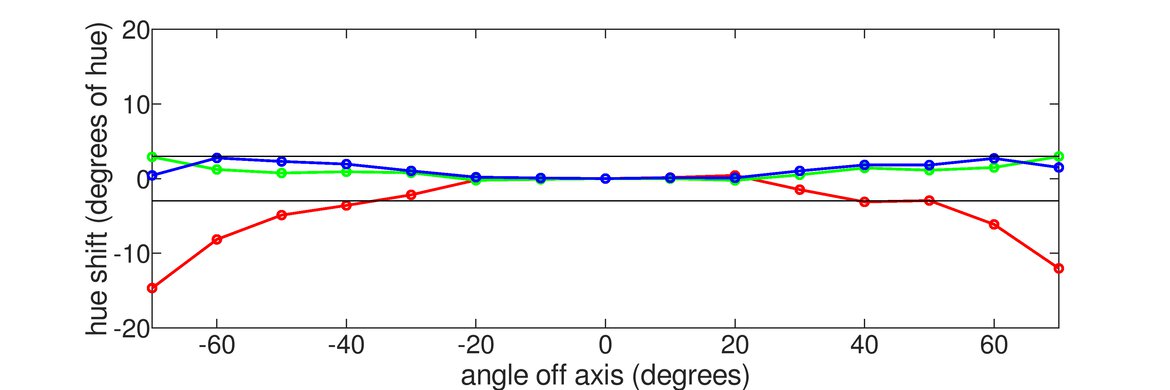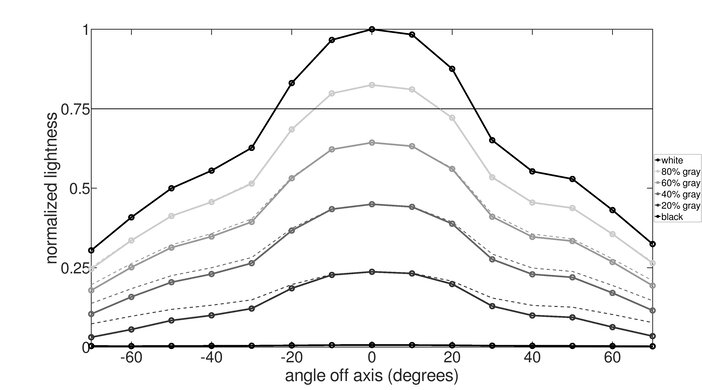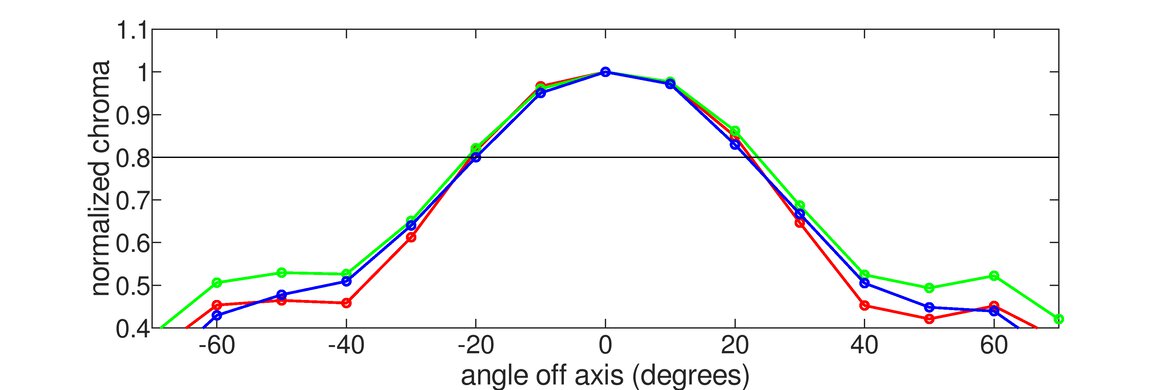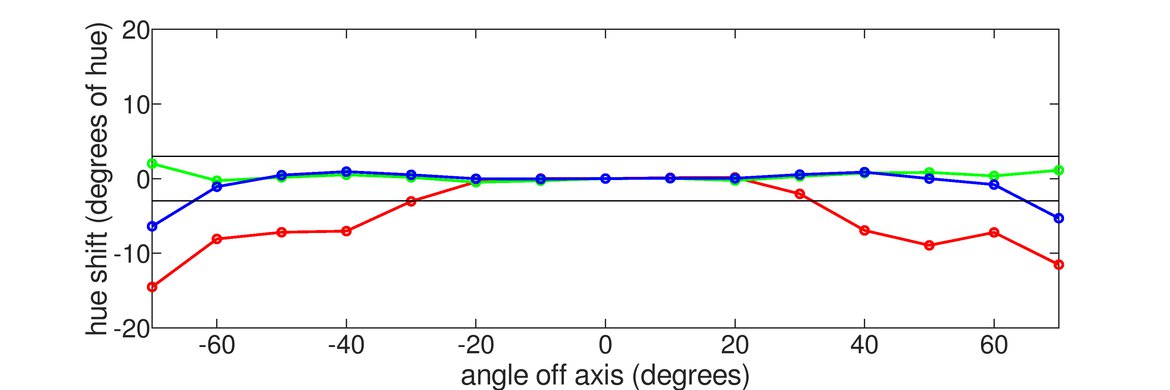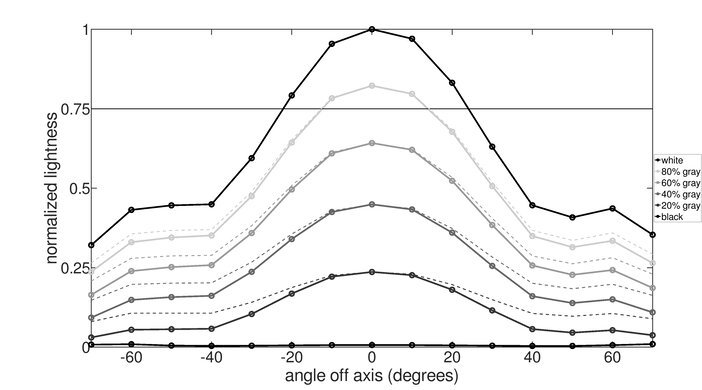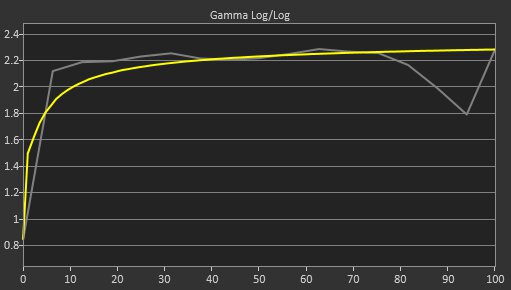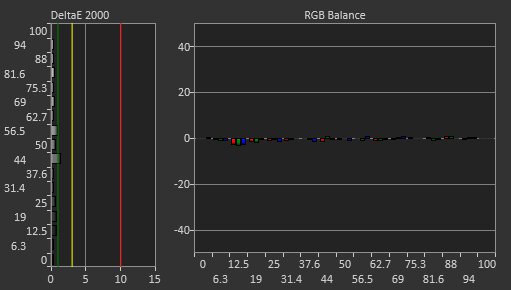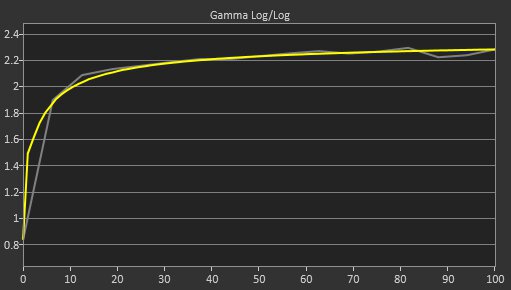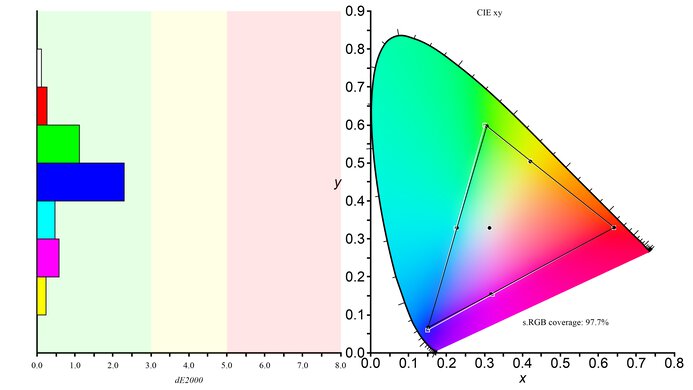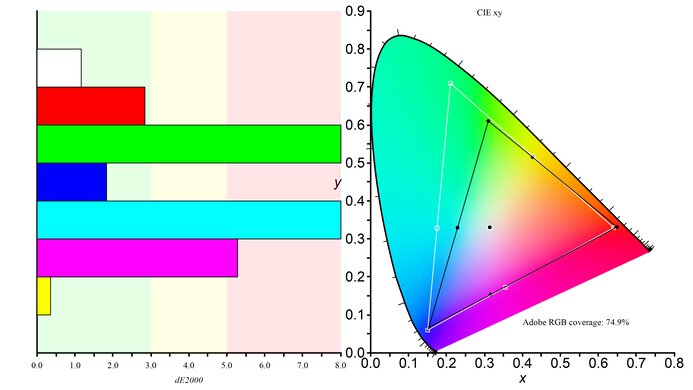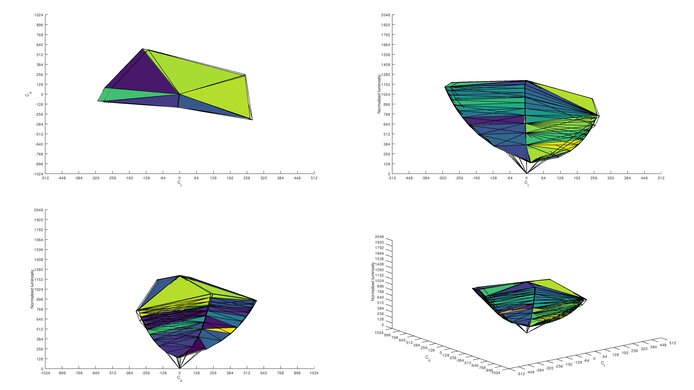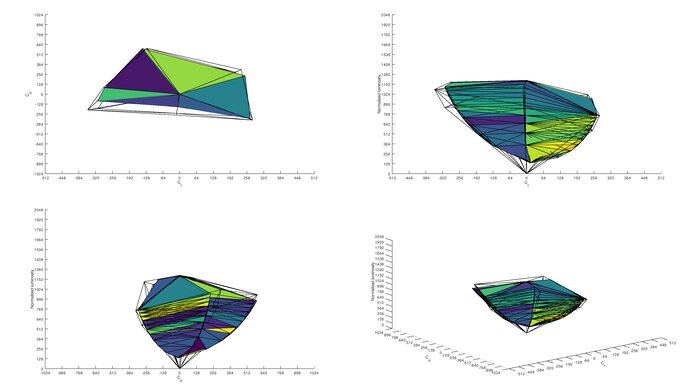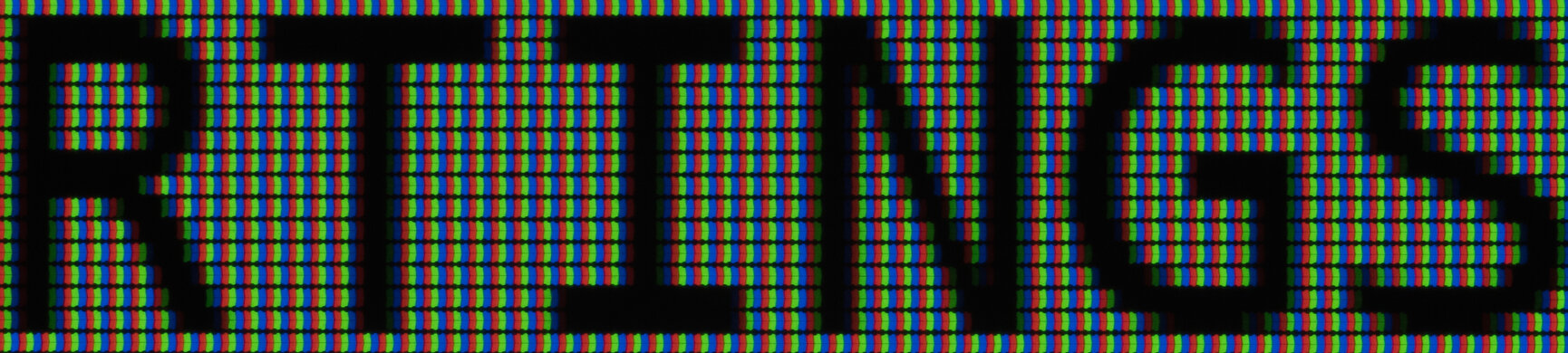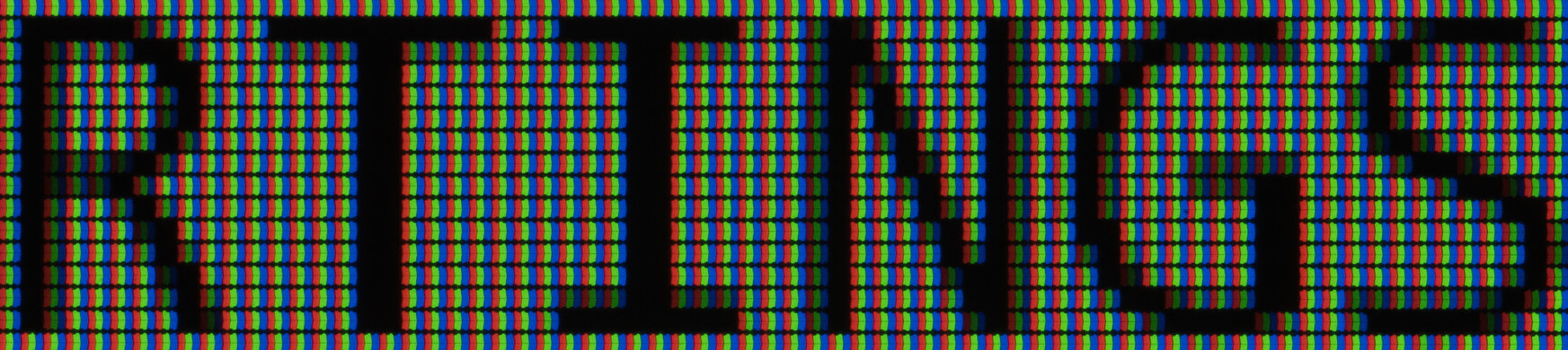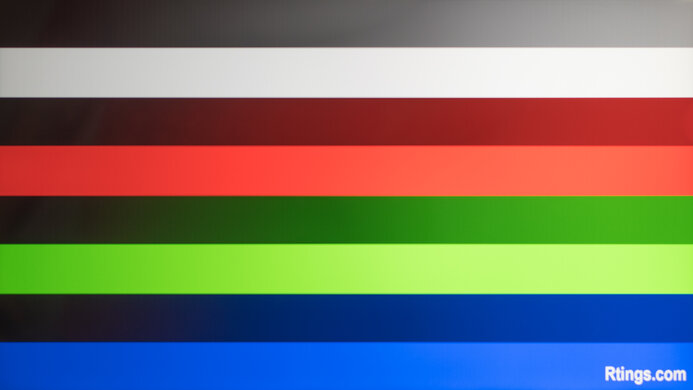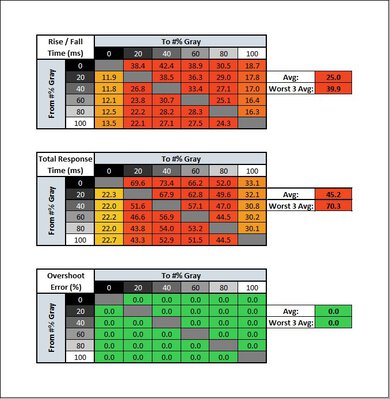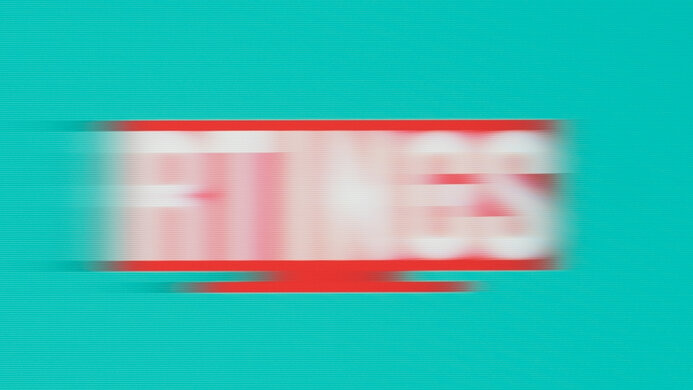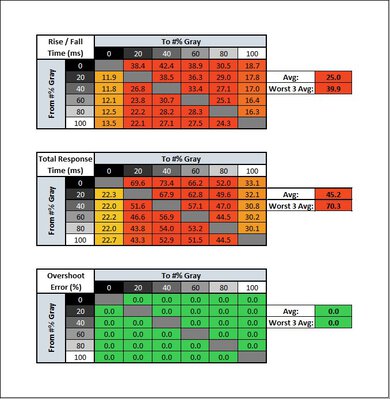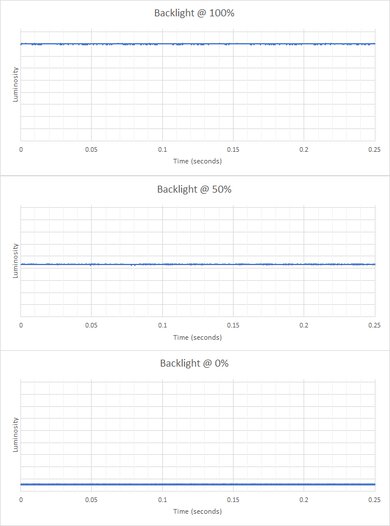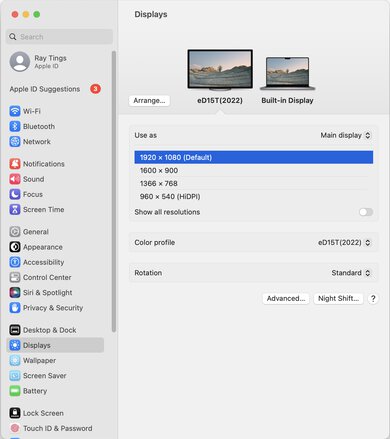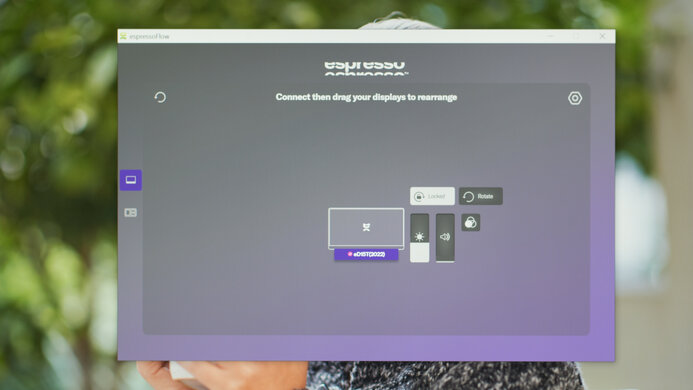The espresso Display 15 Touch is a 15-inch touchscreen portable monitor with a 1080p resolution. It's the second version of this monitor that espresso has released, and it sits alongside 13- and 17-inch models in their portable monitor lineup. Meant for working on the go, it features a sleek and lightweight design that makes it easy to carry around. It has two USB-C ports so you can easily connect your computer, and it has a few features to help with your workflow, like touch compatibility with different operating systems and an auto-rotate feature. You can buy it with a detachable stand and get other accessories like a power bank, matte screen protector, and a touch pen.

We buy and test more than 30 monitors each year, with units that we buy completely on our own, without any cherry-picked units or samples. We put a lot into each unbiased, straight-to-the-point review, and there's a whole process from purchasing to publishing, involving multiple teams and people. We do more than just use the monitor for a week; we use specialized and custom tools to measure various aspects with objective data-based results. We also consider multiple factors before making any recommendations, including the monitor's cost, its performance against the competition, and whether or not it's easy to find.
Our Verdict
The espresso Display is an okay monitor for mixed usage. It's a good choice if you need to carry it with you thanks to its small size, and you still have reasonable screen space to perform some basic office work. This is good for office use as it delivers sharp text clarity, and it's also decent for content creators, but it has limited Adobe RGB coverage. It's okay for watching movies, but the small screen size doesn't provide an immersive experience, and it doesn't support HDR. It's also bad for gaming as it's limited to a 60Hz refresh rate, doesn't support VRR, and has a terrible response time.
- Portable size.
- Sharp text clarity.
- Very good accuracy before calibration.
- Terrible motion handling.
- Not bright enough to fight glare.
- Image looks inconsistent from the sides.
The espresso Display is decent for office use. Its portable and lightweight design is good if you need extra screen space next to your laptop or main monitor, and it delivers sharp text clarity. It also has a few useful features like a touchscreen and an auto-rotate mode if you want to use it vertically. It gets bright enough to fight glare if there are a few lights around, but reflections from strong light sources are distracting. It also has limited viewing angles, so it's disappointing if you need to share your screen with someone next to you.
- Portable size.
- Sharp text clarity.
- Not bright enough to fight glare.
- Image looks inconsistent from the sides.
The espresso Display is bad for gaming, as it isn't designed for this. Fast-moving objects look terrible due to the slow response time, which results in noticeable blur. It's also limited to a 60Hz refresh rate, and it doesn't support VRR at all. It only has two USB-C ports, too, so you'll need an adapter to connect a PS5 or Xbox Series X|S, but you can easily connect a Nintendo Switch. On the plus side, it has low input lag for a responsive feel.
- Low input lag.
- Terrible motion handling.
- Low refresh rate.
- No VRR support.
The espresso Display is okay for media consumption. You can connect your phone to it to get a bigger screen, but it has limited picture quality. It has a decent contrast ratio, but blacks still look gray, and it lacks a local dimming feature to further improve it. It also doesn't get bright enough to fight glare and has sub-par reflection handling, which is disappointing if you want to watch content in a bright environment.
- Sharp text clarity.
- Very good accuracy before calibration.
- Not bright enough to fight glare.
- Low contrast.
- Image looks inconsistent from the sides.
The espresso Display is decent for media creation. Its portable size is good if you're a creator who's often on the move, and the added screen real estate is good for showing your work to collaborators. While it nearly covers the whole sRGB color space, it has limited coverage of the wider Adobe RGB color space, which is disappointing for photo editing. Lastly, the image looks inconsistent if you're viewing from the side, so sharing the screen with a colleague won't fully show your creative intention.
- Portable size.
- Sharp text clarity.
- Very good accuracy before calibration.
- Not bright enough to fight glare.
- Low contrast.
- Image looks inconsistent from the sides.
The espresso Display doesn't support HDR.
Check Price
Differences Between Sizes And Variants
We tested Version 2 of the 15-inch espresso Display, which is a newer and updated version of the original model that has a Mini HDMI port, headphone jack, and volume controls but isn't available anymore. You can buy other portable displays from espresso; you can see the differences below, but the results are only valid for the 15-inch model.
| Name | Size | Touchscreen | Resolution | DCI-P3 |
|---|---|---|---|---|
| 13 Non-Touch | 13" | No | 1080p | No |
| 13 Touch | 13" | Yes | 1080p | No |
| 15 Touch | 15" | Yes | 1080p | No |
| 17 Pro | 17" | Yes | 4k | Yes |
We purchased our unit with the detachable stand, which espresso includes when you buy the monitor through their website. However, that isn't the case with all retailers. You can also get other accessories, like a case that has a kickstand and a more adjustable stand.
Popular Monitor Comparisons
The espresso Display V2 is a good portable monitor with useful features like a touchscreen, and you can get it with various accessories. While it has limited picture quality compared to desktop monitors, it's still better than most portable monitors, and it's a good choice if you need a display for use on the go. That said, it has limited gaming performance, so the ASUS ROG Strix XG16AHPE is a better choice if you need a portable gaming monitor.
For more options, you can check out our recommendations for the best portable monitors, the best monitors for MacBook Pro and MacBook Air, and the best office monitors.
The ASUS ProArt PA148CTV and the espresso Display 15 Touch are portable monitors with a few differences in performance. If you move a lot and need the display with you at all times, the espresso offers more flexibility with its stand. It also displays a wider range of colors. On the other hand, the ASUS handles reflections better, so it's a better pick if you find yourself working in brighter environments. The ASUS has a few additional features for content creators, like a creator hub that's compatible with some creative programs.
The Lepow Z1 Gamut and the espresso Display 15 Touch are 15-inch portable monitors. The main difference is that the Lepow supports HDR. If you plan on using the monitor in brighter rooms, the Lepow handles reflections better. The espresso, on the other hand, edges out the Lepow when it comes to picture quality as it delivers better color accuracy.
The ASUS ROG Strix XG16AHPE and the espresso Display 15 Touch are both good portable monitors. If you work on the go, the espresso is more mobile-friendly as it offers a versatile stand, and the touch screen is helpful. Unfortunately, the espresso doesn't have any gaming features, so the ASUS is better if you enjoy gaming on the go because of its higher refresh rate and VRR support. The ASUS also gets brighter and has better reflection handling, which is good for gaming in bright rooms.
The Dell C1422H and espresso Display 15 Touch are portable monitors with a similar focus, but the espresso has a touch screen. The espresso is available with a stand that offers better ergonomics, making it easier to adjust. It's ideal if you also spend a lot of time at the office, as it's more versatile than the kickstand on the Dell. However, the Dell has the edge when you work in brighter environments since it handles reflections better and gets brighter.
Test Results

The espresso Display has a simple, sleek design with a flat body and thin bezels on three sides. There are speakers below the bottom bezel, as you can see here.
The magnetic stand has decent ergonomics. While it doesn't swivel, it's light and easy to turn the screen and stand to show someone next to you. You can see it in portrait mode here. However, it doesn't have anything for cable management.
You can attach the stand magnetically to the back of the monitor, and it holds the monitor well. You can also buy a case with a kickstand and a more adjustable stand from espresso.
There are no buttons or controls on the monitor. You have to use the espresso Flow software to change the settings.
Although it doesn't have a local dimming feature, we still film these videos on the monitor, so you can compare the backlight performance with a monitor that has local dimming.
The SDR brightness is okay. It remains consistent across different scenes and performs fine in moderately lit or dim environments. However, it struggles to fight really intense glare from strong light sources. These results are from after calibration in the 'Work' Picture Mode with Brightness at its max.
The espresso Display doesn't support HDR.
The horizontal viewing angle isn't bad. While it's fine for viewing slightly off-angle, the image really washes out from wide angles, which is disappointing if you want to share your screen with someone next to you.
The vertical viewing angle is mediocre. The image quickly becomes darker from wide angles, but it's fine if you're viewing it from a moderate angle.
It has very good accuracy before calibration. It doesn't have an sRGB mode, meaning colors aren't clamped to the sRGB color space and are slightly oversaturated, but the color temperature is close to the 6500K target. However, the white balance is off with brighter shades of white, and gamma doesn't follow the curve perfectly, as dark scenes are too dark, and bright scenes are too bright.
After calibration, the espresso Portable Monitor has fantastic accuracy. The white balance and colors are close to perfect accuracy, and the color temperature and gamma are each close to their targets.
It has an amazing SDR color gamut; this monitor has near full coverage of the sRGB color space used for most web content. On the other hand, its coverage of the Adobe RGB color space is limited for photography work, and it undersaturates greens and cyans.
The espresso Display doesn't support HDR.
The espresso Display doesn't support HDR.
The reflection handling is sub-par. The screen's glossy finish makes reflections quite clear and distracting, and it doesn't get bright enough to fight glare, either. You can also buy a matte screen protector from espresso to reduce glare a bit, but that also introduces haziness to the image.
The text clarity is excellent, thanks to the monitor's high pixel density. Enabling ClearType (top photo) makes the text look bolder. These photos are in Windows 10, and you can also see them in Windows 11 with ClearType on and ClearType off.
The espresso Display has alright gradient handling. With an 8-bit signal, there's some visible banding, meaning that transitions from one shade of a color to another aren't smooth.
Although this monitor supports a 10-bit signal, we had some issues displaying it. It only seems to work over USB-C, and we couldn't do it with our testing laptop, which is why we had to use the 8-bit gradient image for testing.
The espresso Display doesn't support VRR.
| Overdrive Setting | Response Time Chart | Response Time Tables | Motion Blur Photo |
| No Overdrive | Chart | Table | Photo |
The espresso Display has a terrible response time at the max refresh rate of 60Hz. Transitions are slow, translating to long blur trails and black smearing behind fast-moving objects. This means it isn't a good choice for gaming or watching videos with a lot of fast-moving objects.
It doesn't support a 120Hz refresh rate.
| Overdrive Setting | Response Time Chart | Response Time Tables | Motion Blur Photo |
| No Overdrive | Chart | Table | Photo |
As this monitor's max refresh rate is 60Hz, the results are the same as the Response Time at the max refresh rate.
It doesn't have a backlight strobing feature to reduce persistence blur.
The input lag is low, resulting in a responsive desktop experience.
According to espresso, this monitor works with the PS5, but you need an HDMI to USB-C cable and a power source to get a 1080p @ 60Hz signal. That said, this is outside our current testing standards, so we didn't test for it.
According to espresso, this monitor works with the Xbox Series X|S, but you need an HDMI to USB-C cable and a power source to get a 1080p @ 60Hz signal. That said, this is outside our current testing standards, so we didn't test for it.
The USB-C ports feature DisplayPort Alt Mode, meaning the monitor can display audio and video from a compatible device. However, it doesn't deliver power to recharge your device, so you need a separate power source. You can also use the USB-C port to plug in a Nintendo Switch or an iPad, but you need a second USB-C cable to power the monitor.
The monitor works well with macOS. You can get the espresso Flow software on the App Store, which lets you adjust the monitor's various settings, including one that aims to match the monitor's brightness to your MacBook. Colors are great on the desktop and in games. If you're using a MacBook, windows return to their normal position after waking the laptop from sleep or when opening the lid.
It's worth mentioning that when you're using the monitor as a second screen, you have to click on the screen you want to use to activate it. For example, if you move the mouse cursor over to the monitor and you want to scroll down in a window, you need to click anywhere on the screen so that it's active.
The espresso Flow software is required to change the monitor's settings. It lets you change the following:
- Colors presets
- Brightness
- Contrast
- Volume
- Rotation
- Mirror the screen
- Lock rotation
You can use the monitor in portrait mode, and it automatically rotates the screen. It uses a 10-point multi-touchscreen with Windows, macOS computers, and smartphones. You can also buy a stylus separately.
The monitor works with the Nintendo Switch, but you can't use the touchscreen. In this case, you'll need another USB-C cable to power the monitor. It's worth mentioning that the monitor's volume is locked to the Switch's volume level.
It's also compatible with the Samsung Dex app, as you can see here. It lets you use your Samsung phone as a PC on the monitor. The touchscreen works as well and is responsive.