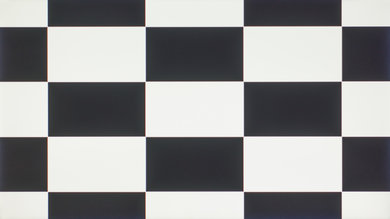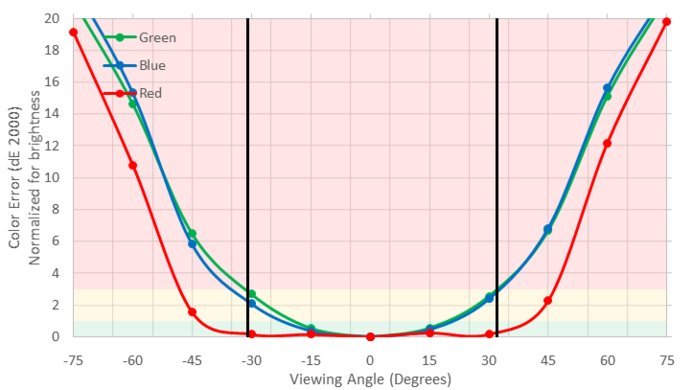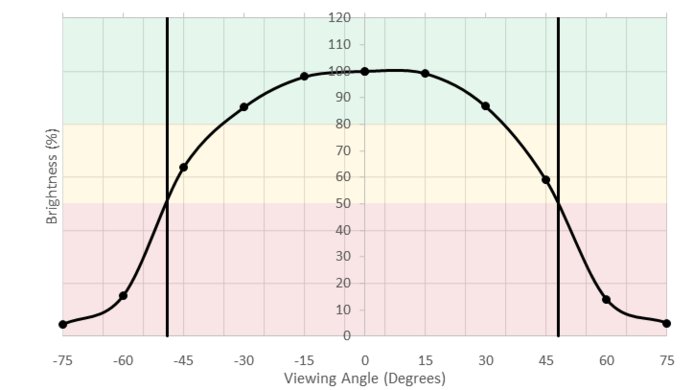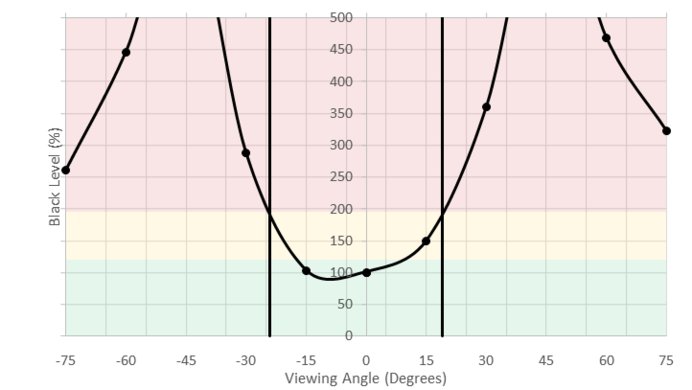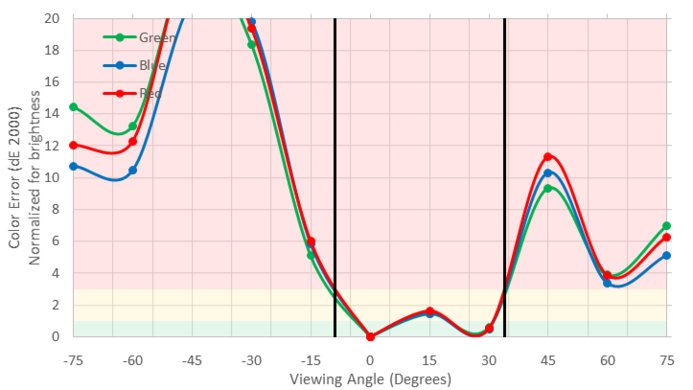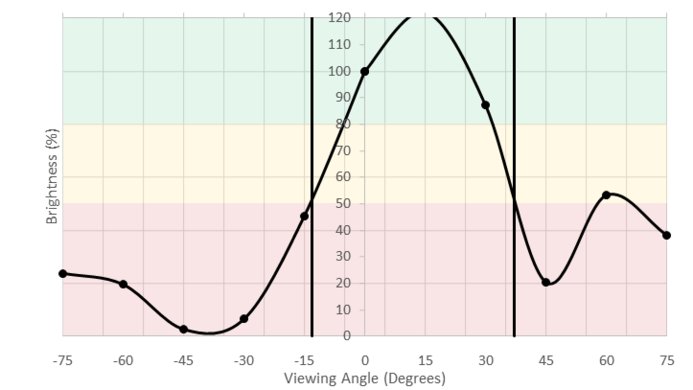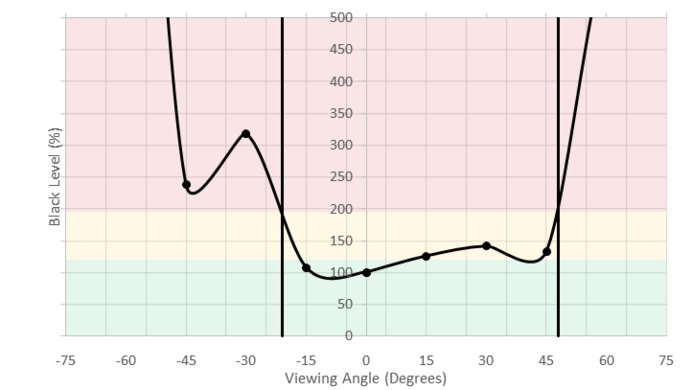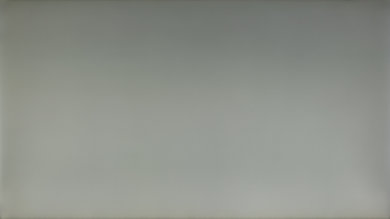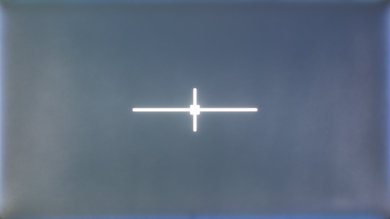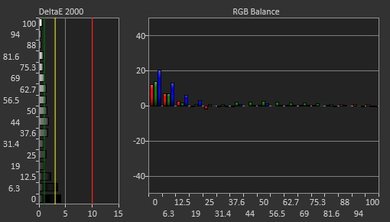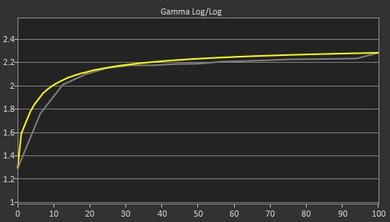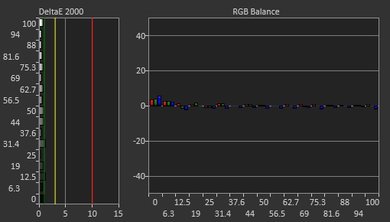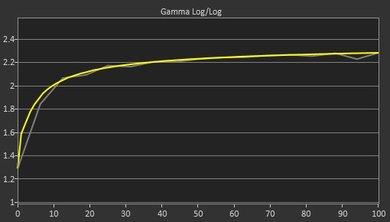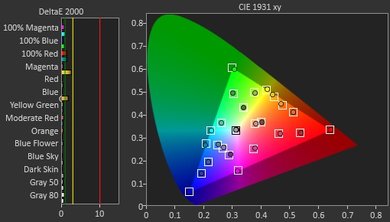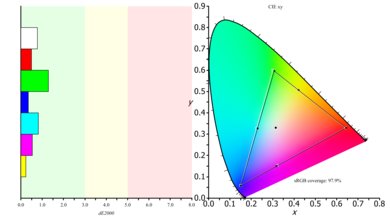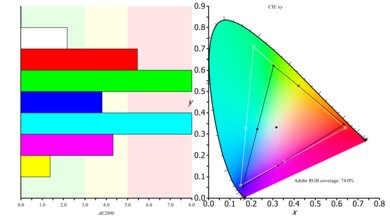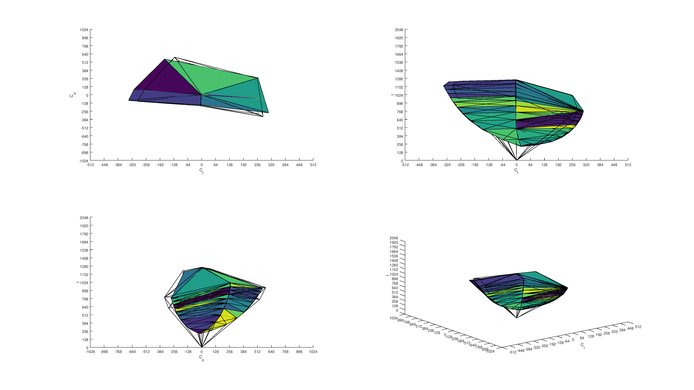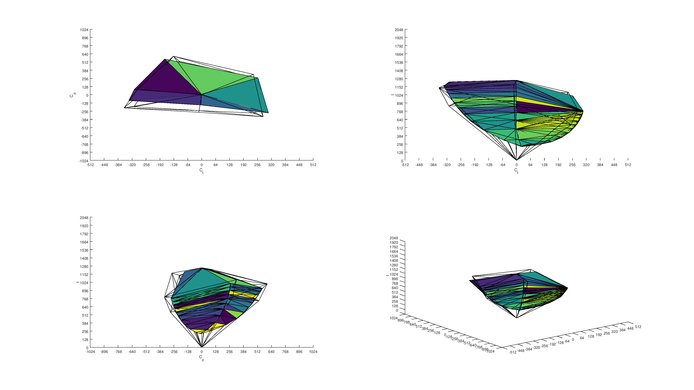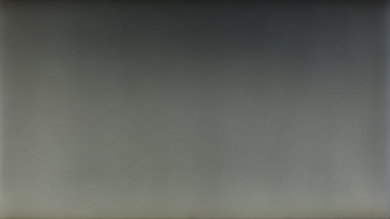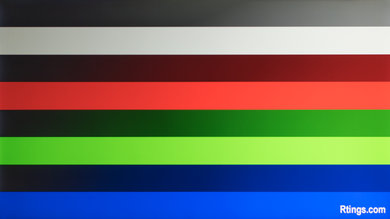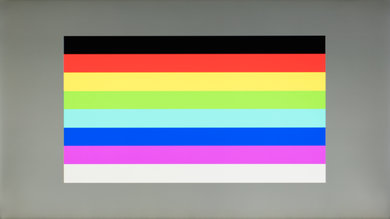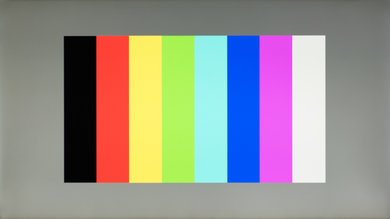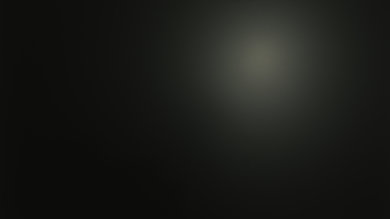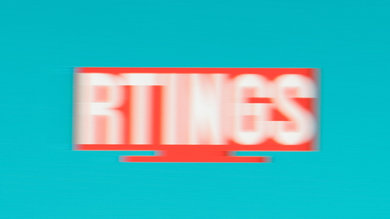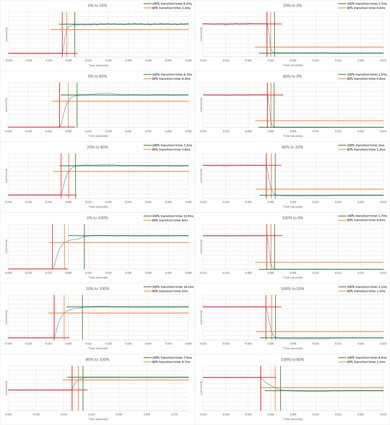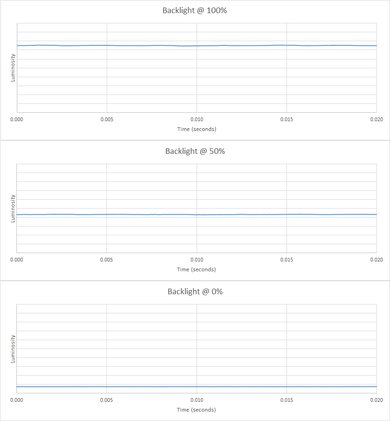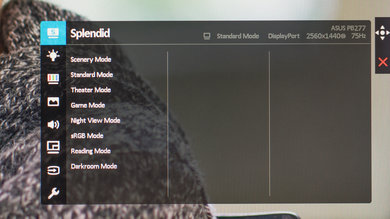Our Verdict
The Asus PB277Q does a decent job with a mixed usage. It gets decently bright with normal content, and its slightly higher than standard refresh rate helps it feel responsive. It also has good ergonomic adjustments which make it easy to find a comfortable viewing position when in use for long periods of time. Unfortunately, its limited contrast and narrow viewing angle mean it won't produce a very pretty image, even when sitting directly in front.
- Decently bright
- Flicker-Free backlight
- Poor viewing angle
- Mediocre picture quality
Passable choice for usage in an office. The Asus PB277Q's good brightness and high resolution make it an acceptable candidate for most office settings despite the mediocre picture quality. While it does offer a fair range of adjustments with its stand, its limited swivel is particularly unfortunate, since the monitor's small viewing angle makes rotating the monitor a requirement for sharing the screen with colleagues to your side.
Very good gaming monitor. While its 75 Hz refresh rate might not be a large upgrade over standard monitors, this monitor's fast response time and low input lag makes it feel responsive and connected. Unfortunately, it lacks support for variable refresh rate technologies like FreeSync and the picture quality is only mediocre.
Ordinary monitor for consuming media. While the PB277Q's screen is quite uniform and gets bright, its low contrast ratio means that the picture will look quite flat when used in a darker environment. It also lacks support for HDR and wider color gamuts like DCI-P3 which can greatly enhance the viewing experience.
The Asus PB277Q is about average for media creation. It comes out of the box with decent accuracy, and its coverage of the standard RGB color space is good. Unfortunately, it lacks support for more professionally oriented colorspaces like Adobe RGB and DCI-P3, and its narrow viewing angles mean having a consistent and accurate picture can be quite difficult.
HDR is not supported. Only a few monitors support HDR, such as the Samsung CHG70.
Check Price
Differences Between Sizes And Variants
We tested the 27" model (PB277Q). The PB278Q is another monitor in the same series, however, it has an IPS panel instead of the TN panel. We expect it to have better picture quality, especially when viewed at an angle, but slightly more motion blur.
If someone comes across a different type of panel or if their PB277Q doesn't correspond to our review, let us know and we will update the review. Note that some tests such as the gray uniformity may vary between individual units.
ASUS also has a range of monitors available in the 'Professional' series, some of which are listed below.
| Model | Size | Resolution | Refresh rate | LCD Type | Notes |
|---|---|---|---|---|---|
| PB238Q | 23" | 1920x1080 | 60Hz | IPS | |
| PA248Q | 24" | 1920x1200 | 60Hz | IPS | Factory calibrated |
| PB277Q | 27" | 2560x1440 | 75Hz | TN | |
| PB278Q | 27" | 2560x1440 | 60Hz | IPS | |
| PB287Q | 28" | 3840x2160 | 60Hz | TN |
Popular Monitor Comparisons

The ASUS PB277Q is a decent 1440p monitor which is great for gaming, however, for other usages, the sub-par picture quality is not ideal and another monitor may be a better choice. See our recommendations for the best gaming monitors under $200, the best budget gaming monitors, and the best gaming monitors.
The ASUS PB277Q is a bit better than the ASUS VG248QE. The PB277Q is a larger-sized monitor with a higher native resolution, so you can get more done at the same time or better enjoy your games with the larger screen. The PB277Q has a better vertical viewing angle, which is good if you are planning on wall mounting it above eye level. The ASUS VG248QE has a much higher native refresh rate, so motion in games looks smoother if your PC can run it.
The ASUS PB277Q is much better than the MSI Optix G27C. The PB277Q has better ergonomics, so it's easier to adjust to the most optimal viewing positions. There is less motion blur on the PB277Q due to the faster response time, and the higher screen resolution allows you to see more fine details when gaming.
The AOC AGON AG271QX is better than the ASUS PB277Q. The AGON AG271QX is a gaming-oriented monitor and has a much higher native refresh rate, so fast motion looks much smoother. The AOC also has better dark room performance with a higher native contrast ratio and better black uniformity.
The Dell U2715H is better than the ASUS PB277Q. The U2715H uses an IPS panel, which has much wider viewing angles. The U2715H also has better black uniformity, although it still isn't great, this monitor is a better choice than the PB277Q for dark room viewing. The Dell has a DisplayPort out port, which makes it very easy to chain multiple monitors together if your computer supports it. The ASUS PB277Q has a higher native refresh rate, so motion looks a bit smoother.

We buy and test more than 30 monitors each year, with units that we buy completely on our own, without any cherry-picked units or samples. We put a lot into each unbiased, straight-to-the-point review, and there's a whole process from purchasing to publishing, involving multiple teams and people. We do more than just use the monitor for a week; we use specialized and custom tools to measure various aspects with objective data-based results. We also consider multiple factors before making any recommendations, including the monitor's cost, its performance against the competition, and whether or not it's easy to find.
Test Results
The design of the Asus PB277Q is good. It doesn't really stand out but looks quite clean and minimalistic from the front. The stand has a small footprint, but does support the monitor well. The monitor has a decent range of ergonomic adjustments, and some basic cable management at the back to keep a tidy desk.
Update 07/04/2018: Weight (with stand) and Weight (without stand) have been added to the review.
The monitor has a great range of ergonomic adjustments available, and most importantly, the height can be adjusted within a fairly good range. The monitor swivels left and right, however, it always drags on the table surface so it isn't as smooth as other monitors.
The rear of the monitor looks good, with a textured plastic finish. The clip at the back of the stand is useful for cable management, as shown here.
The Asus PB277Q monitor has a disappointing contrast ratio. As with other monitors using a TN panel, dark room performance is not great as blacks tend to look gray and give a washed out look to dark scenes in multimedia content. When used in a brighter room, like an office space, the picture quality is much better, black tends to look deeper when there is some ambient light. Since the PB277Q does not have a local dimming feature, the contrast ratio can be raised further.
The Asus PB277Q monitor does not have a local dimming feature. The video is for reference only.
The ASUS PB277Q has a good peak brightness while displaying SDR content. At around 300 nits on average, it should be bright enough to be enjoyable in most viewing environments.
HDR is not supported.
Poor horizontal viewing angle. While red shades remain particularly accurate when viewed at an angle, the PB277Q behaves as expected of a TN-type LCD monitor. Its black level rises very quickly when moving off axis, causing contrast and picture quality to diminish significantly.
The Asus PB277Q's vertical viewing angle, while being slightly better than the average TN-type monitor, is still quite lacking. When viewed from below, colors shift dramatically to inverted tones, and the loss of brightness is both very rapid and significant. Its picture quality is retained a little better when looking at it from above, however, making this less of an issue for those that often look at their monitors while standing up.
Very good gray uniformity for this Asus monitor, especially the 50% gray. This results in a uniform image, with very little dirty screen effect even when playing sports games or scrolling through web pages. On the test picture, we can see that the top of the screen is a bit darker, but this is due to the sub-par vertical viewing angle which results in a different shade when viewed at a small angle. Besides this, there is a visible warmer zone near the center, but this isn't really an issue.
When it comes to the 5% gray uniformity, the PB277Q is even better. The bottom edge is slightly brighter, and this is mainly caused by the backlight bleed that is also visible on the black uniformity test picture. Overall, this results in an improved dark scene performance.
This monitor black uniformity is terrible. The monitor suffers from major backlight bleed and all edges are very bright. This shows up as soon that you display anything really dark and is particularly bad when displaying movies or video games with dark scenes.
The color temperature is really close to our 6500K target and the overall gamma, just a bit short of our 2.2 target, but the gamma curve is tracking very closely the target curve, which is better than most monitors out of the box.
After calibration, the monitor accuracy is only marginally better since it was already excellent out of the box. The biggest correction was done on the colors, which are now mostly right on target, especially the 100% primaries. The rest of the corrections were very small and overall, this is a remarkable accuracy for a PC monitor.
You can download our ICC profile calibration here.
HDR color gamuts are not supported.
Trace Free 0
Trace Free 40
Trace Free 60
Trace Free 80
Trace Free 100
Excellent pixel response time, even better than some other TN monitors like the AOC Agon AG271QX. This results in very little blur following fast moving content, which is great for fast paced gaming. Almost all the blur in the photo is due to 75 Hz persistence, which is great. 'Trace Free 60' was the most balanced overdrive setting; '80' was also very good, making the response time a little faster but also adding a bit more overshoot. Those who don't mind overshoot artifacts may prefer 'Trace Free 80', but most people will be better served by '60'.
The Asus PB277Q has a flicker-free backlight, which is great as it provides smooth motion when browsing the web or watching videos. Unfortunately, the monitor lacks an optional black frame insertion feature to add flicker which can be useful to clear up motion. Many people do find 75 Hz flicker distracting so it's not a big loss.
The monitor has a fixed 75 Hz refresh rate, without any variable refresh rate features like FreeSync. While this is better than monitors with a fixed 60 Hz refresh rate and will be decent for most usages and gaming, it won't provide as good of a gaming experience as monitors with a higher refresh rate and a VRR implementation.
Excellent low input lag. The input lag at 60 Hz is a little higher because of the lower frame rate, but it's still very good. Unfortunately, no non-native resolution can run at 75 Hz without using a custom resolution; they run at 60 Hz instead.
The monitor has a sharp 1440p resolution and a large 27" size, which will please during almost any usage.
There is also a 3.5mm analog audio line in, which can feed the headphones and speakers.
The monitor has built-in speakers that can be fed from the DisplayPort and HDMI inputs, or from a separate 3.5mm line in. Unfortunately, while they're loud enough for casual usage, they're not loud enough for explosions and loud sounds in movies or gaming.
There is also a picture-in-picture / picture-beside-picture feature that can show two inputs side by side, or one overlaid in a corner of the other. When the inputs are shown side by side their aspect ratio doesn't change, so if two 16:9 inputs are side by side they only occupy a quarter of the screen each.
The monitor also has two ASUS GamePlus features: a crosshair overlay in the center of the screen for games that don't have a crosshair, and a countdown timer overlay that can be placed in a corner of the screen.