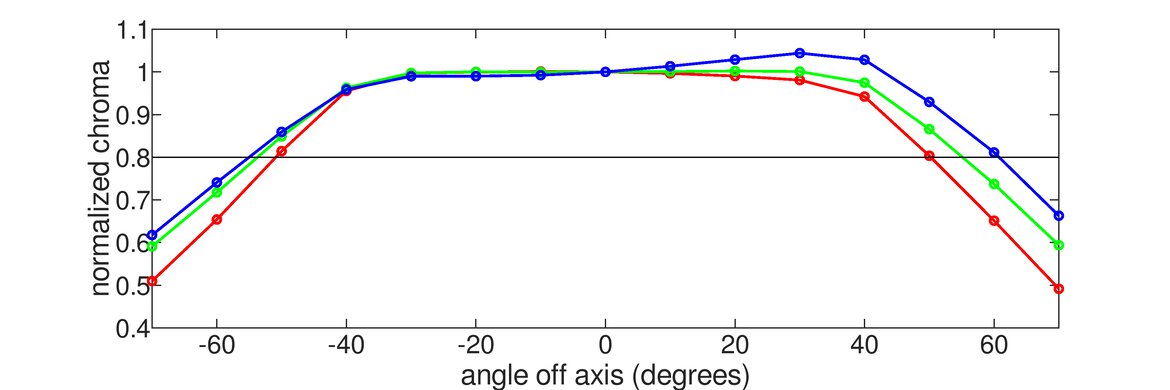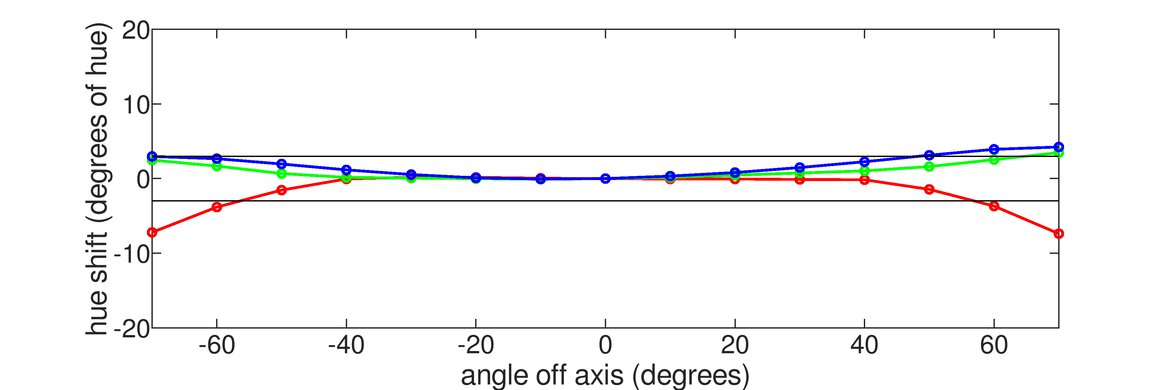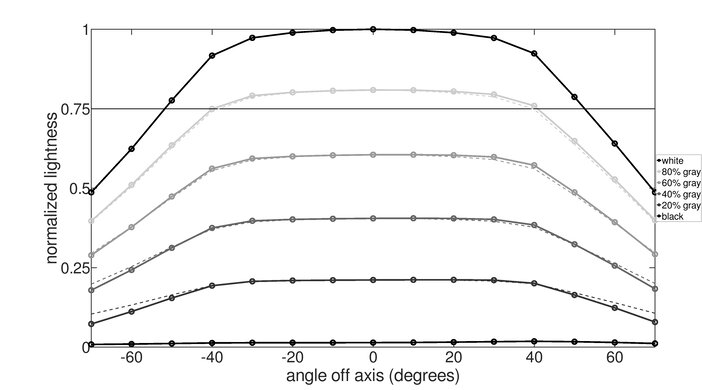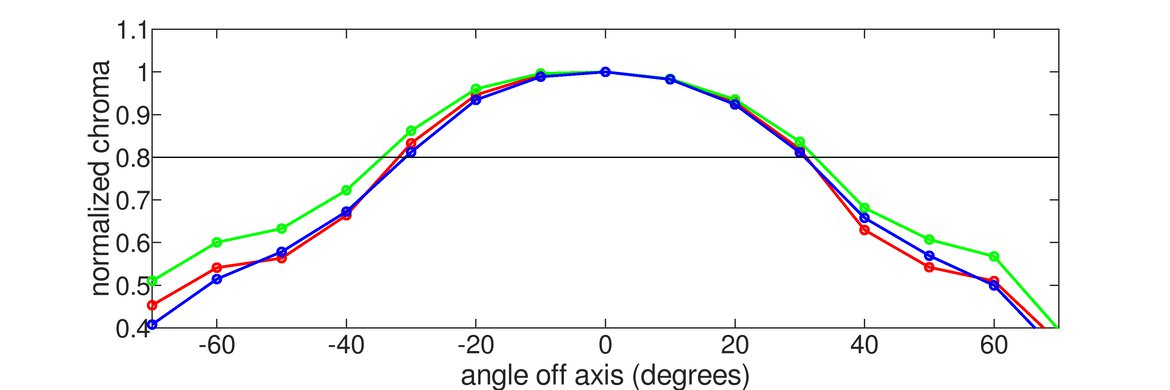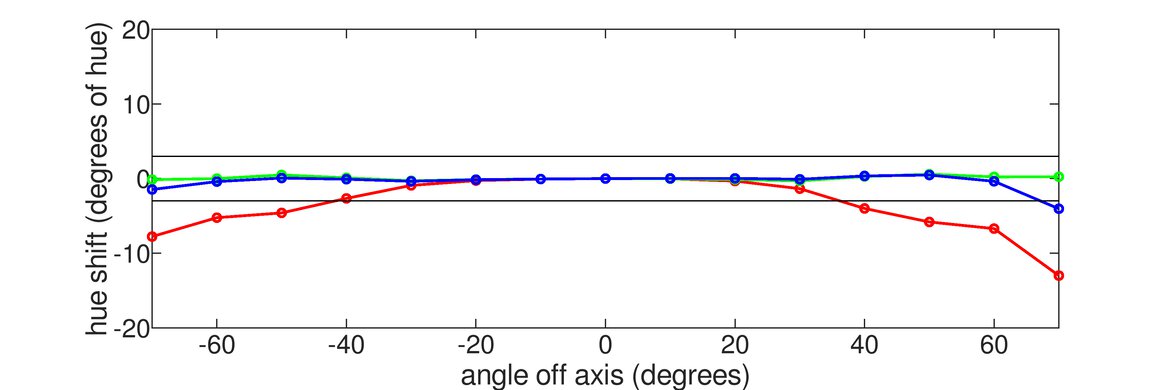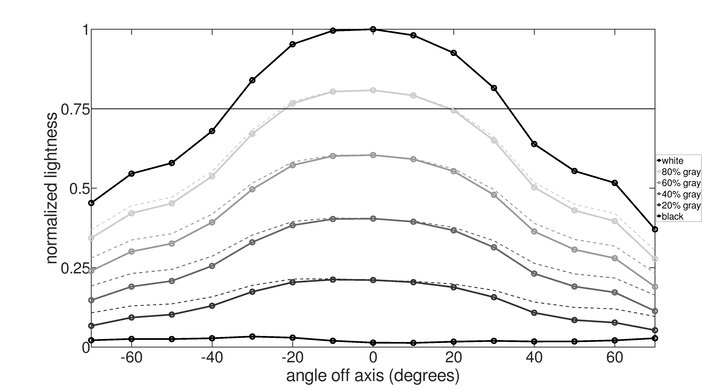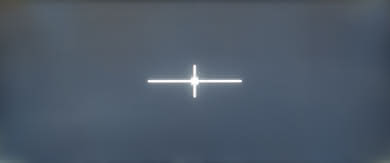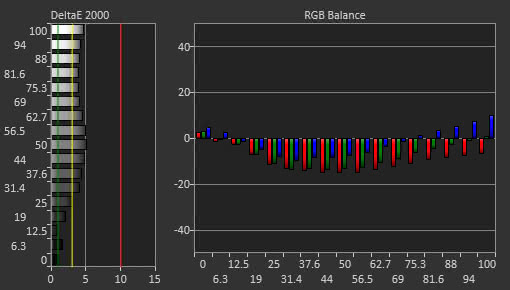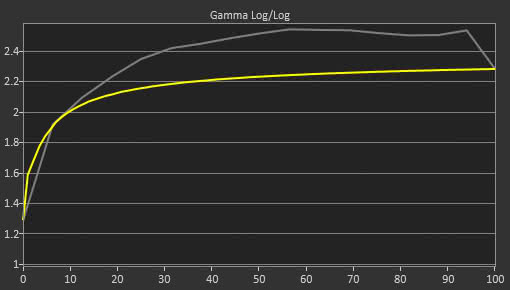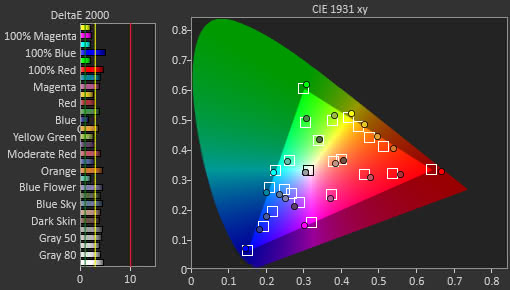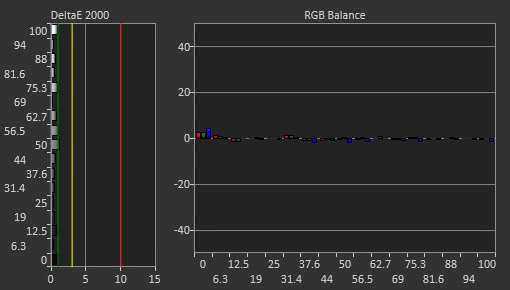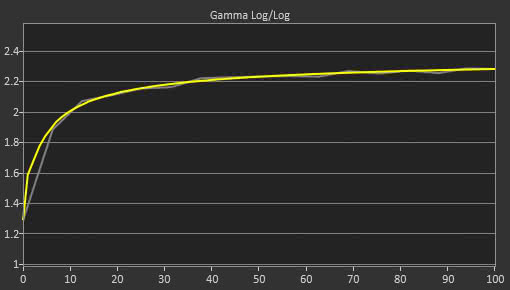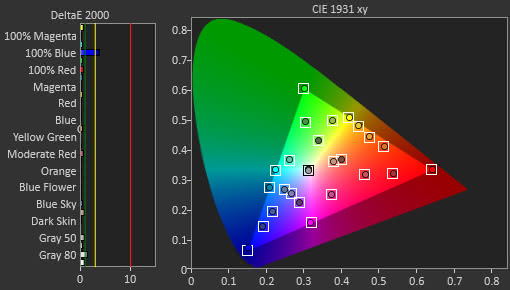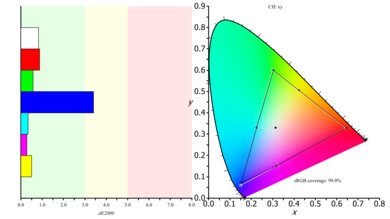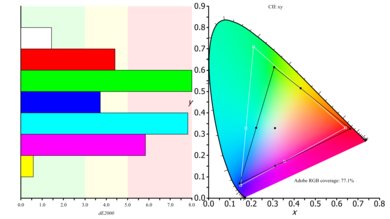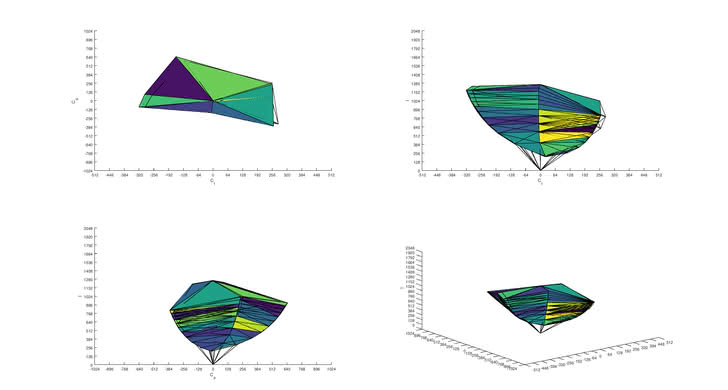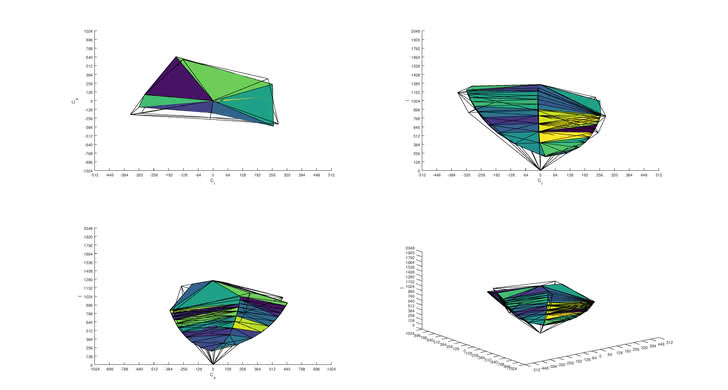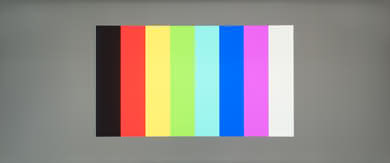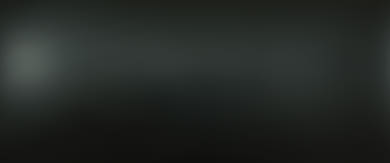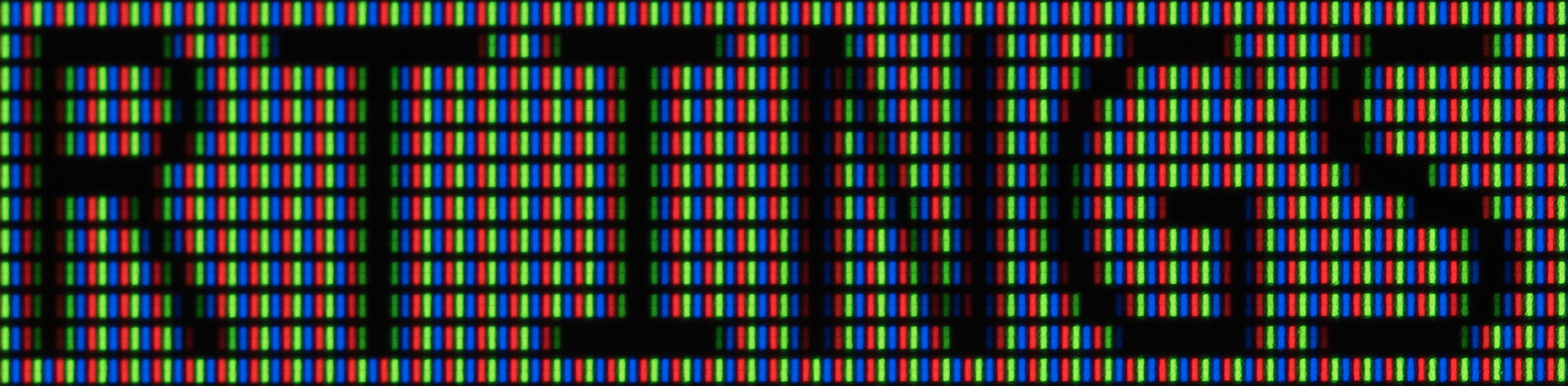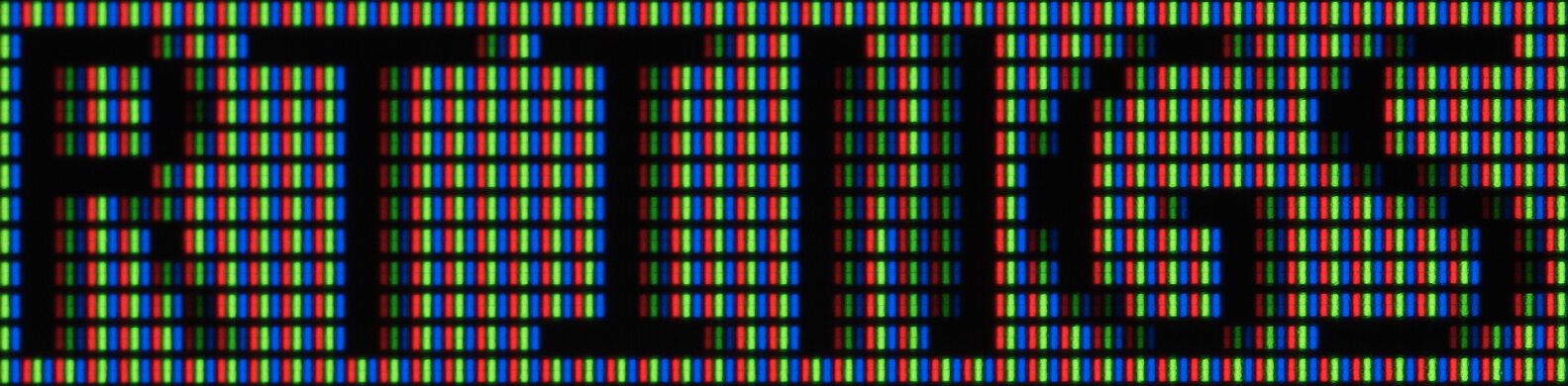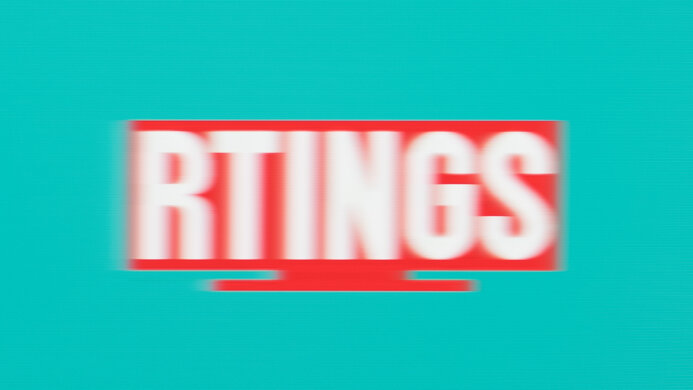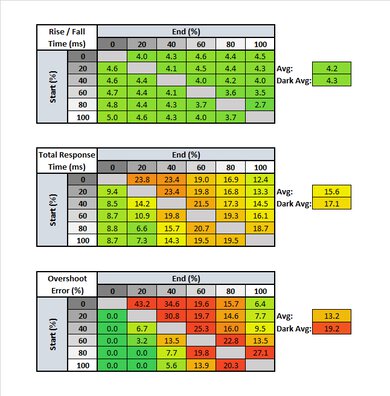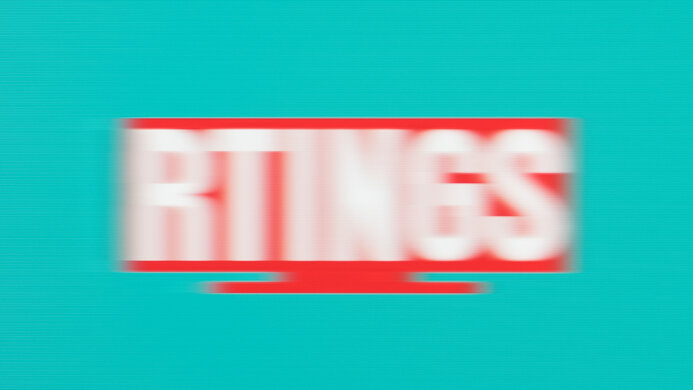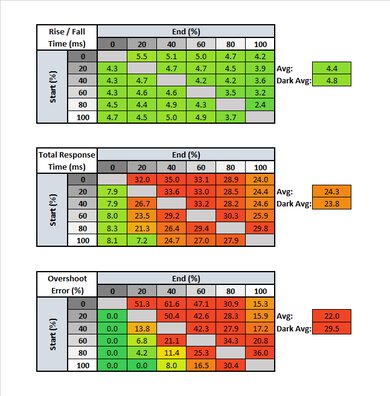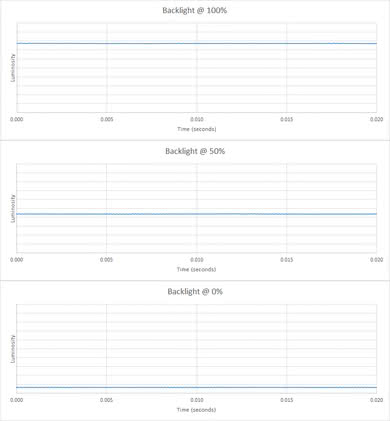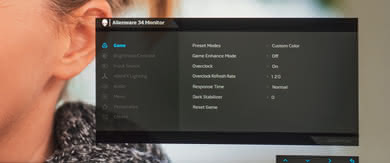The Dell Alienware AW3418DW is very good curved ultrawide IPS LCD monitor with a 3440x1440 resolution. It has very wide viewing angles so the sides of the screen remain accurate when viewed from up-close. The Alienware has a fast response time and very low input lag that will please most hardcore gamers and it also supports NVDIA's G-SYNC implementation of variable refresh rate so it can deliver smooth motion without tearing. Unfortunately, it can't produce deep, uniform blacks and it is not well suited for a dark room.
Our Verdict
The Dell Alienware AW3418DW is a good monitor for mixed usage. Its large size and good resolution make it good for gaming use as well as office use, as it allows for multitasking. It has a low input lag that makes it very responsive. If you place it in an average lit room, you will enjoy the picture quality.
- Image remains accurate when viewed at an angle
- Good gaming features like G-SYNC
- Large, high resolution screen
- Mediocre brightness
- Poor dark scene performance
The Dell Alienware AW3418DW is a good monitor for office use. The good size and excellent resolution allow you to do more with your screen area and the viewing angles make it easy to share your work with a colleague. The monitor's ergonomics make it easy to position it as you prefer.
The Dell Alienware AW3418DW is a very good gaming monitor. It has a low input lag that makes it very responsive to your actions and supports NVIDIA's G-SYNC. Its large screen and high resolution can display every little detail of your favorite game. You can easily position it to your likings, and its thin bezels will not bother you if you expand your screen area by placing a second monitor next to it.
The Dell AW3418DW is a decent monitor for multimedia. It has a large size and a high resolution that allow you to watch movies and videos in high resolution. It has a high refresh rate so fast action has little blur and it is easy to position to your preference. Unfortunately, its poor black uniformity and low contrast ratio do not make it suitable for a dark room.
This is a good monitor for media creation. The large screen size and the excellent resolution allow for multitasking. It has a low input lag and responds fast to your actions and handles reflections well when placed it in a room with many light sources. Working together with a colleague will not be an issue.
This monitor does not support HDR. If you are looking for a monitor with HDR support, check out the Samsung CHG70.
Changelog
- Updated Dec 16, 2022: Simplified the name to Dell Alienware AW3418DW and made changes throughout the review to reflect this change.
- Updated Jan 13, 2022: Checked the FreeSync compatibility.
- Updated Jun 23, 2020: Converted to Test Bench 1.1.
- Updated Jan 07, 2019: The gradient score has been updated, as it was scored incorrectly at the time of the review.
Check Price
Differences Between Sizes And Variants
We tested the Dell Alienware AW3418DW, which is a UWQHD 3440x1440 IPS gaming monitor. There are 3 other variants of the Alienware lineup with different sizes and characteristics - a selection of which are listed in the table below.
If someone comes across a different type of panel or if their monitor doesn't correspond to our review, let us know and we will update the review. Note that some tests such as the gray uniformity may vary between individual units.
| Model | Size | Panel Type | Resolution | VRR Support |
| AW2518H | 25" | TN | FHD 1920x1080 | G-SYNC |
| AW2518HF | 25" | TN | FHD 1920x1080 | FreeSync |
| AW3418HW | 34" | IPS | WFHD 2560x1080 | G-SYNC |
| AW3418DW | 34" | IPS | UWQHD 3440x1440 | G-SYNC |
The monitor we bought was manufactured in June 2018.
Popular Monitor Comparisons

The Dell Alienware AW3418DW is a good monitor for most usages and especially for gaming (see our recommendations for the best gaming monitors, the best ultrawide gaming monitors, the best 1440p gaming monitors, and the best curved gaming monitors).
The Dell Alienware AW3418DW is better than the Dell U3417W. The Alienware has a much lower input lag, less trail blur, and a faster refresh rate which help it deliver a great gaming experience.
The Dell Alienware AW3418DW is somewhat better than the LG 34UC79G-B. The Dell has a better resolution so you can see more detail on your screen and better reflection handling so you won't be bothered if your room has many lights. Its ergonomics make it also easier to position as you prefer. The LG has an optional black frame insertion feature that can clear blur and make the image crisper.
The Dell Alienware AW3418DW is marginally better than the ASUS ROG PG348Q. The Alienware has a little faster refresh rate and produces a little less blur in fast-moving content. Also, the Alienware has lower input lag and responds slightly quicker to your actions giving you a small edge in gaming. Other than those minor differences, the two monitors are very similar.
Unless you're looking for a more immersive gaming experience, the ASUS ROG Swift PG279Q is better than the Dell Alienware AW3418DW. The ASUS has a lower resolution screen, but a higher refresh rate, better ergonomics, and an optional black frame insertion feature. The AW3418DW, on the other hand, delivers a more immersive gaming experience, thanks to the 34" curve, 21:9 screen.

We buy and test more than 30 monitors each year, with units that we buy completely on our own, without any cherry-picked units or samples. We put a lot into each unbiased, straight-to-the-point review, and there's a whole process from purchasing to publishing, involving multiple teams and people. We do more than just use the monitor for a week; we use specialized and custom tools to measure various aspects with objective data-based results. We also consider multiple factors before making any recommendations, including the monitor's cost, its performance against the competition, and whether or not it's easy to find.
Test Results
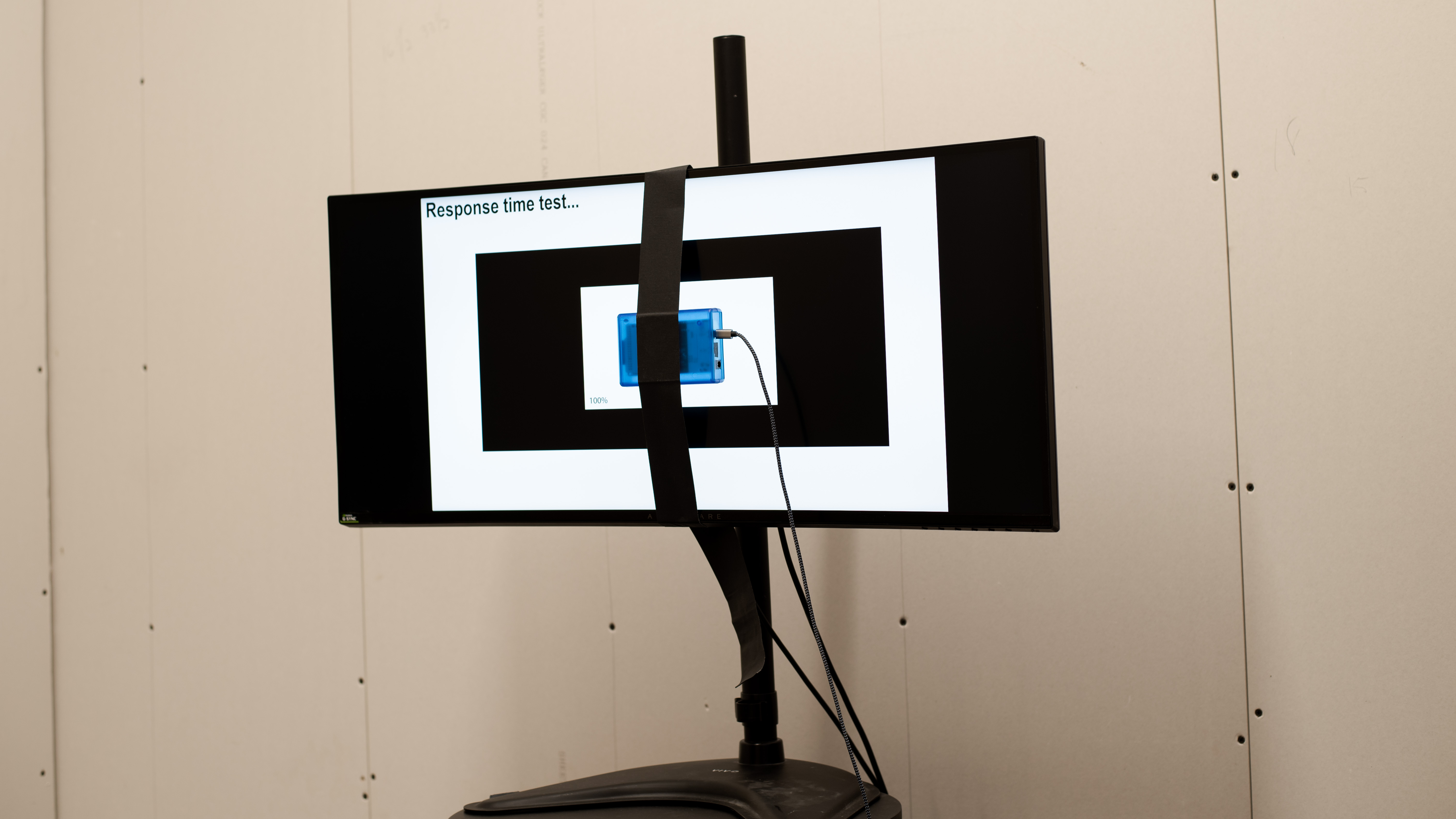
The Dell Alienware AW3418DW has decent ergonomics. You can adjust the height, swivel left and right and tilt up and down, but there is no option to rotate. Nonetheless, the degrees of freedom should be enough to allow you to position it according to your preferences.
When looking the Dell Alienware AW3418DW from the back, the modern design with the abundance of straight lines and flat clear planes becomes apparent. The inputs are hidden and there is provision for cable management through the stand.
The borders of the Dell AW3418DW are thin. There is a vent that runs along the top border and serves for heat dissipation. The bezel is very thin and the panel starts at the edge of the border. The screen pixels, however, start after a small gap. It is nonetheless a very good monitor for side by side use.
The native contrast ratio of the Dell Alienware AW3418DW is sub-par. A low contrast ratio is expected in IPS panels and results in blacks that appear gray in the dark. The Alienware's native contrast ratio is slightly better than the Dell U3417W.
Local dimming is not supported. The video is for reference only.
Decent peak brightness for the Dell Alienware AW3418DW. The monitor is not suitable for a very bright room with a lot of glare. The good news is that the brightness remains constant regardless of the window size.
HDR is not supported.
Very good horizontal viewing angles for this monitor. The best we have measured so far along with the ASUS ROG PG348Q. This monitor will display the same image quality at very large side angles.
The vertical viewing angles of the Dell AW3418DW monitor are decent. The picture quality appears uniform at the bottom side of the screen, but if you place the monitor slightly higher than your eye level, you might notice some slight uniformity issues at the top side of the screen.
The gray uniformity of the Dell Alienware AW3418DW is good. There is some visible issues in the 50% gray image but this is mostly closer to the top edge and should not be distracting in normal use. There is no visible dirty screen effect. In the darker shades, the uniformity is excellent.
The 'Standard', 'Game 1', 'Game 2' and 'Game 3' Preset Modes were all nearly identical out of the box. The 'Game 1,2,3' modes allow you to set values for Dark Stabilizer and 'Red, Green, Blue, Cyan, Magenta, Yellow' saturation that are specific to that mode, allowing you to customize each 'Game' mode for a different use case or game.
The out of the box color accuracy of these modes is decent. White balance dE and color dE are both above our threshold of 3, and that means that most enthusiast users will notice some color inaccuracies. The color temperature is cold, and a bluish tint is apparent. Gamma averages 2.4, and doesn't track our target curve, and the image looks darker than what it should be.
After calibration, the color inaccuracies almost disappear. White balance dE and color dE are very low and it is almost impossible to spot inaccuracies. The color temperature is very close to our target of 6500 K, and gamma is almost perfectly tracking our target curve .
You can download our ICC profile calibration here. We don't recommend using this profile, as the calibration values vary per individual unit, even for the same model, due to manufacturing tolerances.
Excellent color gamut for the Dell AW3418DW. The monitor covers almost all of the sRGB space. However, the wider Adobe RGB color space used in professional printing or publishing applications is not adequately covered. If you are looking for a monitor that covers those needs check out the Acer Predator X27 and our recommendations for the best monitors for photo editing.
Excellent color volume coverage for this Dell AW3418DW. At various luminance values, the monitor can display a wide range of colors of the sRGB color space. However, in the darker shades, it is slightly limited by its low native contrast ratio. The Adobe RGB color volume coverage is confined by the limited Adobe RGB color space coverage and the low contrast ratio.
HDR is not supported.
HDR is not supported.
No image retention is visible, which is excellent. Even after 10 minutes of a high contrast static image, no remnants are visible.
The Dell Alienware AW3418DW has good reflection handling. Very similar to the Dell U3417W. The curve helps diffuse point sources across the screen and thus reduce their intensity. The light-matte finish helps diffuse them even further, so this monitor will do well even in a fairly bright room.
Refresh Rate Tested: 120 Hz
Response Time 'Normal'
Response Time 'Fast'
Response Time 'Super Fast'
The Alienware is a fast monitor. The response time is low, and this means only a small blur will trail the image. Response Time 'Normal' is the best overdrive setting as 'Fast' and 'Super Fast' have unacceptable levels of overshoot causing image duplications. In the 'Super Fast' option, the overshoot from 0% to 20% is so much that it clips.
This monitor does not use PWM Dimming to lower the backlight and this is good as it makes motion look smoother.
On the other hand, this monitor lacks the option of introducing flicker to make the image crisper. This is a surprise as it supports G-SYNC and we would expect it to also support ULMB which is NVIDIA's implementation of black frame insertion.
Update 01/13/2022: We checked the FreeSync compatibility again, and changed the result to 'No' from 'Compatible'. Over HDMI, the refresh rate is limited to 50Hz, and FreeSync doesn't work at all. You can achieve 120Hz over a DisplayPort connection, but it's not considered FreeSync compatible in the Radeon Control Panel.
Excellent refresh rate. The Alienware AW3418DW supports the G-SYNC implementation of VRR. However, it is only supported through DisplayPort and not through HDMI that has a lower bandwidth. Over HDMI at 3440x1440 resolution, the monitor's maximum refresh rate is 50Hz, although other resolutions such as 1080p can run at 60Hz.
If you want a slightly higher refresh rate, Dell has a similar monitor with a 120Hz panel, the Dell Alienware AW3420DW.
Refresh Rate Tested: 120 Hz
The monitor has an excellent low input lag, which makes it very responsive. It is suitable for hardcore gaming as it reacts to your input almost instantaneously.
Over DisplayPort the only supported resolutions are (3440x1440, 1024x768, 800x600, 640x480), and only 3440x1440 is capable of refresh rates greater than 60 Hz. This isn't usually a problem though because most graphics cards will upscale lower resolutions to 3440x1440 without you even knowing.
This Dell Alienware AW3418DW has an excellent resolution for its size. You are able to easily multitask, and you will see every little detail your game has to offer.
One 3.5mm audio out is for headphones and has adjustable volume, while the other is a line out with fixed volume, which is useful when using external speakers.
This monitor does not have speakers or HDR10 support but has a few neat additional features:
- Frame Rate counter
- Timer
-
Display Alignment overlay
This is useful for lining up multiple monitors. -
Dark Stabilizer
This raises the gamma curve to brighten dark shades, which is useful in some games to make dark details more visible. Unlike similar features on other monitors, Dark Stabilizer does not raise the black level. -
AlienFX Lighting
The monitor has several LED zones on its body. Each zone can be set to a different color, or all zones can be made to cycle through colors at the same time, using the 'Spectrum' option. The LEDs can also be controlled by AlienFX software on a PC when the USB hub is connected, which allows even more features such as reactive lighting in certain AlienFX supported games.
The controls are quite good. There are more buttons than most monitors, and it's easy to navigate the OSD which is designed really well. The buttons are easy to click and give good feedback.
However, we still prefer a joystick like the ones found on LG 34UC79G-B or the Acer Predator X27.