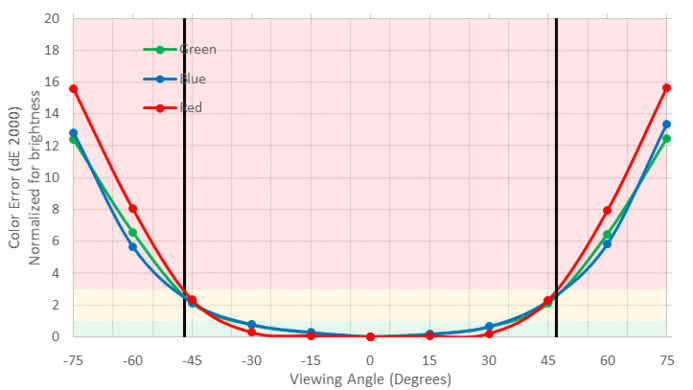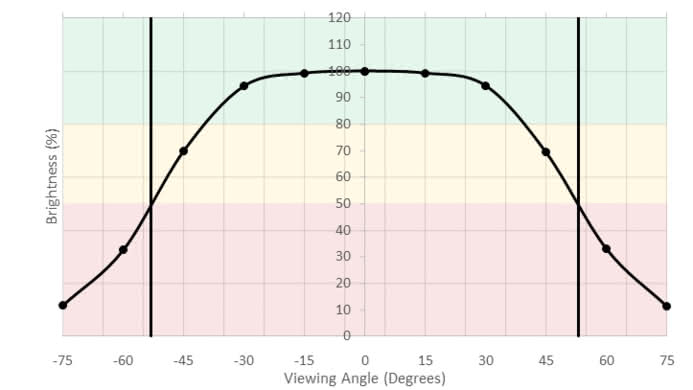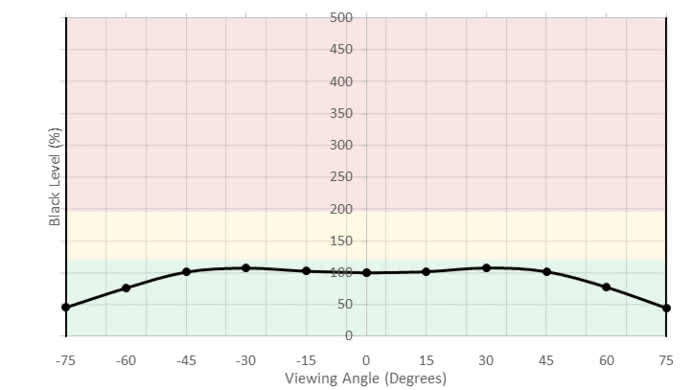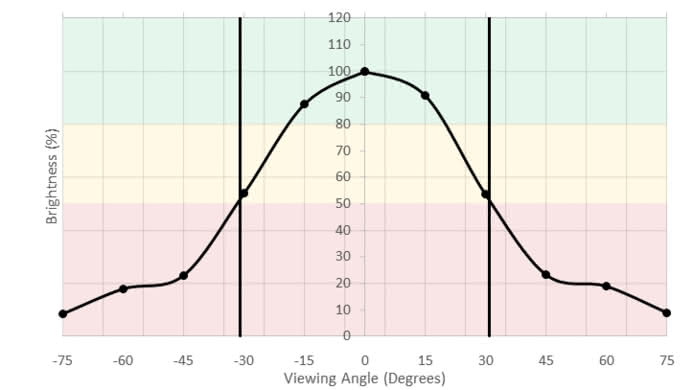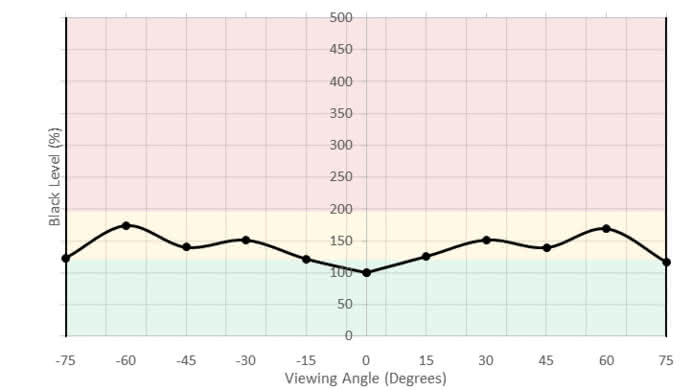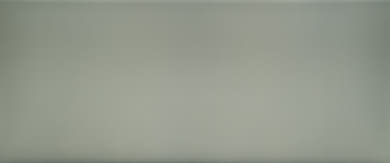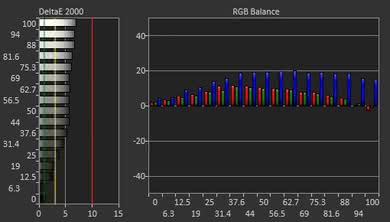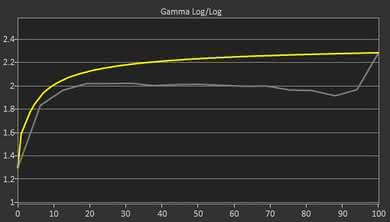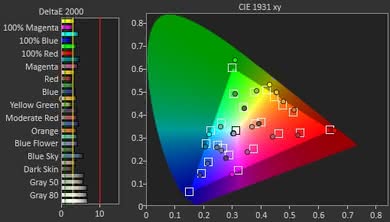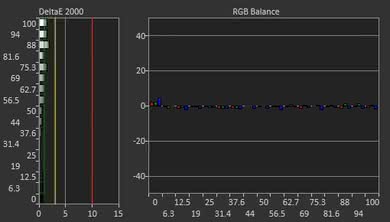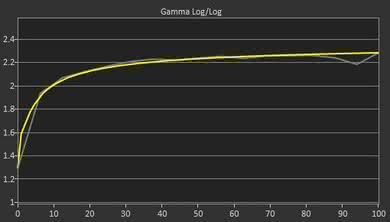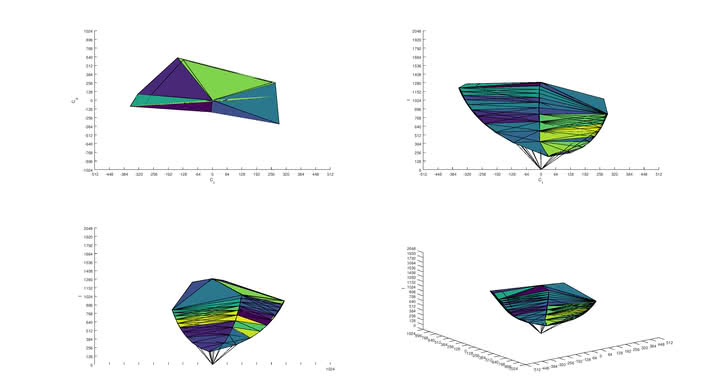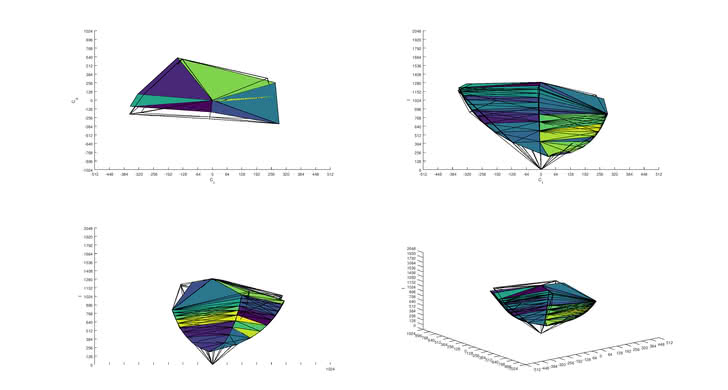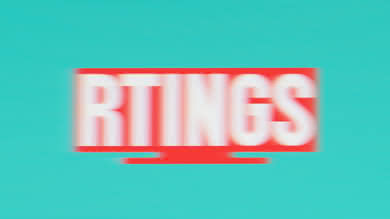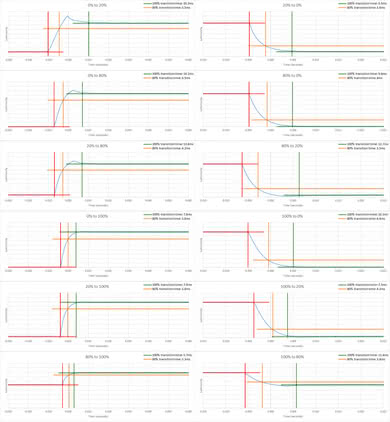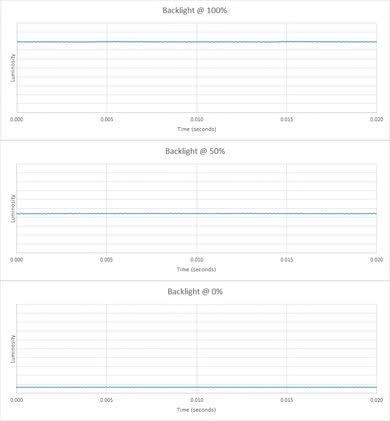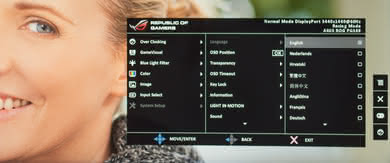Our Verdict
The Asus PG348Q is a good monitor for most uses. The widescreen aspect ratio and high resolution are perfect for multitasking. It has a fast response time and low input lag, great for gaming or multimedia. Unfortunately, it has poor dark room performance due to the mediocre contrast ratio and bad black uniformity.
- Image remains accurate when viewed at an angle
- Good gaming features like G-SYNC
- Large, high resolution screen
- Bad black uniformity
- Disappointing accuracy out of the box
Very good monitor for office use. It has wide viewing angles, perfect if you like to share your screen. The wide, high resolution screen is perfect for multitasking. The stand is well built and easily adjustable, but it can't rotate to a portrait orientation. It has decent reflection handling but might have a tough time with direct light in an office with lots of windows.
The Asus ROG 348Q is a great monitor for gaming. It has a fast response time and low input lag, as well as NVIDIA G-Sync support for tear-free gaming. It has a standard 60 Hz refresh rate, but that can easily be increased to 100 Hz. The high resolution, 21:9 aspect ratio provides a more immersive gaming experience.
This is a decent monitor for multimedia. The Asus PG348 has a fast response time that produces smooth motion with little blur. It has good brightness and an excellent color gamut. Unfortunately, it isn't good for watching movies at night in a dark room, as there is noticeable flashlighting and the contrast ratio is mediocre.
Decent monitor for media creation. The high resolution, wide format screen makes it easier to see more of your project. The color gamut is great if you are working in a non-professional setting, but if you work with Adobe RGB the coverage is limiting.
HDR is not supported. For a decent HDR gaming monitor check out the Samsung CHG70.
Changelog
- Updated Jan 07, 2019: The gradient score has been updated, as it was scored incorrectly at the time of the review.
- Updated Nov 06, 2018: There was an error with the curve radius scoring which has been fixed. This has not changed the usage scores for this monitor.
- Updated Sep 14, 2018: Review published.
- Updated Sep 12, 2018: Our testers have started testing this product.
Check Price
Differences Between Sizes And Variants
We tested the 34" ROG SWIFT PG348Q, which is the only model available. There are other sizes and variants in the ASUS ROG SWIFT lineup, some of which are listed below. The other models have different specifications and do not perform the same as the one we reviewed.
| Model | Size | Native Resolution | Refresh rate | Notes |
|---|---|---|---|---|
| PG248Q | 24" | 1080p | 180Hz | G-Sync support |
| PG258Q | 25" | 1080p | 240Hz | G-Sync support |
| PG279Q | 27" | 1440p | 144Hz | G-Sync support |
| PG27AQ | 27" | 4k | 60Hz | G-Sync support |
| PG348Q | 34" | 3440x1440 | 60Hz | G-Sync support, curved |
Our PG348Q was manufactured in July 2016.
Popular Monitor Comparisons

The ASUS ROG SWIFT PG348Q is a great gaming monitor with a good design, but it comes with a premium price. See our recommendations for the best curved gaming monitors, the best monitors for PS4 and the best monitors for photo editing and graphic design.
The ASUS ROG PG348Q is a bit better than the Dell U3417W. The PG348Q has much better motion handling, with a faster response time and higher refresh rate, as well as NVIDIA G-SYNC VRR support. The ASUS also has much lower input lag, making it a much better gaming monitor overall. The ASUS also has a better stand that can also swivel, great for sharing work with someone else.
The ASUS ROG PG348Q is marginally better than the LG 34UC79G-B. The ASUS ROG PG348Q is brighter and has a wider color gamut and better color volume. The 34UC79G-B has better motion handling, with an optional black frame insertion feature to clear up blur, and a higher native refresh rate. The PG348Q has a better stand that can swivel as well as tilt, making it easier to show something to a nearby colleague.
The ASUS ROG PG348Q and the Samsung C49HG90/CHG90 are similar overall monitors, each with their advantages. The PG348Q has a better stand with better ergonomics, and it has much wider viewing angles. The CHG90 has flicker in the backlight, and it has an optional mode to reduce the flicker frequency to reduce persistence blur. The CHG90 also has a higher refresh rate. The PG348Q supports G-SYNC, whereas the CHG90 supports FreeSync. This may be an important factor to take into consideration depending on what your graphics card supports.
The ASUS ROG PG279Q is better than the ASUS ROG PG348Q. The PG279Q has better motion handling, with an even faster response time that produces almost no noticeable motion blur. The backlight on the PG279Q also has the option to introduce flicker to reduce persistence blur. While both monitors support NVIDIA's G-SYNC technology, the PG279Q has a higher native refresh rate of 144Hz that can easily be overclocked to 165Hz.

We buy and test more than 30 monitors each year, with units that we buy completely on our own, without any cherry-picked units or samples. We put a lot into each unbiased, straight-to-the-point review, and there's a whole process from purchasing to publishing, involving multiple teams and people. We do more than just use the monitor for a week; we use specialized and custom tools to measure various aspects with objective data-based results. We also consider multiple factors before making any recommendations, including the monitor's cost, its performance against the competition, and whether or not it's easy to find.
Test Results
The ASUS PG348Q has a great design that should please most people. There are a lot of nice finishing touches on the stand that give it a unique look. The stand is well built and solid and can be easily adjusted to an ideal viewing position. Unfortunately, it can't rotate to a portrait orientation, and the legs are quite wide on a desk and prevent you from placing larger objects beneath the monitor.
The stand on the Asus PG348Q is solid and well built. It is very heavy and supports the monitor very well with little wobble. It has a very unique, modern design. The legs take up a lot of space on a desk, and unlike most Dell monitors that have a flat base, you can't really use the space that they take up to place other items.
The back looks very good, with nice etched details on the back panel that add to the overall look of the monitor. It can be VESA mounted by removing the stand, which is easily done. There is a unique custom heat sink design that passively cools the monitor without the need for fans. Cable management is integrated into the stand, and it is very effective at keeping a clean desk.
Care should be taken when attaching a VESA mount, as there are exposed connections where they attach.
The Asus PG348Q has a mediocre contrast ratio and can't produce true blacks, which is typical for IPS monitors. It is slightly worse than the ASUS ROG PG279Q. Unfortunately, it does not have a local dimming feature that could improve the contrast ratio.
The Asus PG348Q does not have a local dimming feature. The video is for reference only.
Good peak brightness. The monitor delivers a constant overall brightness regardless of content, which is good. Overall it isn't as bright as the ASUS ROG PG279Q.
HDR is not supported.
Good horizontal viewing angles. Black levels remain good even at very wide viewing angles, and the brightness remains constant up to a decent angle. Colors remain accurate up to a fairly wide angle. The horizontal viewing angles overall are better than the LG 34UC79G-B.
Disappointing out of the box color accuracy. The white balance is high enough that even non-enthusiasts might notice it, and color dE is almost as bad. Gamma is significantly under our target curve, so all scenes appear brighter than the sRGB reference. The color temperature is cold, giving everything a slightly more bluish tint.
Excellent color and grayscale accuracy after calibration. White balance and color accuracy are nearly perfectly corrected, to the point that nobody would be able to spot the imperfections. Gamma and color temperature almost hit our targets, but some brighter scenes are dimmer than they should be.
You can download our ICC profile calibration here. We don't recommend using this profile, as the calibration values vary per individual unit, even for the same model, due to manufacturing tolerances.
s.RGB Picture Mode: Racing Mode (calibrated)
Adobe RGB Picture Mode: Racing Mode
The Asus PG348 has an excellent SDR color gamut. Coverage of the standard s.RGB gamut is nearly perfect, great for daily usage. Professionals in print and media will be disappointed by the limited Adobe RGB coverage. For excellent Adobe RGB coverage, check out the Acer Predator X27.
s.RGB Picture Mode: Racing Mode
Adobe RGB Picture Mode: Racing Mode
Excellent color volume. Most of the gaps in the color volume are due to the limited contrast ratio, as the ASUS ROG SWIFT PG348Q can't produce deep, dark colors. It also can't produce very bright blues, but this is fairly common and shouldn't be noticeable.
Good gradient handling. There is some visible banding in very dark shades, but this shouldn't be an issue for most uses.
The PG348Q is advertised by ASUS as a 10-bit monitor, but we were unable to get it to accept a 10-bit signal.
Update 01/07/2019: The gradient score has been updated (7.6 -> 8.6), as it was scored incorrectly at the time of the review.
Good reflection handling, but not as good as the Dell U3417W. Most people won't have any issues, but there may be problems if you have a bright room with lots of windows.
The ASUS ROG SWIFT PG348Q has an excellent fast response time, which is great for gaming. The recommended OD setting is 'Normal'. This setting delivers the best balance between response time and overshoot. There is some overshoot, especially in the 0-20% transition. While this may be noticeable in really dark scenes, it shouldn't cause any issues for most people. With OD set to 'Extreme', there is severe overshoot in multiple transitions, and it doesn't improve the response time significantly.
The response time was measured with a 100Hz signal.
The Asus PG348Q is completely flicker-free. It doesn't have an optional black frame insertion feature to reduce motion blur, since it does not support NVIDIA's ULMB technology.
The base refresh rate of 60Hz will be disappointing to some gamers. It can be overclocked to 100Hz within the OSD. There is also a Turbo Key button on the back of the monitor that can instantly switch between 60 and 100 Hz, but it is no longer supported on Windows 10 version 1803 and up. We were unable to get this feature to work on any of our computers.
The Asus PG348Q supports NVIDIA's G-Sync technology, when connected with a DisplayPort cable (see our recommendations for the best G-SYNC monitors). When connected with an HDMI cable, the maximum refresh rate is 50 Hz when running at the monitor's native resolution of 3440x1440 due to HDMI bandwidth limitations.
Refresh Rate Tested: 100 Hz
Excellent low input lag when the PG348Q is overclocked to 100 Hz. Normally we test monitors at the native refresh rate, but in this case, there is a significant benefit to run the monitor at 100 Hz and no significant downsides. Note that 100 Hz is only possible over DisplayPort; HDMI is limited to 50 Hz and there will be more input lag.
Over DisplayPort the only possible resolutions are (3440x1440, 1024x768, 800x600, 640x480), and only 3440x1440 is capable of 100 Hz. This isn't usually a problem though because most graphics cards will upscale lower resolutions to 3440x1440 without you even knowing.
The large screen and 3440x1440 resolution are great for multitasking. Although it doesn't have a very high pixel density, it looks good and allows you to see more details.
There are quite a few additional gaming features, including:
- Overlay Crosshair
- Crosshair Options
- Timer
- FPS Counter
- A Light In Motion feature that shines a red logo onto the desk below the stand. The brightness of the logo can be adjusted in the settings.
To disable the OSD features, press the X button on the monitor to access the menu, then press it a second time.
There is also a dedicated Turbo Key on the back of the monitor that can instantly switch between the standard 60 Hz and the overclocked 100 Hz refresh rate. Unfortunately, this function does not work on Windows version 1803 (Windows 10 April 2018 Update) or later. We were unable to get this feature to work on any of our computers.