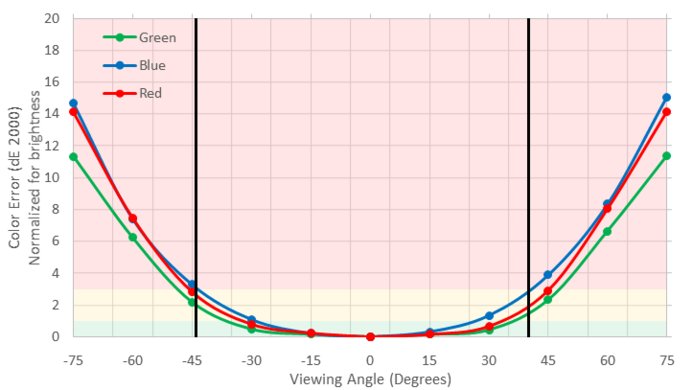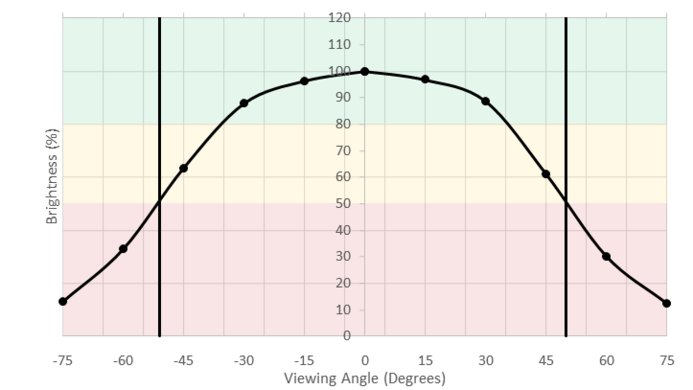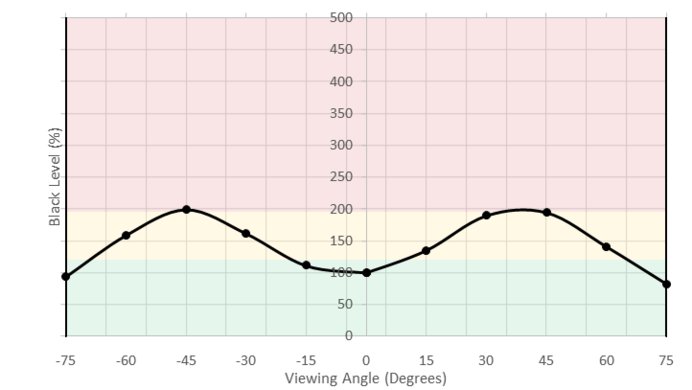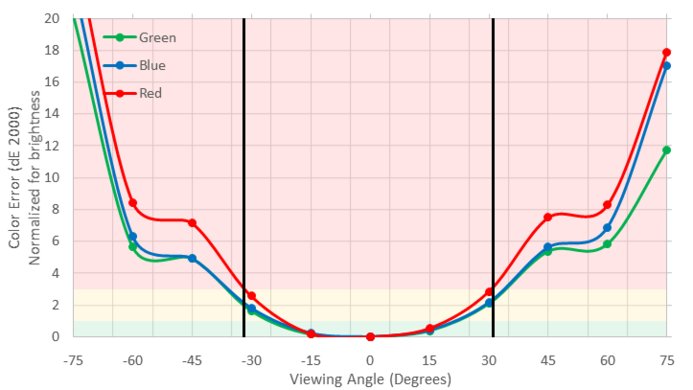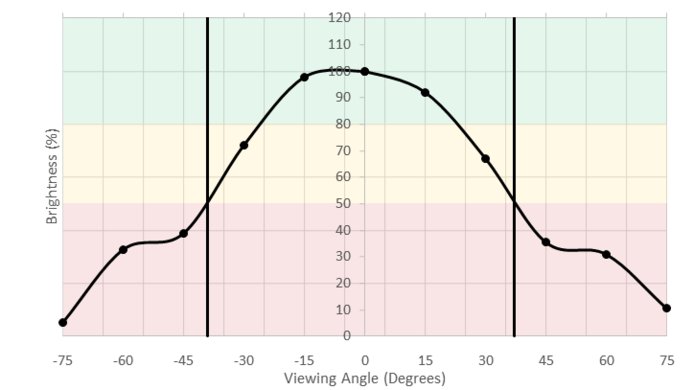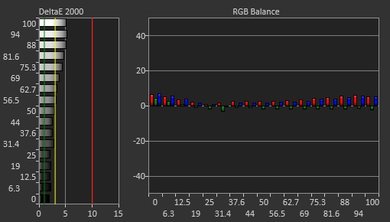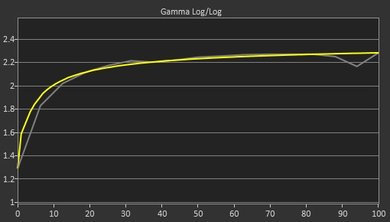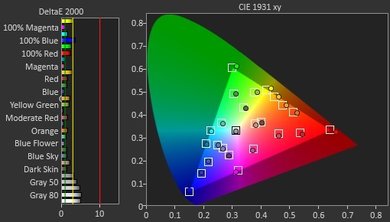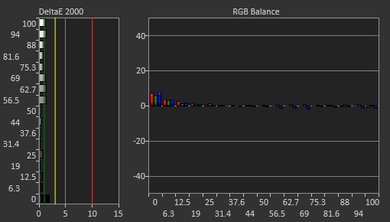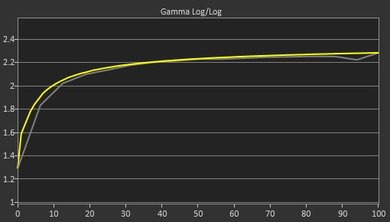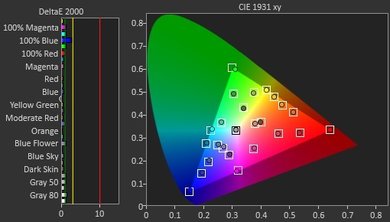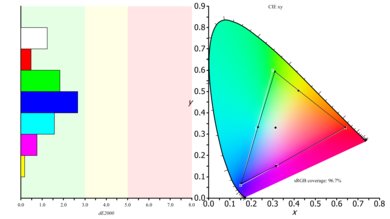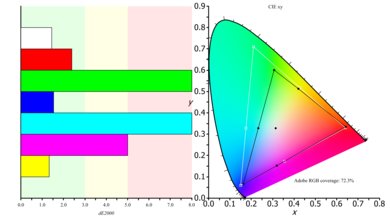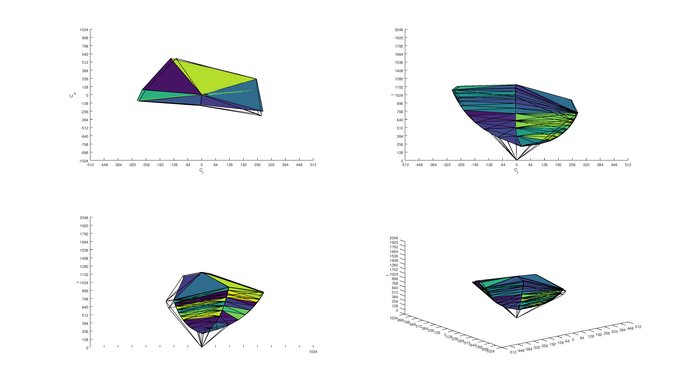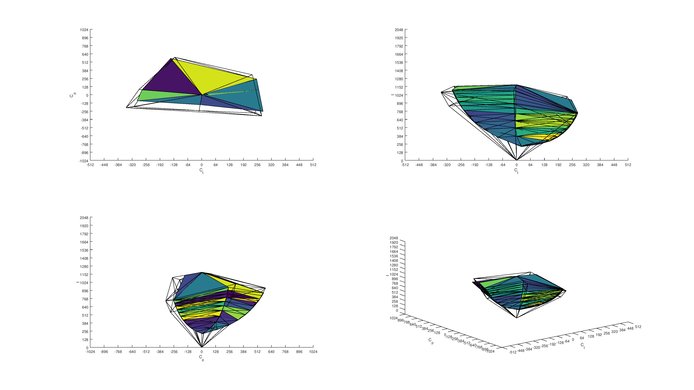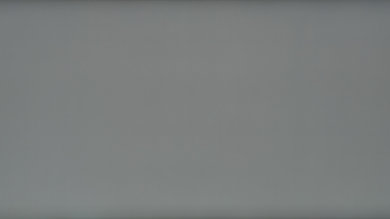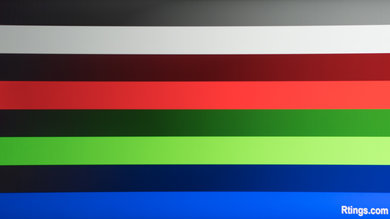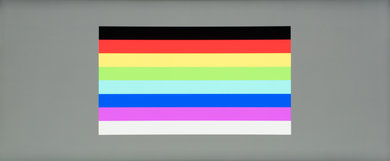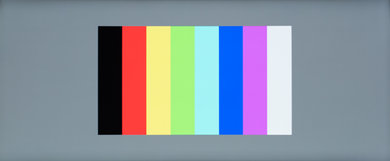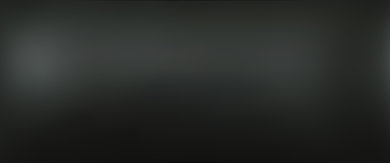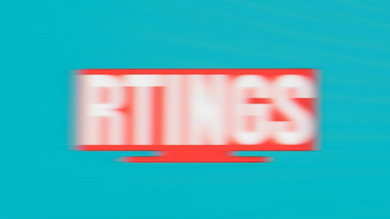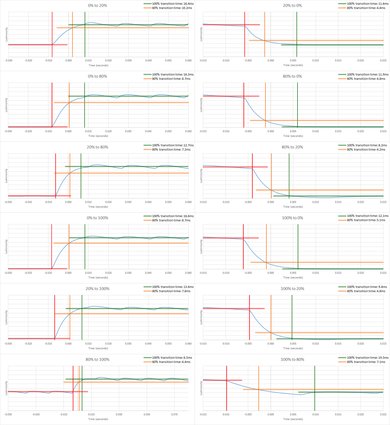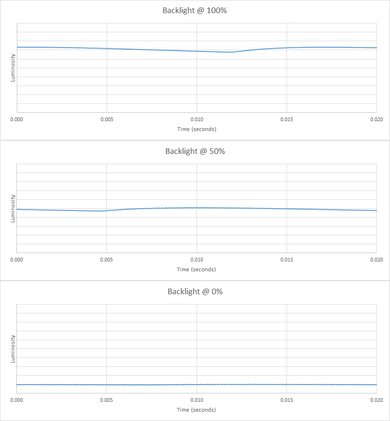The Dell Ultrasharp U3417W is an above-average curved ultrawide IPS LCD monitor with a high 3440x1440 resolution. It gets brighter than average and comes with a factory calibration. It has a very wide viewing angle and produces a low amount of input lag, which is good for gaming. Unfortunately, its low contrast and uneven blacks result in only an average picture quality and it lacks motion-enhancing features such as a high refresh rate or black frame insertion.
Our Verdict
The Dell Ultrasharp U3417W does a decent job for a mixed usage. Its high resolution and large size make it a great choice for multitasking, and its high brightness and large viewing angles mean it will fit most environments without issue. Unfortunately, its uneven blacks and low contrast reduce its picture quality.
- Very good viewing angles
- Good factory calibration
- Non-uniform blacks can be quite distracting
- Low contrast ratio
Good monitor for usage in an office. While its stand doesn't offer much flexibility in movement, its very large size means you're rarely going to move the Dell 3417W. Its wide viewing angle and large virtual workspace make it very useful for productive tasks since you can have many windows open at usable sizes around the screen.
Good monitor for gaming. While it doesn't offer high refresh rates, the monitor's ultrawide aspect ratio makes for a very immersive gaming experience. Unfortunately, it also lacks features such as variable refresh rate and BFI which can greatly improve the motion quality.
Decent monitor for consuming a variety of media. The Dell 3417W's 21:9 resolution allows it to display most theatrical content without black bars, making it quite immersive. Unfortunately, it lacks support for wider gamuts or HDR. Its uniformity issues and low overall contrast also mean that its picture won't look exceptional in a dark room.
The Dell Ultrasharp U3417W is a decent choice for media creation. It comes with a factory calibration with serviceable accuracy, so less demanding workloads can be done straight out of the box. However, its limited coverage of larger color spaces such as Adobe RGB and DCI-P3 limit its usefulness in a professional environment.
HDR is not supported, which is normal as HDR support for monitors is very limited. For a monitor with support, see the Samsung CHG90.
Changelog
- Updated Mar 28, 2019: There was an error in the number of HDMI ports. There are 2 HDMI 2.0 ports, not 1.
- Updated Nov 06, 2018: There was an error with the curve radius scoring which has been fixed. This has not changed the usage scores for this monitor.
- Updated Oct 23, 2018: The review was missing the measurement for the swivel range in the Ergonomics test. We remeasured this and have updated the review.
- Updated Dec 15, 2017: Review published.
Check Price
Differences Between Sizes And Variants
We tested the Dell U3417W, which is a 2017 model 34" Ultrawide monitor. There is another Ultrawide monitor from 2015, and many other sizes and year variants of the Dell Ultrasharp monitors, some of which are listed below.
If someone comes across a different type of panel or if their monitor doesn't correspond to our review, let us know and we will update the review. Note that some tests such as the gray uniformity may vary between individual units.
| Model | Size | Year | Resolution |
| U3415W | 34" | 2015 | 3440x1440 |
| U3417W | 34" | 2017 | 3440x1440 |
| U2715H | 27" | 2015 | 2560x1440 |
| U2717D | 27" | 2017 | 2560x1440 |
| U2718Q | 27" | 2017 | 3640x2160 |
Popular Monitor Comparisons

The Dell U3417W is an Ultrawide monitor with an office and productivity focus. While the high resolution and large size do make it great for this use, it comes at a high price and for other uses, it isn't as good of a fit. See our recommendations for the best curved gaming monitors, the best 34-49 inch monitors, and the best 1440p monitors.
The Dell Alienware AW3418DW is better than the Dell U3417W. The Alienware has a much lower input lag, less trail blur, and a faster refresh rate which help it deliver a great gaming experience.
The Dell U2715H is slightly better than the Dell U3417W. The U2715H is better for gamers as it has much lower input lag. The Dell U3417W is a larger screen with a widescreen aspect ratio and higher native resolution, so it is easier to multitask.
The LG 34UC79G-B is slightly better than the Dell U3417W. The 34UC79G-B has a much higher native refresh rate, and much lower input lag, as well as FreeSync support for gaming. Motion looks much better on the LG as it can introduce backlight flicker to reduce motion blur. While both screens are the same size, the Dell U3417W has a higher native resolution, so you can see more fine details.
The Samsung C49HG90/CHG90 is slightly better than the Dell U3417W, unless you need wider viewing angles. The Samsung CHG90 supports HDR and has much better dark room performance thanks to the higher native contrast. The CHG90 is better for gamers than the U3417W, as it has much less input lag and a faster refresh rate, so motion looks smoother with less blur. The picture quality of the Dell U3417W doesn't degrade when viewed at an angle.

We buy and test more than 30 monitors each year, with units that we buy completely on our own, without any cherry-picked units or samples. We put a lot into each unbiased, straight-to-the-point review, and there's a whole process from purchasing to publishing, involving multiple teams and people. We do more than just use the monitor for a week; we use specialized and custom tools to measure various aspects with objective data-based results. We also consider multiple factors before making any recommendations, including the monitor's cost, its performance against the competition, and whether or not it's easy to find.
Test Results
The design of the Dell U3417W is excellent. The width of the screen stands out and the curved screen looks good. The stand is fairly heavy and results in a stable monitor despite the small footprint. Like other ultrawide monitors, it isn't possible to rotate the monitor to display a portrait image. The rear also looks good, and there is a hole in the stand to route cables through and reduce clutter. The build quality is also great, and shouldn't cause any issues.
The ergonomic adjustments are mediocre. The options available to adjust are the height, the swivel and the tilt of the monitor. The limited range available in these adjustments can sometimes make it a bit more difficult to find a comfortable viewing position.
Update 10/23/2018: Swivel range was missing. It was remeasured and the review has been updated.
The Dell U3417W monitor appears quite thick when viewed from the side due to the curve of the screen (see our recommendations for the best curved monitors). It can sit quite close to a wall though, which is good.
The Dell Ultrasharp U3417W has a sub-standard native contrast ratio and as a result, it is not best suited for use in a dark environment since black tends to look more grayish than really deep blacks. This is particularly noticeable when playing video games in a dark room, as it gives a washed out look to most dark video cutscenes. For this reason, this monitor is best suited for well-lit room, as most other IPS monitors.
Note that the 908:1 contrast ratio is measured with the 'Uniformity compensation' set to 'Off'. We found out that when set to 'Calibrated', the contrast ratio was only of 554:1, and since we did not find any striking advantage when this option was set to 'Calibrated', we decided to leave it to 'Off'.
The Dell U3417W does not have a local dimming feature. The video is for reference only.
Very good SDR peak brightness. The Dell 3417W has no issue getting bright enough to be usable in almost all viewing environments. Unfortunately, most picture modes come with the "Uniformity Compensation" feature enabled which reduced the brightness of our units to a mere 200 cd/m2. To achieve the higher luminance level, this setting must be disabled.
HDR is not supported.
Good horizontal viewing angle. As is typical of IPS-type LCD monitors, the Dell Ultrasharp U3417W's black level does not rise significantly when the monitor is used at an angle. Its colors remain decently accurate and it doesn't lose most of its brightness until it is viewed at a fairly steep 50-degree angle.
Great vertical viewing angle. Much like the behavior seen horizontally, this monitor's black level remains relatively constant off axis. While both the brightness and colors shift more rapidly than on a horizontal axis, they are better retained than the average monitor.
The Dell U3417W has a great gray uniformity, as seen on both the 50% and 5% gray test pictures. This is great for looking at large areas with uniform colors, such as browsing the web or watching YouTube videos. The only issues we can really notice on the 50% gray test picture are that the 2 sides of the screen look a bit darker than the center, but this is not very noticeable in use.
We tested the monitor with both the 'Uniformity compensation' set to 'Off' and to 'Calibrated'. We found out that the 50% gray uniformity was a bit better with the 'Uniformity compensation' set to 'Calibrated' (see test picture here), but it was the only place that this feature gave a better score. Overall, the monitor was better with the feature turned off, so we suggest you leave it set to 'Off'. In any case, you can try and see it for yourself if you feel that it can help, as it may be different between units.
The black uniformity is poor. Backlight bleed is visible near all 4 corners, with the lower left corner being the worse and it is a noticeable in a dark room. Some faint vertical lines are also visible, but luckily those lines are not really noticeable when the monitor is displaying normal content.
Once again here we did test with and without the 'Uniformity compensation' feature. The black uniformity was actually better when the feature was turned off.
The accuracy of the Dell U3417W 'out of the box' is great. We found the 'Multimedia' picture mode to be the most accurate of the picture mode available, but both the 'Standard' and 'custom color' were pretty close too, so any of the 3 picture modes could have been used and the accuracy would not be too bad.
Overall, when on the 'Multimedia' picture mode, the white balance and color dE are both under 3, which only people like professional that are used to work with calibrated monitors could really notice any problem here (most people would find it fine for sure). The color temperature is also very close to our 6500K target, and for the gamma, both the curve and value are really close to our target, which overall is great for most PC use and gaming.
After calibration, the Dell 3417W accuracy is excellent. The calibration was done on the 'Custom Color' picture mode, which was already good out of the box, but the calibration helped to fix the minor issues. Both the white balance dE and color dE were brought down under 1, which is under what most people would notice any irregularities. The colors are a bit more precise than before calibration, as they are now mostly on targets, as before calibration, the red, green and yellow were a bit over-saturated.
The Gamma, which was already not bad, did get marginally better and looking at the curve, we see that tracks a bit more closely, but overall it was already good before calibration. the color temperature did not change by much too, but like the gamma, it was already good out of the box.
You can download our ICC profile calibration here. This is provided for reference only and should not be used, as the calibration values vary per individual unit even for the same model due to manufacturing tolerances.
Good SDR color gamuts. While it doesn't officially support the wider Adobe RGB color space, the Dell U3417W covers it a little better than average. Partly thanks to its factory calibration, it has no major issues reproducing the s.RGB gamut used in most applications.
HDR gamuts are not supported.
HDR color volumes are not supported.
The Dell U3417W has a very good performance when displaying our gradient test image. 8-bit banding is visible, but this is normal since it is an 8-bit monitor. Besides this, the gradient looks smooth and without any striking color banding. Overall, this is pretty good for a PC monitor.
The reflection handling is great. The curve results in some distortion of the reflections, which may be an advantage as it tends to diffuse point sources across the screen and reduce their intensity. The light-matte finish helps diffuse them further, so this should be great even in a fairly bright room.
Response Time Normal
Response Time Fast
Very good pixel response time, which is great for watching fast moving content such as playing video games or watching sports. Most of the blur in the photo is due to 60 Hz persistence, which is a result of the relatively long 16.6ms frame time. There is only a very short blur following the moving logo, which is great. The 'Response Time Normal' setting was the fastest; the 'Fast' setting wasn't any faster and added a lot of bothersome overshoot (visible as an inverse ghosting following moving objects), so it's not recommended. Overall, the response time is similar to many other IPS monitors like the Dell U2717D, but not as good as some gaming IPS monitors like the Acer Predator XB271HU.
The Dell 3417W has a flicker-free backlight which is great as it produces comfortable, smooth motion. The backlight has a slight 60 Hz wobble, but the wobble isn't deep enough to be noticeable. Unfortunately, the monitor doesn't have a black frame insertion feature. This is disappointing because 60 Hz flicker can be useful to clear up fast motion such as when playing fighting or shooting games. It is very rare for a 60 Hz monitor to have BFI because many people find 60 Hz flicker bothersome, so this isn't too bad.
The monitor only has a very common 60 Hz refresh rate, without any variable refresh rate feature like FreeSync (unlike the Samsung CJ791). While this is good enough for most usages, they all would benefit a little from a higher refresh rate. Gaming, in particular, will be disadvantaged by the mediocre refresh rate and lack of VRR.
Non-native resolution tested: 2560 x 1080
Good low input lag, which should please all but the most competitive gamers. Unfortunately, the input lag varies considerably over time; the monitor skips a frame every ~21.6 seconds, so the input lag rises slowly over 21.6 seconds then falls back down to its lowest value. This varying input lag is subtle and shouldn't be noticeable to most people, but it does raise the average input lag to 17.2 ms; without the bug the input lag would likely be ~10 ms like the Dell U2715H.
The Dell Ultrasharp U3417W monitor has an ultrawide 21:9 aspect ratio, a large 34" size and a sharp 1440p resolution; all of which are great for all usages. The ultrawide aspect ratio, in particular, is great for providing immersion while gaming, or for using two windows side by side during office use (see our recommendations for the best ultrawide gaming monitors).
The 3.5mm analog line out can be used for headphones, but the volume can't be adjusted by the monitor itself.
There are also two USB Type-B hub inputs, either of which can be used to connect the four USB 3.0 inputs to a computer. This is explained in more detail in the Additional Features section below. Two of the three USB 3.0 inputs support the USB BC 1.2 charging standard, which allows them to provide more amps of current when charging.
Update 03/28/2019: The number of HDMI ports was incorrectly listed as 1. There are 2 HDMI 2.0 ports.
The Dell U3417W has speakers that can get decently loud, but not nearly as loud as headphones or dedicated speakers.
There is a DisplayPort Out on the back of the monitor for daisy chaining, meaning another monitor can be connected directly to the U3417W, so both monitors can be fed by one DisplayPort on a computer. How this works is that the computer uses DisplayPort Multi-Stream Transport to send two DisplayPort signals over one cable. These two video feeds are input into the monitor, which then sends one of the feeds its DisplayPort Out to a second monitor, allowing dual monitors using only one DisplayPort.
The monitor also has many features that make it useful as a shared display between two sources. It has both picture-in-picture (PIP) and picture-beside-picture (PBP) modes, each with a few sub modes; for example, the PBP Aspect Ratio mode shows both inputs side by side but preserves their aspect ratio, even if their aspect ratio is different. The monitor's EDID even has a (1720x1440) entry so an input can fully cover half the screen in PBP mode.
Another useful screen sharing feature is that the monitor's four USB ports can be shared between two computers. The USB ports can be fed by either one of the monitor's two USB Type-B hub inputs, and the hub inputs can be plugged into two different computers. Each hub input can be tied to a video input, such that when the DisplayPort is the active input the USB ports are fed by hub input 1, and when HDMI 1 is the active input the USB ports are fed by hub input 2, for example. This allows the four USB ports to be shared between two computers.