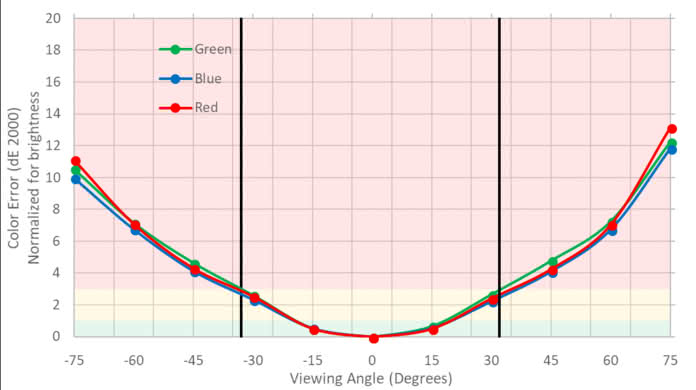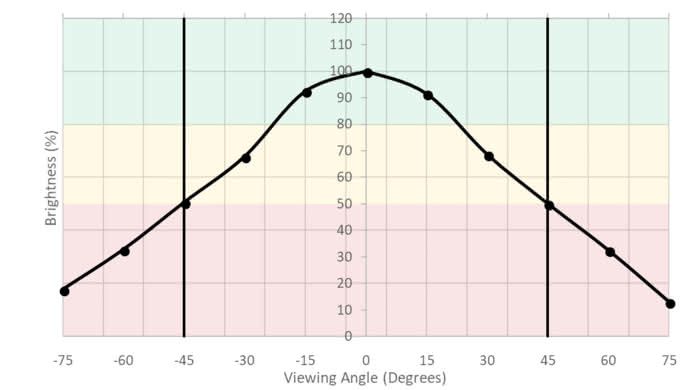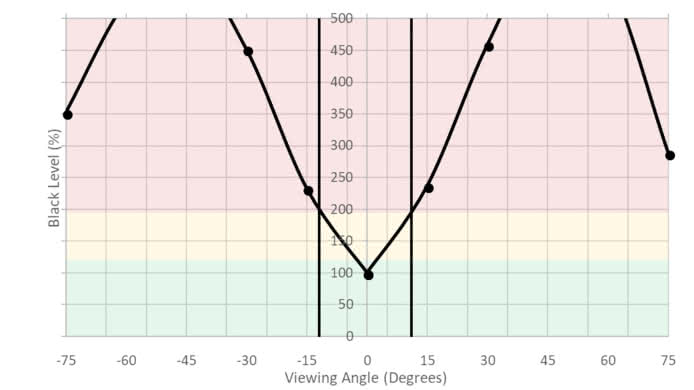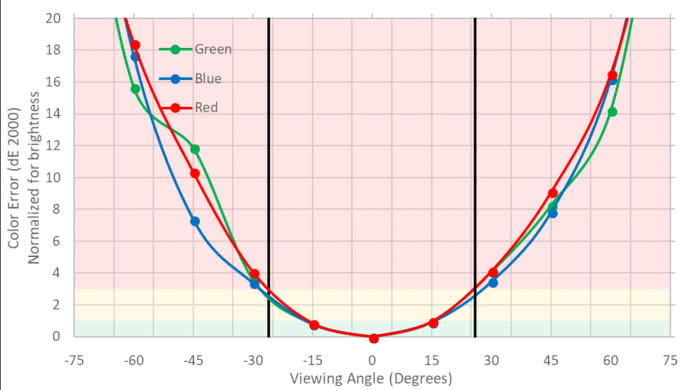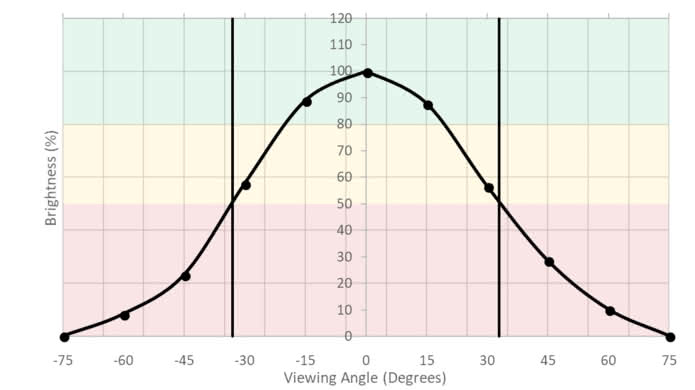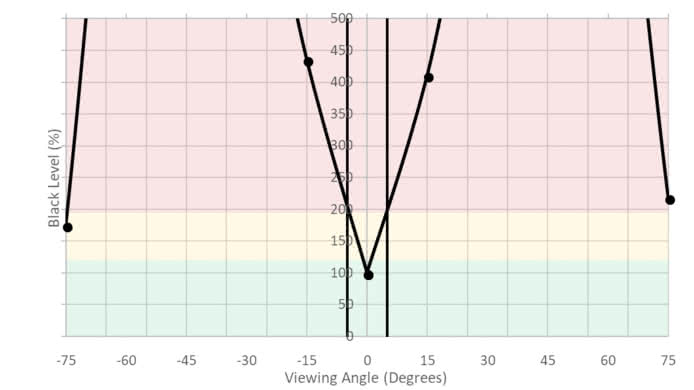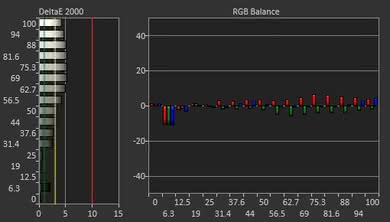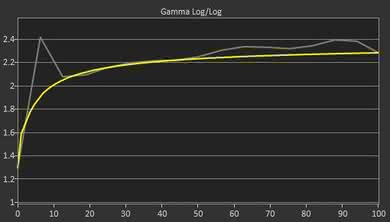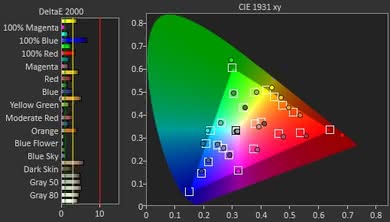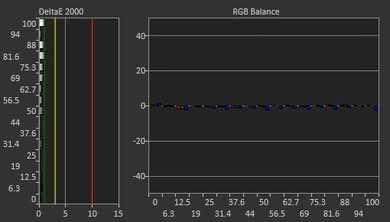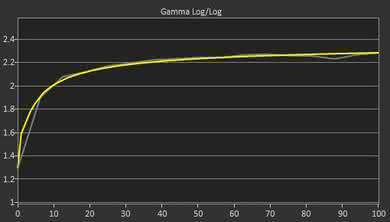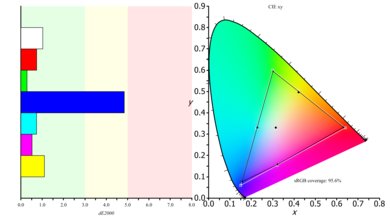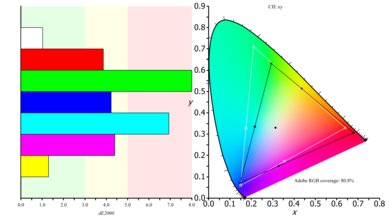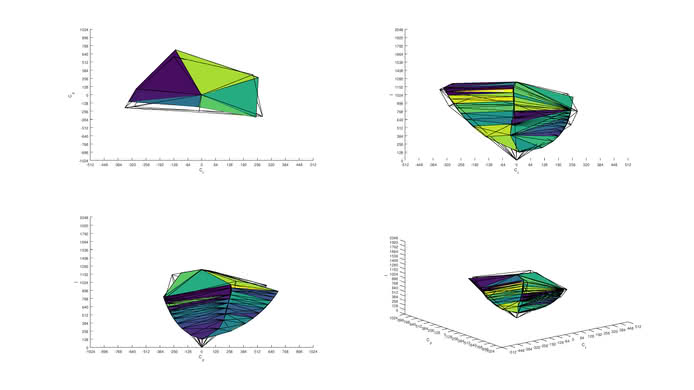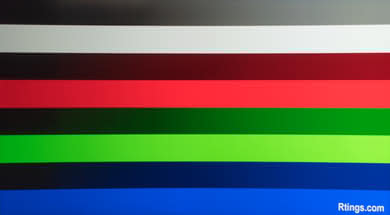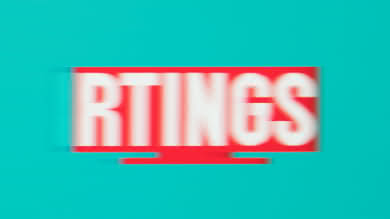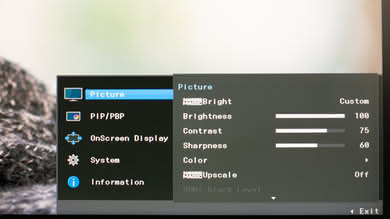The Samsung CF791 is a decent ultrawide monitor. It has a VA panel that can produce deep dark scenes which is good for those in a dark room. It also has great gray uniformity, which is good for watching videos or browsing the web. Unfortunately, the image degrades when viewed at an angle, but the curvature of the display helps to mitigate this. The C34F791 also has great motion handling with a fast 100Hz refresh rate.
Our Verdict
This is a decent monitor for mixed usage. It has a mediocre picture quality that can display nice dark scenes but the image degrades at an angle. It has great motion handling and excellent color accuracy for professionals.
- Can produce deep dark scenes.
- Colors appear uniform.
- Great motion handling.
- Image degrades when viewed at an angle.
- Higher input lag than other monitors.
This is a decent monitor for office use. Its large screen and excellent resolution give you enough room and detail to work. Unfortunately, the image degrades at an angle and the poor ergonomics won't allow you to easily work side-by-side with a colleague.
The Samsung C34F791 is a good monitor for gaming. It has an ok input lag, fast response time for a smooth image, and the FreeSync implementation of the variable refresh rate technology to prevent tearing. The large size and the excellent resolution of the monitor, give you more screen area and more detail to immerse yourself in your favorite game.
This is an ordinary monitor for multimedia usage. Its large size and excellent resolution, along with its good reflection handling are its main advantages. On the other hand, the poor viewing angles and the bad ergonomics make it difficult to position it in a comfortable position to enjoy the best picture quality.
The Samsung C34F791 is a decent monitor for media creation. Due to its size and resolution professionals will find it very comfortable for working. However, the coverage of the Adobe RGB color space might not be enough for those who will be using it for publishing or printing applications.
Unfortunately, the Samsung CF791 doesn't support HDR like the Samsung CHG70.
Changelog
- Updated Jan 17, 2019: We tested the monitor's compatibility with NVIDIA's new FreeSync driver. See our full investigation into NVIDIA's FreeSync Drivers here.
- Updated Jan 07, 2019: The gradient score has been updated, as it was scored incorrectly at the time of the review.
- Updated Nov 06, 2018: There was an error with the curve radius scoring which has been fixed. This has not changed the usage scores for this monitor.
- Updated Jul 27, 2018: Review published.
Check Price
Differences Between Sizes And Variants
The CF791 we bought is the 34" model (Samsung LC34F791WQNXZA).
| Model | Alternative Name | Size | Refresh rate | Resolution |
|---|---|---|---|---|
| CF791 | C34F791 | 34" | 100Hz | 3440x1440 |
If someone's CF791 doesn't correspond to our review, let us know and we will update the review. Note that some tests such as the gray uniformity may vary between individual units.
Popular Monitor Comparisons

The Samsung CF791 is a decent, large screen ultrawide monitor. See our recommendations for the best curved gaming monitors, the best gaming monitors for Xbox One X, and the best ultrawide gaming monitors.
The Samsung C34J791/CJ791 is better than the Samsung C34F791/CF791. The two monitors have very similar picture quality. The Samsung CJ791, however, has a much lower input lag that makes it more responsive to your actions, and this is great regardless if you're a gamer or not. It also has Thunderbolt 3 support.
The LG 34UC79G-B is a better monitor than the Samsung C34F791/CF791 for almost every use, unless you'll be using it in a dark room. The Samsung CF791 has better resolution giving you more details on the screen, but the LG34UC79G has better viewing angles, and you'll enjoy gaming more as it has significantly better input lag and marginally better image flicker to clear blur.
If you've got a large room with wide seating, then the Dell U3417W is a better choice, but if you're interested in gaming in a dark room while sitting directly in front, then the Samsung C34F791/CF791 is better. The Dell U3417W has an IPS panel, giving you better viewing angles, whereas the CF791 has a slightly better refresh rate and a slightly faster response time resulting in clearer motion.
If you want to work on the same monitor side-by-side with your colleagues at the office, then the Acer Predator XB271HU Bmiprz is a better choice than the Samsung C34F791/CF791 as it has better viewing angles. The Acer is also better for gaming as it has better input lag, better image flicker to clear blur, and you can easily position it to match your liking. On the other hand, the Samsung CF791 is a larger monitor with higher resolution, giving you more area and more detail to work with.

We buy and test more than 30 monitors each year, with units that we buy completely on our own, without any cherry-picked units or samples. We put a lot into each unbiased, straight-to-the-point review, and there's a whole process from purchasing to publishing, involving multiple teams and people. We do more than just use the monitor for a week; we use specialized and custom tools to measure various aspects with objective data-based results. We also consider multiple factors before making any recommendations, including the monitor's cost, its performance against the competition, and whether or not it's easy to find.
Test Results

The design of the Samsung CF791 is very good. The stand supports it well and the monitor feels sturdy. Due to the stand's design, the monitor looks thick when viewed from the side. In general, it has an elegant look and nice cable management that adds to its premium feel. The build quality is good and you should have no problems with it.
The back of the monitor is plain. Most of the inputs are housed in a compartment (that comes with a cover) and are pointing downwards so as not to protrude, except the USB ports and the headphone jack.
It's nice that both the 100x100 and 200x200 (using the included adapter) VESA wall-mount options are available. The cable management through the stand is very nice and makes the monitor look clean on the back.
The monitor is quite thick. This is mainly due to its stand and less due to the curvature of the screen, which does mean it has to sit back quite far from a wall. If you VESA-mount it, it won't protrude too much given its size.
The Samsung C34F791 doesn't have a local dimming feature. The video is for reference only.
Decent SDR peak brightness for this monitor. It keeps the same level of brightness across the various bright window sizes and this is great. This is fine for most rooms, but may not be bright enough to overcome glare in a bright room.
HDR isn't supported.
The horizontal viewing angles are poor. Blacks wash out as soon as you deviate from the center axis and a few degrees later, colors shift and brightness fades. This is mitigated a bit by the curvature of the display, which means that the sides of the screen face towards a central seating position.
The vertical viewing angles are bad. Blacks are the first ones to lose accuracy, almost immediately off the center axis, followed by a shift in colors and loss of brightness as the viewing angle increases.
The out-of-the-box color accuracy of the Samsung C34F791 is good. The Custom picture mode gave us the best out of the box results. Both the white balance dE and the color dE were above our target of 3, thus some people will pick up gray and color inaccuracies. Color temperature was slightly warm giving the picture a very slight red-yellowish tone. Gamma was slightly above our 2.2 target and shades look slightly brighter.
The color accuracy after post-calibration is excellent. White balance dE and Color dE are well below the threshold of 3, and it's highly unlikely that you will notice any inaccuracies. At the same time, Gamma was measured almost on the target of 2.2 and color temperature remained just slightly warmer than our target, but this is not noticeable.
You can download our ICC profile calibration here.
s.RGB Picture Mode: Custom (calibrated)
Adobe RGB Picture Mode: Custom
Excellent coverage of the s.RGB colorspace for the Samsung CF791. On the other hand the coverage of the wider Adobe s.RGB color space used by professionals in graphics and printing applications is about 80% covered, which isn't really enough for those editing photos in the Adobe RGB color space.
The Samsung C34F791 has a good image retention performance. However, some slight signs of image retention are present immediately after the exposure of our test image. This is unlikely to be noticeable in most content.
The Samsung CF791 has decent gradient performance. 8-bit banding is present along with some artifacts, especially in dark color shades. This, however, should not be an issue for most usages.
Update 01/07/2019: The gradient score has been updated (7.3 -> 8.1), as it was scored incorrectly at the time of the review.
Response Time Standard
Response Time Faster
Response Time Fastest
The Samsung CF791 has an excellent response time. Setting the Response Time overdrive option to Faster provides the shortest response time. The Fastest settings has a better 80% response time, but it adds some considerable overshoot so we recommend the Faster setting.
The Samsung CF791 dims the backlight without using any PWM flickering. This helps motion be smooth and creates blur. On the other hand, there isn't any black frame insertion option available to add flicker in order to remove blur and make the image look crispier.
The Samsung CF791 has a remarkable refresh rate of 100 Hz, which is better than the common 60 Hz most monitors have but not as good as the 144 Hz of high-end gaming monitors. It also supports FreeSync so as to adjust the screen's refresh rate to the frame rate of a compatible graphics card and prevent tearing.
The monitor's FreeSync Ultimate Engine setting has a range of 100-48 Hz, which is wide enough for FreeSync's Low Framerate Compensation (LFC) feature to extend its effective range to below 20 Hz. Unfortunately the FreeSync Standard Engine setting only has a narrow 100-80 Hz range.
Unfortunately, this monitor's FreeSync implementation has some bugs with how it interacts with some GPUs and graphics drivers. On our Radeon RX 580 test PC, it was impossible to make FreeSync work properly over DisplayPort, even though it worked fine over HDMI, and worked fine over DisplayPort on our PC with an AMD Ryzen 3 2200G APU. Also, the number of support forum threads about CF791 FreeSync issues is greater than for most monitors of similar popularity, with numerous reports of problems with certain Radeon driver versions and other issues.
Update 01/15/2019: We have tested the Samsung CF791 with NVIDIA's new FreeSync drivers, on an NVIDIA GTX 1060 6GB. Unfortunately, there were a few issues. With the refresh rate set to 100Hz, there was no signal when launching any Fullscreen games. It worked fine when we set the refresh rate to 60Hz. It appears that NVIDIA ignores the window's refresh rate though, as the test pattern was then tear-free up to 100Hz. We retested the CF791 on a Radeon card and didn't have the same issues.
Variable Refresh Rate tested over HDMI, all others tested over DisplayPort.
The input lag is worse than most monitors. No non-native resolution is able to run at 100Hz without using a custom resolution, though nearly all can run at 60Hz. This isn't usually an issue because most graphics cards upscale non-native resolutions by default.
The Game mode did not reduce input lag significantly as it was only 0.1 ms shorter with this setting enabled, so we recommend leaving the Game mode disabled for the better picture quality.
The Variable Refresh Rate (VRR) input lag was measured using the HDMI port, because our test PC had trouble with sending FreeSync over DisplayPort with this monitor; see the Refresh Rate box for more detail. We expect the DisplayPort to have the same VRR input lag, because with FreeSync disabled the input lag was the same (20.7 ms via DP, 21.7 ms via HDMI).
The Samsung C34F791 is a large 34 inch wide aspect ratio monitor. It has a great resolution that provides you with enough detail to do your work or gameplay.
The monitor's full 3440x1440x100Hz native resolution is supported over both DisplayPort and HDMI, which is great.
During testing, we encountered some bugs with the monitor's HDMI ports. When changing between the monitor's HDMI 1.4 and HDMI 2.0 modes, sometimes the increased bandwidth of HDMI 2.0 wasn't detected by our PC until after the resolution was changed once. Also sometimes our PC became stuck at 640x480 or 1080p resolution when the HDMI mode was changed, though after a factory reset this issue never recurred.
The monitor is equipped with two internal speakers but doesn't support HDR.
Note: During general usage, we noticed a bug with one of our PCs: when the PC made the monitor go to sleep it consistently made the PC crash. We didn't notice this problem on other PCs though.