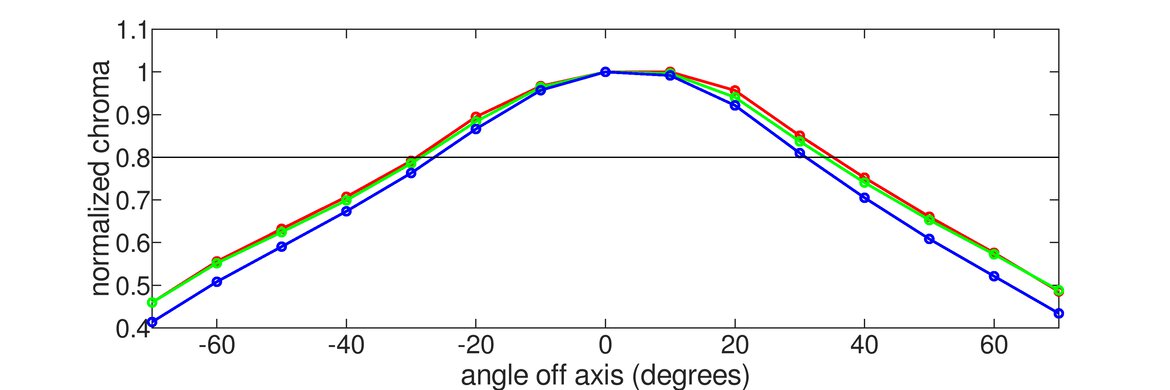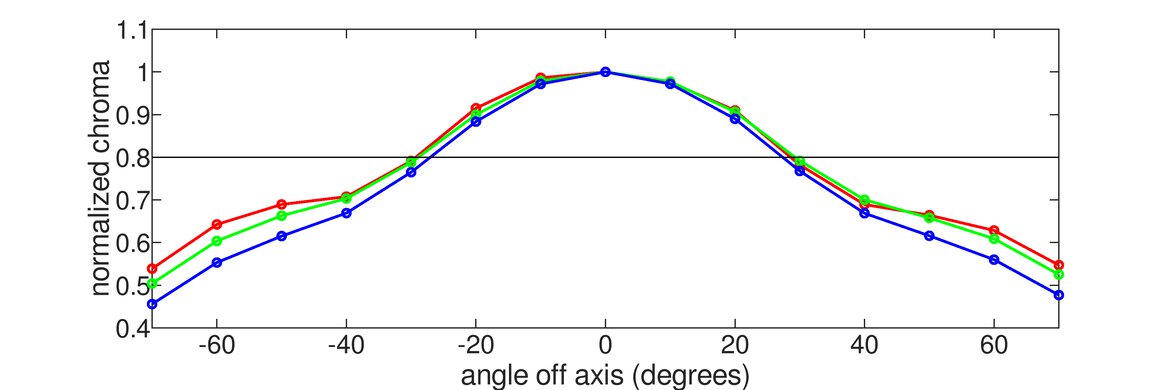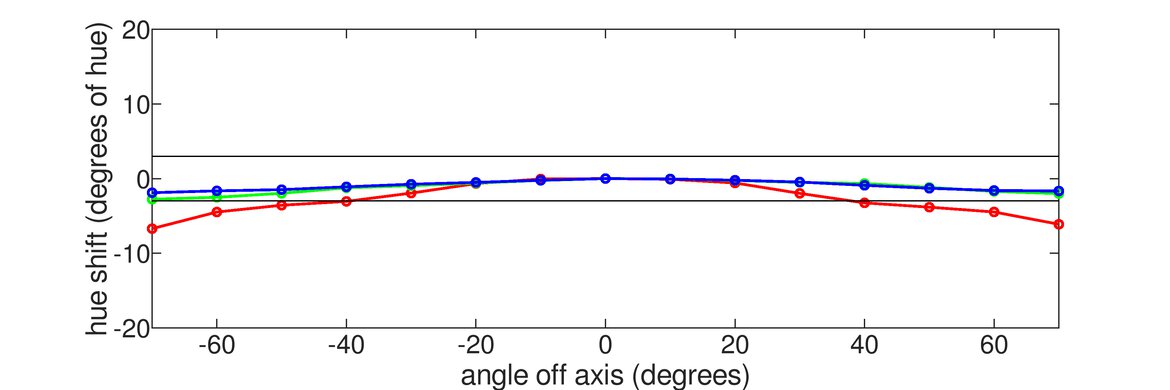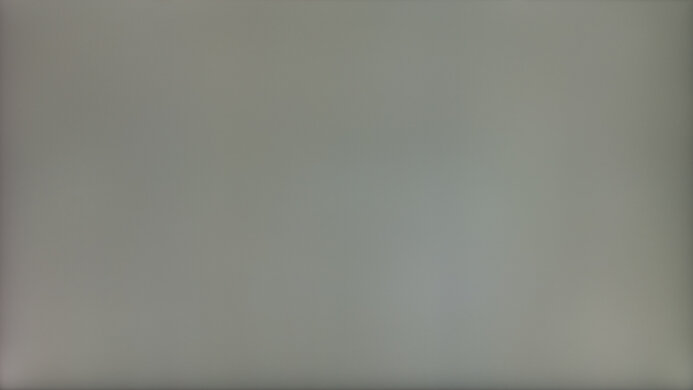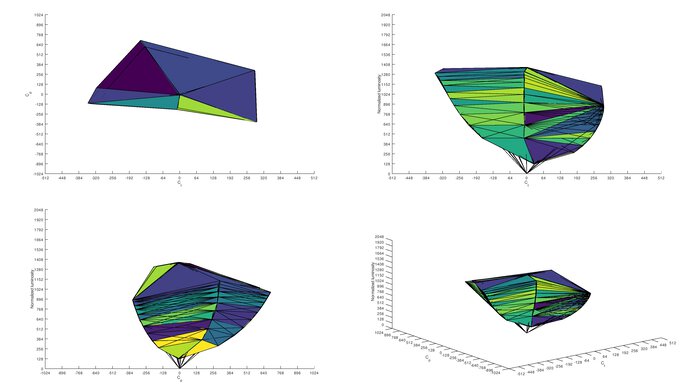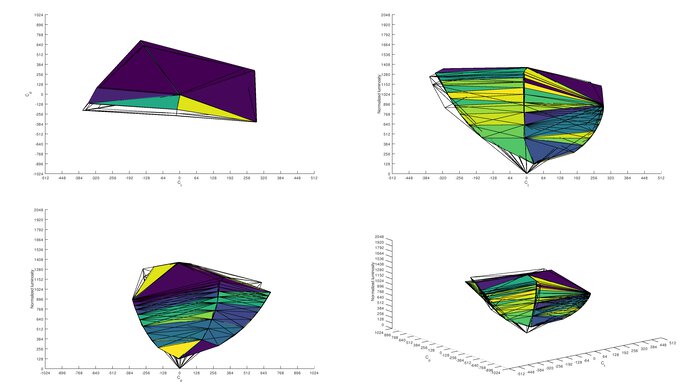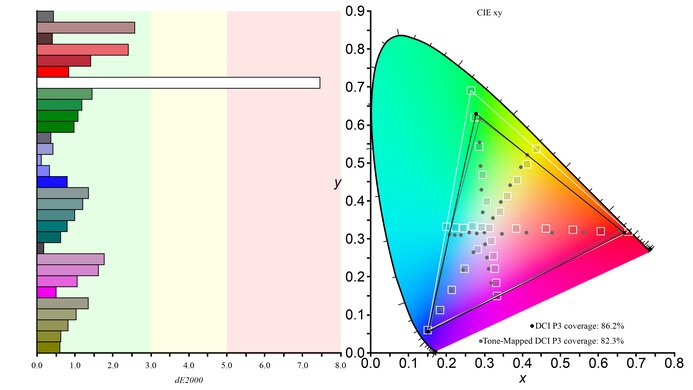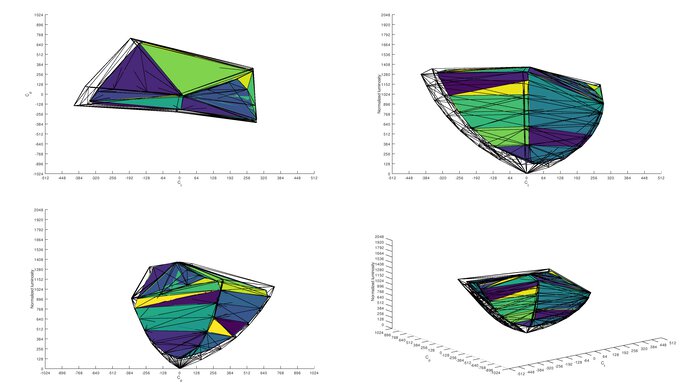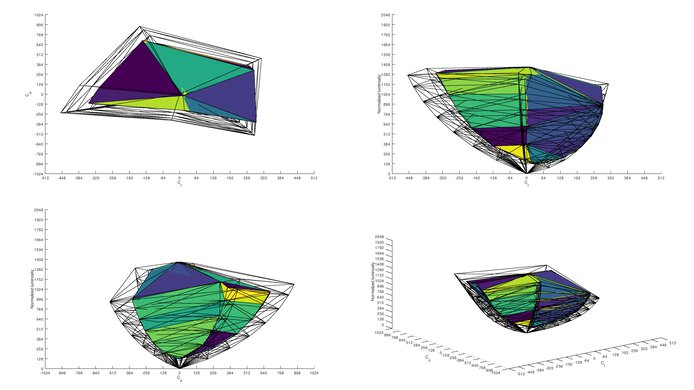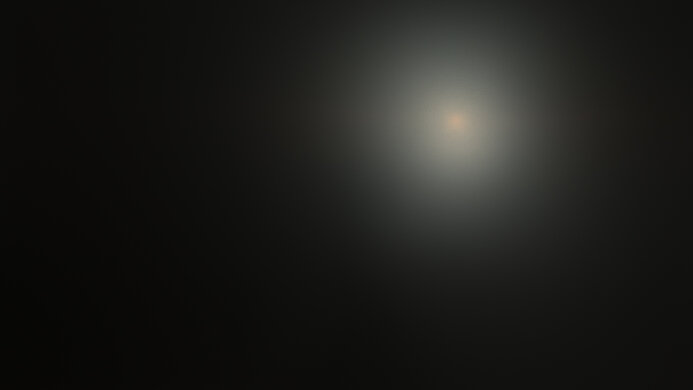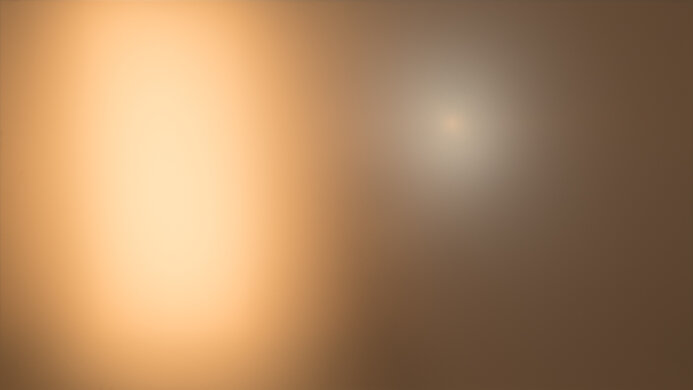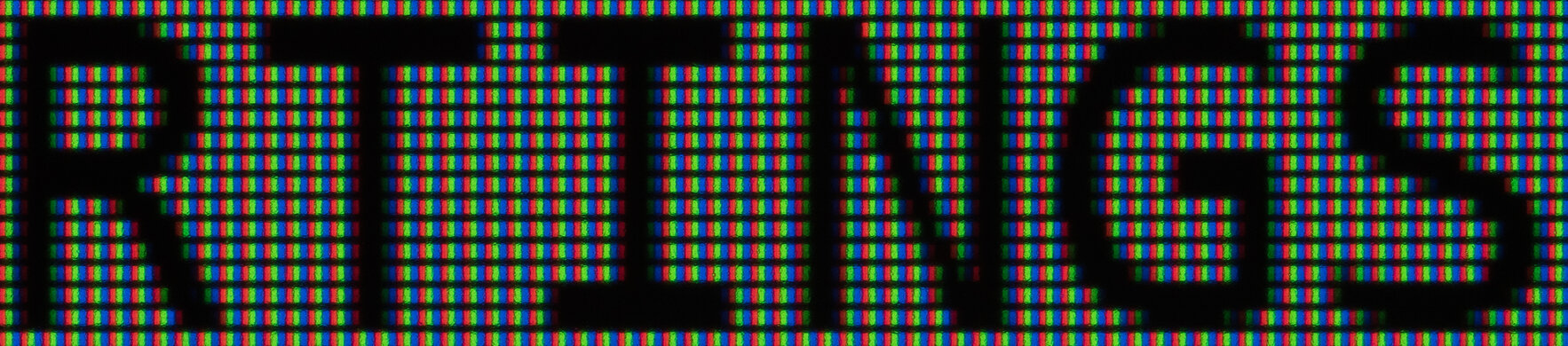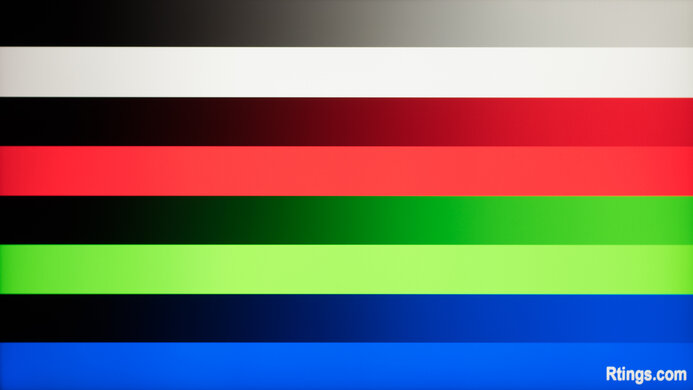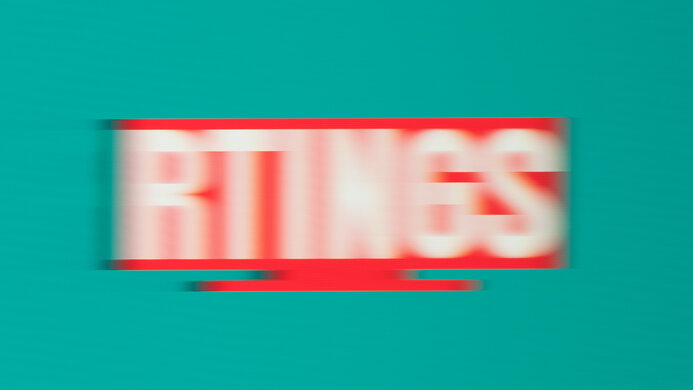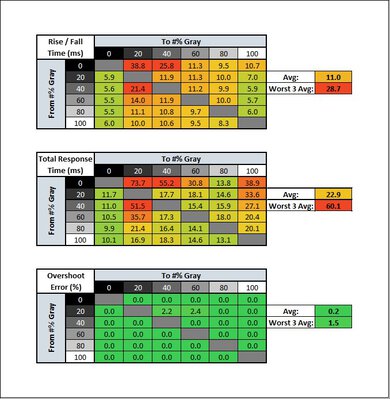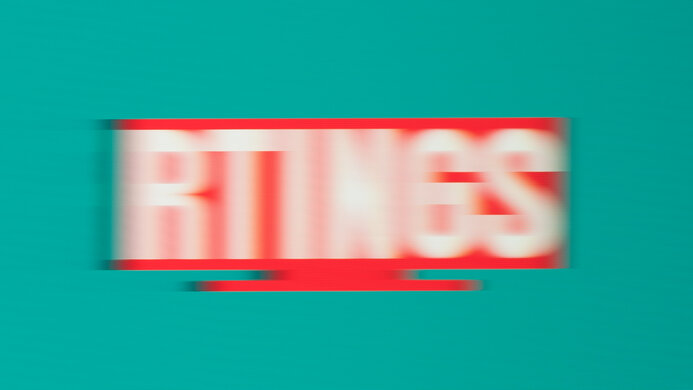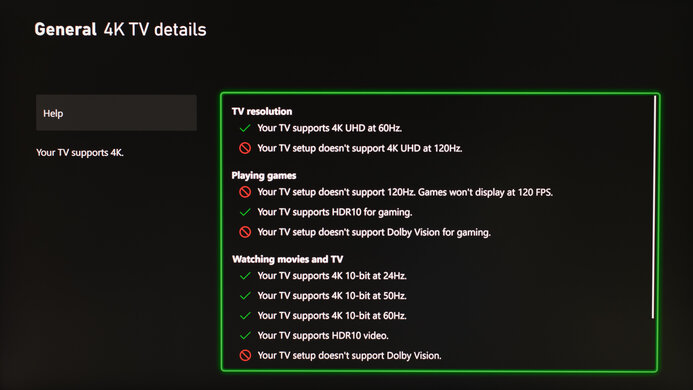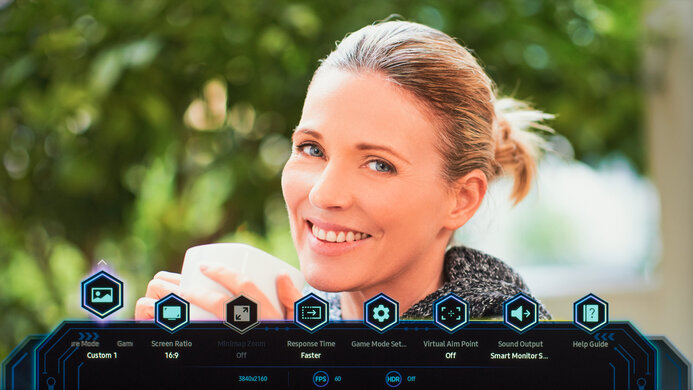The Samsung Smart Monitor M8/M80C S32CM80 is a 4k smart monitor available in 27 and 32-inch screen sizes. It has Samsung's proprietary Tizen smart platform built-in, allowing you to access streaming services without needing a computer. The included remote supports Alexa and Bixby voice assistants to quickly navigate the menu. It also supports Apple AirPlay and Wireless DeX, so you can even connect compatible smartphones. It's part of Samsung's Smart Monitor lineup that also includes the lower-end Samsung Smart Monitor M7/M70C S32CM70, with the main difference being that this monitor comes with a webcam that you can use for video calls. It has many of the same features as its predecessor, the Samsung Smart Monitor M8 S32BM80, but it has a few changes, like a removable stand to wall mount. Lastly, it's available in four colors, letting you choose which style suits your setup best.
Our Verdict
The Samsung M80C is good for most usages. It's a smart monitor that's good for watching your favorite shows and movies, as you can easily stream your content, and it offers extra features like voice assistants. It also performs well in dark rooms thanks to its high contrast ratio, but it lacks a local dimming feature to improve the black levels. It's decent for watching content in HDR thanks to its high contrast, but it doesn't display colors accurately, and small highlights don't stand out against the rest of the image. It's also good for office and content creation thanks to its large screen and high resolution, but it has narrow viewing angles that make the image look washed out from the sides.
- Large 32-inch screen.
- High 4k resolution helps deliver sharp text and detailed images.
- Gets bright enough to fight glare.
- Built-in Tizen smart platform.
- High contrast ratio and excellent black uniformity.
- Narrow viewing angles.
- 60Hz refresh rate and no VRR.
- No local dimming feature.
- Disappointing accuracy before calibration.
The Samsung M80C is very good for the office. Its large 32-inch screen makes it easy to multitask, and its 4k resolution helps deliver sharp text. It also gets very bright, and combined with its good reflection handling, you won't have issues using it in a well-lit room. While it has good ergonomics that make it easy to adjust for yourself, without swivel adjustments and wide viewing angles, it's difficult to share the screen with someone sitting next to you.
- Large 32-inch screen.
- High 4k resolution helps deliver sharp text and detailed images.
- Gets bright enough to fight glare.
- No swivel adjustments.
- Narrow viewing angles.
The Samsung M80C is just okay for gaming. It has a basic 60Hz refresh rate and doesn't support any variable refresh rate (VRR) technology to reduce screen tearing. Motion also looks terrible as there's a bunch of smearing and blur behind fast-moving objects. While it isn't ideal for most gamers, connecting an older gaming console is still fine as it has low input lag, and its 4k resolution helps deliver sharp and detailed images.
- Low enough input lag.
- Terrible motion handling.
- 60Hz refresh rate and no VRR.
- Limited compatibility with gaming PCs and consoles.
The Samsung M80C is good for media consumption. Its built-in smart system makes it easy to stream your favorite content without needing a PC. It even has a few extra features, like support for voice assistants, so you can quickly open apps. Besides that, it delivers good picture quality with deep blacks thanks to its high contrast ratio, but it lacks a local dimming feature to further improve the picture quality in dark scenes. It also offers detailed images thanks to its 4k resolution, and the 32-inch screen is big enough to sit back and enjoy your favorite shows and movies.
- Large 32-inch screen.
- High 4k resolution helps deliver sharp text and detailed images.
- Gets bright enough to fight glare.
- Built-in Tizen smart platform.
- High contrast ratio and excellent black uniformity.
- Narrow viewing angles.
- No local dimming feature.
- Disappointing accuracy before calibration.
The Samsung M80C is good for content creation but has disappointing accuracy, so you'll need to calibrate it. On the plus side, its large 32-inch screen is big enough for multitasking, and its high resolution and high pixel density help provide sharp image clarity. It also has good ergonomics, but it doesn't offer swivel adjustments, and because it has narrow viewing angles, it's difficult to share your screen with a coworker or client.
- Large 32-inch screen.
- High 4k resolution helps deliver sharp text and detailed images.
- Gets bright enough to fight glare.
- High contrast ratio and excellent black uniformity.
- No swivel adjustments.
- Narrow viewing angles.
- Disappointing accuracy before calibration.
The Samsung M80C is decent for HDR. It displays deep blacks thanks to its excellent native contrast ratio but lacks a local dimming feature to further improve it. It also has decent HDR peak brightness, but small highlights don't pop against the rest of the image. While it displays a wide range of colors in HDR, it doesn't tone map well, so it can't display those colors accurately.
- High 4k resolution helps deliver sharp text and detailed images.
- Built-in Tizen smart platform.
- High contrast ratio and excellent black uniformity.
- No local dimming feature.
- Struggles with tone mapping.
- Small highlights don't pop against the rest of the image.
Changelog
- Updated Sep 27, 2023: Mentioned that the Samsung Smart Monitor M7/M70C S32CM70 is a lower-end model of this monitor in the Intro.
- Updated Sep 06, 2023: Review published.
- Updated Aug 31, 2023: Early access published.
- Updated Aug 25, 2023: Our testers have started testing this product.
Check Price
Differences Between Sizes And Variants
We tested the 32-inch Samsung M80C, so the results are for this size, but it's also available in a 27-inch model. It replaces the Samsung Smart Monitor M8 S32BM80 and sits above the Samsung Smart Monitor M7/M70C S32CM70, which is a similar monitor but doesn't come with a webcam. The M80C is available in four different color variants, and our unit is Warm White. Note that the full model code, and in particular the last four letters of it, can vary between retailers and regions.
| Color | US Model Codes |
|---|---|
| Warm White | LS27CM801UNXZA LS32CM801UNXZA |
| Daylight Blue | LS27CM80BUNXZA LS32CM80BUNXZA |
| Spring Green | LS27CM80GUNXZA LS32CM80GUNXZA |
| Sunset Pink | LS27CM80PUNXZA LS32CM80PUNXZA |
Our unit was manufactured in May 2023; you can see the label here. We tested it with firmware 1280.7.
Popular Monitor Comparisons
The Samsung M80C is a good monitor with useful features that monitors from other brands don't have, like the smart platform, access to voice assistants, and a webcam. It also has a few added perks compared to its predecessor, the Samsung Smart Monitor M8 S32BM80, like a removable stand to wall-mount it. However, it doesn't excel at anything compared to other monitors, as it lacks a local dimming feature to improve the picture quality, and it doesn't have any gaming features either, so it isn't versatile. You can get a cheaper 4k monitor instead and connect a streaming device to watch shows and movies. Even if you're comparing it to other displays, there are cheaper TVs available that have better processing and picture quality. Those tend to be bigger, and the 32-inch TV market is limited, so this monitor is a good alternative if you can't find a TV for your needs.
See our recommendations for the best 32-inch monitors, the best multimedia monitors, and, if you're interested, the best budget TVs.
The Samsung Smart Monitor M80C S32CM80 and the Samsung Smart Monitor M80D S32DM80 are extremely similar 32-inch smart monitors. The M80D was released more recently and may receive smart OS updates longer. Given their similarities, you may prefer to choose whichever one costs less.
The Samsung Smart Monitor M80C S32CM80 is a higher-end model than the Samsung Smart Monitor M7/M70C S32CM70. They perform very similarly, so the biggest differences are with their features. The M80C comes with Samsung's proprietary webcam, and while you have to buy it separately from the M70C, it still supports it. Their stands are different, but they offer the same good ergonomics. However, the M80C has better build quality as the plastic materials don't feel as cheap as on the M70C. Regarding picture quality, the M80C gets a bit brighter, but the M70C has better accuracy before calibration, so each has pros and cons.
The Samsung Smart Monitor M80C S32CM80 is the newer version of the Samsung Smart Monitor M80B S32BM80. They have many of the same features, like the built-in smart platform, access to voice assistants, and webcam, but there are a few differences. The M80C has a more ergonomic stand that you can remove, meaning you can wall-mount the monitor, which you can't do with the M80B. The M80C also has different inputs, as it has two USB-A ports and a standard HDMI port, while the M80B has Micro-HDMI. Besides that, both monitors perform similarly, but the M80B delivers more accurate colors in SDR and HDR.
The Samsung Smart Monitor M7 S43BM70 and the Samsung Smart Monitor M80C S32CM80 are different types of monitors from Samsung's Smart Monitor lineup. The M80C has a smaller 32-inch screen compared to the 43-inch screen of the M70B, meaning it has higher pixel density and sharper text. The M80C has a webcam and Picture-by-Picture/Picture-in-Picture modes, which the M70B doesn't have. The M80C also delivers better picture quality with higher peak brightness and better reflection handling, but the M70B has more accurate colors.

We buy and test more than 30 monitors each year, with units that we buy completely on our own, without any cherry-picked units or samples. We put a lot into each unbiased, straight-to-the-point review, and there's a whole process from purchasing to publishing, involving multiple teams and people. We do more than just use the monitor for a week; we use specialized and custom tools to measure various aspects with objective data-based results. We also consider multiple factors before making any recommendations, including the monitor's cost, its performance against the competition, and whether or not it's easy to find.
Test Results

The Samsung M80C has a simplistic design with thin bezels on three sides and a flat, square-based stand. It has a sensor for the remote on the bottom right side, as you can see here, and it comes with a camera that attaches to the back, that you can see here. One thing to note is that its body color isn't pure white, as it's more of an off-white.
The Samsung M80C has good ergonomics. The main advantage over the Samsung Smart Monitor M8 S32BM80 is that its stand offers height and rotation adjustments, and you can also remove it to wall-mount the display. At the stand's lowest height adjustment, there's 2.95" (7.5 cm) between the screen and the table, so you can still put a small soundbar in front without blocking the screen. The stand features a cutout for cable management.
The Samsung M80C has a remote that makes navigating through the Tizen smart interface easy. It has quick-access buttons to popular streaming services and a mic that works with Alexa and Bixby voice assistants. While the monitor is available in different color variants, they all come with the same white remote. There's also a power button at the back of the monitor.
- HDMI cable
- USB-C cable
- Remote
- Power cable and supply
- USB-A female to male cable
- Webcam with attachments (see here)
- User documentation
This monitor doesn't have a local dimming feature. We still film these videos on the monitor so that you can compare the backlight performance with a monitor that has local dimming.
The SDR brightness is impressive. It easily gets bright enough to fight glare, and different content maintains the same brightness, which is great. However, its minimum brightness is high if you want to use it in the dark and are sensitive to bright lights. These results are from after calibration in the 'Custom' Picture Mode with Game Mode enabled and the input label set to 'PC'.
The Samsung M80C has decent HDR brightness. While it gets fairly bright, highlights still don't pop against the rest of the image, and everything looks dull and muted. On the plus side, it follows the target PQ EOTF well until there's a sharp roll-off at the peak brightness, meaning it lets highlights get the brightest they can before any tone mapping. These results are with Game HDR set to 'Basic' in Game Mode with the input label on 'PC'. You need to use these settings for proper chroma 4:4:4 and low input lag, and the brightness isn't that much different outside of Game Mode.
The horizontal viewing angle is disappointing. The image quickly washes out from the sides, so it's a bad choice if you want to watch something with a friend sitting next to you.
The Samsung M80C has a poor vertical viewing angle. You'll notice the image looks inconsistent when standing up and looking down on the display.
The gray uniformity is very good, but there are some issues. There's an area of white banding towards the center, which is noticeable with full-screen images of dark colors, like if you're using your system's dark mode, but it's harder to notice with brighter colors.
The accuracy before calibration is disappointing. Most colors and the white balance are terrible, especially with mid-tones of gray, and the color temperature is on the cool side, resulting in a blue tint. Gamma doesn't follow the target sRGB curve, so most scenes are brighter than expected. While there isn't a dedicated sRGB mode, setting Color Space to 'Auto' locks most colors to the sRGB color space. Setting it to 'Native' results in oversaturated colors, and everything else is still terrible.
The accuracy isn't as good as expected, even with a full calibration. Because the accuracy before calibrating is so disappointing, it's difficult to calibrate, and keeping Color Space on 'Auto' actually results in worse accuracy than switching to 'Native', which is what we did for the calibration. This is why colors are more oversaturated than before. Besides that, calibrating it fixes the white balance and gamma, and the color temperature is spot-on with the 6500K target.
The SDR color gamut is fantastic. It has full coverage of the common sRGB color space, but colors are oversaturated. That's also the case with red and magenta in the Adobe RGB color space, but greens are undersaturated.
The HDR color gamut is decent. It has good coverage of the common DCI-P3 color space and decent tone mapping, but most colors are off. It's even worse with the wider Rec. 2020 color space because it can't display saturated greens and cyans.
The reflection handling is good. Combined with its high peak brightness, you won't have issues using this monitor in most well-lit rooms, but placing it opposite a window with direct sunlight can be distracting.
The Samsung M80C has fantastic text clarity. Thanks to its 4k resolution and high pixel density, text looks sharp and easy to read. Enabling Windows ClearType (top photo) helps result in even sharper text than without it. These photos are in Windows 10, and you can also see them in Windows 11 with ClearType on and with ClearType off. Also, you need to set the input label to 'PC' for it to display proper chroma 4:4:4, which results in the best text clarity.
The Samsung M80C has a basic refresh rate, and due to bandwidth limitations, the max refresh rate is limited with 10-bit signals.
This monitor doesn't support VRR.
| Overdrive Setting | Response Time Chart | Response Time Tables | Motion Blur Photo |
| Standard | Chart | Table | Photo |
| Faster | Chart | Table | Photo |
| Extreme | Chart | Table | Photo |
The Samsung M8 32 has a bad response time at its max refresh rate of 60Hz. It's slow with all transitions, leading to motion blur and smearing. The recommended overdrive setting of 'Standard' has a faster total response time and less overshoot than 'Faster' and 'Extreme' as well.
This monitor doesn't support a 120Hz signal.
| Overdrive Setting | Response Time Chart | Response Time Tables | Motion Blur Photo |
| Standard | Chart | Table | Photo |
| Faster | Chart | Table | Photo |
| Extreme | Chart | Table | Photo |
As the max refresh rate is 60Hz, these results are the same as the Response Time @ Max Refresh Rate, and there's a ton of motion blur and smearing.
There's no optional backlight strobing feature to reduce persistence blur.
The input lag is low for a responsive feel during regular desktop usage or gaming. You must be in Game Mode for the lowest input lag. However, we experienced a bug where we were getting 60 ms of input lag with the input label set to 'PC', and only after switching it to 'Blu-ray' mode and back to 'PC' mode did the input lag decrease. If you feel a delay, try changing the input label back and forth.
Unlike the Samsung Smart Monitor M8 S32BM80, this monitor has a standard HDMI port instead of Micro HDMI, so you can use regular HDMI cables to connect your devices.
The USB-C port supports DisplayPort Alt Mode, letting you connect a compatible device to display an image from it and charge it using a single cable. The 65W of power is enough for most small laptops but not enough to charge power-hungry ones. You can use the USB-A ports to connect devices directly to the monitor, but you'll need to use the USB-C upstream to use those connected devices with an external PC.
This monitor works well with macOS. Over USB-C, the max refresh rate is 30Hz, even with a 1080p resolution, and HDR looks washed out. If you're using a MacBook, you can close the lid and continue working on the screen as long as you have your mouse and keyboard connected to the monitor. If you choose to use HDMI, you can get a 4k @ 60Hz signal, as you can see here, but windows don't stay in place when you close the lid of a MacBook.
As a smart monitor, the Samsung M80C has many extra features related to its Tizen OS smart platform. The interface is user-friendly and has a bunch of apps you can download. It's the same platform as on their TVs, which you can read more about here. As mentioned in Controls, the remote gives you access to Bixby and Alexa voice assistants, and you can also control other smart devices in your house.
Its Multi View feature lets you view images from two external sources simultaneously. It even supports Wireless DeX and Apple AirPlay.
It comes with a webcam whose video quality is good, but the mic isn't as good. The built-in speakers aren't anything special either, and you can read more about how the webcam and speakers perform in the Samsung Smart Monitor M8 S32BM80 review here.
Besides the features you get with the smart platform, it has a few extra gaming features, like Virtual Aim Point for a virtual crosshair.
The settings layout is the same as with their TVs, which you can learn more about here. However, we experienced an issue where the icons on the gaming quick-access menu wouldn't stay in the same place after moving them around, but this issue eventually fixed itself.