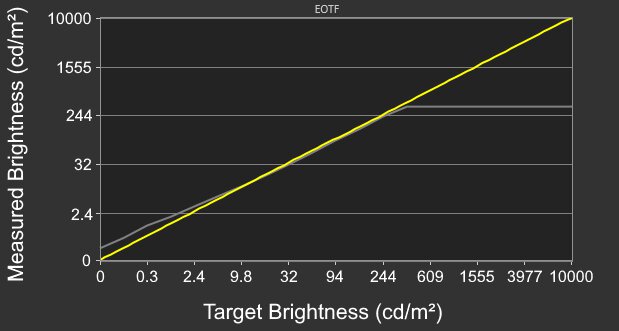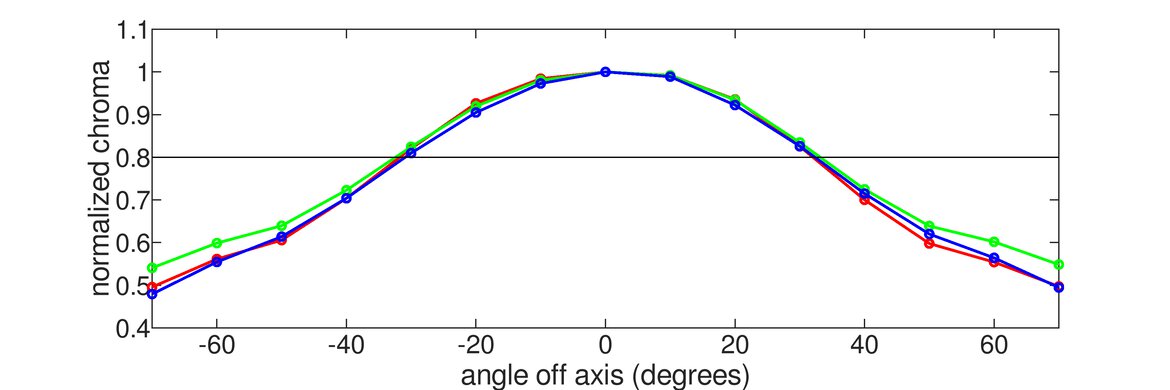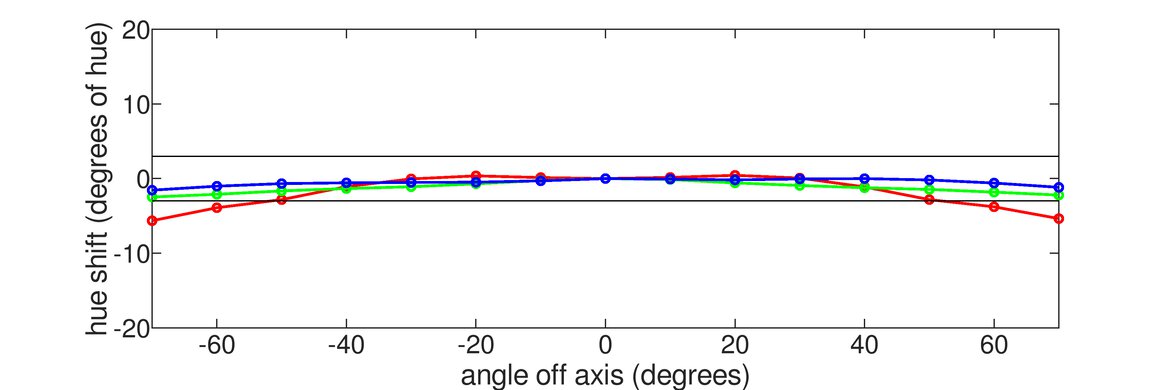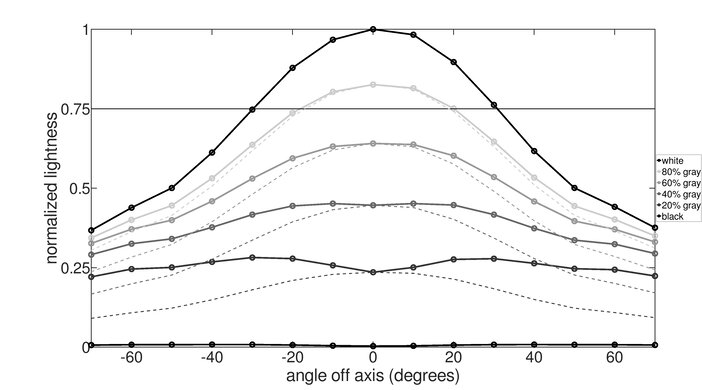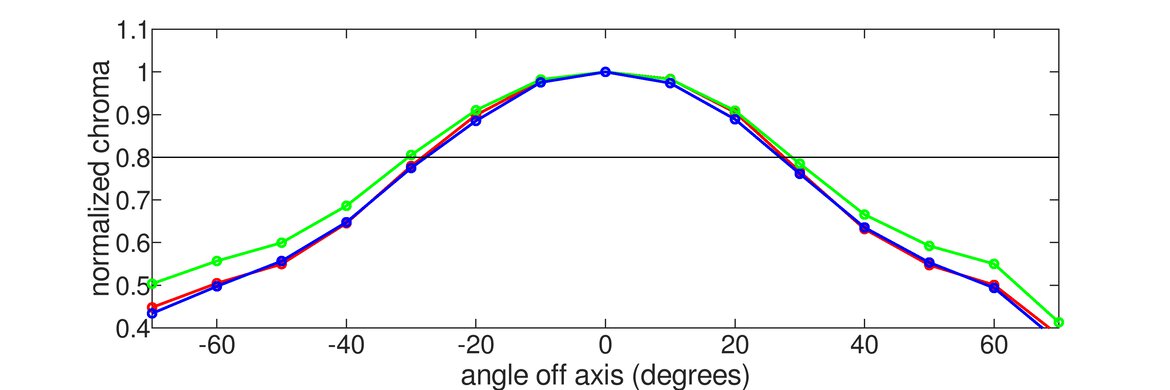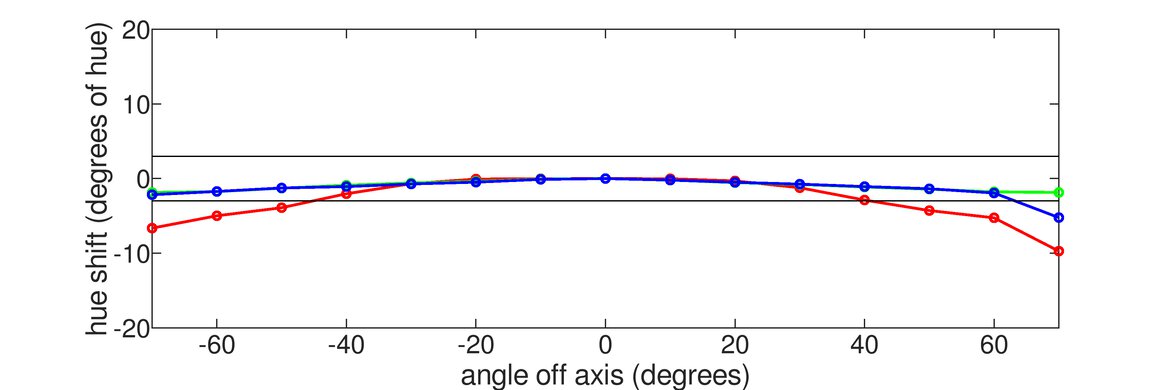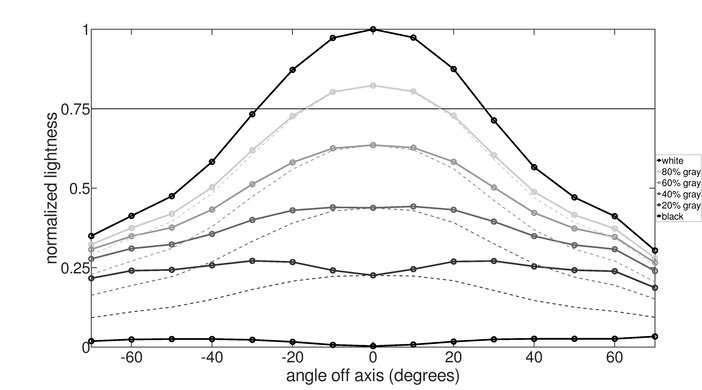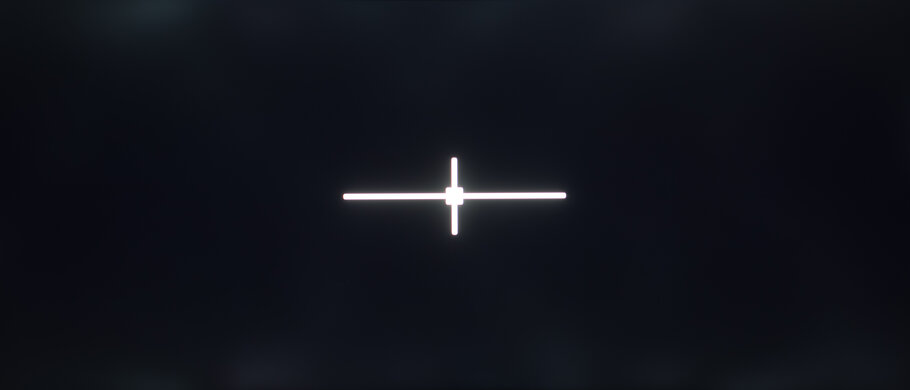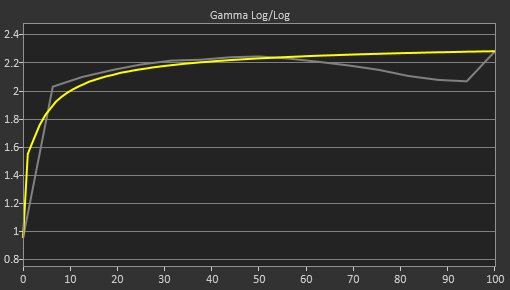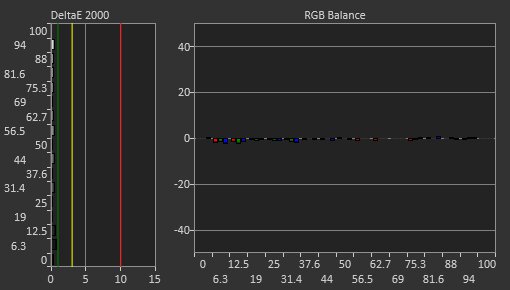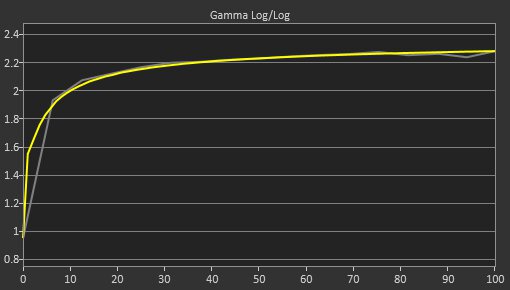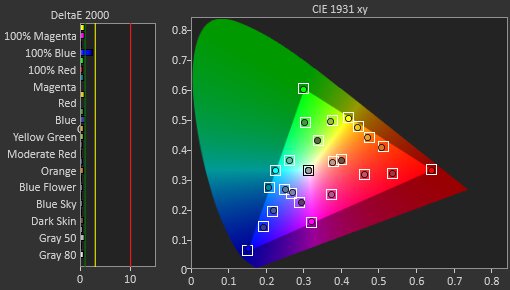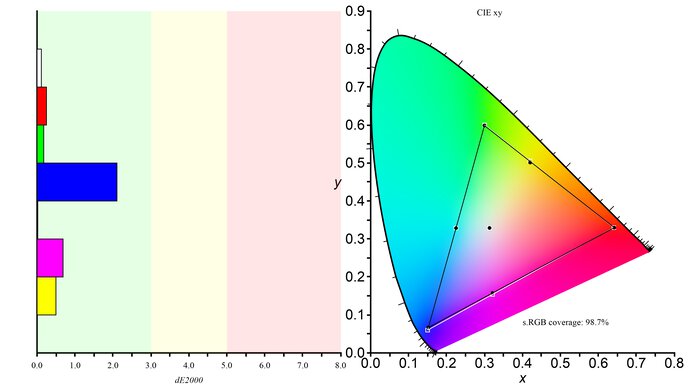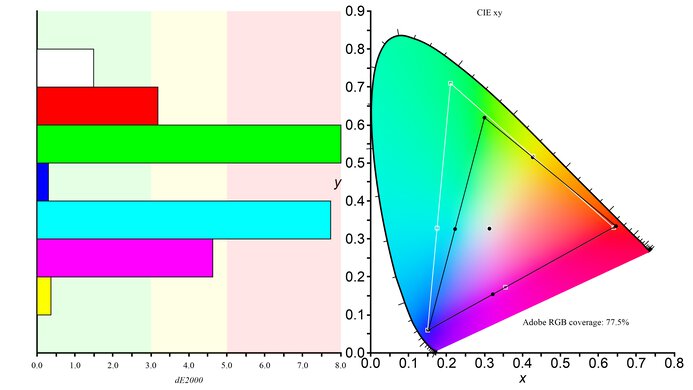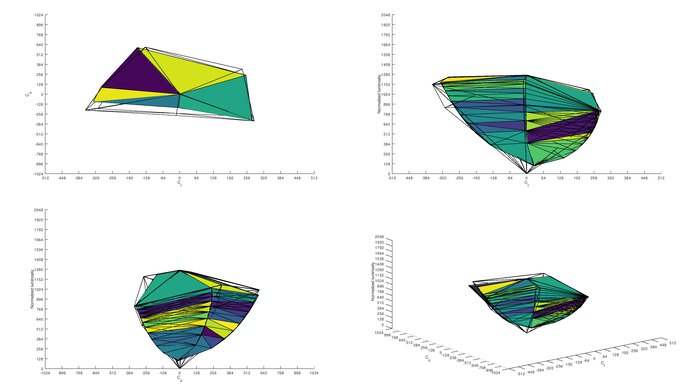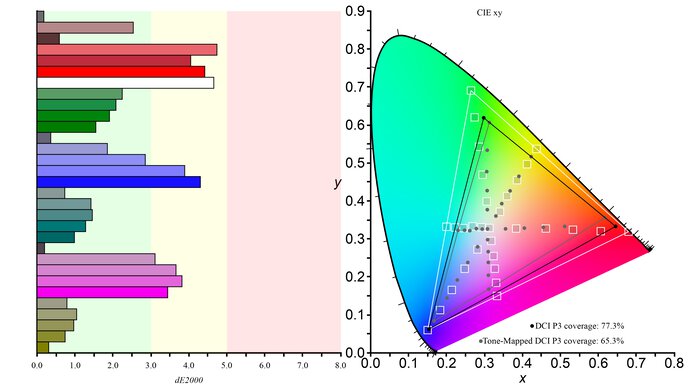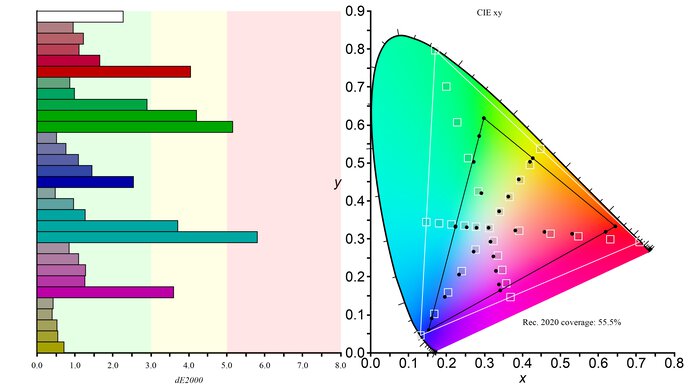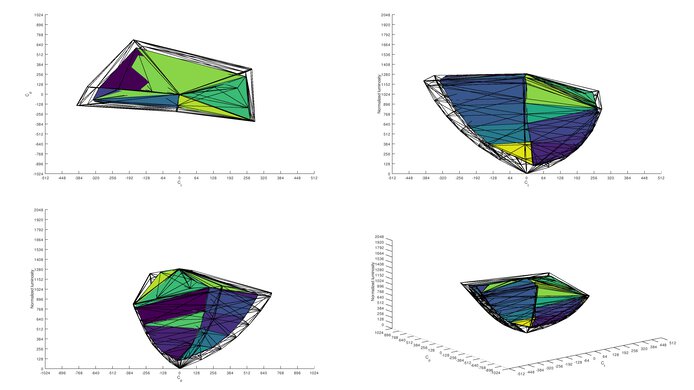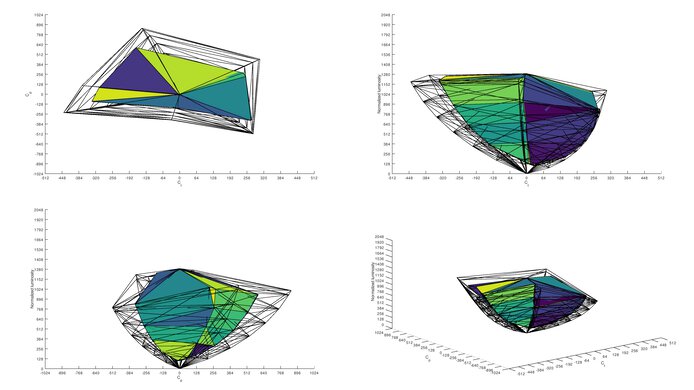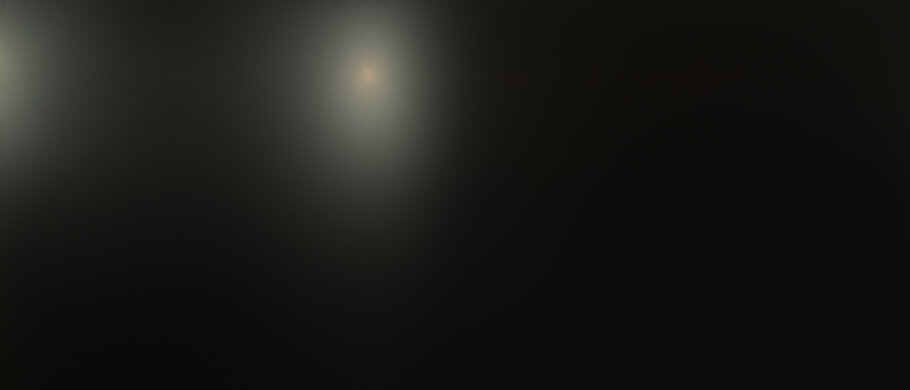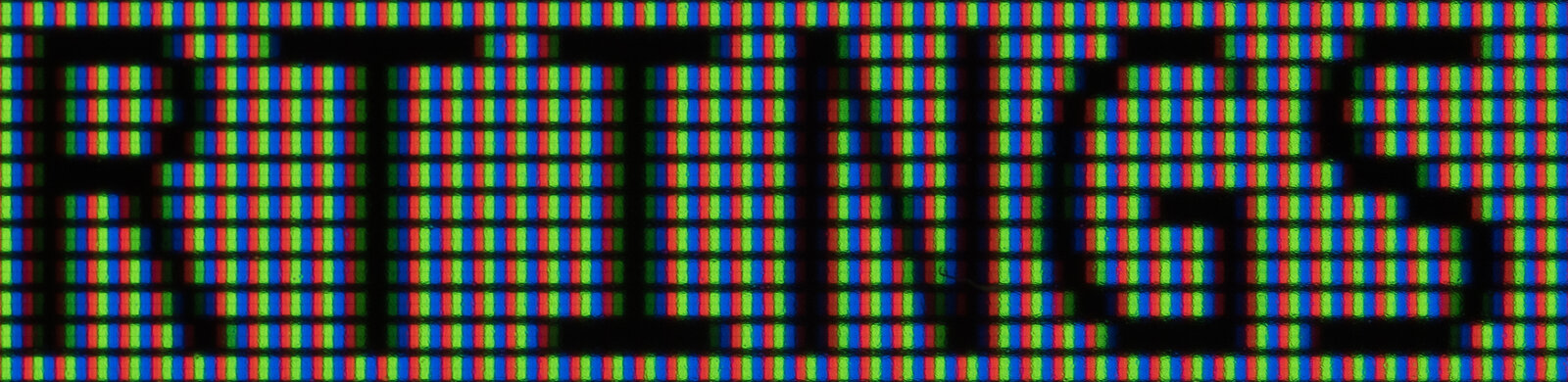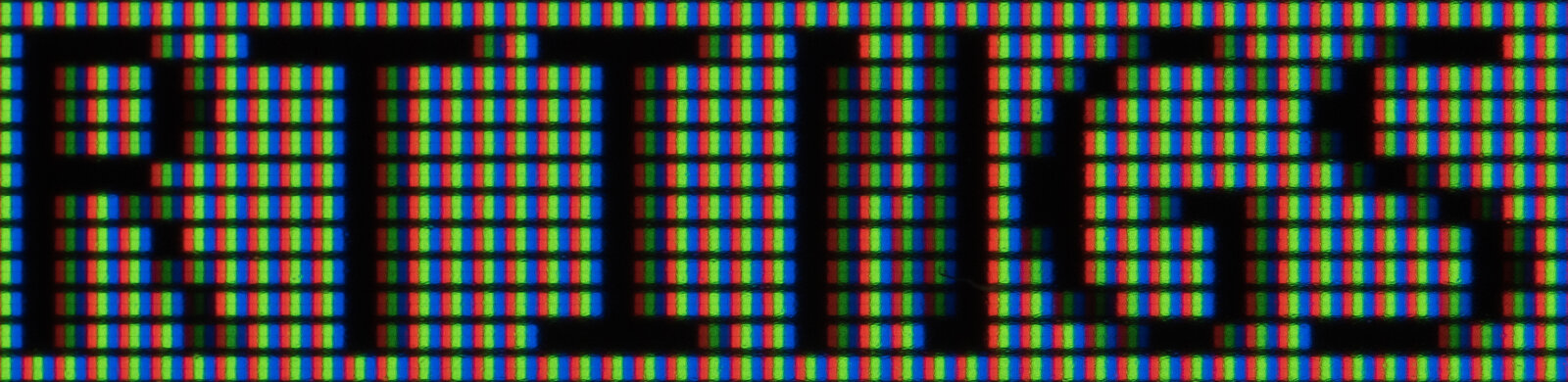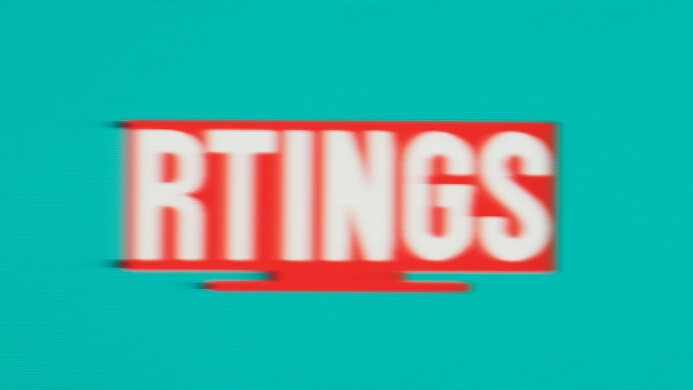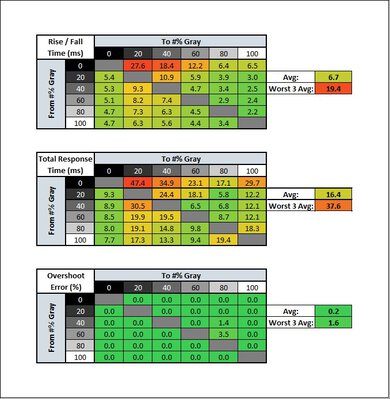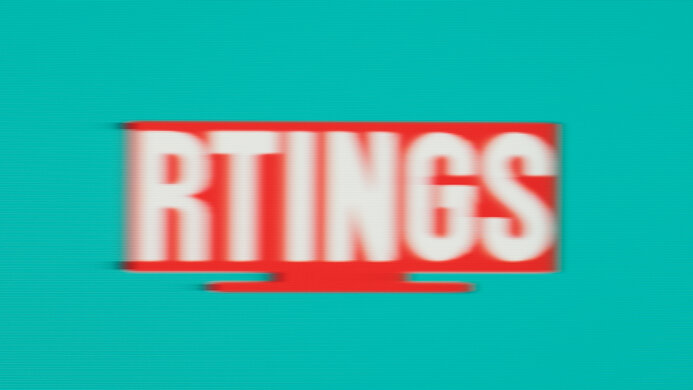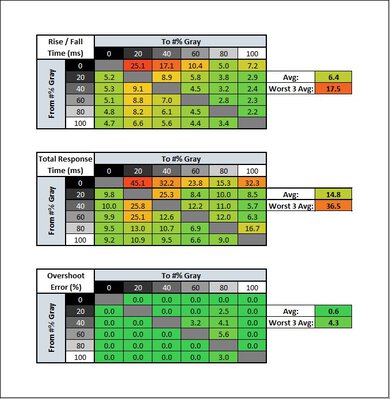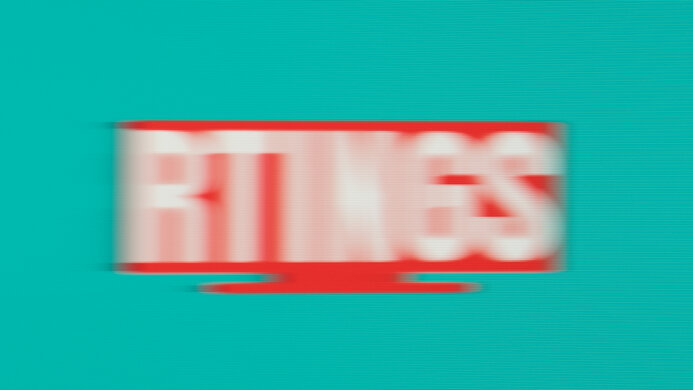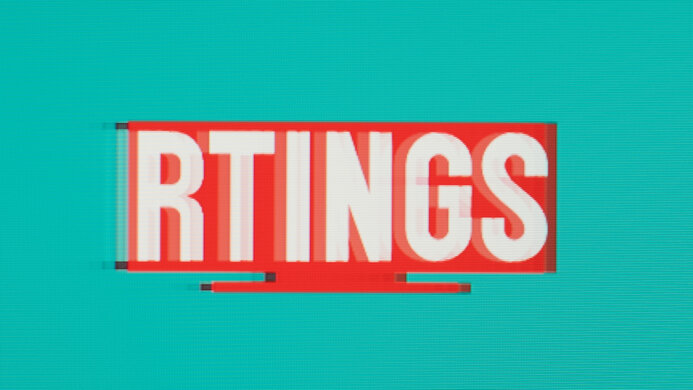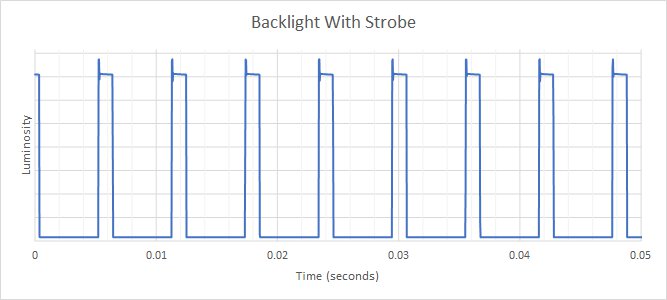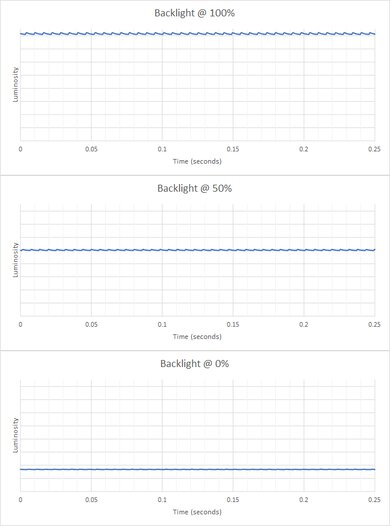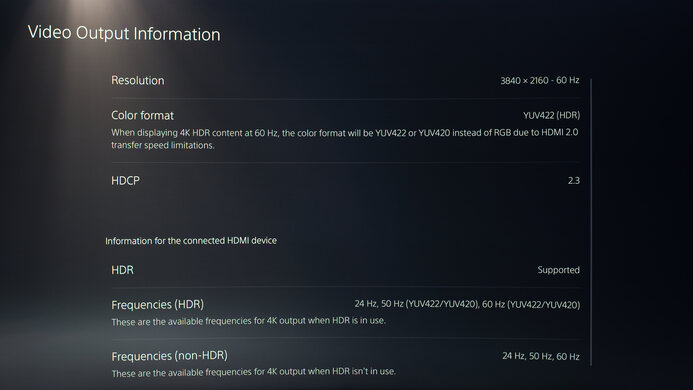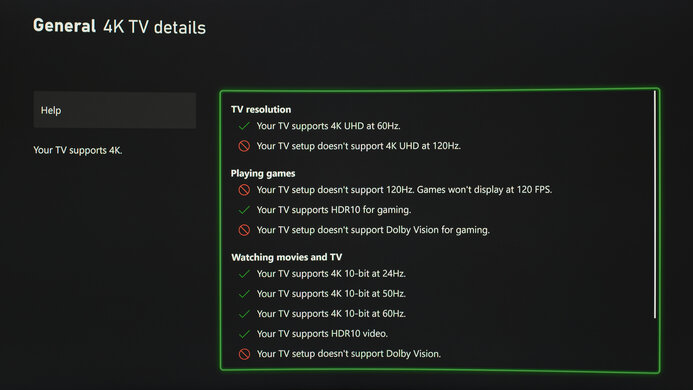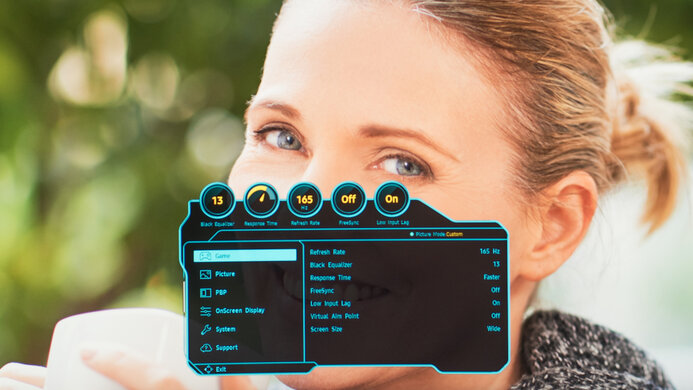The Samsung Odyssey G5 C34G55T is a very good gaming monitor. It's an ultrawide variant of the Samsung Odyssey G5 C27G55T with a 21:9 aspect ratio and 3440x1440 resolution. It's a great choice for dark room gaming thanks to its high contrast ratio, allowing it to display deep blacks. It has a 165Hz refresh rate and native FreeSync variable refresh rate (VRR) support. Input lag is extremely low, but unfortunately, there are a ton of bugs that cause the input lag to increase and VRR to stop working. Also, it's not good for sharing your screen with others as it has narrow viewing angles, and the stand only allows for limited tilt adjustments. It supports HDR10 but doesn't deliver a true HDR experience due to its low HDR peak brightness and lack of a wide color gamut.
Our Verdict
The Samsung Odyssey G5 34 is decent for mixed usage. It's very good for gaming because it has a high 165Hz refresh rate with VRR support. Input lag is low, but some bugs cause it to increase, and its motion handling is mediocre. Its 34-inch screen and 1440p resolution make it decent for office use, but it has terrible ergonomics and narrow viewing angles. Sadly, HDR content doesn't look special as it can't display a wide color gamut and has mediocre HDR peak brightness.
- Large 34 inch screen and 3440x1440 resolution.
- 165Hz refresh rate with native FreeSync support.
- Quick response time.
- High contrast ratio to display deep blacks.
- Stand only allows for limited tilt adjustment.
- Bugs causes issues with input lag and VRR.
- FreeSync doesn't work over HDMI.
The Samsung Odyssey G5 34 is decent for office use. The 34 inch screen and 1440p resolution allow you to open multiple windows side-by-side and deliver clear images. It also has decent peak brightness and good reflection handling. Sadly, it has terrible ergonomics and narrow viewing angles, making it less-than-ideal for sharing your screen with others around you.
- Large 34 inch screen and 3440x1440 resolution.
- Decent SDR peak brightness and good reflection handling.
- Narrow viewing angles.
- Stand only allows for limited tilt adjustment.
The Samsung Odyssey G5 34 is very good for gaming. It has a high 165Hz refresh rate with VRR support to reduce screen tearing, but its motion handling is mediocre. It has low input lag, but there are a ton of bugs with the monitor that cause the input lag to increase and VRR to stop working. On the upside, it has an excellent native contrast ratio to display deep blacks, great for dark room gaming.
- 165Hz refresh rate with native FreeSync support.
- Low input lag.
- Quick response time.
- High contrast ratio to display deep blacks.
- Bugs causes issues with input lag and VRR.
- FreeSync doesn't work over HDMI.
- Lack of local dimming feature.
The Samsung Odyssey G5 34 is good for consuming media. The large screen and high resolution help deliver an immersive viewing experience. It also has an excellent native contrast ratio, which is great for watching movies in the dark. Sadly, it has narrow viewing angles, so the image looks inaccurate when viewing from the side.
- Large 34 inch screen and 3440x1440 resolution.
- Decent SDR peak brightness and good reflection handling.
- High contrast ratio to display deep blacks.
- Narrow viewing angles.
- Stand only allows for limited tilt adjustment.
- Lack of local dimming feature.
The Samsung Odyssey G5 34 is decent for content creators. Its 34 inch screen allows you to see more of your work, like your video timeline, and it has a high 1440p resolution. Unfortunately, it's a bit difficult to share your screen with coworkers and clients as it has terrible ergonomics and narrow viewing angles.
- Large 34 inch screen and 3440x1440 resolution.
- Decent SDR peak brightness and good reflection handling.
- Narrow viewing angles.
- Stand only allows for limited tilt adjustment.
The Samsung Odyssey G5 34 is alright for HDR. While it has an excellent native contrast ratio, it doesn't have a local dimming feature to further improve the black levels and picture quality in dark scenes. It doesn't get bright enough for highlights to pop in HDR. Unfortunately, it displays a narrow color gamut, which doesn't show all the colors necessary for most HDR content.
- High contrast ratio to display deep blacks.
- Low HDR peak brightness.
- Can't display wide color gamut.
- Lack of local dimming feature.
Changelog
- Updated Oct 04, 2023: Made a reference to the HP OMEN 34c, which gets brighter in HDR.
- Updated Aug 24, 2023: Updated text for accuracy with Test Bench 1.2, including in the Response Time and Console Compatibility tests.
- Updated Apr 18, 2023: Confirmed that 1440p @ 60Hz works on this monitor with the PS5.
- Updated Dec 16, 2022: Changed the name to the Samsung Odyssey G5 C34G55T to be more consistent with other Samsung monitors.
Check Price
Differences Between Sizes And Variants
We tested the Samsung Odyssey G5 34 inch, and it's also available in 27 and 32-inch-sized variants, which have a 16:9 aspect ratio and a 144Hz refresh rate. You can see the differences between each below. It's part of their Odyssey lineup, which includes the Samsung Odyssey G7 and Samsung Odyssey G9.
| Size | North America | Europe | Panel Type | Aspect Ratio | Resolution | Max Refresh Rate |
|---|---|---|---|---|---|---|
| 27" | LC27G55TQWNXZA | LC27G55TQWUXEN | VA | 16:9 | 2560x1440 | 144Hz |
| 32" | LC32G55TQWNXZA | LC32G55TQWUXEN | VA | 16:9 | 2560x1440 | 144Hz |
| 34" | LC34G55TWWNXZA | LC34G55TWWUXEN | VA | 21:9 | 3440x1440 | 165Hz |
Our unit of the G5 Odyssey 34 was manufactured in November 2020; you can see the label here.
Popular Monitor Comparisons
The Samsung Odyssey G5 34 is a very good gaming monitor with a 165Hz refresh rate and native FreeSync support. However, there are too many bugs that cause an increase in input lag or its VRR to stop working. Its motion handling is also mediocre with fast-moving objects, as they look blurry. There are other similarly-priced options that will save you some headaches, like the Gigabyte G34WQC.
See our recommendations for the best ultrawide monitors, the best gaming monitors, and the best 1440p monitors.
The Gigabyte G34WQC and the Samsung Odyssey G55T C34G55T are two great gaming monitors. They both have a VA panel with a high contrast ratio but narrow viewing angles. The Samsung has a more aggressive curvature than the Gigabyte, but that comes down to personal preference. The Gigabyte is better for HDR content because it displays a wide color gamut and gets brighter. Also, it has a better stand as it allows for height adjustment. The Samsung has a higher 165Hz refresh compared to 144Hz on the Gigabyte, but overall, they deliver similar gaming performance.
The Dell S3422DWG is better than the Samsung Odyssey G55T C34G55T. The Dell has better ergonomics, slightly better viewing angles, and a much faster response time, despite the Samsung's higher refresh rate. The Samsung has better contrast, but the Dell has much better black uniformity. There's also a slight design difference, as the Samsung has a more pronounced curve, which might bother some people.
The Samsung Odyssey G55T C34G55T and the AOC CU34G2X are both great gaming monitors. The Samsung has a higher 165Hz refresh rate compared to 144Hz on the AOC. The Samsung is a bit better to use in a well-lit room because it has better reflection handling and gets a bit brighter. It also has a much higher contrast, but this can vary between units. On the other side, the AOC has many more ergonomics adjustments, as you can swivel it and adjust the height, which you can't do on the Samsung.
The ASUS TUF Gaming VG34VQL1B and the Samsung Odyssey G55T C34G55T are very similar as they're both 34-inch ultrawide monitors with a VA panel, a 3440x1440 resolution, and a 165Hz refresh rate. Gaming-wise, the ASUS performs better because it has significantly faster response times, and it isn't as buggy as the Samsung when it comes to VRR and input lag. Also, it has higher peak brightness in SDR and HDR, and its stand offers more ergonomic adjustments.

We buy and test more than 30 monitors each year, with units that we buy completely on our own, without any cherry-picked units or samples. We put a lot into each unbiased, straight-to-the-point review, and there's a whole process from purchasing to publishing, involving multiple teams and people. We do more than just use the monitor for a week; we use specialized and custom tools to measure various aspects with objective data-based results. We also consider multiple factors before making any recommendations, including the monitor's cost, its performance against the competition, and whether or not it's easy to find.
Test Results

The Samsung Odyssey G5 34 looks exactly like the Samsung Odyssey G5 C27G55T, just in an ultrawide format. It has an all-black body made with basic plastic. It doesn't look as premium as the Samsung Odyssey G7 as it comes with a different, less-ergonomic stand. Although it's a gaming monitor, it shouldn't stand out in an office environment.
The Samsung C34G55T has okay build quality. It's made of basic-feeling plastic, and the stand feels cheaply-made. VESA holes are visible on the back and they aren't centered. You also need a lot of force to tilt the screen upwards. Overall, even though there's nothing wrong with it and nothing is falling off, there isn't anything premium about it either.
Sadly, the Samsung G5 34's ergonomics are terrible. It only allows for limited tilt adjustment, and even at that, it's difficult to tilt the screen upwards. If you want an ultrawide monitor with better ergonomics, check out the Dell UltraSharp U4021QW. The back of the monitor looks exactly like the Samsung Odyssey G5 C27G55T. The VESA holes are visible, almost as if something is missing on the back, and they aren't centered. There's a small hook on the back of the stand for cable management.
The V-shaped stand is wide enough to leave room so you can still place stuff in front of it. The plastic stand feels cheap and attaches to the monitor with basic clips.
The Samsung G5 Odyssey 34 has an excellent native contrast ratio. It displays deep blacks when viewed in the dark, which is expected from a VA panel. It's much higher than the Samsung Odyssey G5 C27G55T, but this is something that varies between units. We also noticed the Samsung Odyssey G7 has a higher contrast than advertised, but again, this can vary from unit to unit.
The contrast is much higher than the advertised 2500:1, but we verified that this is correct. While we first measured it with our regular checkboard pattern method, we also measured it with full black and full white screens and received similar results. We then repeated the tests with different test equipment, and again got similar numbers. We measured the contrast of the monitor after calibration using the following settings:
- Picture Mode: Custom
- Brightness: 21
- Contrast: 70
- Sharpness: 60
- Color
- Red: 51
- Green: 48
- Blue: 47
- Color Tone: Custom
- Gamma Mode: 1
- Black Equalizer: 13
- Refresh Rate: 165Hz
- Response Time: Standard
- FreeSync: Off
- Low Input Lag: On
If you have this monitor and notice a lower contrast ratio, let us know.
The Samsung G5 34 doesn't have a local dimming feature. The video above is provided for reference only.
The Samsung Odyssey G5 34 has decent SDR peak brightness. It's a bit higher than the advertised 250 cd/m², and it remains extremely consistent across different content. Although it may not be enough to combat glare in a very well-lit room, it should be good enough for moderately-lit or dim rooms. We tested the SDR peak brightness after calibration in the 'Custom' Picture Mode. If you need a similar monitor that gets brighter, check out the ASUS TUF Gaming VG34VQL1B.
The Samsung G5 34's HDR peak brightness is mediocre. It gets a bit brighter than in SDR, but it's not enough to truly make highlights stand out the way the creator intended. Small highlights don't get dimmer as brightness remains consistent with different content. When you enable the HDR setting, it locks you out of any picture mode settings. If you want an ultrawide monitor that at least gets brighter in HDR, then check out the HP OMEN 34c.
The horizontal viewing angle is disappointing, which is expected from a VA panel. The image looks inaccurate when viewing from the side, so it's not the best for co-op gaming.
Like with the horizontal viewing angle, the Samsung G5 34's vertical viewing angle is disappointing. You lose image accuracy if you mount the screen above eye-level.
The Samsung G5 34 has okay black uniformity. There's noticeable backlight bleed along the top and bottom edges. It's hard to tell in the cropped picture, but the backlight bleed is more noticeable on the left side, as you can see in the local dimming video.
This monitor has excellent accuracy before calibration. Any white balance and color inaccuracies are hard to spot, but because it doesn't have a dedicated sRGB mode, colors are a bit oversaturated. Gamma follows the sRGB curve fairly well, but bright scenes are brighter than they should be. The color temperature is colder than our 6500K target, resulting in a blue tint.
After calibration, the Samsung G5 34's accuracy is remarkable. There are even fewer color and white balance inaccuracies. Gamma improved, but some bright scenes are still too bright. Fortunately, the color temperature is extremely close to the target.
The Samsung Odyssey G5 34's SDR color gamut is excellent. It has near-perfect coverage of the commonly-used sRGB color space. It also has good coverage of the Adobe RGB color space used in photo editing.
The Samsung Odyssey G5 34 has an okay HDR color gamut, but it's not considered a wide color gamut for HDR content. It has good coverage of the DCI P3 color space used in most content, but its coverage of the wider Rec. 2020 is disappointing.
The Samsung C34G55T has good reflection handling. It shouldn't be an issue if there's a moderate amount of light on the screen, but it struggles in really bright rooms as the reflections are stretched across the screen.
The Samsung G5 34 has FreeSync support and is also G-SYNC compatible. However, we ran into some issues with the refresh rate and VRR. If you set your PC's refresh rate to 60Hz and enable FreeSync in the monitor's OSD, VRR doesn't work properly, and there's screen tearing throughout. However, if you set both the monitor's and PC's settings to 165Hz, there aren't any VRR issues throughout the entire refresh rate range.
Also, if you set the monitor's refresh rate to 120Hz, there aren't any issues with VRR. However, if you set it to 100Hz, VRR only works between 60 and 100Hz. The max refresh rate over HDMI is 100Hz, and FreeSync doesn't work at all over HDMI; we confirmed with our Xbox Series X, and it showed VRR as incompatible with the monitor.
Unfortunately, this monitor flickers in dark scenes when G-SYNC is enabled, and the frame rate drops. You won't notice this if your computer can maintain a high refresh rate, but if the frame rate decreases, it's distracting with some scenes.
Another anomaly we encountered is when turning off FreeSync in the OSD, G-SYNC was still enabled in the NVIDIA Control Panel. Normally, if FreeSync is enabled in the OSD, we don't have access to the monitor's response time and refresh rate settings, but with G-SYNC enabled in the Control Panel, we have access to those settings on the monitor. We also confirmed that G-SYNC works properly, but once we enabled FreeSync and disabled it again, G-SYNC was also disabled in the Control Panel.
Essentially, if you plan on using VRR, make sure your refresh rate setting on the monitor is 120 or 165Hz; otherwise, it won't work properly. Let us know if you have this monitor and experience the same issues.
| Overdrive Setting | Response Time Chart | Response Time Tables | Motion Blur Photo |
| FreeSync On | Chart | Table | Photo |
| Standard | Chart | Table | Photo |
| Faster | Chart | Table | Photo |
| Fastest | Chart | Table | Photo |
The response time at the max refresh rate of 165Hz is mediocre. You can't adjust any overdrive setting with VRR enabled, and there's smearing with fast-moving objects. However, even with VRR disabled, all three Response Time settings perform similarly. If you want an ultrawide gaming monitor with a faster response time, check out the Dell S3422DWG.
| Overdrive Setting | Response Time Chart | Response Time Tables | Motion Blur Photo |
| FreeSync On | Chart | Table | Photo |
| Standard | Chart | Table | Photo |
| Faster | Chart | Table | Photo |
| Fastest | Chart | Table | Photo |
The response time at 120Hz is alright, but it has the same issue as at the max refresh rate. The overdrive settings perform similarly to each other, but 'Fastest' has the most overshoot.
| Overdrive Setting | Response Time Chart | Response Time Tables | Motion Blur Photo |
| FreeSync On | Chart | Table | Photo |
| Standard | Chart | Table | Photo |
| Faster | Chart | Table | Photo |
| Fastest | Chart | Table | Photo |
The response time at 60Hz is mediocre. It performs like other refresh rates, with smearing and blur when there are fast-moving objects on the screen. If you choose to disable VRR, the 'Standard' overdrive setting has the least overshoot.
| Refresh Rate | Motion Blur Photo |
| 165Hz | Photo |
| 120Hz | Photo |
| 60Hz | Photo |
The Samsung G5 Odyssey 34 has an optional backlight strobing feature, commonly known as black frame insertion. It only flickers at 165Hz, but you can still change the frame rate from your PC to something other than 165 fps. However, this causes image duplication, as you can see in the photos above.
The Samsung Odyssey G5 34 has extremely low input lag, and it only increases slightly with VRR enabled at max refresh rate, which is great. However, we encountered multiple issues when testing for 60Hz input lag, which are listed below:
- Originally, we measured an input lag of 22.6 ms at 60Hz, which seems too high. The monitor's refresh rate in the OSD was set to 165Hz, while the PC's refresh rate was set to 60Hz, and VRR was disabled. We tried again by setting the monitor's refresh rate to 60Hz and obtained a result of 9.4 ms, which is more reasonable. However, we tried again with the monitor set to 100Hz and measured 26.8 ms. We also tried sending a 1080p @ 60Hz signal and measured 16.8 ms. So to get the lowest input lag at 60Hz, you need to set the monitor and the PC to 60Hz, and the resolution has to be 1440p.
- As for the input lag at 165Hz, it can be inconsistent at times too. After measuring for 60Hz input lag and noticing its multiple issues, we retested the input lag at 165Hz, and initially got 8.7 ms, which is outside of the margin of error of the original 4.0 ms measurement. We changed the refresh rate in the OSD to 60Hz then back to 165Hz and got 7.9 ms. Only after resetting the monitor and the DisplayPort handshake, we achieved 4.1 ms, which is an acceptable result.
- As mentioned in the Refresh Rate section, 60Hz VRR doesn't work properly, so we had issues measuring the input lag. With FreeSync disabled in the OSD and G-SYNC enabled in the NVIDIA Control Panel, we measured the 60Hz VRR input lag and got 10.8 ms. However, this bug isn't normal and we don't expect most people to have the same issue; we weren't able to recreate it once we enabled and disabled FreeSync again. We left 60Hz VRR input lag as N/A because we couldn't get FreeSync VRR to properly work and we don't expect most people to play around with the settings like this.
The Samsung Odyssey G5 34 has an excellent resolution and size. The 34 inch screen offers enough space to multitask, and the 1440p resolution delivers images in good detail.
This monitor has limited compatibility with the PS5. For some reason, it only accepts 60Hz signals and not 120Hz. However, it can downscale a 4k image, which is more detailed than a native 1440p image. Because the console doesn't support ultrawide gaming, you'll see black bars on the sides.
The compatibility with the Xbox Series X|S is limited as it doesn't support VRR, and you can only get a 120Hz signal at 1080p by enabling the console's HDMI override setting. However, it can downscale a 4k image with a 60Hz refresh rate, which is more detailed than a native 1440p image. Because the console doesn't support ultrawide gaming, you'll see black bars on the sides.
The Samsung G5 34 has a DisplayPort 1.4 input, while the Samsung Odyssey G5 C27G55T has DisplayPort 1.2. This allows for a higher bandwidth.
There are a few issues when using this monitor with a recent MacBook Pro. VRR doesn't work well, especially when you're on the desktop, as it flickers considerably. HDR isn't displayed properly from the desktop as the image appears washed out and the colors are off. There are also some issues with Sleep Mode, as windows don't return to their original position when the computer wakes up. Overall, it works best in SDR with a fixed refresh rate, but even then, there are some issues.
The Samsung Odyssey G5 34 has a few extra features, like:
- Eye Saver Mode: Removes blue light to help reduce eye strain.
- Virtual Aim Point: Adds a virtual crosshair for FPS games.
- Picture-by-Picture Mode: Allows you to displays sources from two inputs side-by-side. However, it doesn't have a Picture-in-Picture mode.
- Dynamic Brightness: This is a dynamic contrast setting, adjusting the contrast according to the scene, but it's not local dimming.