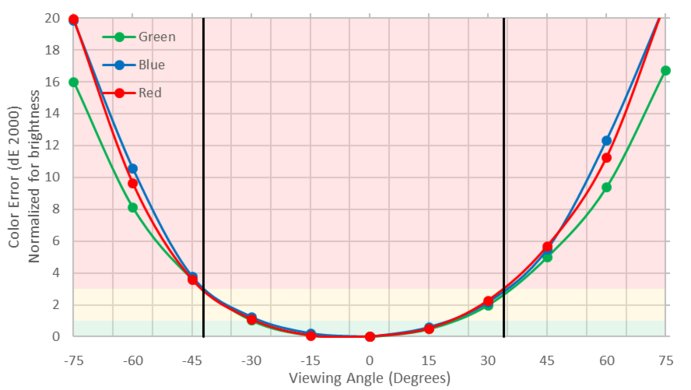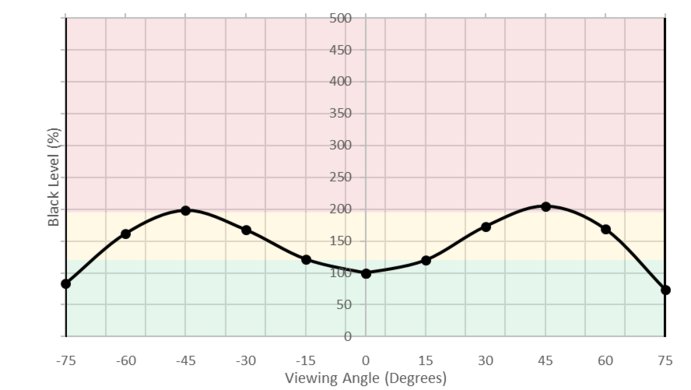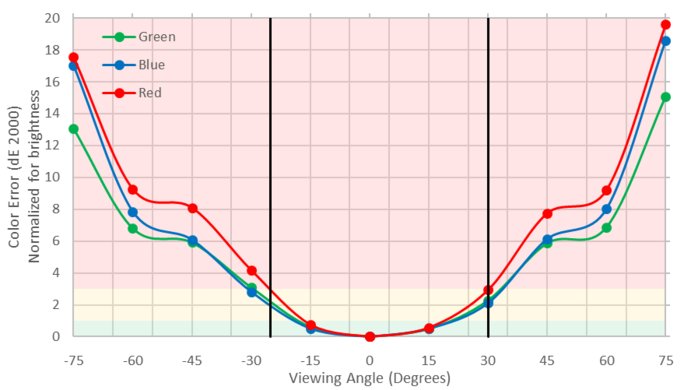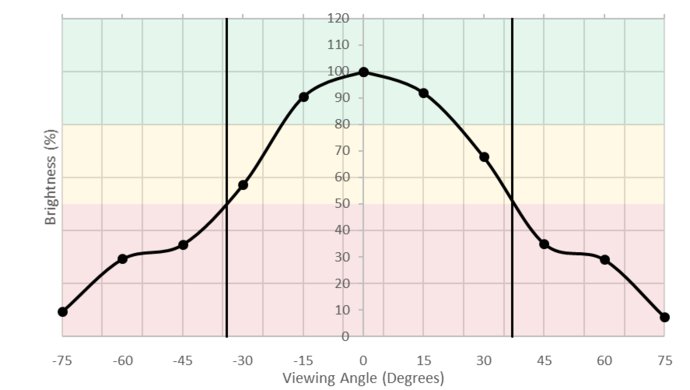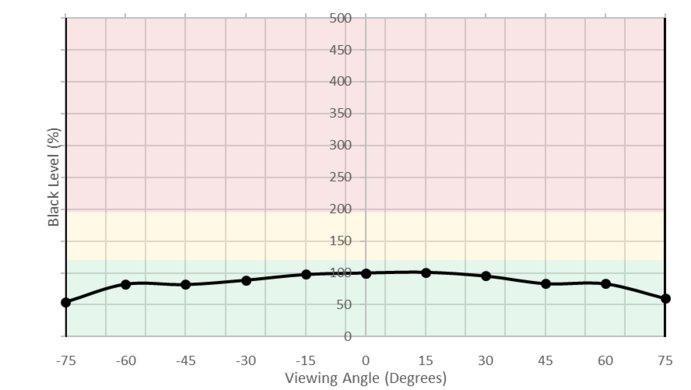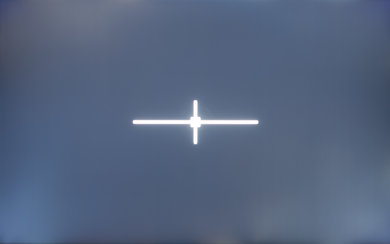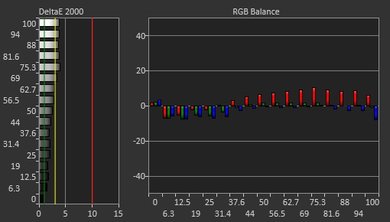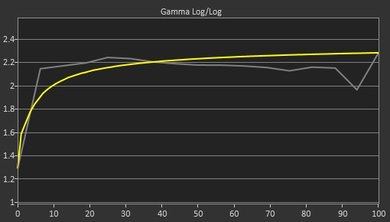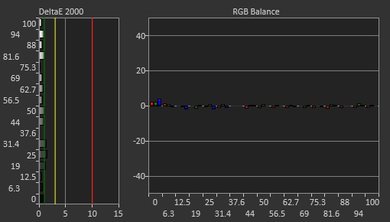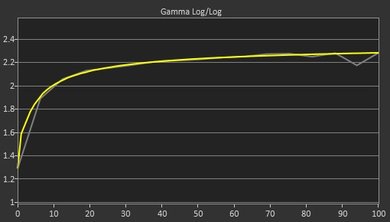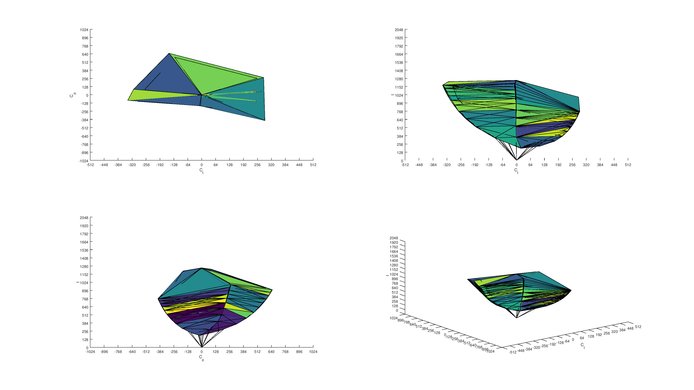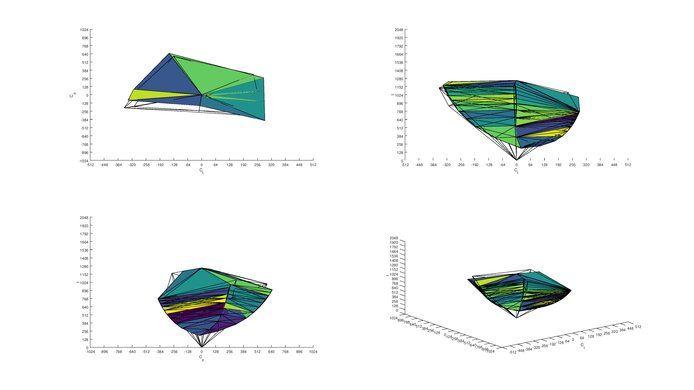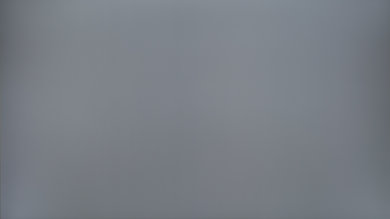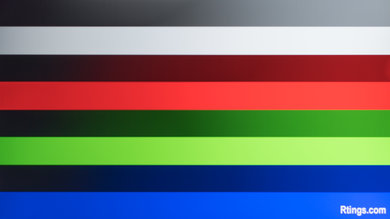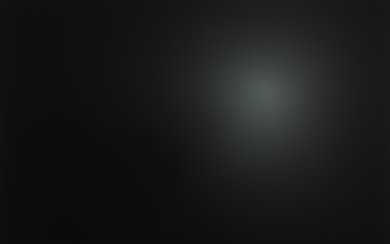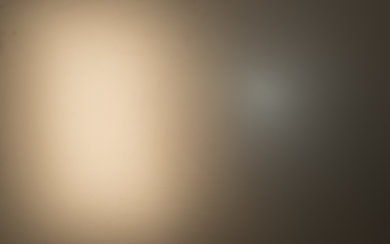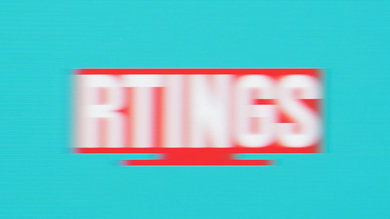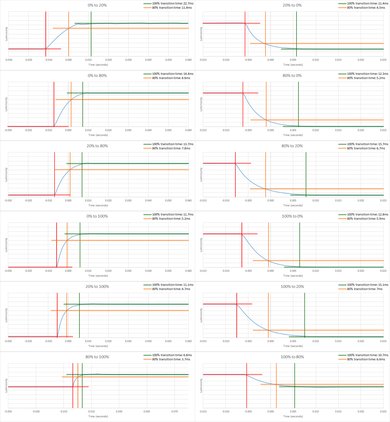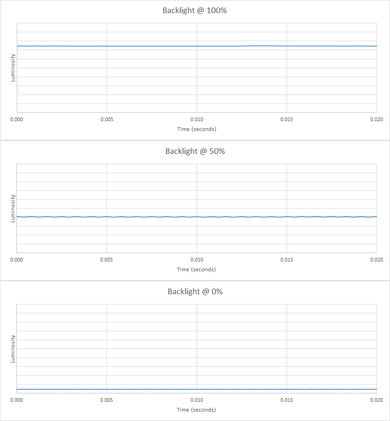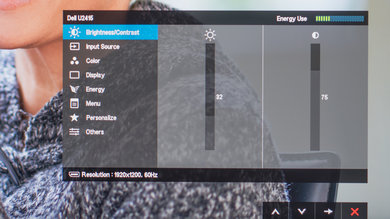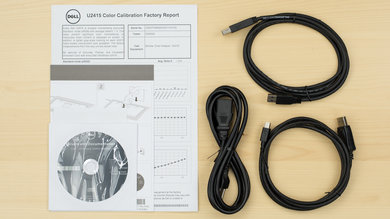Our Verdict
The Dell Ultrasharp U2415 is a decent monitor for a mixed usage. Its wide viewing angle and great ergonomics make it a particularly good fit for office use, and its low input lag makes it a decent gaming choice as it feels responsive. Unfortunately, it lacks modern features like HDR, and its picture quality in darker environments leaves a lot to be desired.
- Wide viewing angles
- Easily adjustable stand
- Mediocre contrast
- Blacks are cloudy
Good monitor for usage in an office. The taller than average 16:10 aspect ratio can be quite useful for productive tasks, and its overall feature set is well suited for office-oriented tasks. Its wide viewing angle and easy position adjustments make it simple to share with others, and its 1200p resolution provides decent screen real-estate. The picture quality is only decent, but many of the dark scene flaws aren't visible in a bright office.
Good monitor for gaming. With a low input lag of 9.1 ms, the great majority of users won't notice any delay following their mouse movements. However, the Dell U2415 doesn't have more advanced gaming feature such as a higher refresh rate to feel more responsive, or variable refresh rate to reduce screen tearing. It also lacks black frame insertion capabilities which can greatly enhance motion.
Decent monitor for consuming media. While the Dell U2415 does not produce a very high contrast, its factory calibration makes it quite accurate out of the box, allowing you to enjoy natural-looking content. Unfortunately, it lacks supports for wider color gamuts or HDR, and it doesn't have any local dimming feature. Its PC-oriented resolution might be bothersome as well, since full-screen 16:9 content will still feature letterboxing.
Average monitor for media creation. The color accuracy and wide viewing angles are good features for media creators, but its lack of support for professionally oriented color spaces such as Adobe RGB and DCI-P3 makes it a bit limited. Some might also find its resolution to be a bit low for modern photos or video projects which feature high-resolution content.
HDR is not supported. Lack of HDR is common for monitors within this budget, as only a few high-end monitors (such as the CHG70) support HDR.
Check Price
Differences Between Sizes And Variants
We tested the Dell U2415, which is a 2015 model year 24" Ultrasharp monitor. There are many other sizes and year variants of the Dell Ultrasharp monitors, listed below.
If someone comes across a different type of panel or if their Dell U2415 doesn't correspond to our review, let us know and we will update the review. Note that some tests such as the gray uniformity may vary between individual units.
| Model | Size | Year | Resolution |
| U2415 | 24" | 2015 | 1920x1200 |
| U2515H | 25" | 2015 | 2560x1440 |
| U2715H | 27" | 2015 | 2560x1440 |
| U2717D | 27" | 2017 | 2560x1440 |
| U2518D | 25" | 2018 | 2560x1440 |
Popular Monitor Comparisons

The Dell U2415 is a decent professional monitor, which is good for an office environment due to the wide viewing angles, decent picture quality, and highly ergonomic stand. For other uses though, there may be better value for money elsewhere. See our recommendations for the best budget monitors, best monitors under $200, the best gaming monitors under $200, and the best budget gaming monitors.
The Dell U2415 is marginally better than the Dell U2515H. The Dell U2415 has better vertical viewing angles can display more uniform blacks, which is great for dark scenes. The Dell U2515H, on the other hand, has a larger screen with a higher resolution that can fit more of your work.
The Dell U2415 is a bit better than the Dell P2417H. The U2415 has a slightly higher resolution than the P2417H. Overall, picture quality and performance are very similar.
The Dell U2518D is better than the Dell U2415. The U2518D supports HDR and has a much better resolution that can display more detail on the screen. The U2518D also has a faster response time and can handle fast action with less blur. On the other hand, the U2415 has a lower input lag, and this is great news for gamers.
The Dell U2415 is significantly better than the HP V320 in all usages. The Dell U2415 has much better ergonomics so you can easily place it as you prefer and this is a big plus for most usages. The Dell U2415 can handle reflection better so you can place it in a room with a few light sources without worrying about having to rearrange the lighting. The HP V320 is a much larger monitor, though.

We buy and test more than 30 monitors each year, with units that we buy completely on our own, without any cherry-picked units or samples. We put a lot into each unbiased, straight-to-the-point review, and there's a whole process from purchasing to publishing, involving multiple teams and people. We do more than just use the monitor for a week; we use specialized and custom tools to measure various aspects with objective data-based results. We also consider multiple factors before making any recommendations, including the monitor's cost, its performance against the competition, and whether or not it's easy to find.
Test Results
The design of this Dell Ultrasharp U2415 is good. It has a small, sturdy stand and looks professional. It feels very stable and the build quality is good, with smooth movements of the stand and a great range of ergonomic adjustments. The design is very similar to other Ultrasharp monitors such as the U2515H.
The Dell Ultrasharp U2415 has a great range of ergonomic adjustments which makes it very easy to find a comfortable viewing position or to rotate and share the image with friends or coworkers.
The Dell Ultrasharp U2415 monitor's contrast ratio is not bad. With a contrast ratio just hovering about the 1000:1 mark, it is not in the top performer of the Dell IPS monitor, which hang around 1200:1, but is not far behind. Like with most other IPS monitor though, the U2415 is better suited for bright environments, as when used in a dark room, blacks look rather more like grays than really deeps black, which can be a bit disappointing for multimedia content.
The Dell U2415 monitor does not have a local dimming feature. The video is for reference only.
Decent SDR peak brightness. While the U2415 does not get exceptionally bright, it will be perfectly functional in the majority of environments. Users that have their screen facing direct light sources such as lamps or large windows might find it slightly limiting.
HDR is not supported.
Average horizontal viewing angle, the Dell U2415's behaviour is typical of other IPS-type LCD monitors. At an angle, the black level does not diverge much with colors remaining decently accurate up to around 40°.
Very good vertical viewing angle. While the range isn't as large as on a horizontal axis, the Dell Ultrasharp U2415 has no major issues when viewed slightly off axis. This allows it to remain readable when you're quickly glancing at it while standing up.
Gray uniformity is great for the Dell U2415, which is good when displaying large areas of a uniform color, such as when gaming, browsing the web or watching YouTube. On the 50% gray test picture, the only visible issue is that the screen looks a bit darker on both sides near the edges and the bottom. Besides this, the screen looks pretty uniform which is great.
Looking at the 5% gray test picture, not much is noticeable, which is good and a sign the screen has a good uniformity. This is great for dark games at night.
The black uniformity of the Dell Ultrasharp U2415 is poor so dark scenes appear blotchy when viewed in a dark room, such as gaming at night. Backlight bleed is visible near the corners and edges of the screen, which contributes significantly to these uniformity issues. This is less noticeable when in a bright room so if the monitor is used for office work, the poor black uniformity should not be too noticeable.
Out of the box, the accuracy is very good. The picture mode with the best accuracy was the 'Custom Color', which for most people, would be good "as is" not requiring any calibration, unless you are a professional who already uses other calibrated monitor, then a calibration could be useful.
Looking more in details, we see that the color are a bit oversaturated and the color temperature is a bit warmer than what we aim for usually, but overal the color dE is still under 3, which is very acceptable. As for the white balance, we still see the trend toward the warm side (a bit more red than necesary) but here again, with a dE under 3, it is still very good. Finally, looking at the gamma, we see the curve diverge a bit from the target curve, but not that much, as least not enought to creat problem, and as for the value, at 2.16, we are really not far from our 2.2 target.
After calibration, the accuracy of the Dell U2415 is excellent. Both the white balance dE and color dE are now under 1, which at this level of accuracy, imperfections are almost not noticeable. The colors are now tracking spot on their target, which before calibration were a bit oversaturated. As for the color temperature, we are now very close to our desired target of 6500K. Finally, for the gamma, the monitor's gamma curve is closer to our target curve, and the value (2.18) even closer to our 2.2 target.
You can download our ICC profile calibration here.
Very good SDR color gamut. The coverage of the almost universal s.RGB gamut is near perfect thanks to its factory calibration. Its ability to reproduce the Adobe RGB colorspace is however fairly limited, making it less useful for photo or print professionals which might use the larger gamut.
HDR wide gamuts are not supported.
HDR color volumes are not supported.
Response Time Normal
Response Time Fast
Very good pixel response time, good enough for fast moving content like video games or sports. Most of the blur in the photo is due to 60 fps persistence which is a result of the Image Flicker; only a short ghosting trail can be seen following the moving logo, and very little color smearing, which is great. The 'Response Time Normal' setting is best; the 'Fast' setting adds noticeable overshoot and barely improves the rise time, and so is not recommended.
The monitor has a flicker-free backlight, which is great as it provides smoother motion when browsing the web or for office use. Unfortunately, it can't add optional 60 Hz BFI flicker to help clear up motion, but it's very rare for 60 Hz monitors to have BFI because 60 Hz flicker can be bothersome to people.
Like most monitors, the Dell Ultrasharp U2415 only has a 60 Hz refresh rate and no variable refresh rate feature. While this is good enough for most use cases, all would benefit from a higher refresh rate. Gaming, in particular, will be limited by the mediocre 60 Hz maximum refresh rate and lack of variable refresh rate technology such as FreeSync.
Non-native resolution tested: 1920 x 1080
Great low input lag, good enough for all but the most competitive gamers. This input lag is very similar to most other 60 Hz monitors like the Dell U2715H and HP V320; a higher refresh rate is almost required to lower the input lag any further.
The Dell U2415 uses a taller 16:10 aspect ratio rather than the more common 16:9; this means that it has more vertical pixels (1200) than a normal 1080p monitor like the P2417H, despite having the same number of horizontal pixels (1920). This makes the monitor better for usage that benefits from the extra height, like web browsing, but only as good as a normal 1080p monitor for movie and TV watching. Unfortunately a 27" 1440p monitor would be better than the U2415 for almost all use cases.
The 3.5mm analog audio out jack is a fixed line out intended for speakers, so the monitor can't change its volume. It's possible to use it for headphones by using a computer to change the volume, but when used with headphones, there's a quiet hiss of static that is always present.
Both the HDMI ports support the MHL 2.0 standard for connecting mobile devices such as smartphones.
The lone USB port perpendicular to the back of the monitor supports the BC1.2 battery charging standard, and can provide up to 2A of charging current for supported devices.
The monitor has a DisplayPort Out for daisy chaining with another monitor, allowing multiple monitors to be fed by one DisplayPort on a computer. This works by using the DisplayPort Multi-Stream Transport (MST) standard to send the video data for multiple monitors over a single cable. The U2415 receives the signal, then forwards the other video feeds out its DisplayPort Out to the other monitors in the chain.
The monitor also has a built-in USB hub with five USB 3.0 ports, one of which supports the BC1.2 battery charging standard for faster charging. The monitor also has a setting for leaving the USB ports powered even when the monitor is on standby, which is handy.