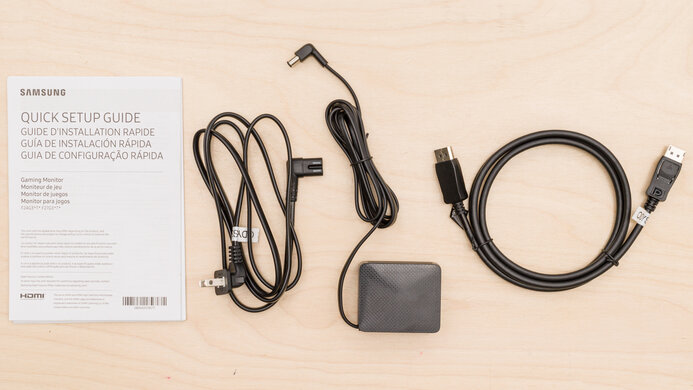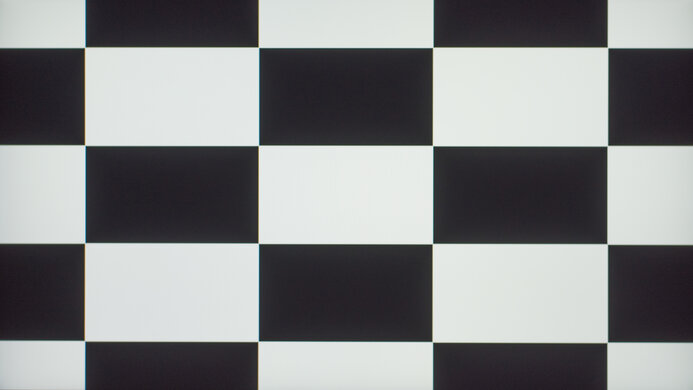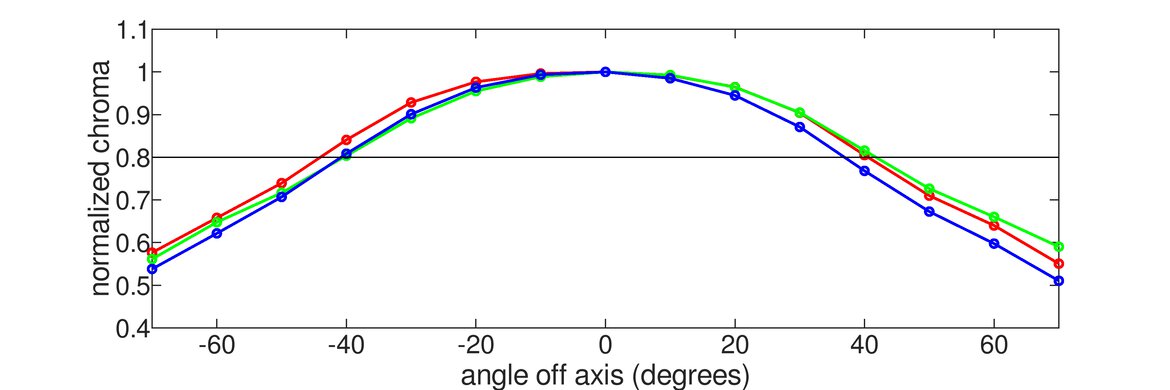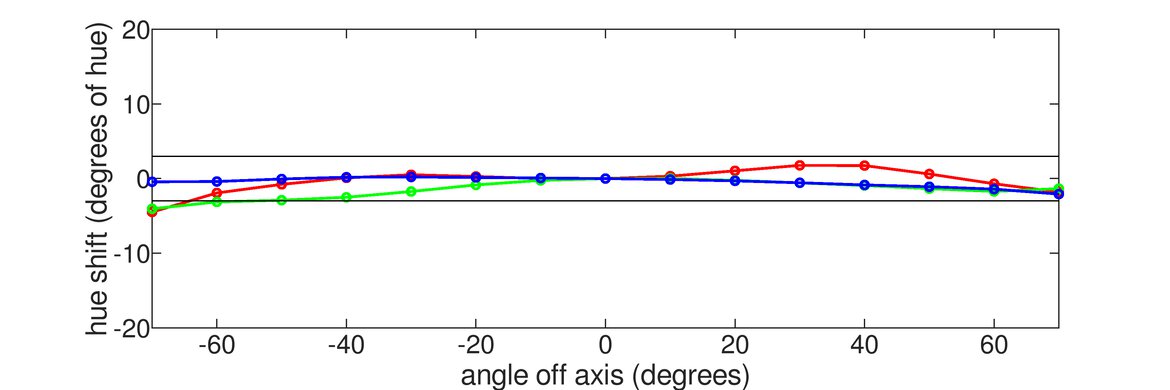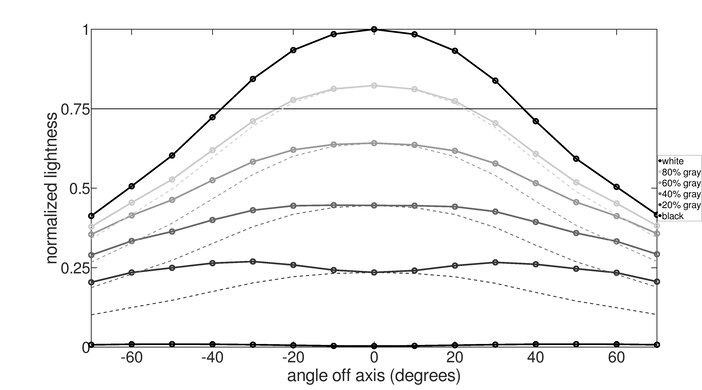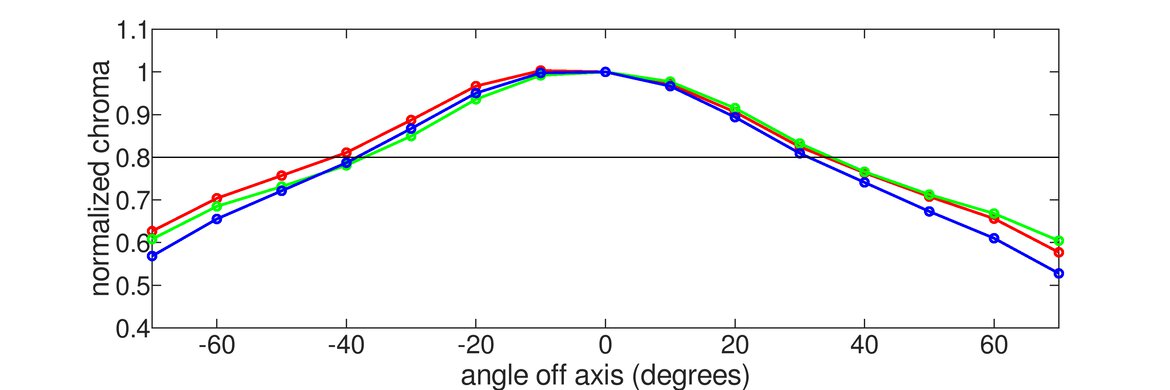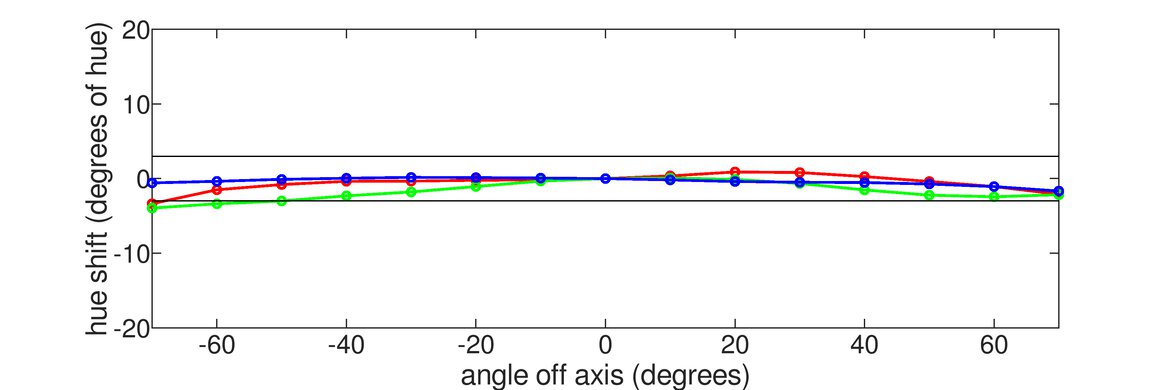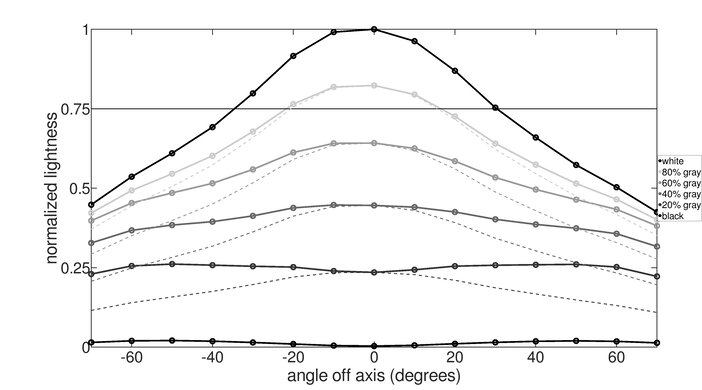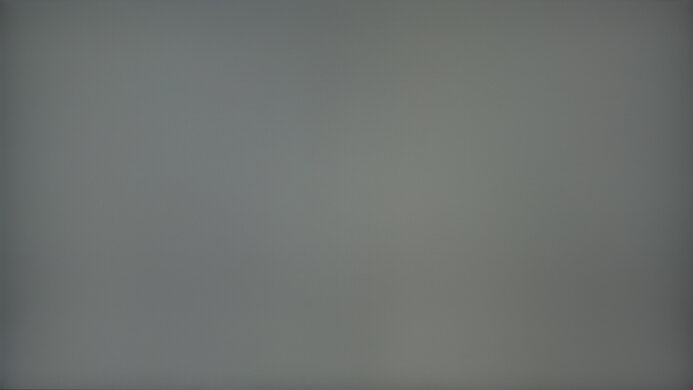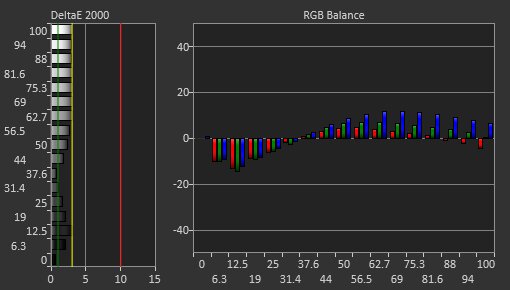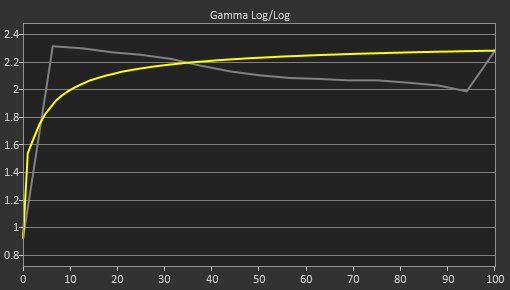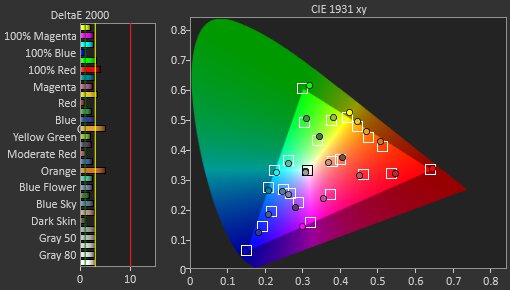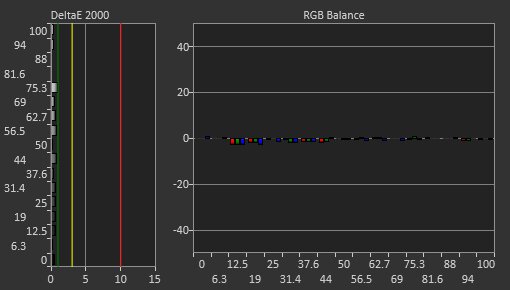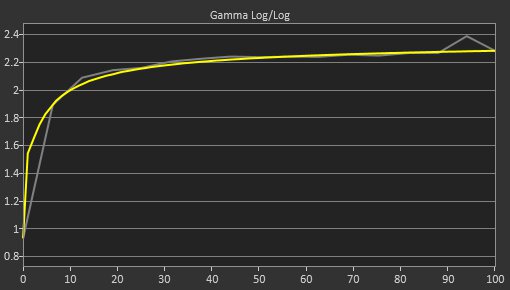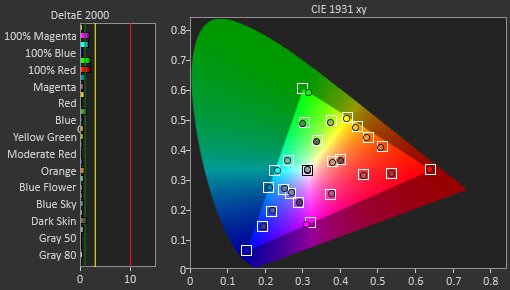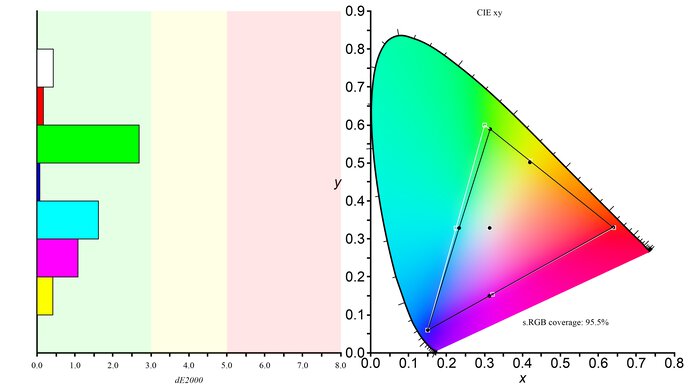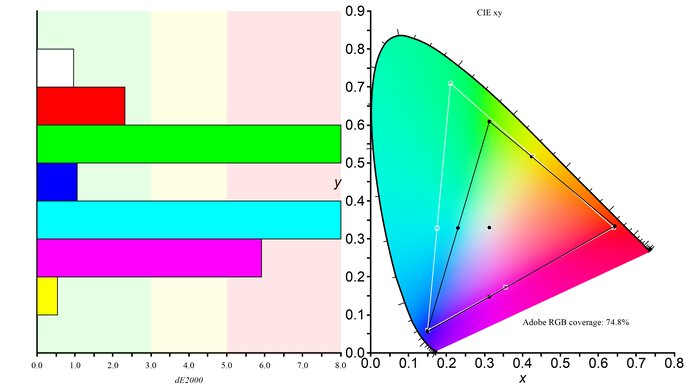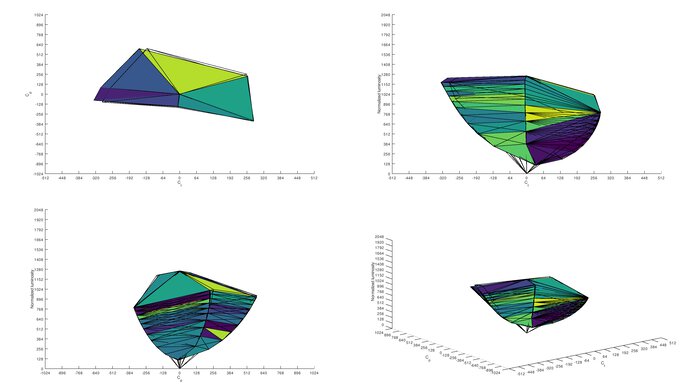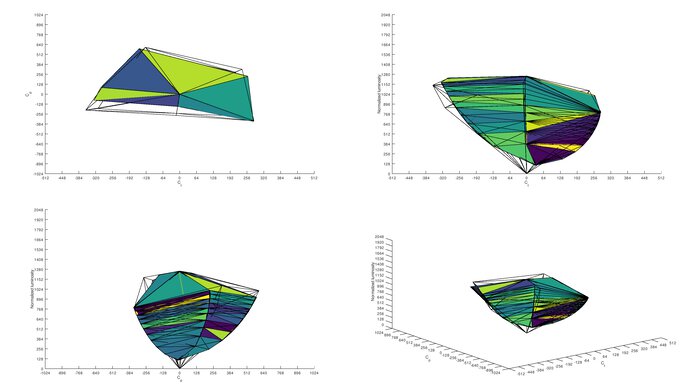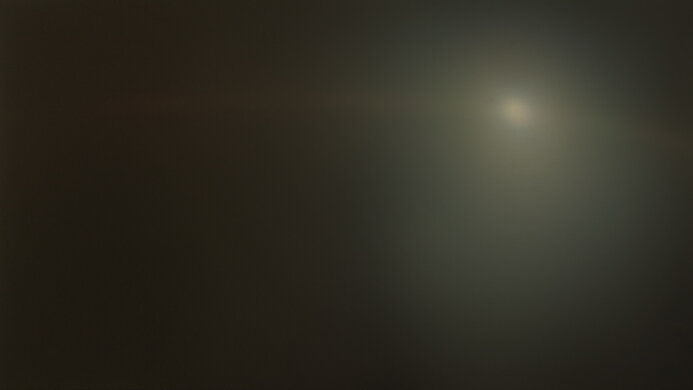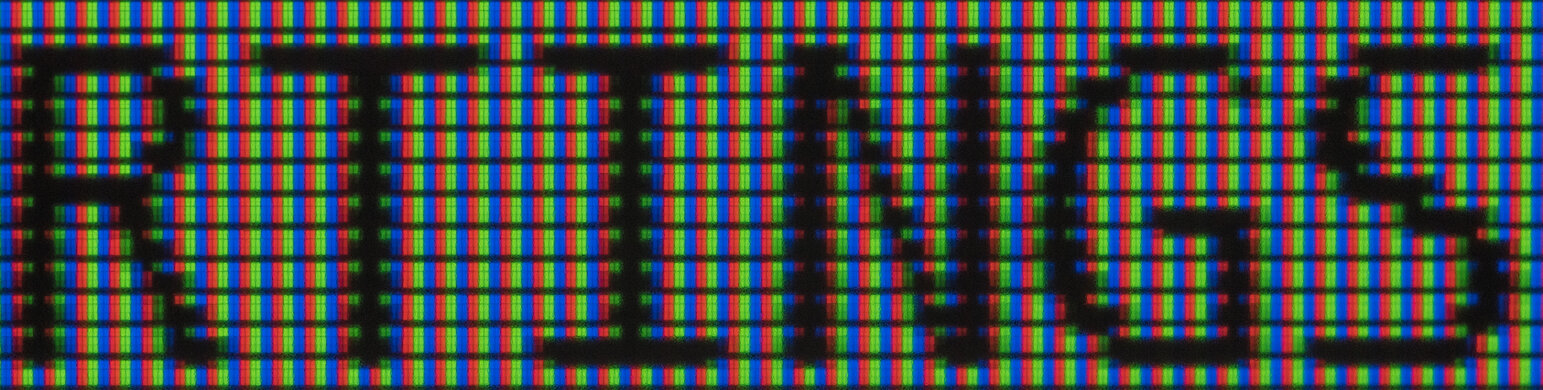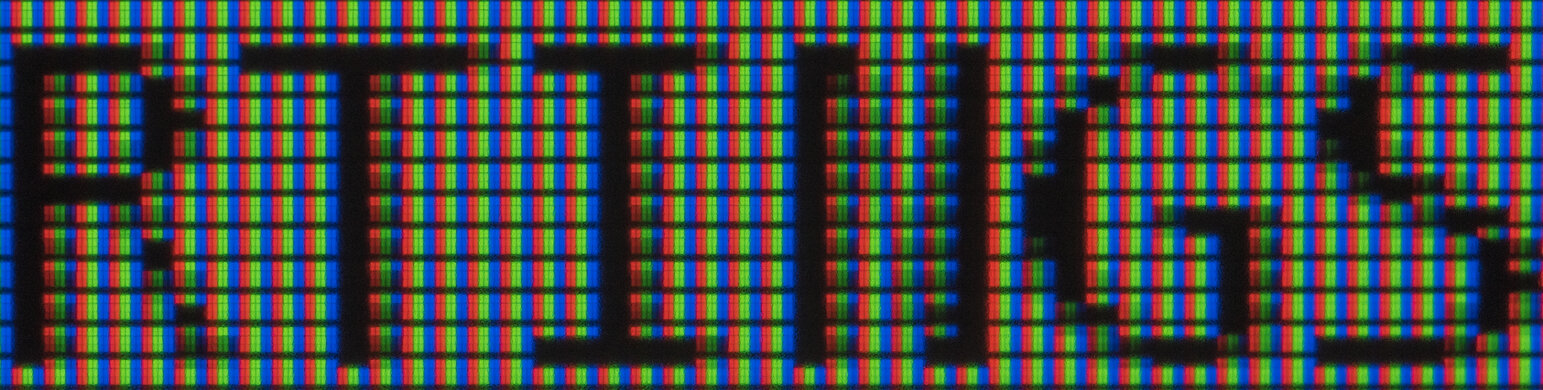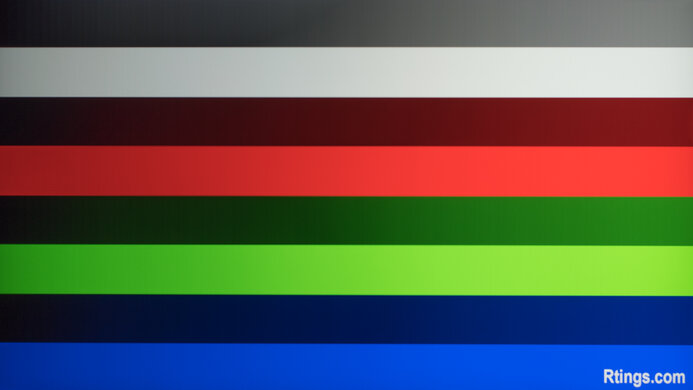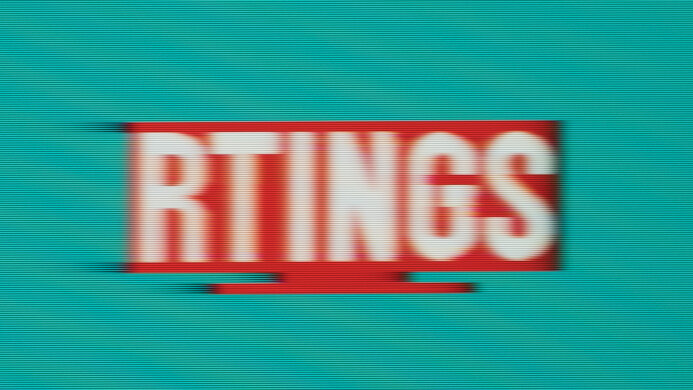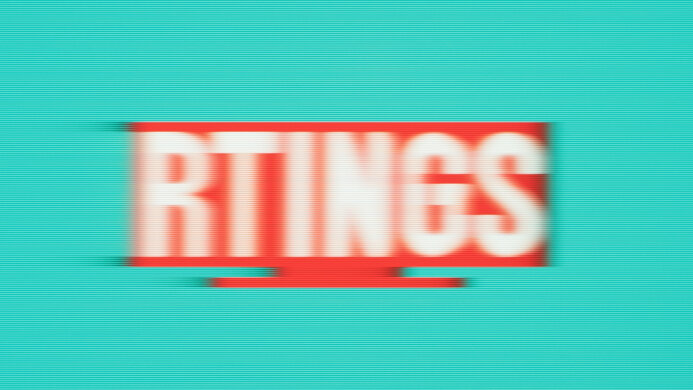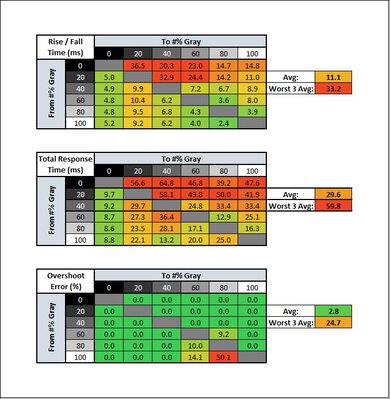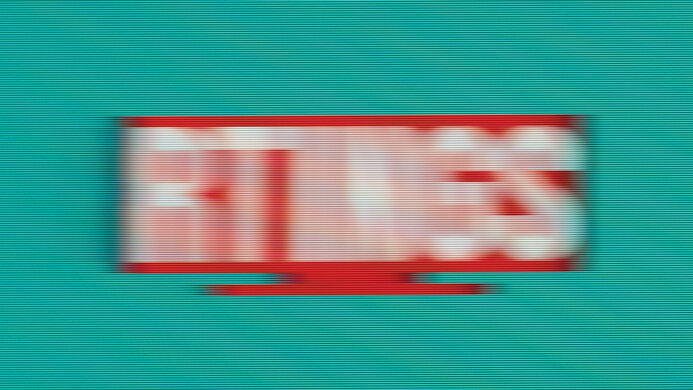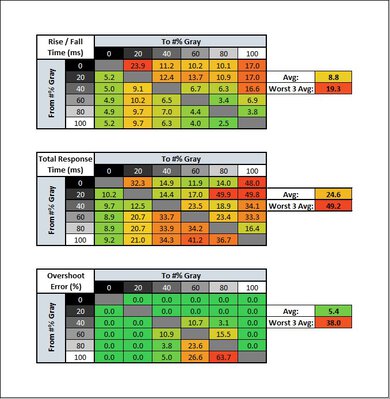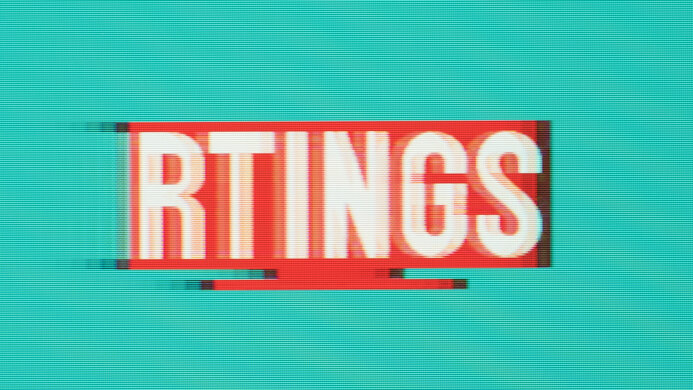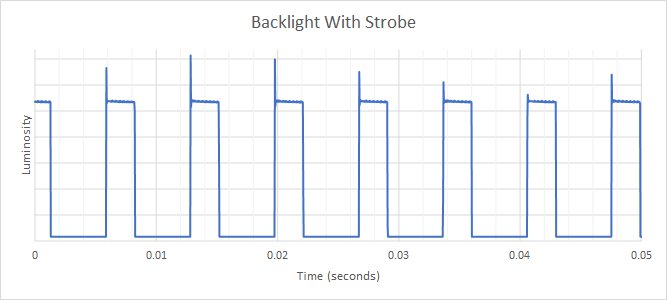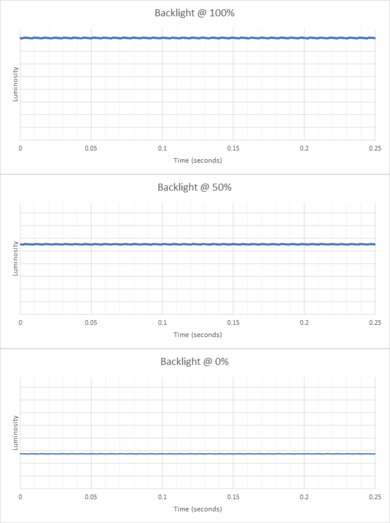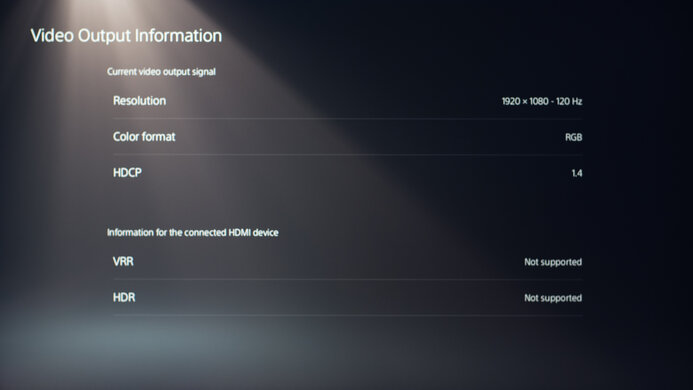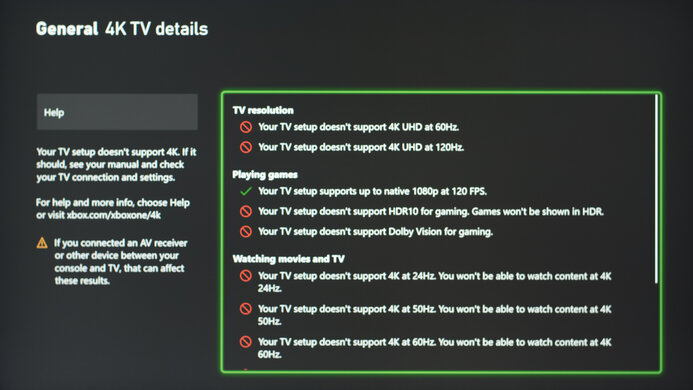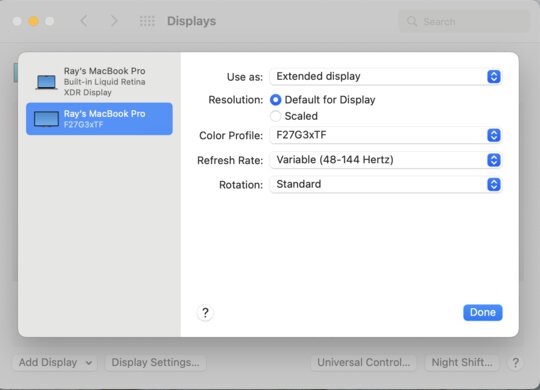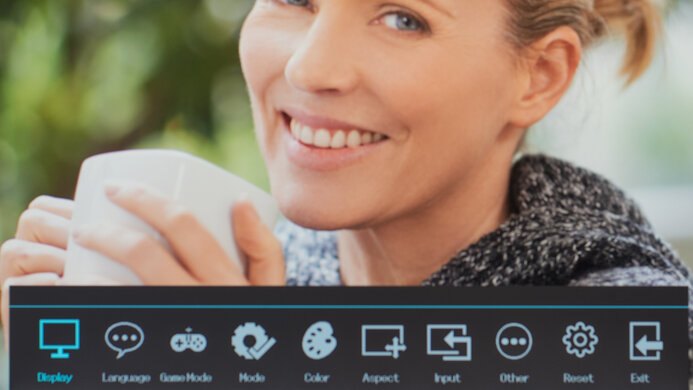The Samsung Odyssey G3 F27G35T is an alright entry-level gaming monitor. It's the only flat monitor from Samsung's Odyssey lineup, and while it has similar features to the higher-end models, it performs quite differently. It has a 1080p resolution that may be good enough for most gamers, but that means it's not very versatile for other uses, as text looks a bit blurry. It has a 144Hz refresh rate with native FreeSync variable refresh rate (VRR) support for gaming. Sadly, it has a slow response time that makes motion look blurry, and there's noticeable smearing, which can be distracting. It has a VA panel with a high native contrast ratio to display deep blacks, but that means it has narrow viewing angles as the image looks darker when viewing from the side.
Our Verdict
The Samsung Odyssey G3 is alright overall. It delivers okay gaming performance thanks to its 144Hz refresh rate, VRR support, and low input lag. It's also great for dark room gaming due to its high contrast ratio. However, it has a slow response time, so motion looks blurry. It's decent for office use and decent for content creators because it has a large screen and amazing ergonomics, but the 1080p resolution results in blurry text.
- Amazing ergonomics.
- 144Hz refresh rate with VRR support.
- High native contrast ratio.
- Low 1080p resolution; text looks a bit blurry.
- Narrow viewing angles.
- Noticeable motion blur and smearing.
The Samsung Odyssey G3 is decent for office use. Although its 1080p resolution may be low for some, it has a 27-inch screen that offers enough space to multitask. Its stand has amazing ergonomics, so it should be easy to place in an ideal viewing position. It also gets fairly bright and has decent reflection handling for most office environments, but it doesn't perform well in really bright rooms.
- 27 inch screen.
- Amazing ergonomics.
- Gets fairly brightness and has decent reflection handling.
- Low 1080p resolution; text looks a bit blurry.
- Narrow viewing angles.
The Samsung Odyssey G3 is okay for gaming. It has a high 144Hz refresh rate with native FreeSync support and G-SYNC compatibility to reduce screen tearing. It has low input lag, but sadly, the slow response time results in blurry motion with a ton of smearing. If you want to use it for dark room gaming, it has an impressive native contrast ratio, but there's no local dimming feature.
- 144Hz refresh rate with VRR support.
- Very low input lag.
- High native contrast ratio.
- Noticeable motion blur and smearing.
The Samsung Odyssey G3 is decent for watching multimedia content. Its 27 inch screen is big enough to deliver an immersive viewing experience, but its 1080p resolution may be too low for some. It has great ergonomics to make it easy to place in an ideal viewing position, but with narrow viewing angles, it's not suggested for sharing your screen with others.
- Amazing ergonomics.
- High native contrast ratio.
- Low 1080p resolution; text looks a bit blurry.
- Narrow viewing angles.
The Samsung Odyssey G3 is decent for content creators. While its screen is large enough to open multiple windows side-by-side, some people may find the 1080p resolution too low to see fine details. It has great ergonomics, but it may not be a great choice for sharing the screen with a client or coworker due to its narrow viewing angles.
- Amazing ergonomics.
- Gets fairly brightness and has decent reflection handling.
- Low 1080p resolution; text looks a bit blurry.
- Narrow viewing angles.
The Samsung Odyssey G3 doesn't support HDR.
Changelog
- Updated Aug 24, 2023: Updated text for accuracy with Test Bench 1.2, including in the Response Time and Console Compatibility tests.
- Updated Apr 14, 2023: Tested the 1440p support on this monitor with the PS5, but it doesn't work.
- Updated Dec 16, 2022: Changed the name to the Samsung Odyssey G3 F27G35T to be more consistent with other Samsung monitors.
- Updated Jul 07, 2022: Updated to Test Bench 1.2, resulting in changes to the results and scores with the Response Time and Input Lag. Added tests for Console Compatibility and macOS compatibility and made minor changes to other tests, which you can see in our Changelog.
Check Price
Differences Between Sizes And Variants
We tested the Samsung Odyssey G3 in a 27-inch size. There's also a 24-inch model available, but it has a lower advertised contrast ratio. It's part of Samsung's Odyssey lineup, which includes the Samsung Odyssey G5 C27G55T, Samsung Odyssey G7 C32G75T, and the Samsung Odyssey G9.
| Model Code | Size | Type | Resolution | Refresh Rate | Advertised Contrast |
|---|---|---|---|---|---|
| LF24G35TFWNXZA | 24" | VA | 1080p | 144Hz | 3000:1 contrast |
| LF27G35TFWNXZA | 27" | VA | 1080p | 144Hz | 4000:1 contrast |
Our unit was manufactured in December 2020, and you can see the label here.
Popular Monitor Comparisons
The Samsung Odyssey G3 is an alright budget gaming monitor. It has better ergonomics than the Samsung Odyssey G5 C27G55T and has features most gamers are looking for. However, it has a slow response time, and the motion blur is noticeable with a ton of smearing. There are other options with much quicker response times, like the Acer Nitro XF243Y Pbmiiprx.
Also see our recommendations for the best budget monitors, the best 1080p monitors, and the best gaming monitors.
The Samsung Odyssey G3 F27G35T and the Samsung Odyssey G3 S24AG30 are very similar monitors that are both part of the same lineup. The F27G35T we tested has a 27 inch screen, while the S24AG30 we tested is 24 inches, but both are available in 24 and 27 inch models. They have many of the same features, but the F27G35T performs better in a few areas. It gets brighter and has better motion handling, but its response time is still mediocre. The S24AG30 has a different design with a worse swivel range, and it has a USB input, but you can't use it for charging.
The Samsung Odyssey G4/G40B S27BG40 is a higher-end monitor than the Samsung Odyssey G3 F27G35T, and it's better for gaming. The G4 has a higher 240Hz refresh rate, ideal for PC gaming, and has much better motion handling and faster response time. The G4 is also better to use in bright rooms as it gets brighter and has better reflection handling. The G4 supports HDR, which the G3 doesn't, and it has a different panel type with wider viewing angles. However, the G3 has a better contrast, making it a better choice to use in a well-lit room.
The Samsung Odyssey G7 C32G75T is a higher-end monitor than the Samsung Odyssey G3 F27G35T, so it performs better overall. The G7 has a curved screen with a 1440p resolution and 240Hz refresh, while the G3 is flat and has a 1080p resolution and 144Hz refresh rate. The G7 has much quicker response times, so motion looks smoother in fast-paced games, and it also supports HDR, which the G3 doesn't. However, the G3 has better ergonomics because it has a wider swivel range.
The AOC 24G2 and the Samsung Odyssey G3 F27G35T are both entry-level 1080p gaming monitors, with a few differences. They have different panel types, as the AOC has an IPS panel with wider viewing angles and much better motion handling, thanks to its faster response time. The AOC also gets brighter and has better reflection handling, making it a better choice to use in a well-lit room. However, the Samsung is better for use in dark rooms because it displays deeper blacks.

We buy and test more than 30 monitors each year, with units that we buy completely on our own, without any cherry-picked units or samples. We put a lot into each unbiased, straight-to-the-point review, and there's a whole process from purchasing to publishing, involving multiple teams and people. We do more than just use the monitor for a week; we use specialized and custom tools to measure various aspects with objective data-based results. We also consider multiple factors before making any recommendations, including the monitor's cost, its performance against the competition, and whether or not it's easy to find.
Test Results

The Samsung Odyssey G3 looks different from other Samsung Odyssey monitors because it's the only flat model in that lineup. It also has a unique three-legged stand. The all-black plastic body has a few gamer-oriented designs on the back panel, but it doesn't stand out too much if you want to use it in an office environment either.
The Samsung G3 has good build quality. Although it's made entirely out of plastic and lacks any premium materials, it feels solid, and there aren't any noticeable issues. It even feels better than the higher-end Samsung Odyssey G5 C27G55T. However, there's some flex at the bottom of the back panel, and the screen wobbles a bit on the stand, but it shouldn't be an issue for most people.
The Samsung Odyssey G3 has amazing ergonomics, making it easy to place the screen in an ideal viewing position. Unlike the Samsung Odyssey G5 C27G55T, it can even rotate into portrait mode. The back of the monitor is all plastic with a few etched designs. There's a cutout in the stand for cable management.
The tripod stand takes up a good amount of space, but the back leg is shorter than the other two. There's also enough space between the front legs to place stuff in front.
The Samsung Odyssey G3 has an impressive native contrast ratio, which is expected from a VA panel. It's higher than the advertised 4000:1 contrast, but this can change between units. Also, there's no local dimming feature to further improve it.
The Samsung Odyssey G3 doesn't have a local dimming feature. The video above is provided for reference only.
The SDR peak brightness is decent. It's higher than the advertised 250 cd/m², and while it should be enough for most environments, it's still not enough to fight intense glare. Luckily, the brightness doesn't vary between content. We tested SDR brightness after calibration in the 'Standard' Picture Mode with Brightness at its max.
The Samsung Odyssey G3 doesn't support HDR.
The Samsung Odyssey G3 has okay horizontal viewing angles. It's better than most VA panel monitors because there isn't too much color washout or shift at wide angles, but the image becomes noticeably darker when viewing from the side. It's not very ideal for sharing your screen with others.
The vertical viewing angles are mediocre. Once again, the colors remain fairly accurate, but you'll notice that the screen looks darker if you mount it above eye level.
The accuracy before calibration is excellent. Most colors and the white balance are only slightly inaccurate, and not enough for most people to notice. The color temperature is also close to the 6500K target, but it's slightly on the cold side. Unfortunately, gamma doesn't follow the sRGB target; dark scenes are over-darkened while others are too bright. Also, because it doesn't have a dedicated sRGB mode, some colors are oversaturated.
After calibration, the accuracy is fantastic. You shouldn't be able to spot any remaining inaccuracies without the aid of a colorimeter. Color temperature is even closer to the target, and gamma follows the target much better.
The Samsung Odyssey G3 has an excellent SDR color gamut. It has fantastic coverage of the sRGB color space used in most web content. Its Adobe RGB coverage is good enough if you want to do some casual photo editing, but it may not be good enough for professionals.
The Samsung Odyssey G3 doesn't support HDR.
This monitor doesn't support HDR.
The Samsung Odyssey G3 has decent reflection handling. It handles a moderate amount of light well, but even at that, there's a beam of light stretched across the screen that can be distracting. We don't suggest placing this opposite a window with direct sunlight.
Due to the lower 1080p resolution, text clarity is just okay. Even after enabling Windows ClearType (top photo), text still looks a bit blurry. The 24 inch version of the Samsung Odyssey G3 has a higher pixel density that should result in better text clarity, but we don't know for sure.
The Samsung Odyssey G3 has VRR support to reduce screen tearing. Although it's not officially certified by NVIDIA, G-SYNC still works over a DisplayPort connection. Over HDMI, only FreeSync works. If you want something similar with a higher 165Hz refresh rate, check out the MSI Optix G27C6.
| Overdrive Setting | Response Time Chart | Response Time Tables | Motion Blur Photo |
| Off | Chart | Table | Photo |
| On | Chart | Table | Photo |
The response time at the max refresh rate of 144Hz is terrible. Whether you enable the overdrive setting or not, the response time is slow, and there's noticeable smearing with fast-moving objects, which is distracting. There are visible horizontal lines in the photo because of the slow response time and the way the camera captures the pixels. However, this isn't noticeable in person.
| Refresh Rate | Motion Blur Photo |
| 144Hz | Photo |
| 120Hz | Photo |
There's a backlight strobing feature, also known as a black frame insertion feature, to reduce persistence blur. However, it works within a narrow range and creates some image duplication. Also, if you change the brightness setting with BFI on, it completely turns off the BFI.
The input lag is extremely low, so you shouldn't notice any delay.
The 27 inch Samsung G3 has enough screen space for multitasking, but the 1080p resolution results in low pixel density. The smaller 24 inch model would have a higher pixel density, but we didn't test it.
The compatibility with the Xbox Series X|S is better than with the PS5, as it accepts a 1440p signal when you enable the HDMI override setting from the Xbox. However, this disables VRR, but you can still use VRR with 1080p signals.
This monitor doesn't have a USB service port, so you can't install firmware updates on it, but the newer version, the Samsung Odyssey G3 S24AG30, has one.
Unfortunately, there are some issues when using this monitor with recent MacBooks. From the desktop, it works well with a fixed refresh rate, but it flickers at low refresh rates if you set it to use a variable refresh rate. Windows don't return to their original position when you close the lid, and it doesn't always wake the monitor up when waking a MacBook from sleep.