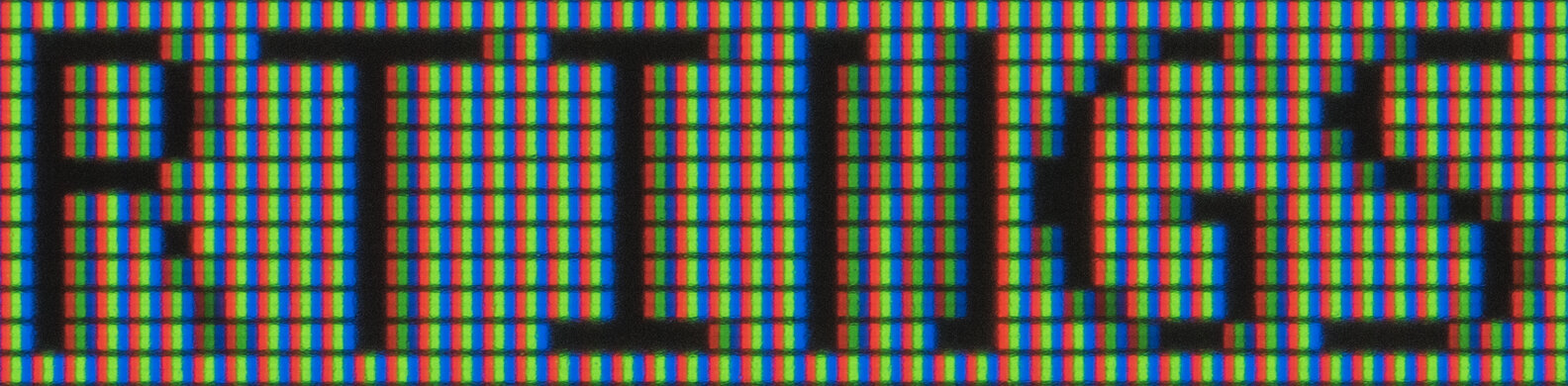The Samsung Odyssey G5 C27G55T is a budget-friendly 1440p gaming monitor. It sits below the Samsung Odyssey G7 C32G75T in Samsung's 2020 lineup, and it's since been replaced by the Samsung Odyssey G5/G55A S27AG55. It has the basic gaming features most gaming monitors have, like a 144Hz refresh rate, native FreeSync variable refresh rate (VRR) support, and G-SYNC compatibility. It's available in various sizes, as there are 27 and 32-inch models with a 16:9 aspect ratio and an ultrawide 34-inch model. All of them feature a curved screen with an aggressive 1000R curve.
Our Verdict
The Samsung Odyssey G5 is okay overall. It's decent for gaming as it has VRR support to reduce screen tearing and low input lag for a responsive feel, but it has a bad response time that results in black smearing. It's decent for media consumption because it has a high contrast that displays deep blacks in dark rooms, but if you're watching HDR content, it fails to display a wide range of colors and make them bright. It isn't bad for the office because it has a 27-inch screen with decent text clarity, but it has limited ergonomics, so it's hard to adjust.
- Available in different sizes.
- Decent text clarity.
- Decent for well-lit rooms.
- Limited ergonomics.
- Narrow viewing angles.
- Terrible motion handling.
The Samsung Odyssey G5 is mediocre for office use. Its screen is big enough for multitasking with two windows side-by-side, and it has decent text clarity thanks to its 1440p resolution. It has good reflection handling, but it isn't bright enough to overcome direct sunlight. Unfortunately, its ergonomics are terrible because it only allows for tilt adjustment, and the narrow viewing angles aren't ideal for sharing work with coworkers.
- Available in different sizes.
- Decent text clarity.
- Decent for well-lit rooms.
- Limited ergonomics.
- Narrow viewing angles.
- Lack of office-oriented features like a USB hub.
The Samsung Odyssey G5 is a decent gaming monitor. The 27-inch screen is big enough for an immersive experience, and the 1440p resolution results in decent image clarity. It also has VRR support to reduce screen tearing, and gaming feels responsive thanks to its low input lag. However, motion looks bad as it has a slow response time, and there's noticeable black smearing. It has a high contrast if you want to use it for dark room gaming, but it doesn't have a local dimming feature to further improve the contrast.
- FreeSync VRR and G-SYNC compatibility.
- Low input lag.
- High native contrast.
- Terrible motion handling.
- Lack of local dimming feature.
The Samsung Odyssey G5 is decent for watching videos. It displays deep blacks if you want to watch content in dark rooms, but there's noticeable backlight bleed, and it doesn't have a local dimming feature to improve the uniformity. Sadly, it's bad for sharing content on the screen with others due to its narrow viewing angles and terrible ergonomics, meaning the screen is hard to adjust, and the image looks washed out unless you're sitting directly in front of it.
- Available in different sizes.
- High native contrast.
- Limited ergonomics.
- Narrow viewing angles.
- Lack of local dimming feature.
The Samsung Odyssey G5 is okay for media creation. It has a large screen and high resolution, allowing you to work with two windows opened side-by-side. It has a good SDR color gamut with great coverage of the sRGB color space, but it has limited coverage of the Adobe RGB color space. Unfortunately, it has terrible ergonomics and narrow viewing angles, which isn't ideal for sharing your screen with others.
- Available in different sizes.
- Decent text clarity.
- Decent for well-lit rooms.
- Limited ergonomics.
- Narrow viewing angles.
- Can't display a wide range of colors.
The Samsung Odyssey G5 is disappointing for HDR. While it displays deep blacks for dark room usage, it has disappointing uniformity because there's backlight bleed, and it doesn't have a local dimming feature to improve it. Unfortunately, highlights don't pop, and colors aren't vivid because it has low HDR peak brightness and doesn't display a wide range of colors.
- High native contrast.
- Lack of local dimming feature.
- Disappointing HDR peak brightness.
- Can't display a wide range of colors.
Changelog
- Updated Aug 10, 2023: Added that the Samsung Odyssey G5/G51C S27CG51 is a similar monitor with a faster Response Time at its max refresh rate.
- Updated Dec 16, 2022: Changed the name to the Samsung Odyssey G5 C27G55T to be more consistent with other Samsung monitors.
- Updated Nov 23, 2022: Updated text for accuracy and clarity to align with results of Test Bench 1.2. Also fixed test results in the SDR Color Gamut and PS5 Compatibility boxes.
- Updated May 02, 2022: We tested the monitor with the PS5's new variable refresh rate feature and confirmed that it's not compatible, since the PS5 only supports HDMI Forum VRR.
Check Price
Differences Between Sizes And Variants
We tested the 27-inch Samsung Odyssey G5, and the results are also valid for the 32-inch model. There's also an ultrawide 34-inch variant available, but it performs differently because it has a higher refresh rate and different resolution, and you can see the differences between them below. This monitor is part of Samsung's 2020 Odyssey lineup, and it has since been replaced by the Samsung Odyssey G5/G55A S27AG55.
| Size | North America | Europe | Aspect Ratio | Resolution | Max. Refresh Rate |
|---|---|---|---|---|---|
| 27" | LC27G55TQWNXZA | LC27G55TQWUXEN | 16:9 | 2560 x 1440 | 144Hz |
| 32" | LC32G55TQWNXZA | LC32G55TQWUXEN | 16:9 | 2560 x 1440 | 144Hz |
| 34" | LC34G55TWWNXZA | LC34G55TWWUXEN | 21:9 | 3440 x 1440 | 165Hz |
Our unit of the G5 Odyssey was manufactured in July 2020; you can see the label here.
Popular Monitor Comparisons
The Samsung G5 is a decent budget gaming monitor. However, it doesn't perform as well as other similar monitors in its price range, like the ViewSonic VX2758-2KP-MHD. The ViewSonic has a faster response time, much wider viewing angles, and gets a lot brighter.
For more options, check out our recommendations for the best 1440p 144Hz monitors, the best curved gaming monitors, and the best gaming monitors.
The Samsung Odyssey G55T C34G55T is a larger variant of the Samsung Odyssey G55T C27G55T with a 34-inch screen and 21:9 aspect ratio. The 27-inch version is also available in a 32-inch size, and they each have a 16:9 aspect ratio. Each variant has mainly the same features and design, but the 34-inch variant has a DisplayPort 1.4 input, allowing it to produce a higher 165Hz refresh rate. We encountered a lot of bugs with VRR and input lag on the 34-inch model that we didn't see on the 27-inch model, but your experience may vary.
The Samsung Odyssey G51C S27CG51 is a newer model than the Samsung Odyssey G55T C27G55T, with a few differences. The S27CG51 has a flat screen compared to the curved screen on the C27G55T and has a slightly higher 165Hz refresh rate. While they both have blurry motion, the S27CG51 does have a faster overall response time. Lastly, the S27CG51 has a different stand with more ergonomic adjustments, making it easier to place in an ideal position than the C27G55T.
The Samsung Odyssey G7 C32G75T is significantly better than the Samsung Odyssey G55T C27G55T. The G7 has a better contrast ratio, higher refresh rate, and much faster response time. It also has a better SDR and HDR color gamut, and it gets a lot brighter. On the other hand, the G5 has built-in speakers and is much cheaper.
The Samsung Odyssey G7 S28AG70 is much better than the Samsung Odyssey G55T C27G55T because it's a higher-end monitor. The S28AG70 has a 4k resolution that delivers sharp text, while the C27G55T has a 1440p resolution. The S28AG70 has an IPS panel with wider viewing angles, and the C27G55T has a VA panel with better contrast. They each have a 144Hz refresh rate, but the S28AG70 has much better motion handling thanks to the quicker response time, especially at 60Hz, and it also gets brighter. The S28AG70 has a local dimming feature, which the C27G55T doesn't have, but it doesn't add much because it's terrible.

We buy and test more than 30 monitors each year, with units that we buy completely on our own, without any cherry-picked units or samples. We put a lot into each unbiased, straight-to-the-point review, and there's a whole process from purchasing to publishing, involving multiple teams and people. We do more than just use the monitor for a week; we use specialized and custom tools to measure various aspects with objective data-based results. We also consider multiple factors before making any recommendations, including the monitor's cost, its performance against the competition, and whether or not it's easy to find.
Test Results

The Samsung Odyssey G5 has a gamer-oriented design with an all-black body and a V-shaped stand. It has a ring in the back, but unlike other Samsung monitors, there isn't any RGB lighting. The curved screen is aggressive, and it's meant to bring the edges more within your field of vision.
This monitor's build quality is decent. It's entirely plastic, and it feels relatively sturdy overall. However, the screen seems too heavy for the stand as it tilts downwards at times, including when you VESA-mount it because the VESA screws aren't aligned with the center of the screen, causing it to tilt down. The stand feels cheap, and although it's easy to install, it's hard to remove.
Sadly, this monitor has terrible ergonomics. It only allows for a narrow tilt adjustment, so it's hard to place it in an ideal viewing position. If you want something with much better ergonomics, look into the Samsung Odyssey G3 F27G35T.
The back is made out of textured plastic. All the inputs are bottom-facing, and they're hard to reach with the screen mounted. There's a passthrough on the stand for cable management.
The stand's feet are wide-set, but they're relatively thin, leaving you a good amount of usable desk space. Unfortunately, it's a very basic stand made out of cheap plastic, and it wobbles quite a bit.
The Samsung G5 doesn't have a local dimming feature. We still film these videos on the monitor so you can compare the backlight performance with a monitor that has local dimming.
The Samsung G5 has decent SDR peak brightness. Except for the dimmer 2% window caused by frame dimming, brightness is very consistent across different scenes. However, it isn't bright enough to overcome intense glare, so it's better suited for a dark to moderately-lit room.
These results are from after calibration in the 'Custom' Picture Mode, with Brightness set to max.
This monitor has disappointing HDR peak brightness. It isn't bright enough to make highlights stand out in HDR content, and just like in SDR, the 2% window is dimmer, meaning small highlights don't stand out. Unfortunately, the EOTF doesn't follow the target PQ curve very well either, as most scenes are too dark until there's a sharp roll-off at the peak brightness, causing a loss of fine details.
These results are from the 'Custom' Picture Mode, with Brightness set to max.
The horizontal viewing angle is sub-par. The image looks inaccurate when viewed from the side, which isn't ideal for co-op gaming or sharing content. However, the curved screen helps bring the edges more within your field of vision, so the edges look the same as the rest of the screen.
Unfortunately, this monitor has a poor vertical viewing angle. This causes the screen to look washed out if you have the monitor mounted above or below eye level.
This monitor has fantastic accuracy in SDR before calibration. Although it doesn't have an sRGB mode to clamp the colors to the sRGB color space, only a few colors are slightly oversaturated, which you might notice when browsing web content that uses the color space. The white balance is also great. Unfortunately, the color temperature is on the warm side, resulting in a red tint, and gamma doesn't follow the target curve well, meaning most scenes are too bright.
This monitor has exceptional accuracy after calibration to the 6500K white point. The white balance is nearly perfect, and gamma follows the sRGB target curve nearly perfectly. Most colors are accurate, and the color temperature is extremely close to the target.
The Samsung Odyssey G5 27 has a good SDR color gamut. It has great coverage of the sRGB color space used in most content but limited coverage of the Adobe RGB color space, which isn't ideal for professional content creators who require this color space.
Although the monitor supports HDR, it can't display a wide color gamut. It has mediocre coverage of the commonly-used DCI-P3 color space and poor coverage of the wider Rec. 2020.
The reflection handling is very good. Its matte anti-reflective coating does a good job of diffusing bright reflections; however, visibility can still be an issue in well-lit environments due to the monitor's low brightness.
Due to bandwidth limitations, the max refresh rate is limited when you send a 10-bit signal, so you need to send an 8-bit signal to get full use of this monitor, but that results in more banding. If you want something with a higher 165Hz refresh rate, check out the MSI Optix G27CQ4.
The Samsung G5 Odyssey supports FreeSync natively to reduce screen tearing. Although not officially certified by NVIDIA, it also works with their G-SYNC Compatible feature, but only over DisplayPort.
| Overdrive Setting | Response Time Chart | Response Time Tables | Motion Blur Photo |
| Standard | Chart | Table | Photo |
| Faster | Chart | Table | Photo |
| Fastest | Chart | Table | Photo |
| Freesync On | Chart | Table | Photo |
The response time at its max refresh rate is bad. Most transitions are slow, resulting in black smearing with fast-moving objects. When you enable the VRR feature, you can't use any of the Response Time settings. If you don't use FreeSync, 'Faster' has a quicker response time without introducing overshoot. If you want something similar with better motion handling, you can also check out the Samsung Odyssey G5/G51C S27CG51.
| Overdrive Setting | Response Time Chart | Response Time Tables | Motion Blur Photo |
| Standard | Chart | Table | Photo |
| Faster | Chart | Table | Photo |
| Fastest | Chart | Table | Photo |
| FreeSync On | Chart | Table | Photo |
The response time at 120Hz is once again bad. Enabling FreeSync results in noticeable smearing with fast-moving objects, but if you disable it, the 'Faster' Response Time setting results in better motion.
| Overdrive Setting | Response Time Chart | Response Time Tables | Motion Blur Photo |
| Standard | Chart | Table | Photo |
| Faster | Chart | Table | Photo |
| Fastest | Chart | Table | Photo |
| FreeSync On | Chart | Table | Photo |
The response time at 60Hz is terrible, and the smearing is even worse than with the higher refresh rates. If you want better motion handling, you'll have to disable the VRR and use the 'Faster' Response Time setting, which has faster overall transitions, but there's still motion blur.
The monitor has an optional backlight strobing feature, commonly called black frame insertion, to improve motion clarity. Because it only flickers at 144Hz, there's noticeable image duplication with lower frame rate signals. When enabled, the screen becomes noticeably darker, and it remains active as long as you don't adjust the screen's brightness. It sometimes causes the screen to dim so much that we can barely navigate the on-screen menu, and we could only get the brightness to return to normal after unplugging the monitor.
| Refresh Rate | Motion Blur Photo |
| 120 Hz | Photo |
| 60Hz | Photo |
The backlight is flicker-free when the backlight is set above 0; however, there's a 144Hz flicker when the backlight is at 0, which matches the monitor's refresh rate. If flicker bothers you, the Dell S2722DGM is a similar monitor that's completely flicker-free. The replacement for this model, the Samsung Odyssey G5/G55A S27AG55, doesn't have this issue with flicker.
The monitor has very low input lag for a responsive feel. However, like other Samsung monitors, the input increases when you disable the VRR, and there's a mismatch between the refresh rate in the on-screen display and the input source's frame rate. Essentially, you just need to make sure to set the monitor's refresh rate to the same frame rate as your source if you aren't using VRR.
| Frame Rate | OSD - 144Hz | OSD - 120Hz | OSD - 60Hz |
| 144 fps | 4.5 ms | - | - |
| 120 fps | 16.1 ms | 5.2 ms | - |
| 60 fps | 24.6 ms | 25.3 ms | 9.2 ms |
The 32-inch variant is better for multitasking if you prefer the larger screen but has lower pixel density. The 34-inch variant has a 21:9 aspect ratio and a 3440x1440 resolution for similar pixel density as this monitor.
The monitor works well with the PS5, but due to bandwidth limitations, it can't take full advantage of it for 4k @ 120Hz gaming. It downscales a 4k image, which results in a sharper image than a native 1440p signal too.
This monitor works well with the Xbox Series X for signals up to 4k @ 60Hz. It downscales a 4k image, but there are limitations as you have to disable VRR and the color temperature is different than when sending a 1440p signal.
For the most part, this monitor works well with MacBooks. There are no issues waking up from sleep, it responds quickly, and windows are restored to their original position. VRR doesn't work properly on the desktop, though, and in-game, it only works well if your computer can maintain a high frame rate. At low frame rates, it flickers considerably and doesn't look very good.