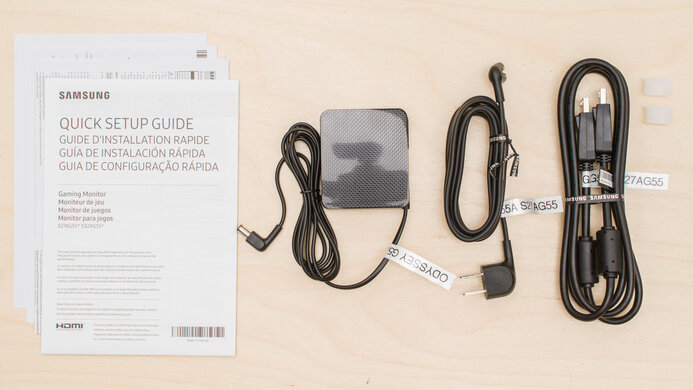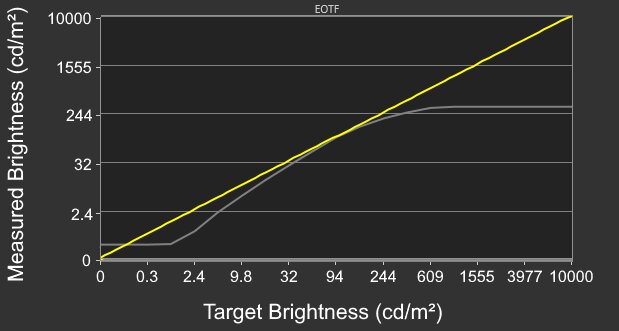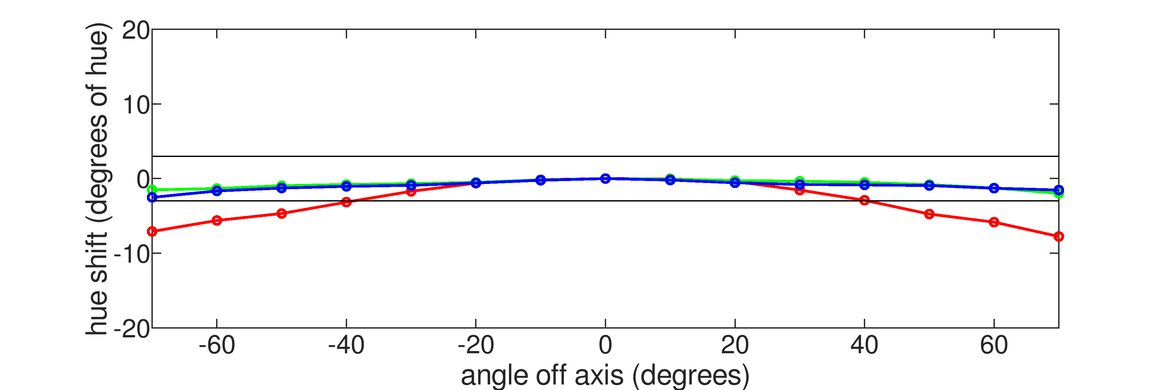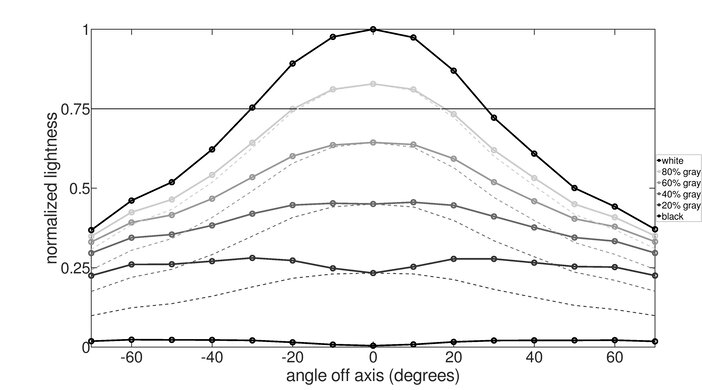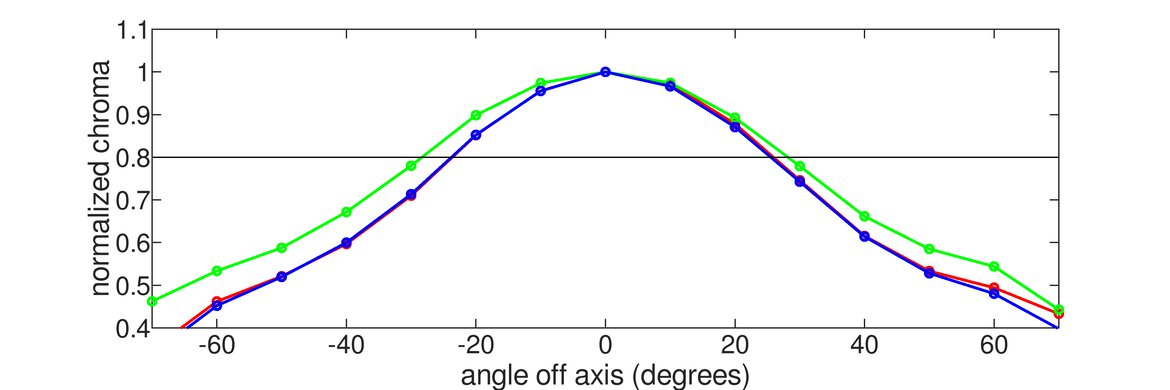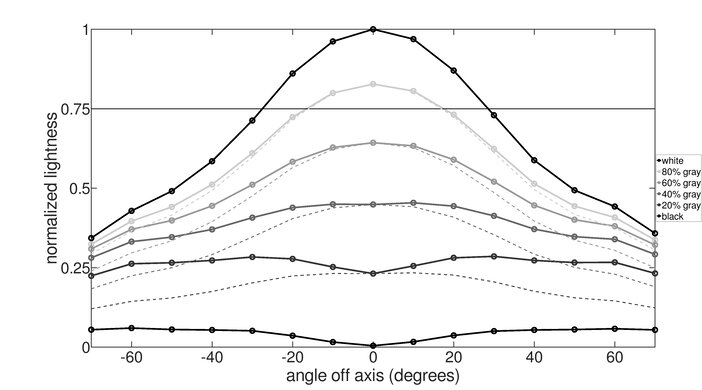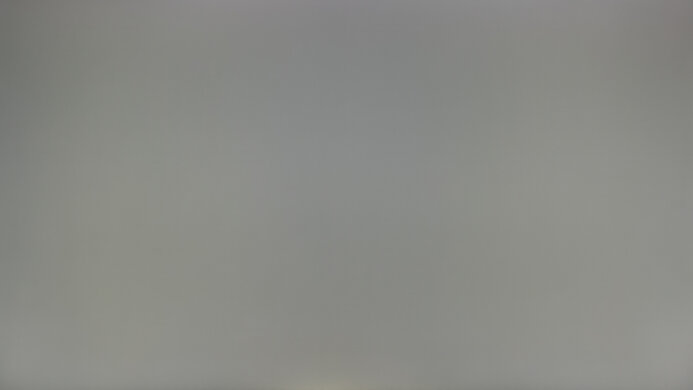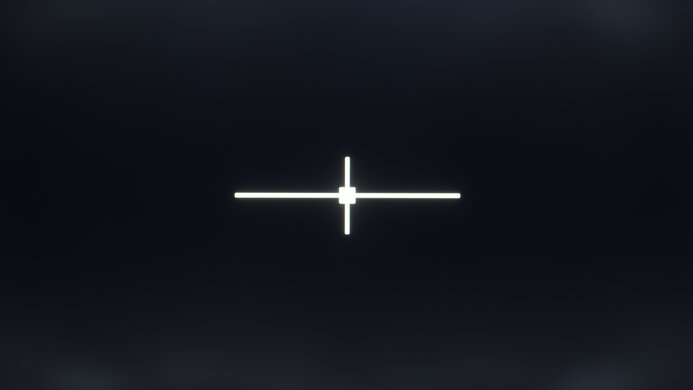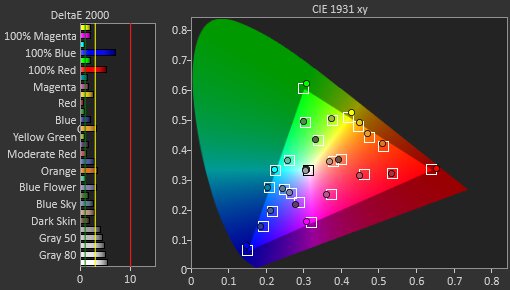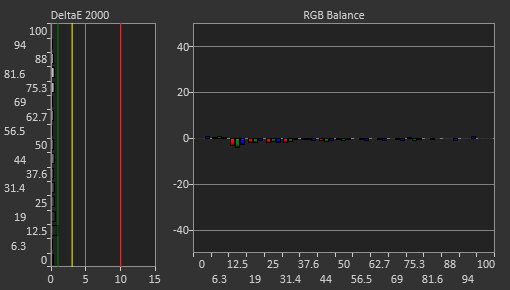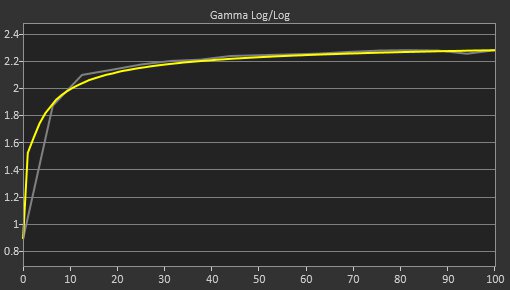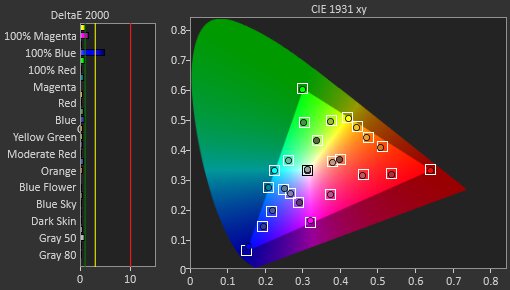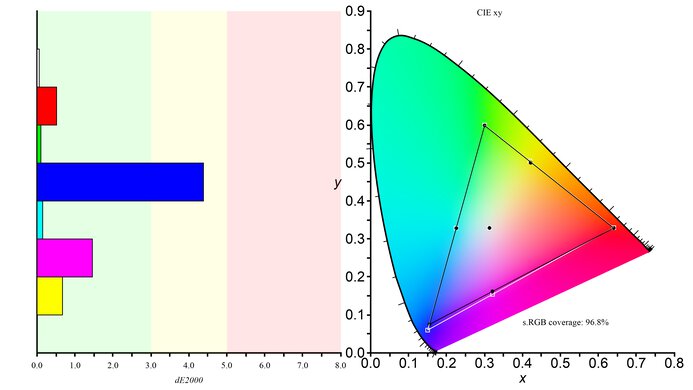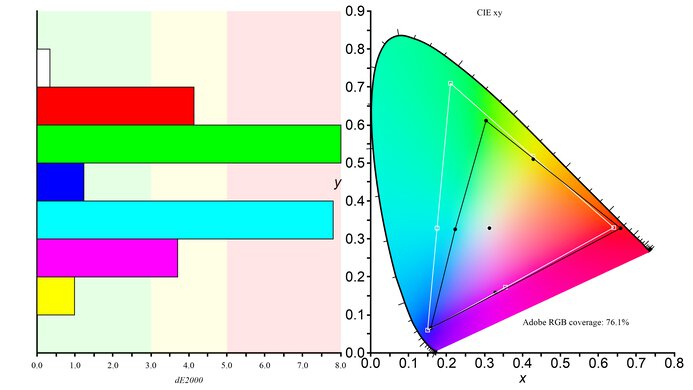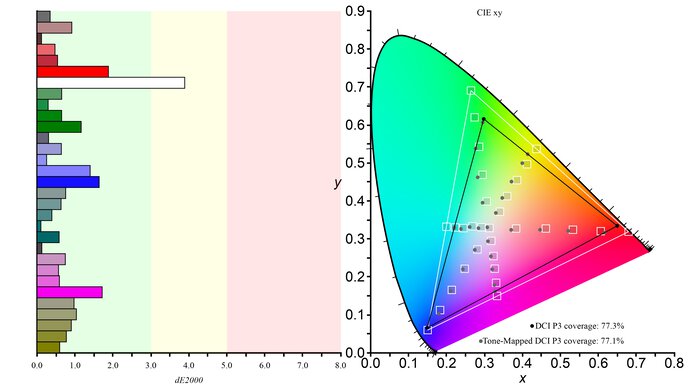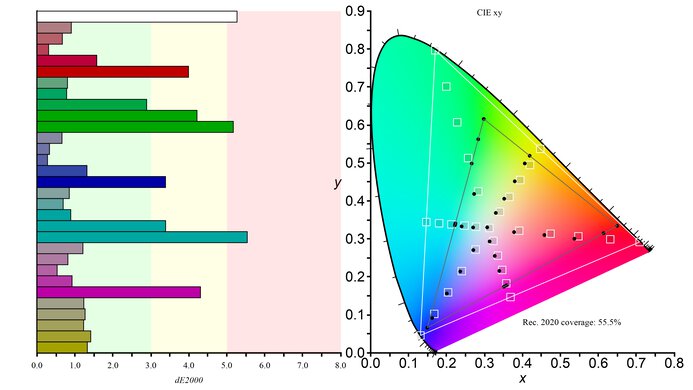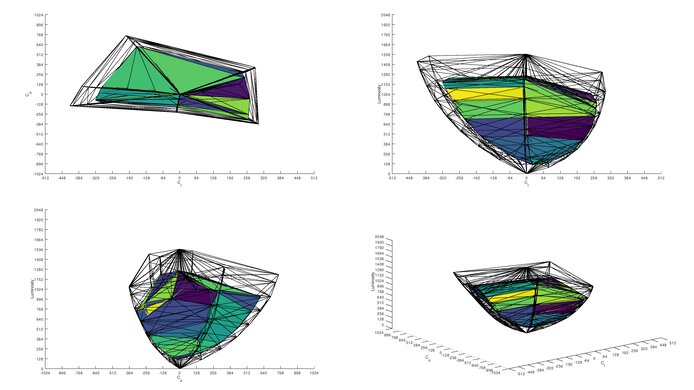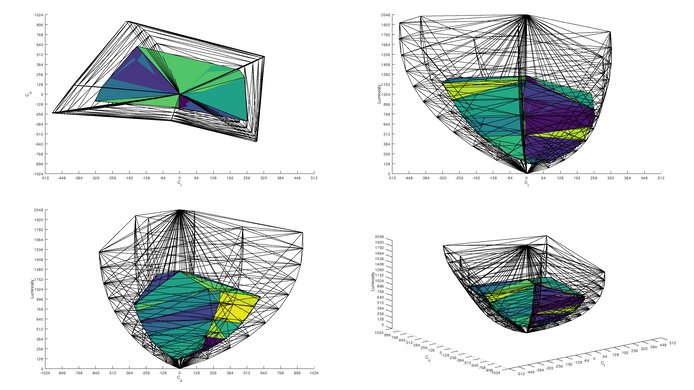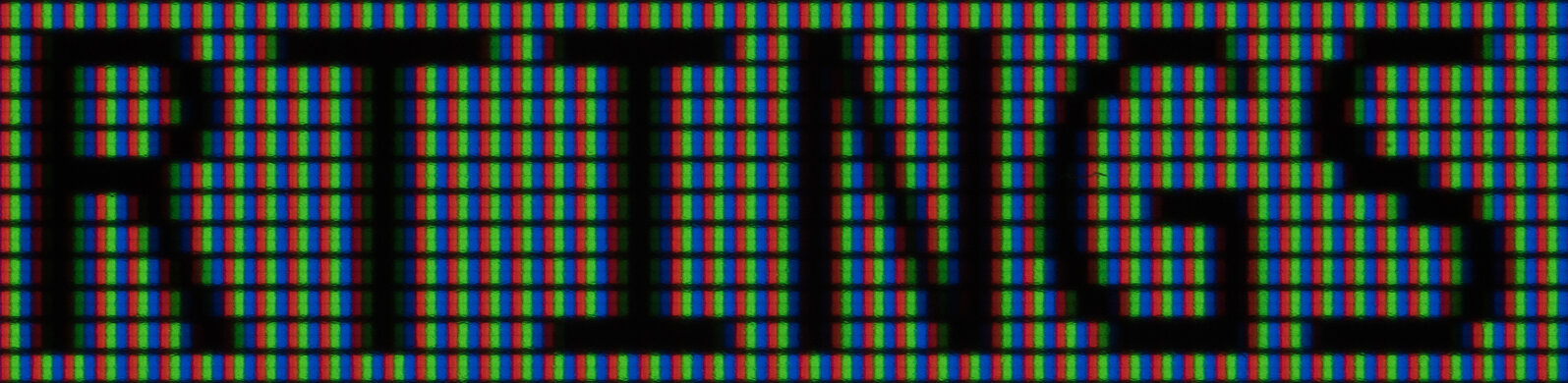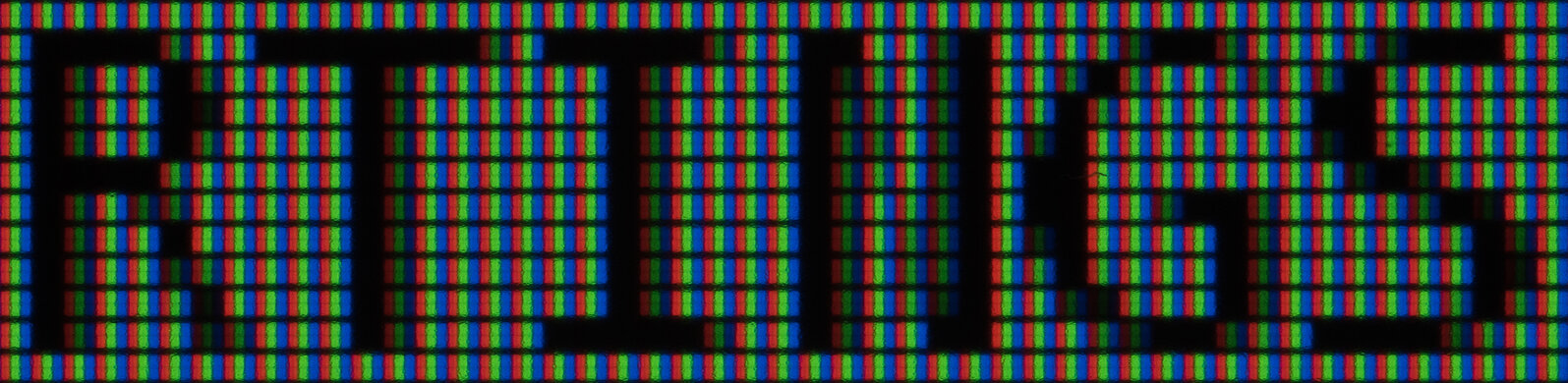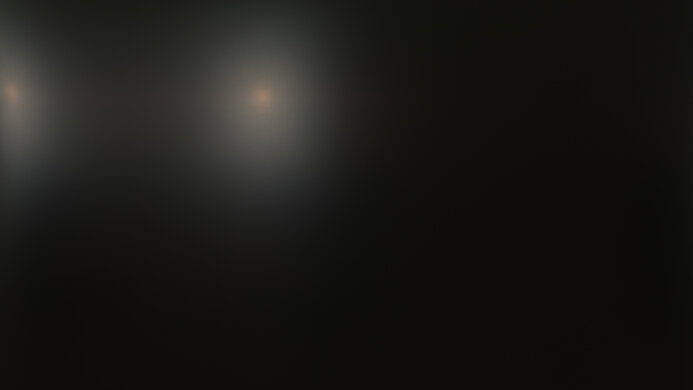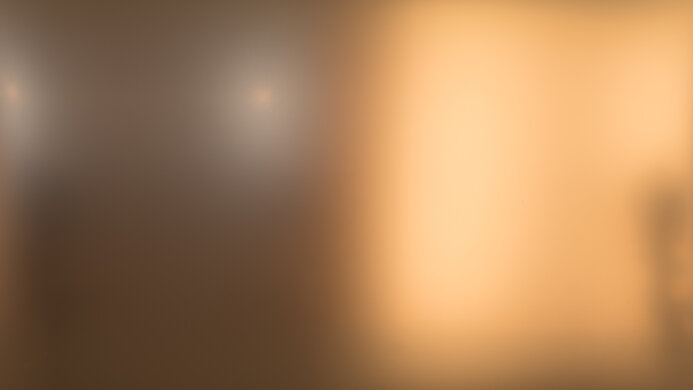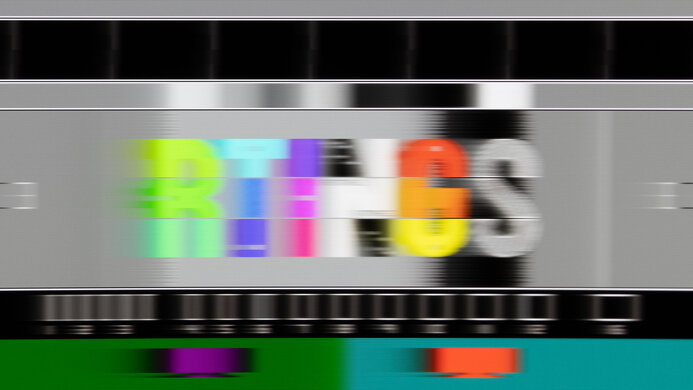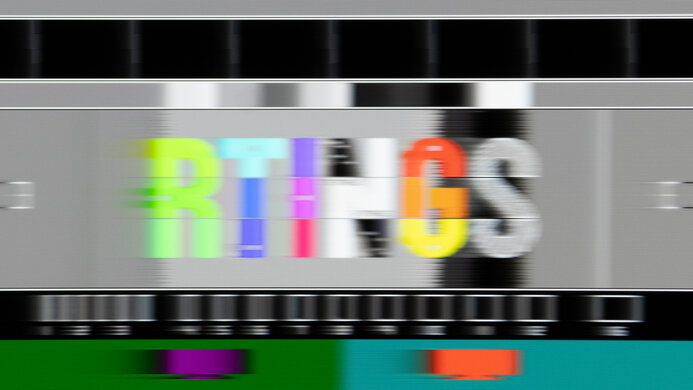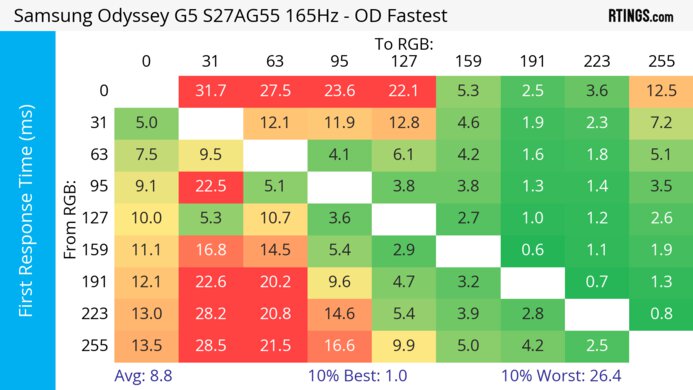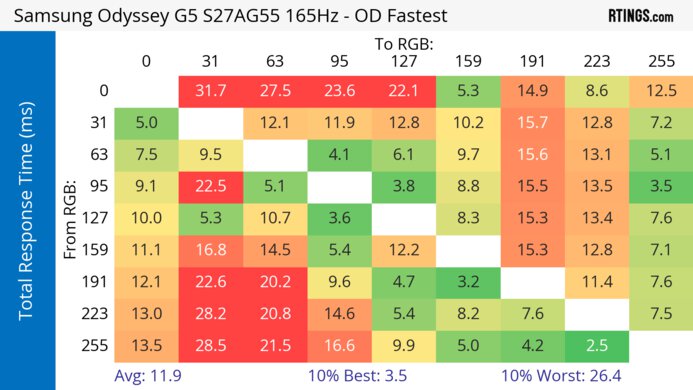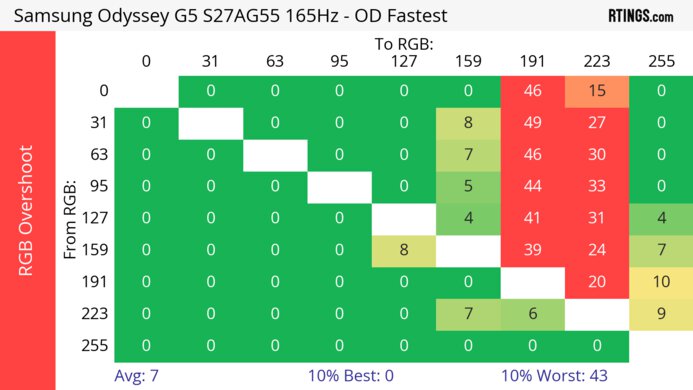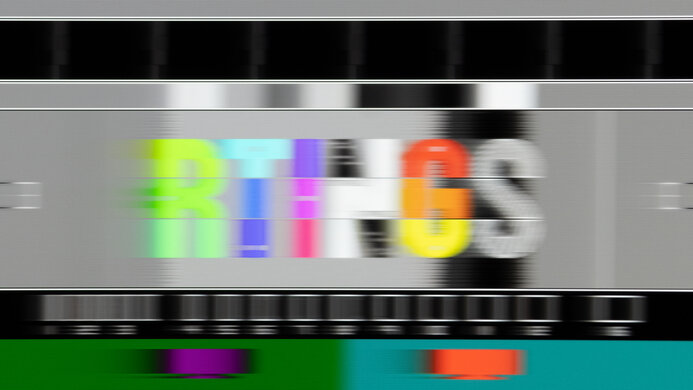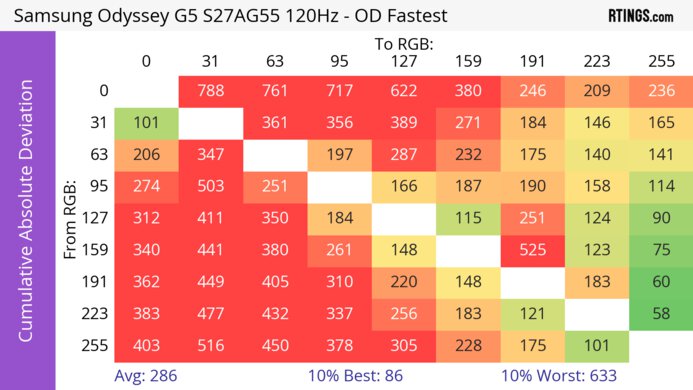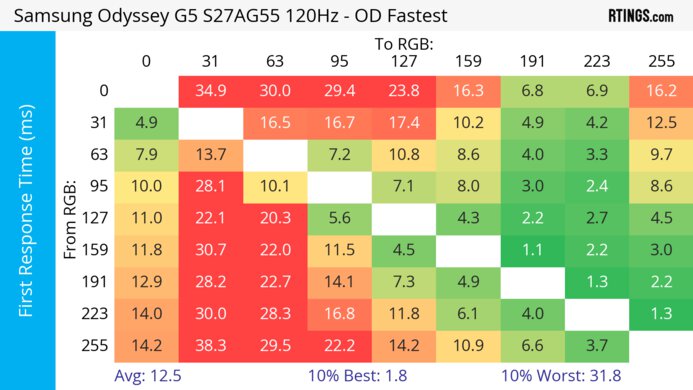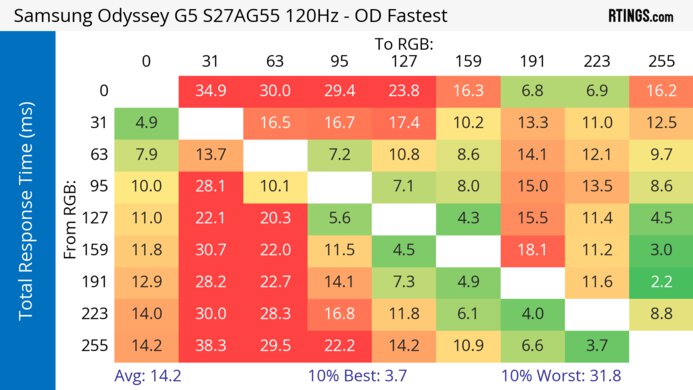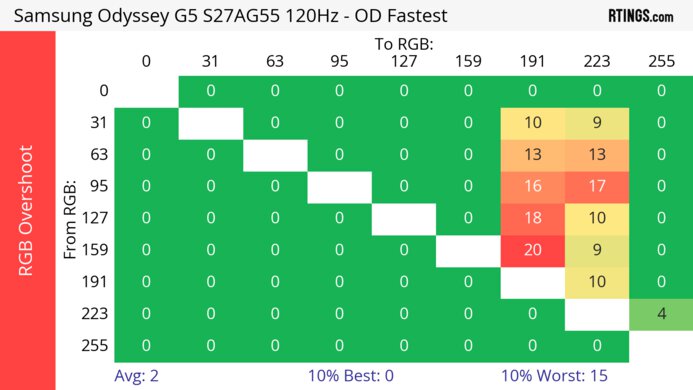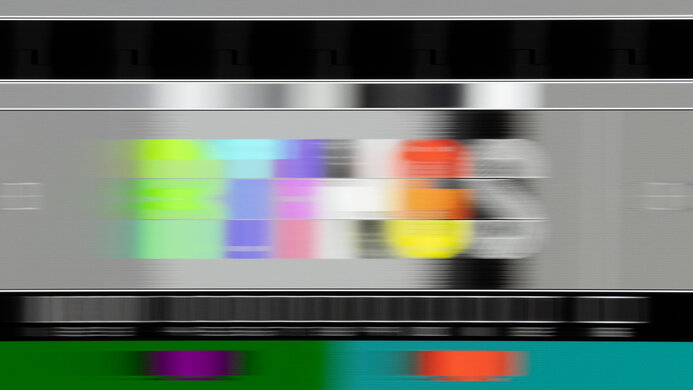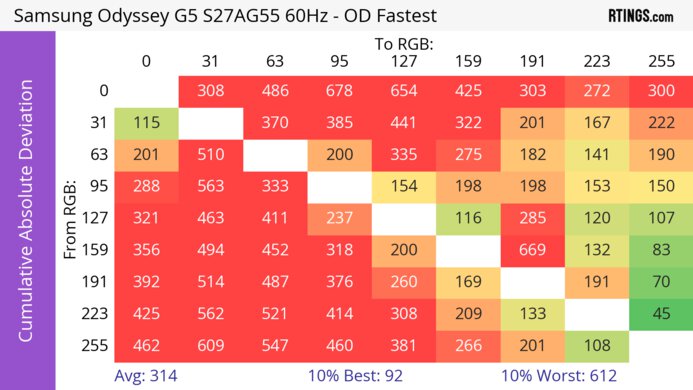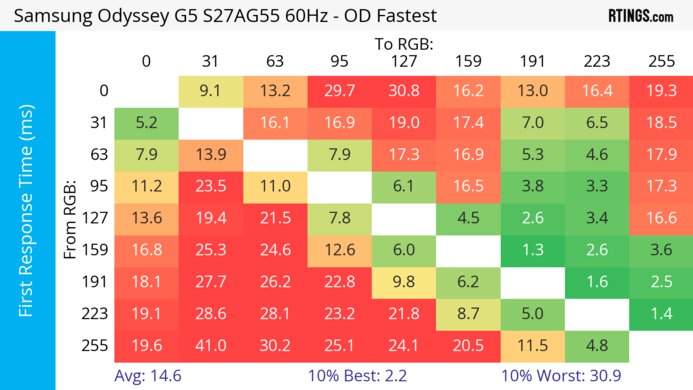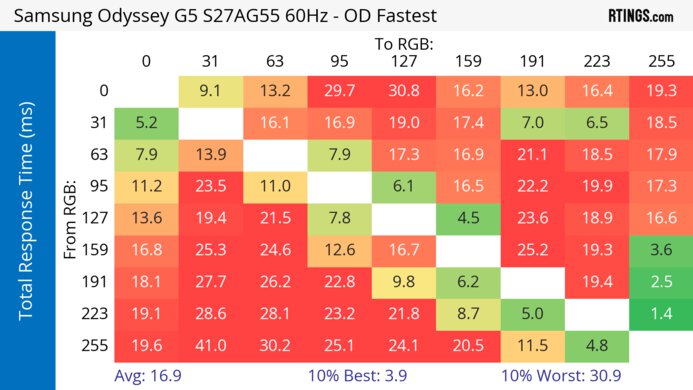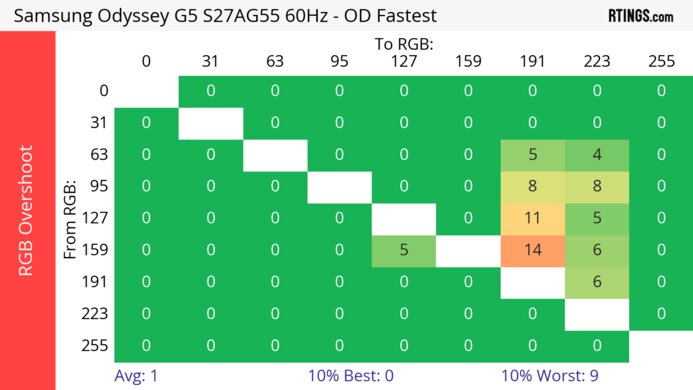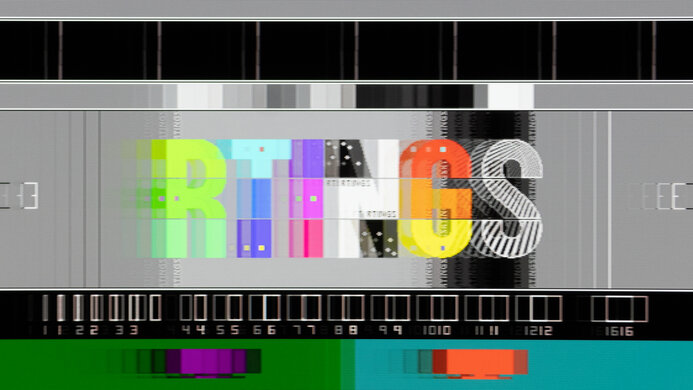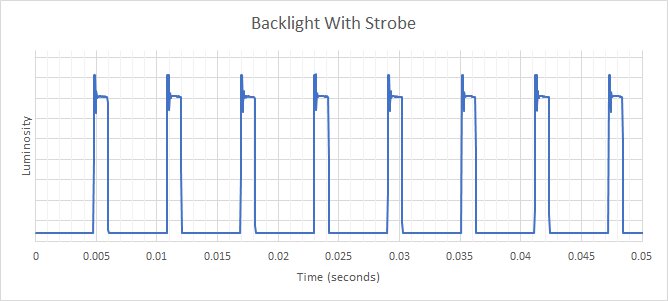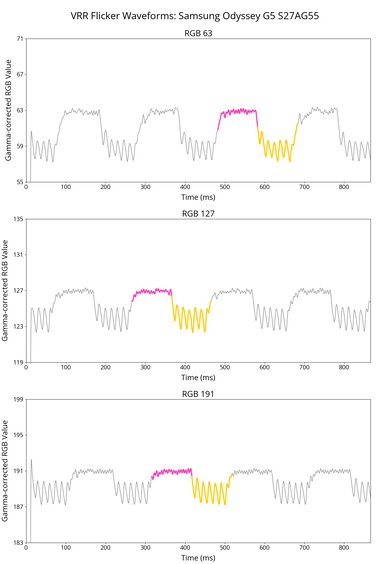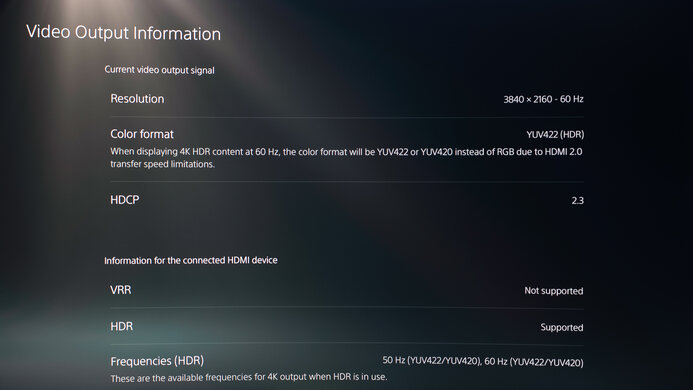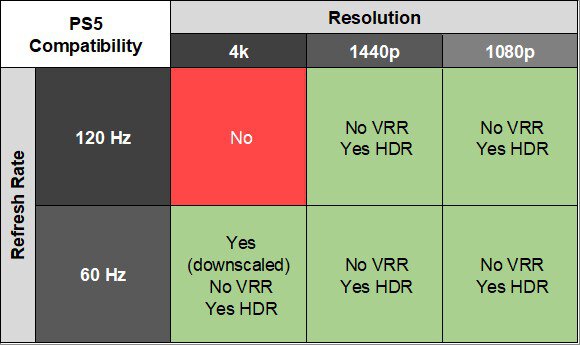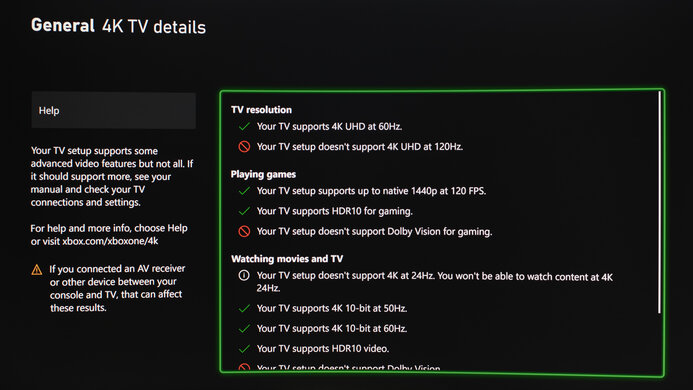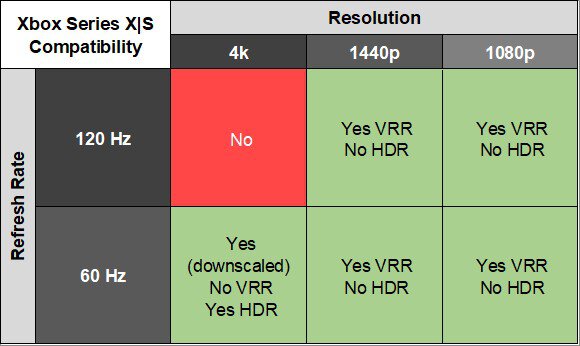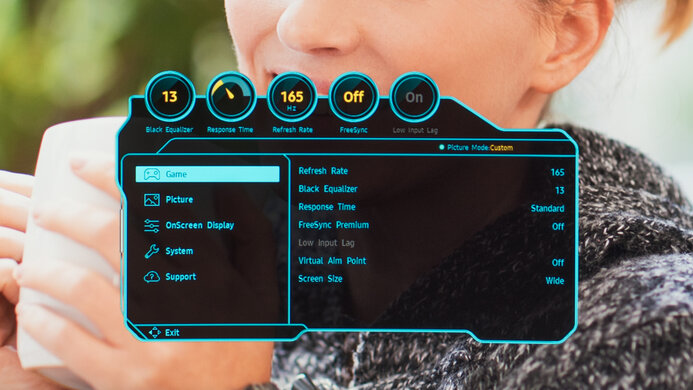The Samsung Odyssey G5/G55A S27AG55 is an entry-level 1440p gaming monitor. Part of the 2021 Odyssey gaming lineup, it's newer than the Samsung Odyssey G5 C27G55T and is an older version of the Samsung Odyssey G5/G55C S27CG55. It also sits alongside the Samsung Odyssey G5 S27AG50, which has a different panel type. It's available in both a 27 and 32-inch model, and both sizes have a curved 1440p VA panel and a 165Hz refresh rate. It has FreeSync VRR and supports HDR, but there are very few additional gaming features. It also lacks advanced productivity features, like a USB hub.
Our Verdict
The Samsung Odyssey G55A isn't bad for PC gaming. It has a slow response time with any refresh rate, leading to noticeable blur, and the motion handling is even worse with VRR enabled. On top of that, it has noticeable VRR flicker with changing frame rates. It also has limited picture quality due to its lack of local dimming and low peak brightness, so it can't deliver realistic and vivid images. On the plus side, it has low input lag for a responsive feel.
- High native contrast contrast.
- Low input lag.
- VRR support.
- No local dimming.
- Low peak brightness in SDR & HDR.
- Disappointing motion handling.
- Terrible VRR flicker with changing frame rates.
The Samsung Odyssey G55A is disappointing for console gaming. While it doesn't support HDMI 2.1 bandwidth and can't take full advantage of the PS5 and Xbox Series X|S, it still supports most signals from the consoles. It also has low input lag for a responsive feel, great for playing reaction-based games. That said, it has disappointing motion handling with noticeable blur, and it also has limited picture quality as it can't make highlights pop in HDR.
- High native contrast contrast.
- Low input lag.
- Low peak brightness in SDR & HDR.
- Disappointing motion handling.
- Lack of HDMI 2.1 bandwidth.
The Samsung G55A is just okay for office use. The relatively large, high-resolution screen delivers good text clarity. Unfortunately, it has just okay peak brightness, so it can't overcome glare in a bright room. It also has terrible ergonomics and poor viewing angles, so it's hard to adjust the screen to an ideal viewing position and share it with others next to you.
- Good reflection handling.
- Good text clarity.
- Terrible ergonomics.
- Narrow viewing angles.
The Samsung Odyssey G55A is a decent monitor for media creators. It has great accuracy before calibration, but calibrating it still results in the best accuracy. The relatively large screen is great for multitasking, and you can see more of your workflow at once. Unfortunately, it has terrible ergonomics and poor viewing angles, so it's hard to share your screen with someone else, like a colleague or client, as they won't see the same thing you see. It also lacks a local dimming feature to improve the contrast ratio in dark scenes.
- High native contrast contrast.
- Good reflection handling.
- Good text clarity.
- Terrible ergonomics.
- Low peak brightness in SDR & HDR.
- Narrow viewing angles.
- Needs full calibration for best accuracy.
The Samsung G55A has mediocre brightness. It doesn't get bright enough to fight intense glare in well-lit rooms, and it can't make highlights pop in HDR, either.
- Low peak brightness in SDR & HDR.
The Samsung Odyssey G55A has a poor response time. There's noticeable smearing and motion blur with fast-moving objects, especially with VRR enabled.
- Disappointing motion handling.
- Terrible VRR flicker with changing frame rates.
The Samsung G55A is terrible for HDR. Although it has a good native contrast ratio, it lacks a local dimming feature to improve it further. It also can't display a wide range of colors in HDR and fails to make them look vivid.
- High native contrast contrast.
- No local dimming.
- Low peak brightness in SDR & HDR.
- Can't display wide HDR color gamut.
The Samsung Odyssey G55A has decent picture quality in SDR. It has a good contrast ratio that helps it display fairly deep blacks, but there's still backlight bleed in dark scenes.
- High native contrast contrast.
- Backlight bleed in dark scenes.
The Samsung G55A has excellent color accuracy. It has great accuracy before calibration, but without a dedicated sRGB mode, you still need to calibrate it for the best accuracy.
- Great gray uniformity.
- Needs full calibration for best accuracy.
Performance Usages
Changelog
-
Updated Aug 11, 2025:
We clarified the height to the top of the screen on its stand.
- Updated Feb 21, 2025: We've converted this review to Test Bench 2.0.1. This includes a new test result for DisplayPort 2.1 Transmission Bandwidth.
- Updated Apr 17, 2024: Added that the LG 27GR75Q-B has better SDR Brightness.
- Updated Apr 17, 2024: Updated text throughout the review according to Test Bench 2.0, mainly in the Verdict and Motion sections.
Check Price
Differences Between Sizes And Variants
We tested the 27-inch Samsung Odyssey G55A, and while it's also available in a 32-inch size, that's a different monitor, and the results are only valid for the 27-inch model. There are other similar models in the Odyssey gaming lineup, and you can see the differences between them below.
| Size | Name | US Model Code | Refresh Rate | Panel Type | Curved |
|---|---|---|---|---|---|
| 27" | Odyssey G55A | LS27AG550ENXZA | 165Hz | VA | Yes |
| 32" | Odyssey G55A | LS32AG552ENXZA | 165Hz | VA | Yes |
| 27" 32" |
Odyssey G50A |
LS27AG500PNXZA LS32AG500PNXZA |
165Hz | IPS | No |
Our unit was manufactured in November 2021; you can see the label here. It was tested with firmware M-A5500GCZA-1001.4.
Popular Monitor Comparisons
The Samsung G55A isn't a bad budget gaming monitor. However, its slow response time leads to considerable motion blur. If you want a budget gaming monitor with better motion handling, go for something like the Dell G2724D.
For more options, check out our recommendations for the best 1440p 144Hz monitors, the best curved gaming monitors, and the best gaming monitors.
The Samsung Odyssey G55A S27AG55 and the Samsung Odyssey G55C S27CG55 are extremely similar 27-inch gaming monitors. The G55C is a newer monitor that gets brighter, making it the better choice in a bright environment. However, the G55A has considerably lower input lag and is the better choice if you want a responsive feel while gaming.
The Samsung Odyssey G51C S27CG51 is a newer model than the Samsung Odyssey G55A S27AG55, with a few improvements. The S27CG51 has a flat screen instead of the curved screen on the S27AG55, and its stand offers much better ergonomics, making it easier to place in an ideal viewing position. The S27CG51 also has a faster response time, but the monitor's motion handling is still limited. On the other hand, the S27AG55 supports DisplayPort 1.4 bandwidth, while the S27CG51 is limited to DisplayPort 1.2 bandwidth, meaning you can reach the S27AG55's max refresh rate even when playing 10-bit games in HDR.
The Samsung Odyssey G55A S27AG55 is a bit better than the model it replaces, the Samsung Odyssey G55T C27G55T. The S27AG55 has a nearly completely flicker-free backlight, so it's easier on the eyes and has better text clarity. The S27AG55 also has a much better SDR color gamut, with better coverage of the sRGB color space.
The Samsung Odyssey G50A S27AG50 is much better than the Samsung Odyssey G55A S27AG55. The S27AG50 has a much better design, with a full range of ergonomic adjustments, so you can better place it in an ideal viewing position. The S27AG50 also has a much faster response time, resulting in clearer motion, and it gets a lot brighter to overcome glare.

We buy and test more than 30 monitors each year, with units that we buy completely on our own, without any cherry-picked units or samples. We put a lot into each unbiased, straight-to-the-point review, and there's a whole process from purchasing to publishing, involving multiple teams and people. We do more than just use the monitor for a week; we use specialized and custom tools to measure various aspects with objective data-based results. We also consider multiple factors before making any recommendations, including the monitor's cost, its performance against the competition, and whether or not it's easy to find.
Test Results

Sadly, this monitor has poor ergonomics, as it's hard to adjust to an ideal position. The inputs are bottom-facing and somewhat hard to access, and there's a loop on the top of the stand for basic cable management. If you want a newer monitor with much better ergonomics, check out the Samsung Odyssey G5/G51C S27CG51.
This monitor doesn't have a local dimming feature. We still film these videos on the monitor so you can compare the backlight performance with a monitor that has local dimming.
The SDR brightness is just okay. There's very little variation in peak brightness with different content, which is great. Sadly, it isn't bright enough to overcome glare in a really bright room, so it's better for a dark to moderately-lit room. If you want a monitor that gets brighter, check out the LG 27GR75Q-B. These measurements are from after calibration in the 'Custom' Picture Mode, with Brightness set to its max.
The HDR brightness is mediocre. It isn't bright enough to display the content creator's intent in games or movies, as highlights don't pop, and it doesn't track the PQ EOTF well. Dark scenes are darker than they're supposed to be, and there's a sharp cut-off near the monitor's peak brightness, resulting in a loss of fine details in bright scenes. There aren't any Picture Modes available when you enable HDR.
Unfortunately, this monitor has a poor horizontal viewing angle. The curved screen helps compensate for this by bringing the sides of the screen closer to your field of view, but it's still a bad choice for co-op gaming or sharing the screen with someone next to you.
The vertical viewing angle is bad. The screen looks washed out if you're standing up and looking down on it.
The accuracy before calibration is great. There are some issues with the white balance, especially in brighter shades, but most colors are accurate. Even without a dedicated sRGB mode, colors aren't too oversaturated. Gamma follows the sRGB curve well, but dark scenes are a bit too dark. The color temperature is a bit cool, giving everything a slightly bluish tint.
This monitor has incredible accuracy after calibration. The color temperature and white balance are nearly perfect, as is gamma. Most colors are nearly perfect, but pure blues are still off a bit.
This monitor has an excellent SDR color gamut. It can display almost all of the sRGB color space used by most current desktop and web content. It has more limited coverage of the Adobe RGB color space used in professional editing, though.
The Samsung Odyssey G55A has a mediocre HDR color gamut. Its coverage of the DCI-P3 color space used by most current HDR content isn't bad, but it has even worse coverage of the wider Rec. 2020 color space.
The text clarity is good. With Windows ClearType disabled, diagonal lines are a bit blurry, and text isn't very clear (bottom photo), but after running the wizard, text is much sharper and easier to read (top photo). The matte coating adds a slight haze to the screen, which reduces the sharpness of text and images a bit.
Due to bandwidth limitations over HDMI, you can only take full advantage of this monitor's max refresh rate over DisplayPort.
| NVIDIA | VRR Min | VRR Max |
| DisplayPort | <20Hz | 165Hz |
| HDMI | N/A | N/A |
| AMD | VRR Min | VRR Max |
| DisplayPort | <20Hz | 165Hz |
| HDMI | <20Hz | 144Hz |
| Refresh Rate | CAD Heatmap | RT Chart | Pursuit Photo |
| 164 | Heatmap | Chart | Photo |
| 144 | Heatmap | Chart | Photo |
| 120 | Heatmap | Chart | Photo |
| 100 | Heatmap | Chart | Photo |
| 80 | Heatmap | Chart | Photo |
| 60 | Heatmap | Chart | Photo |
This monitor has bad motion handling across its VRR range. You can't use any of the overdrive settings with VRR enabled, and there's noticeable blur and smearing with fast-moving objects. In fact, the CAD is so high with VRR that it passes the limits of the chart, but you can see an alternative chart with it here.
This monitor has disappointing refresh rate compliance. Its response time isn't fast enough to make full transitions before the monitor draws the next frame, leading to blurry motion.
| Overdrive Mode | CAD Heatmap | RT Chart | Pursuit Photo |
| Standard | Heatmap | Chart | Photo |
| Faster | Heatmap | Chart | Photo |
| Fastest | Heatmap | Chart | Photo |
| VRR | Heatmap | Chart | Photo |
The CAD at the max refresh refresh rate of 165Hz is disappointing. You can use the Response Time settings if you disable VRR, and 'Fastest' has the fastest total response time, but there's still noticeable smearing and blur. Motion is a lot worse if you use VRR as the overdrive settings are locked.
| Overdrive Mode | CAD Heatmap | RT Chart | Pursuit Photo |
| Standard | Heatmap | Chart | Photo |
| Faster | Heatmap | Chart | Photo |
| Fastest | Heatmap | Chart | Photo |
| VRR | Heatmap | Chart | Photo |
The CAD at 120Hz is disappointing. You can use the Response Time settings if you disable VRR, and 'Fastest' has the fastest total response time, but there's still noticeable smearing and blur. Motion is a lot worse if you use VRR as the overdrive settings are locked.
| Overdrive Mode | CAD Heatmap | RT Chart | Pursuit Photo |
| Standard | Heatmap | Chart | Photo |
| Faster | Heatmap | Chart | Photo |
| Fastest | Heatmap | Chart | Photo |
| VRR | Heatmap | Chart | Photo |
The CAD at 60Hz is disappointing. You can use the Response Time settings if you disable VRR, and 'Fastest' has the fastest total response time, but there's still noticeable smearing and blur. Motion is a lot worse if you use VRR as the overdrive settings are locked.
| Refresh Rate | Pursuit Photo |
| 165Hz | Photo |
| 120Hz | Photo |
| 60Hz | Photo |
This monitor has an optional backlight strobing feature, commonly called black frame insertion, to reduce persistence blur. It only works when the Refresh Rate setting in the monitor's OSD is set to '165Hz', even if your computer is sending a lower frame rate. Unfortunately, the pulse timing is off, resulting in distracting image multiplication, and you can't adjust it.
This monitor has terrible VRR flicker with changing frame rates. It's most noticeable in dark scenes, but you can also see it in darker areas of bright scenes. This is very distracting while gaming but isn't so much of an issue with consistent frame rates.
The Samsung G55A has excellent low input lag, resulting in a very responsive gaming experience. Unlike previous Samsung monitors like the Samsung Odyssey G5 C27G55T, it doesn't matter if your computer's frame rate doesn't match the Refresh Rate setting on the monitor; the input lag remains low even if there's a mismatch between them.
There are some limitations with how this monitor works with the Xbox Series X|S. It only supports 4k @ 60Hz downscaling if FreeSync Premium is disabled, and because the Xbox only supports HDR in 4k, you can't enable HDR and VRR at the same time with any signal.