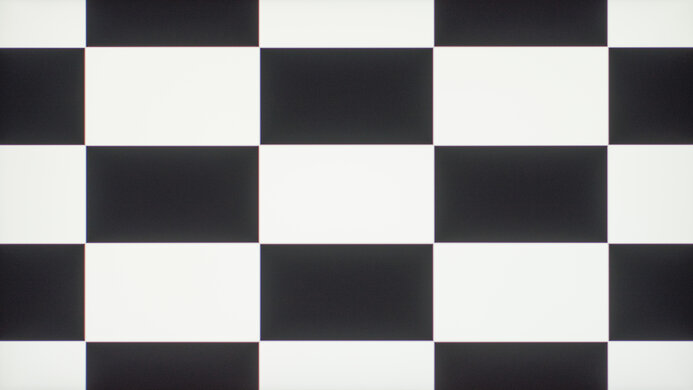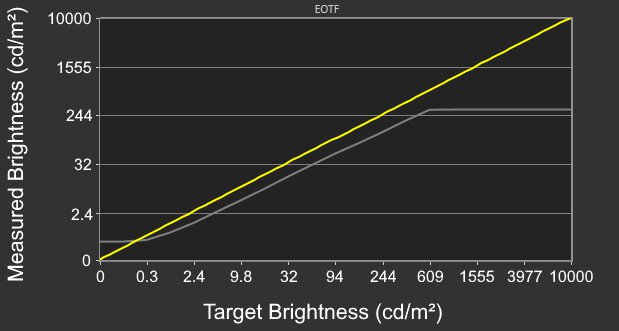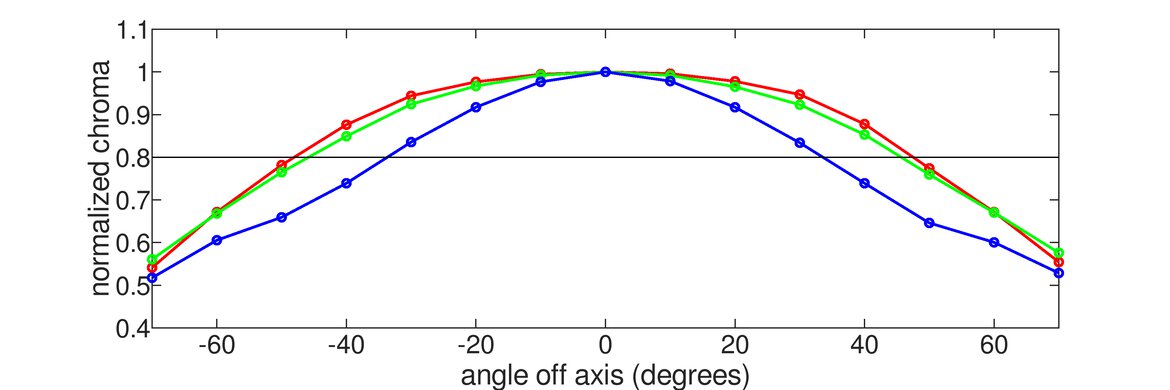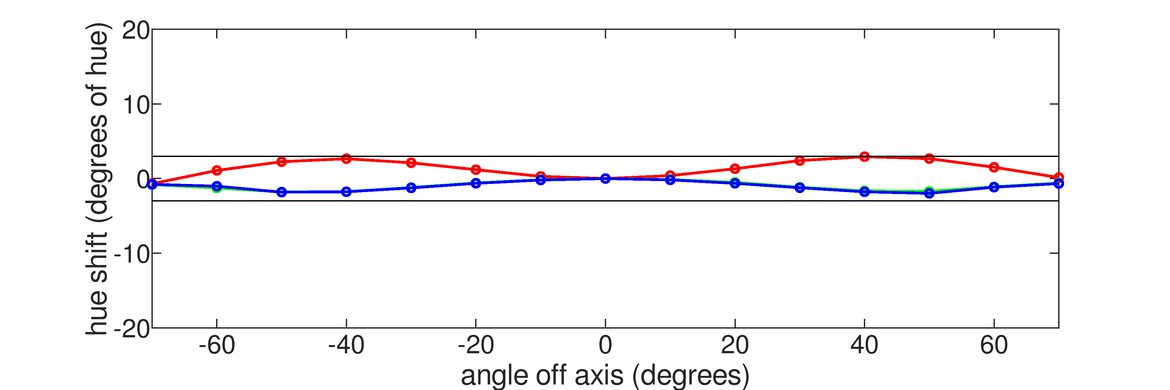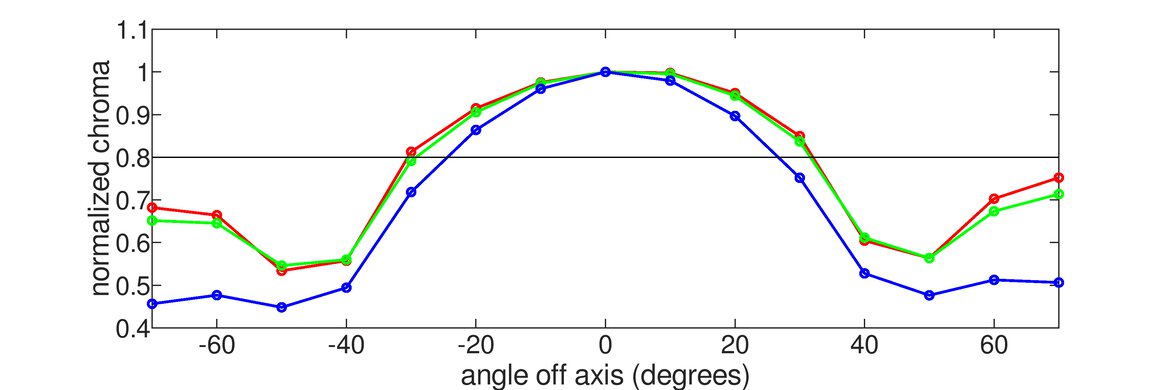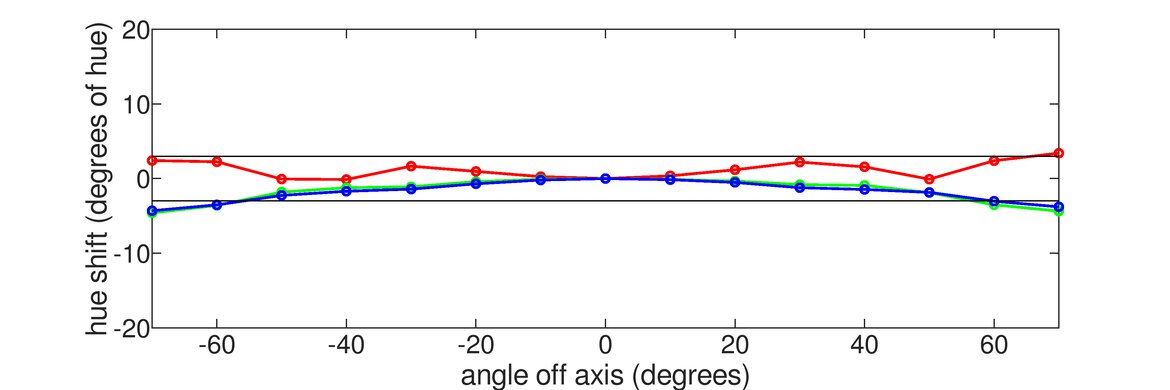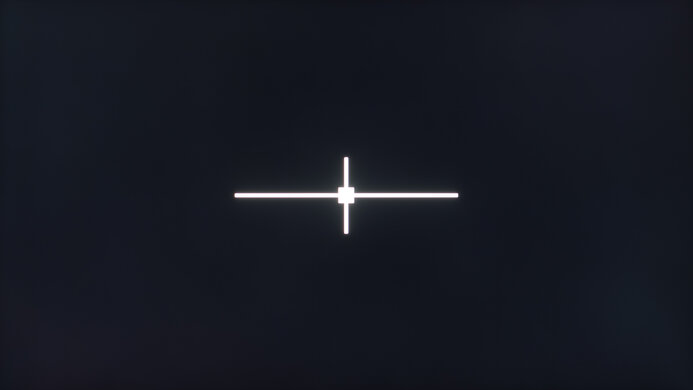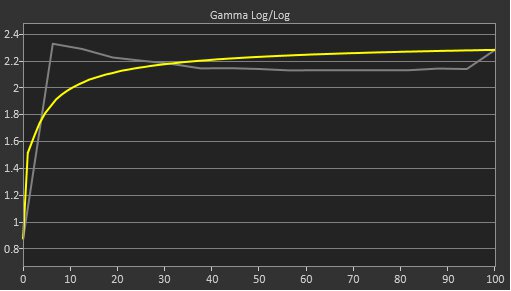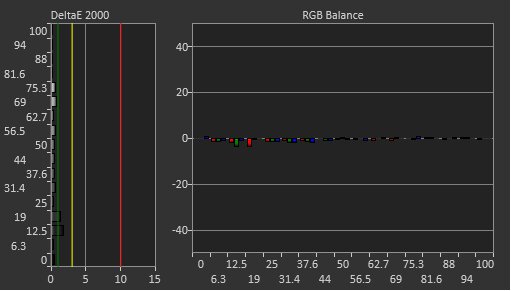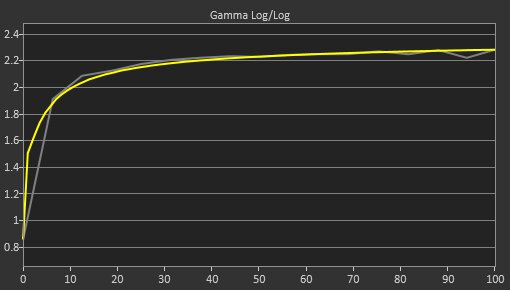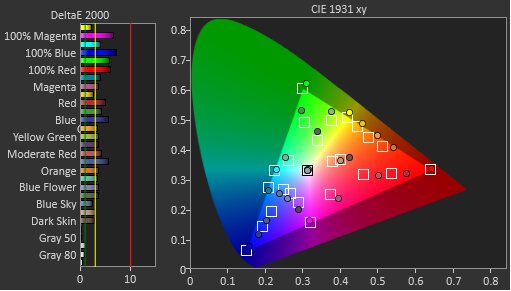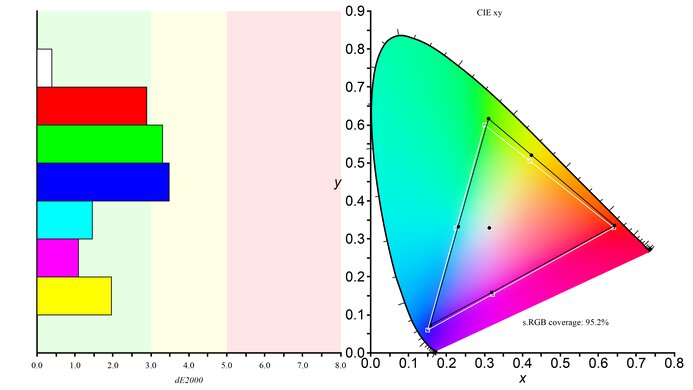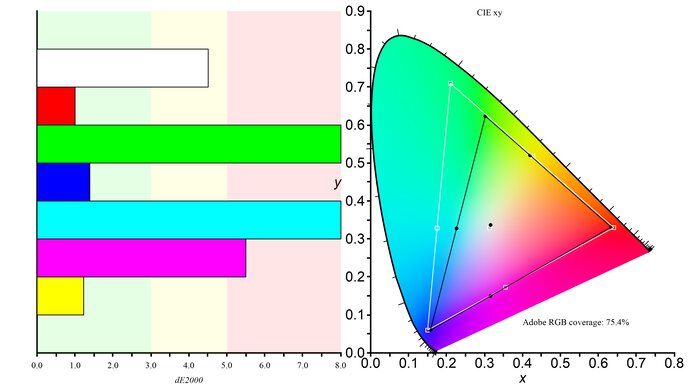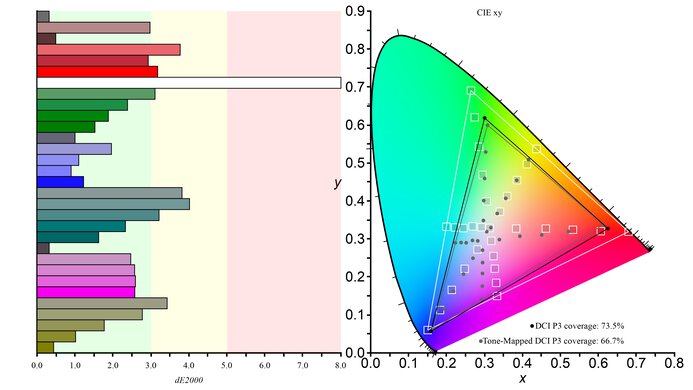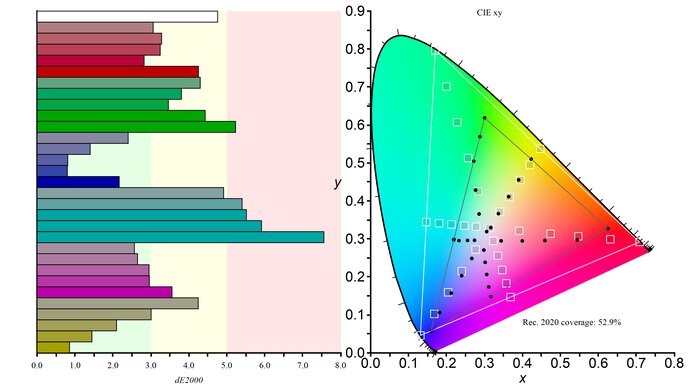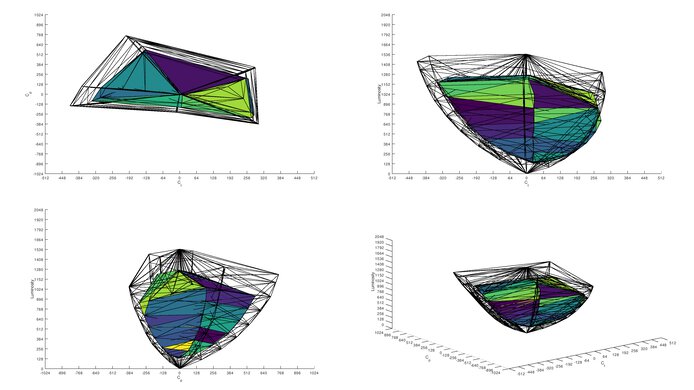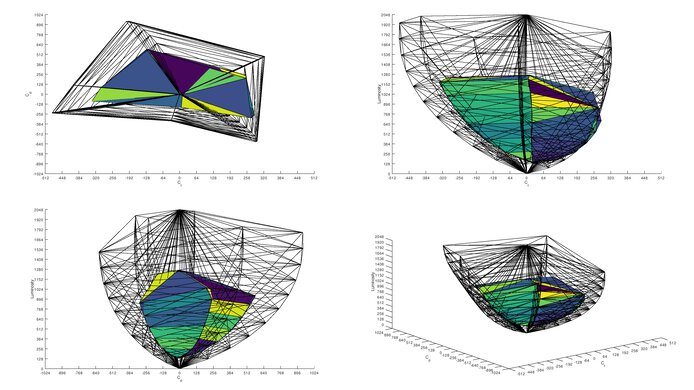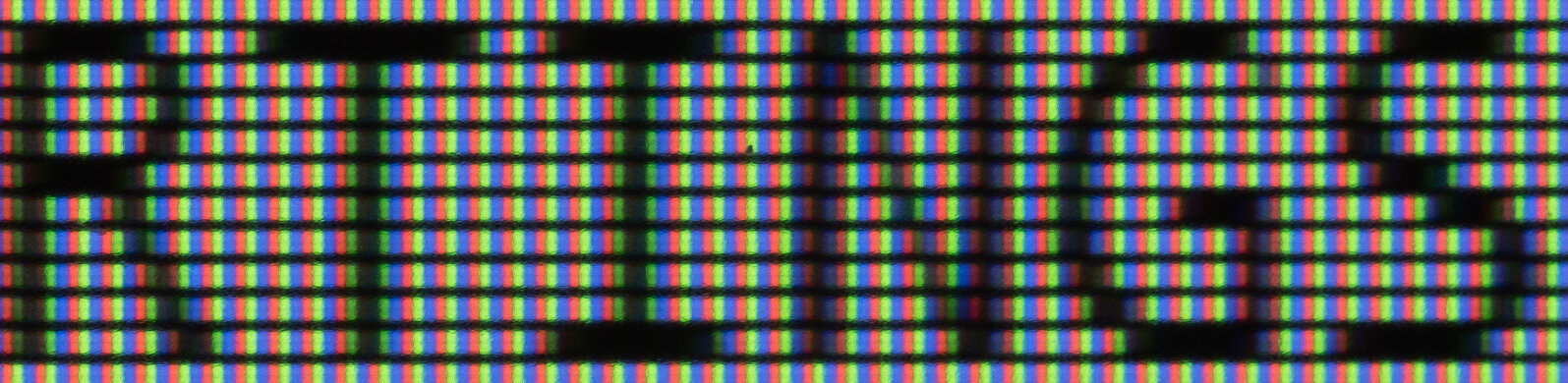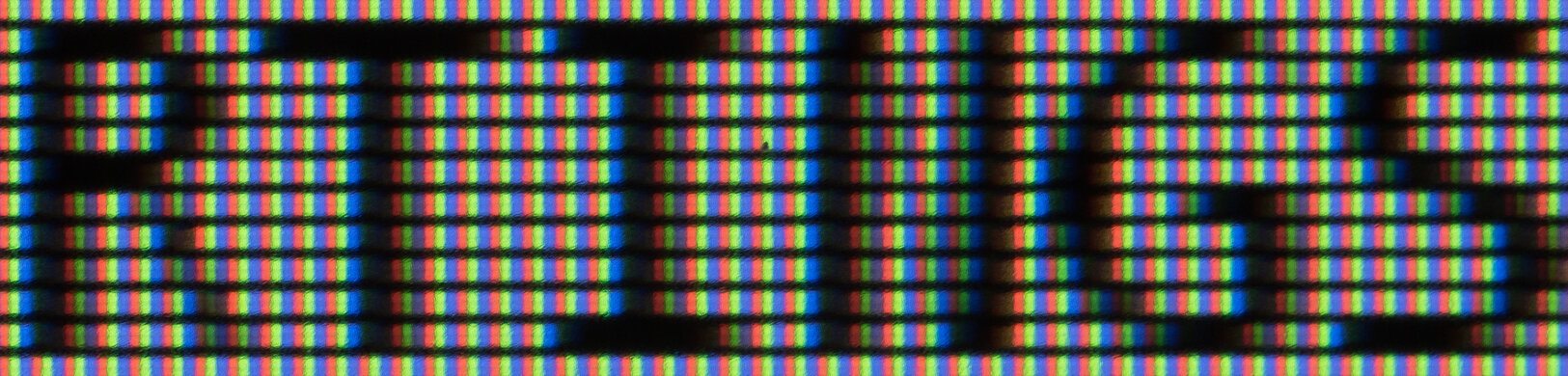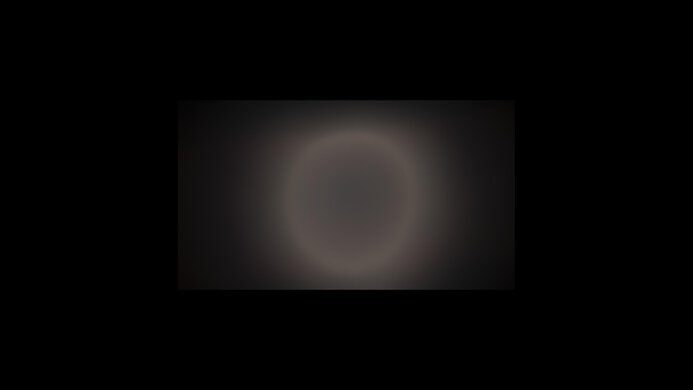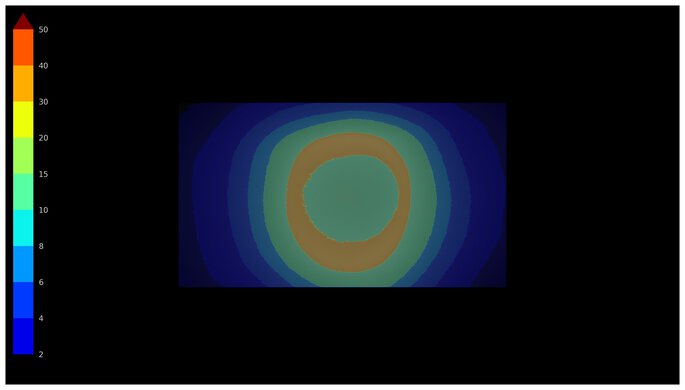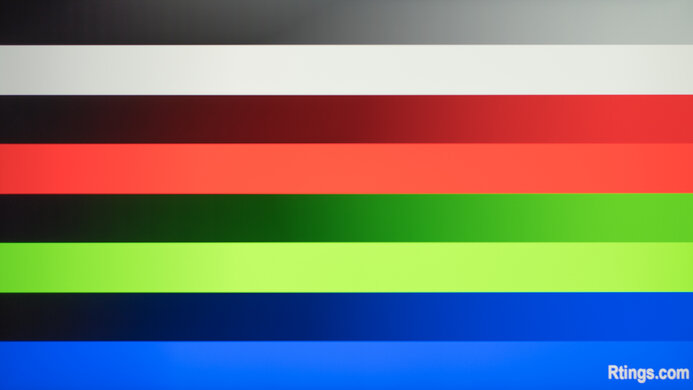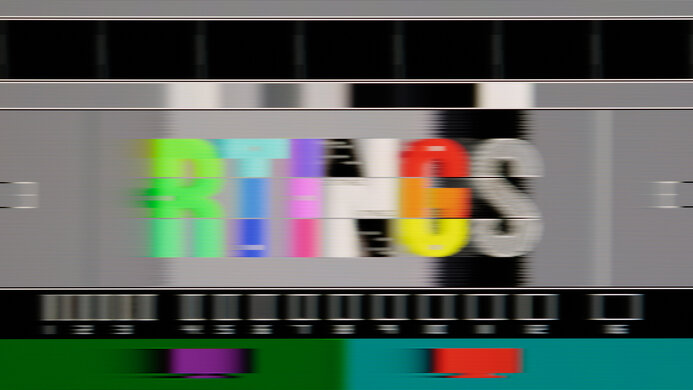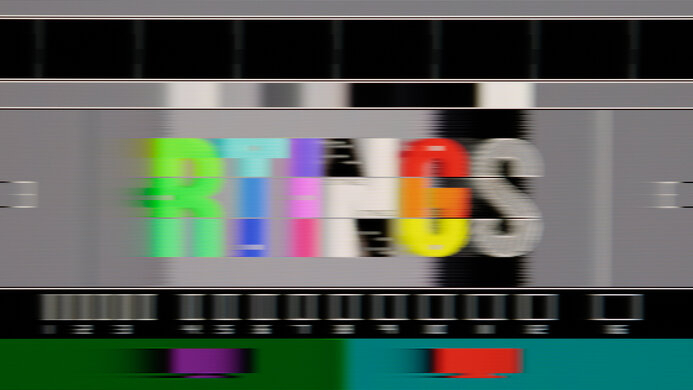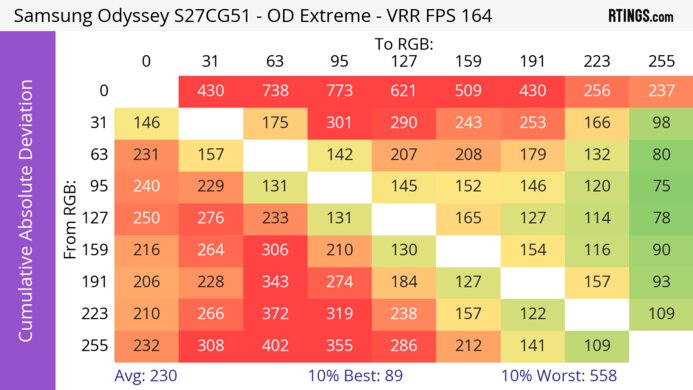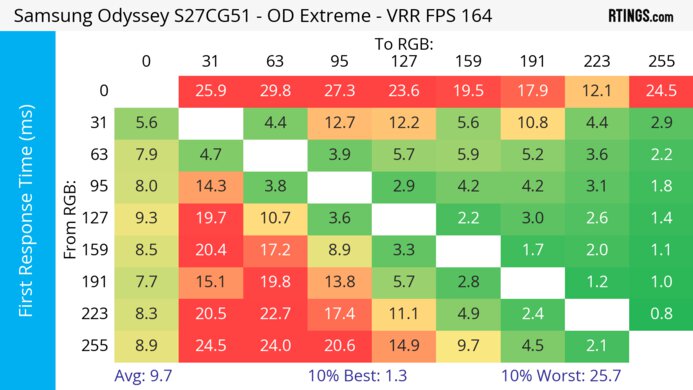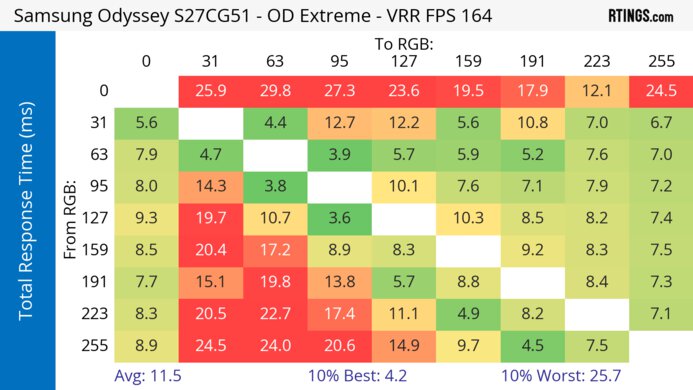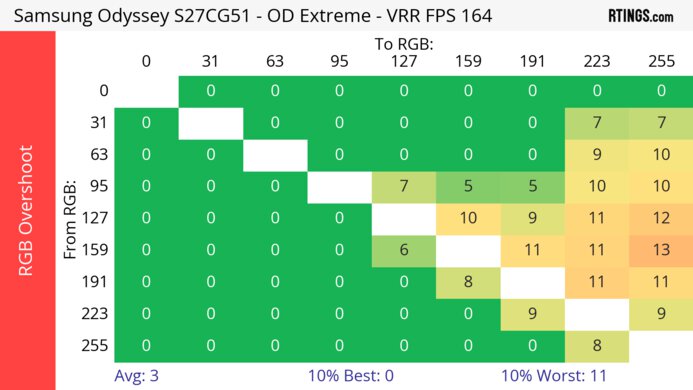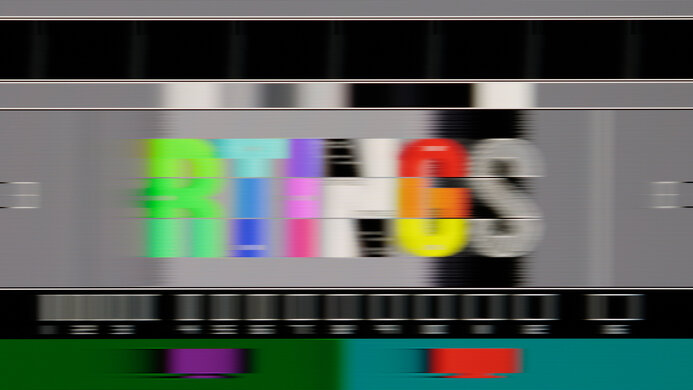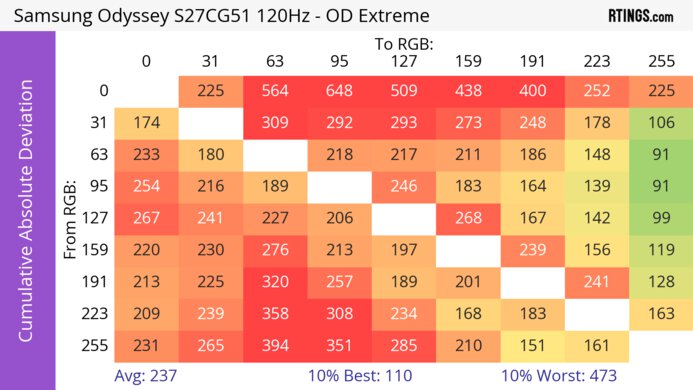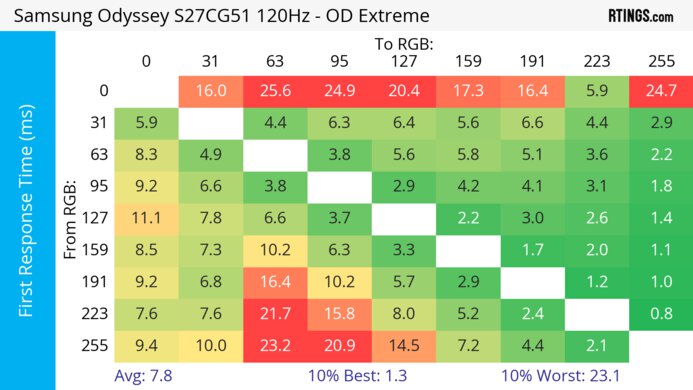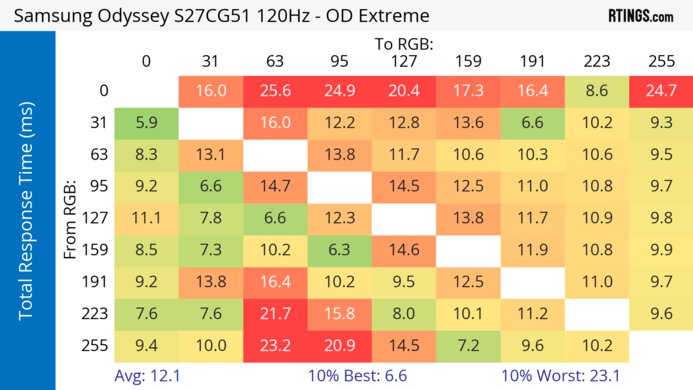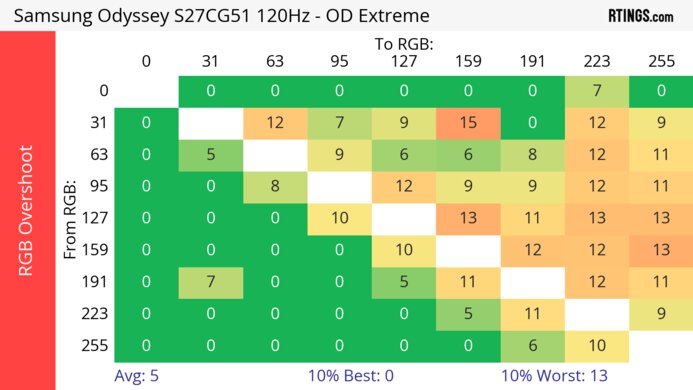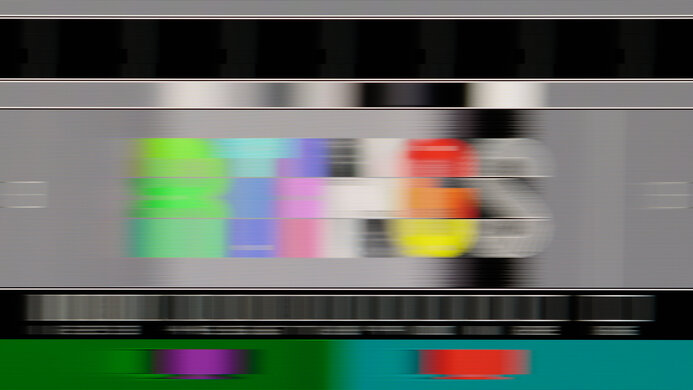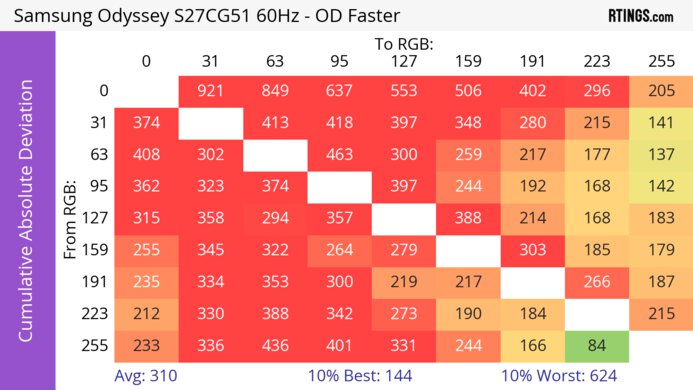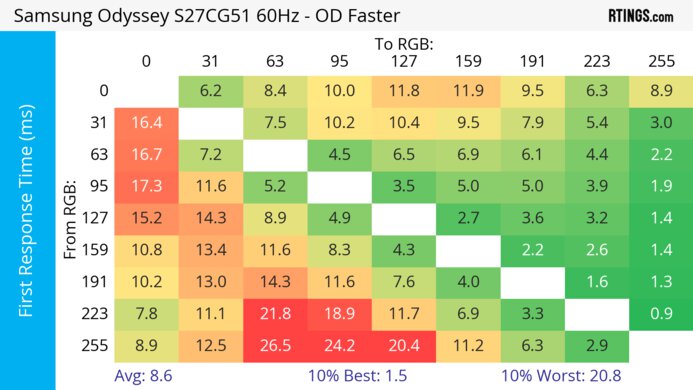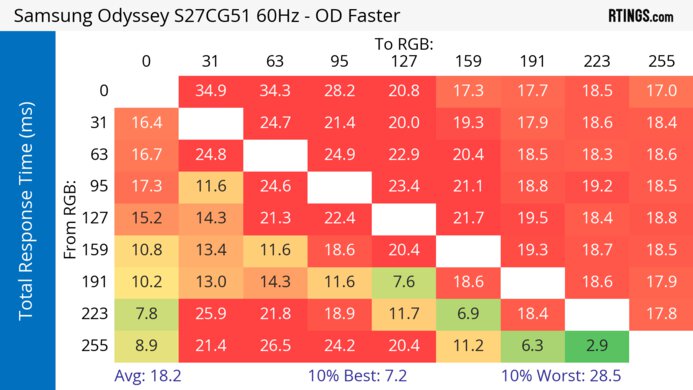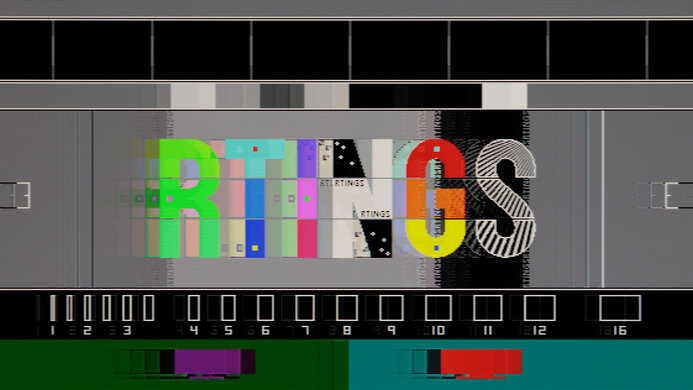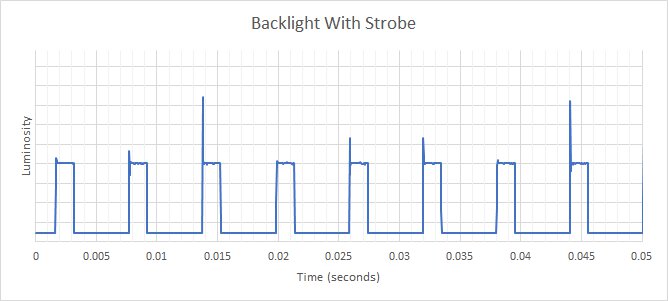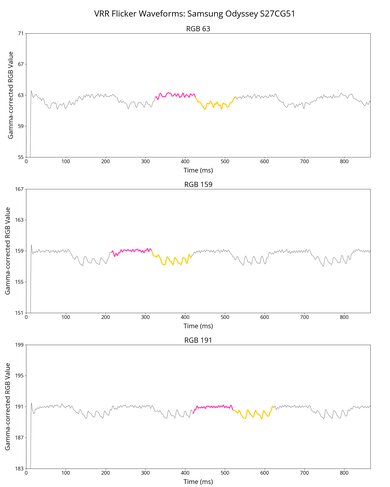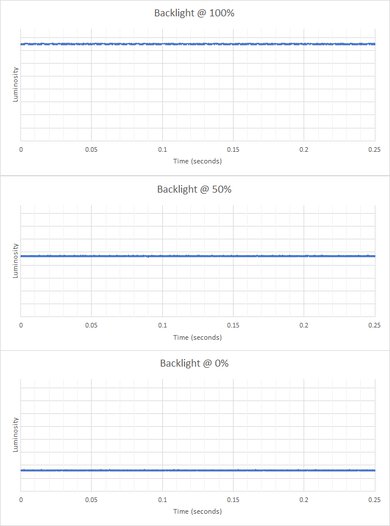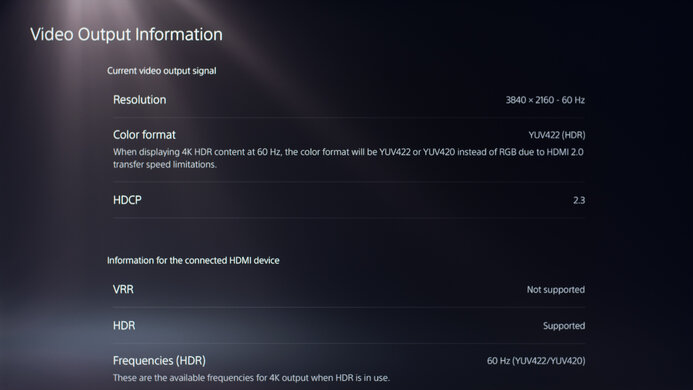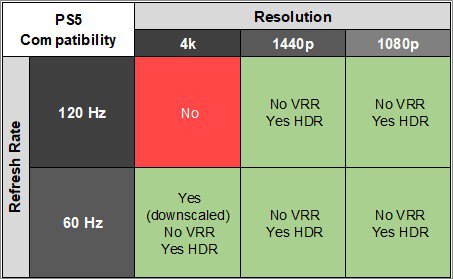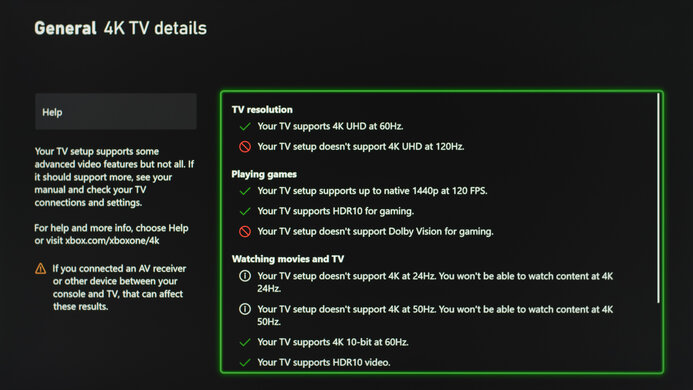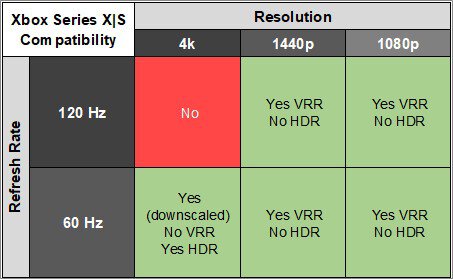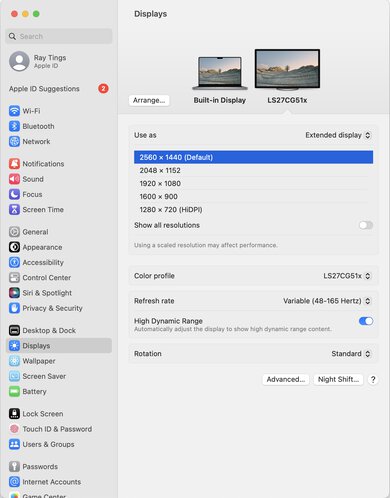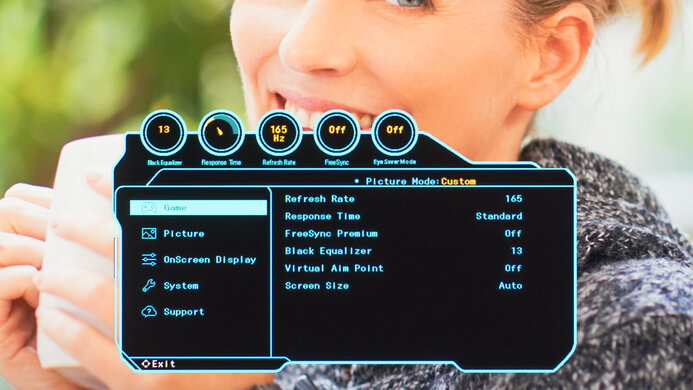The Samsung Odyssey G5/G51C S27CG51 is an entry-level gaming monitor. It has a 1440p resolution and 27-inch screen size, and it's also available in a 32-inch model in various regions. As a part of Samsung's Odyssey gaming lineup, it's an updated model of the Samsung Odyssey G5/G55A S27AG55, with the main difference being that it has a flat screen. It's designed with gaming in mind, as it has a 165Hz refresh rate with FreeSync VRR and G-SYNC compatibility, and it supports HDMI 2.0 and DisplayPort 1.2 bandwidth. Besides that, it's limited in extra features, but it supports HDR and has some gaming perks, like a virtual crosshair and a Black Equalizer feature.
Our Verdict
The Samsung Odyssey G51C is okay for PC gaming. It has a 165Hz refresh rate with VRR support to reduce screen tearing and low input lag for a responsive feel. However, fast-moving objects are blurry due to the slow response time. It also has a good native contrast ratio to display deep blacks against bright objects, but it lacks a local dimming feature to further improve it. It also fails to make highlights pop in HDR, and colors look muted.
- FreeSync VRR and G-SYNC compatibility.
- Low input lag.
- High native contrast ratio.
- Blurry motion due to slow response time.
- Highlights don't pop in HDR.
- No local dimming feature.
The Samsung Odyssey G51C is mediocre for console gaming. It can't take full advantage of gaming consoles due to the lack of HDMI 2.1 bandwidth, but it doesn't have any compatibility issues with the PS5 and Xbox Series X|S. It also has low input lag for a responsive feel, but it has a slow response time that results in blurry motion. In terms of picture quality, it has a good native contrast ratio, making blacks look fairly deep, but it lacks a local dimming feature to further improve it, and highlights don't pop in HDR.
- Low input lag.
- High native contrast ratio.
- Blurry motion due to slow response time.
- Limited to HDMI 2.0 bandwidth.
- Highlights don't pop in HDR.
The Samsung Odyssey G51C is good for office use. It has good text clarity, and the 27-inch screen is big enough to open two windows side by side. It also handles reflections well enough to reduce glare from a few lights around your workspace, but it doesn't get bright enough to fight intense glare, like if you place it opposite a bright window. While it has fantastic ergonomics and is easy to adjust, its narrow viewing angles are disappointing if you need to often share your screen with someone else, as they'll see a washed-out image from the sides.
- Sharp text clarity.
- Fantastic ergonomics.
- Good reflection handling.
- Not bright enough to fight intense glare.
- Limited in extra features.
The Samsung Odyssey G51C is decent for content creation. Its accuracy before calibration is just okay, as there are issues with the white balance, so it needs a full calibration for the most accurate image. Unfortunately, though, it has limited picture quality as it has a low contrast ratio, and it fails to display a wide range of colors in HDR. On the plus side, the fantastic ergonomics make it easy to adjust the screen to your liking, but with narrow viewing angles, it's difficult to share your screen with a coworker or client, as they'll see a washed-out image from the sides.
- Sharp text clarity.
- Fantastic ergonomics.
- Good reflection handling.
- High native contrast ratio.
- Not bright enough to fight intense glare.
- Limited in extra features.
- Highlights don't pop in HDR.
- Needs calibration for most accurate colors.
The Samsung Odyssey G51C has unremarkable brightness. It's fine if you want to use it in a room with a few lights around, but it doesn't get bright enough to fight intense glare or for highlights to pop in HDR.
- Still bright enough for moderately lit rooms.
- Not bright enough to fight intense glare.
- Highlights don't pop in HDR.
The Samsung Odyssey G51C has a mediocre response time. Fast-moving objects look blurry, and there's noticeable smearing.
- Blurry motion due to slow response time.
The Samsung Odyssey G51C has disappointing HDR picture quality. While it has a good native contrast ratio, it lacks a local dimming feature to further improve it. It also fails to make colors look vivid in HDR.
- High native contrast ratio.
- No local dimming feature.
- Colors are muted in HDR.
The Samsung Odyssey G51C has great SDR picture quality. It displays a wide range of colors, and it has a good native contrast ratio to display fairly deep blacks in dark rooms.
- High native contrast ratio.
- Displays a wide range of colors.
The Samsung Odyssey G51C has good color accuracy, but you need to calibrate it for the best accuracy. This is because it lacks a dedicated sRGB mode, and colors aren't accurate before calibration.
- Excellent gray uniformity.
- Needs calibration for most accurate colors.
Performance Usages
Changelog
-
Updated Jul 31, 2025:
We updated text throughout to match the new and updated tests with Test Bench 2.1, including in the Verdict section.
- Updated Jul 24, 2025: We've converted this review to Test Bench 2.1. This includes new tests for Direct Reflections, Ambient Black Level Raise, and Total Reflected Light. You can see all the changes in the changelog.
- Updated Feb 21, 2025: We've converted this review to Test Bench 2.0.1. This includes a new test result for DisplayPort 2.1 Transmission Bandwidth.
- Updated Sep 26, 2024: Added that the Samsung Odyssey G5/G50D S27DG50 has better SDR Brightness.
Check Price
Differences Between Sizes And Variants
We tested the 27-inch Samsung Odyssey G51C, which is also available in a 32-inch size and performs the same. Released in 2023, it's an updated version of past Odyssey G5 models, like the Samsung Odyssey G5/G55A S27AG55, but the results are only valid for this monitor.
| Model | Full Code | Size(s) | Panel Type | Max Refresh Rate | Resolution |
|---|---|---|---|---|---|
| S27CG51 | LS27CG512ENXZA | 27" | VA | 165Hz | 1440p |
| S32CG51 | LS32CG512ENXZA | 32" | VA | 165Hz | 1440p |
Our unit was manufactured in March 2023; you can see the label here.
Popular Monitor Comparisons
The Samsung Odyssey G51C is an okay entry-level PC gaming monitor that competes against other 1440p gaming displays, but it doesn't offer anything special. Although its good native contrast ratio is useful for dark room gaming, it lacks a local dimming feature to further improve it. However, it has blurry motion, and you can get other budget-friendly displays with better motion handling, like the Samsung Odyssey G5 S27AG50 or the AOC Q27G3XMN, which has better picture quality.
See our recommendations for the best budget and cheap gaming monitors, the best 1440p gaming monitors, and the best gaming monitors under $300.
The Samsung Odyssey G51C S27CG51 and the Samsung Odyssey G50D S27DG50 are 27-inch 1440p gaming monitors. The G51C is a better option if you're gaming in a dark room, as deep blacks look darker. The G50D is a better option in a bright environment as it's much better at overcoming glare.
The Samsung Odyssey G51C S27CG51 and the Samsung Odyssey G55C S27CG55 are both 27-inch gaming monitors. Despite the G51C being marketed as a lower-end monitor, it has better gaming performance. The G51C has a substantially better response time, so fast-moving objects look crisper, and the monitor has considerably lower latency. The G51C also has better ergonomics, so placing it in your preferred position for a long gaming session is easier. However, the G55C gets considerably brighter, and you may prefer it if you're regularly gaming in a brighter room.
The Samsung Odyssey G51C S27CG51 and the Samsung Odyssey G50A S27AG50 are both gaming monitors with a 165Hz refresh rate, but there are a few differences. They have different panel types, with the S27CG51 having a higher contrast ratio and the S27AG50 having wider viewing angles. The S27AG50 also has much better motion handling and even gets brighter, making it the better choice if you want to use it in a well-lit room.
The LG 27GP850-B/27GP83B-B and the Samsung Odyssey G51C S27CG51 are both low-cost 1440p gaming monitors, but there are a few differences. The LG is better for most gamers as it has a much faster response time, leading to sharper motion, and it has an overclock for a slightly higher 180Hz refresh rate. The LG also has two USB-A ports to connect your peripherals. Lastly, while the LG is better for use in well-lit rooms thanks to its higher peak brightness, the Samsung is better for dark rooms, as it has a higher contrast ratio.

We buy and test more than 30 monitors each year, with units that we buy completely on our own, without any cherry-picked units or samples. We put a lot into each unbiased, straight-to-the-point review, and there's a whole process from purchasing to publishing, involving multiple teams and people. We do more than just use the monitor for a week; we use specialized and custom tools to measure various aspects with objective data-based results. We also consider multiple factors before making any recommendations, including the monitor's cost, its performance against the competition, and whether or not it's easy to find.
Test Results

The Samsung Odyssey G51C has a gamer-oriented aesthetic with etched lines on the back. There's a blue ring where the stand attaches to the back, but it doesn't feature RGB lighting like on other monitors.
The build quality is decent. While there isn't anything that stands out as being poorly made, the plastic materials don't feel premium, and the bottom bezel isn't perfectly flush with the entire screen either. The screen wobbles on the stand, and it can be hard to remove the stand from the screen, but that's only an issue if you need to mount it anyways.
This monitor has fantastic ergonomics, as you can adjust it in many ways. Since you can only rotate it into portrait mode in one direction, the bottom-facing inputs will always be facing to the left when rotated, as you can see here. The back of the stand also features a clip for cable management.
The Samsung G51C doesn't have a local dimming feature. We still film these videos on the monitor so you can compare the backlight performance with a monitor that has local dimming. If you want a 1440p monitor that does have local dimming, look into the Acer Nitro XV275U P3biipx.
The SDR brightness is alright. Its brightness is consistent across different content, which is fantastic, and while it doesn't get extremely bright, it's still fine if you have a few lights around. However, it struggles in bright environments, like if you place it opposite a bright window. These results are from after calibration in the 'Custom' Picture Mode with the Brightness at its max. If you're looking for a monitor that gets brighter, check out the Samsung Odyssey G5/G50D S27DG50.
The HDR brightness is disappointing. Without a local dimming feature, small highlights don't pop against the rest of the image, as they're dull and muted. It doesn't follow the target PQ EOTF either, as it severely darkens images. These results are in the HDR Standard mode with the Brightness at its max.
This monitor has a narrow horizontal viewing angle. Images look washed out and darker from the sides, so it isn't ideal for sharing your screen with others.
The vertical viewing angle is disappointing. The image looks washed out at wide angles, so you won't see a consistent image if you stand up and look down at the monitor.
The accuracy before calibration is alright. Although Samsung advertises that it has a dedicated sRGB mode, it isn't available in the list of Picture Modes, as you can see here and here. While colors are still locked to the sRGB color space, most colors are still inaccurate with a cold temperature, meaning they have a blue tint. The white balance is also awful, and gamma follows a 2.2 target instead of sRGB, so dark scenes are too dark, while bright scenes are slightly overbrightened.
This monitor has remarkable accuracy after calibration. A full two-point calibration fixes most issues, especially with the white balance and gamma, but some colors are still slightly inaccurate.
The SDR color gamut is excellent. It has near-full coverage of the common sRGB color space, but it's a bit inaccurate as reds and greens are oversaturated while blues are undersaturated. It also has limited coverage of the Adobe RGB color space, which is disappointing for professional photo editors and publishers.
The HDR color gamut is disappointing. It doesn't display the wide range of colors needed for HDR content in either the DCI-P3 or Rec. 2020 color spaces, and it struggles with tone mapping, so most colors are inaccurate.
The Samsung Odyssey G51C has a disappointing HDR color volume. It struggles to display colors as bright as pure white, and it also struggles with dark colors.
The text clarity is good. Enabling Windows ClearType (top photo) helps improve the clarity with diagonal lines, but straight lines aren't as bold. These photos are in Windows 10, and you can also see it in Windows 11 with ClearType on and with ClearType off.
The direct reflection handling is okay. The matte coating spreads light out, but still has some mirror-like reflections.
This monitor does a decent job at maintaining low black levels in a bright room. That said, the black levels still rise, causing them to look gray.
| NVIDIA | VRR Min | VRR Max |
| DisplayPort | <20Hz | 165Hz |
| HDMI | N/A | N/A |
| AMD | VRR Min | VRR Max |
| DisplayPort | <20Hz | 165Hz |
| HDMI | <20Hz | 144Hz |
| Refresh Rate | CAD Heatmap | RT Chart | Pursuit Photo |
| 164 | Heatmap | Chart | Photo |
| 144 | Heatmap | Chart | Photo |
| 120 | Heatmap | Chart | Photo |
| 100 | Heatmap | Chart | Photo |
| 80 | Heatmap | Chart | Photo |
| 60 | Heatmap | Chart | Photo |
This monitor has mediocre motion handling across its VRR range. Motion looks blurry, and there's noticeable ghosting, especially as the refresh rate drops. Using VRR locks the overdrive settings, but it uses the last used setting, and motion handling is the same with VRR enabled or disabled.
The refresh rate compliance is okay. Its response time isn't fast enough to make full color transitions before the monitor draws the next frame at its max refresh rate, but it's better at lower refresh rates, like at 60Hz.
| Overdrive Mode | CAD Heatmap | RT Chart | Pursuit Photo |
| Standard | Heatmap | Chart | Photo |
| Faster | Heatmap | Chart | Photo |
| Extreme | Heatmap | Chart | Photo |
The CAD at 60Hz is disappointing. There's a bunch of blur, smearing, and even inverse ghosting on the 'Faster' overdrive, and the 'Extreme' overdrive has more inverse ghosting. The results are with the refresh rate in the monitor's OSD set to 165Hz, and setting it to 60Hz in the OSD results in worse inverse ghosting.
| Refresh Rate | Motion Photo |
| 165Hz | Photo |
| 144Hz | Photo |
| 120Hz | Photo |
This monitor has an optional backlight strobing feature, otherwise known as black frame insertion. It only works with Refresh Rate in the OSD set to 165Hz, 144Hz, or 120Hz, and you can't enable VRR at the same time. While it reduces motion blur, there's image duplication, and it dims the screen. These results are with the refresh rate in the OSD set to 165Hz.
This monitor has noticeable VRR flicker with changing frame rates. It looks worse in person than the score and video indicate, as you can see it in dark scenes. That said, this isn't so much of an issue if your computer can maintain stable frame rates or if you disable VRR altogether.
The Samsung G51C has low input lag for a responsive feel, and it doesn't increase at lower refresh rates either, which is great.
This monitor works well with the PS5, but without HDMI 2.1 bandwidth, it can't take full advantage of everything the console offers. You need to disable FreeSync Premium on the monitor for 4k to work with the PS5, but the monitor's VRR support doesn't work with the PS5 anyway.
The Samsung Odyssey G51C works well with the Xbox Series X|S but can't take full advantage due to its lack of HDMI 2.1 bandwidth. You need to disable VRR on the monitor for 4k to work, and because the Xbox only supports HDR with 4k signals, you can't enable VRR and HDR at the same time.
Although Samsung advertises that it supports DisplayPort 1.4, it's limited to DisplayPort 1.2 bandwidth. Even the on-screen display confirms that it supports DisplayPort 1.2, as you can see here.
You can only use the USB port with a USB drive for firmware updates.
This monitor works well with macOS, and there aren't any obvious issues. VRR works well, and while you can enable HDR, it looks washed out and has a cold color temperature. If you're using a MacBook, windows return to their original place when reopening the lid or after waking the laptop up from sleep.
This entry-level monitor has limited features, and unlike some higher-end Samsung monitors, it doesn't support the Tizen smart platform either. However, it does have a few extra features that you can find in the OSD:
- Black Equalizer: Adjusts gamma so that it's easier to see opponents in dark areas of games.
- Eye Saver Mode: Removes blue light to help with eye strain.
- Refresh Rate: Lets you change the refresh rate directly from the OSD.
- Virtual Aim Point: Displays a virtual crosshair that your game's anti-cheat tool won't detect, giving you a competitive advantage.