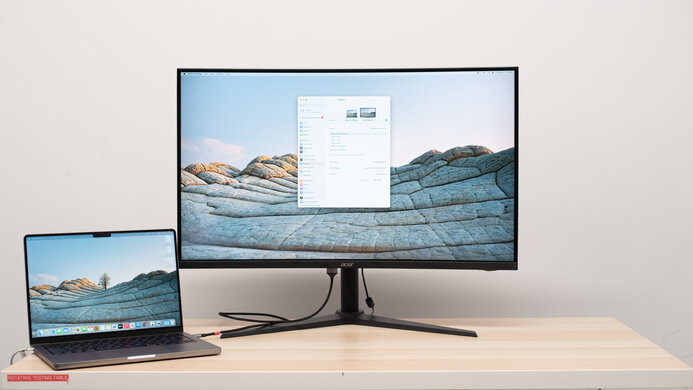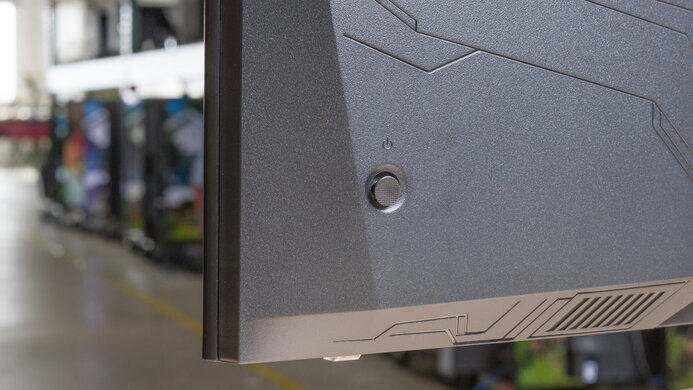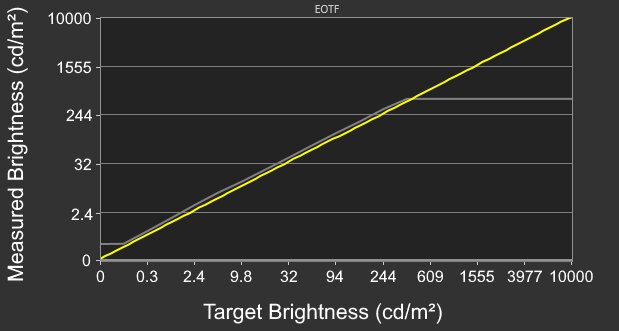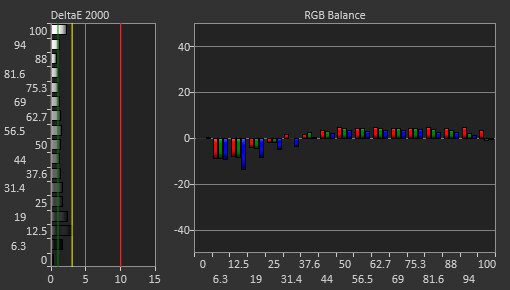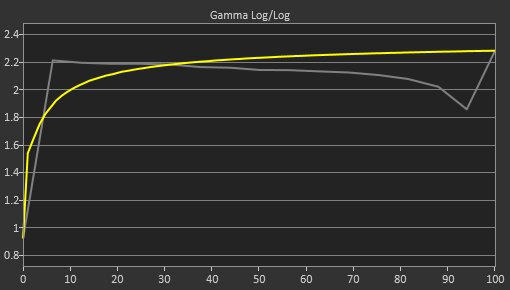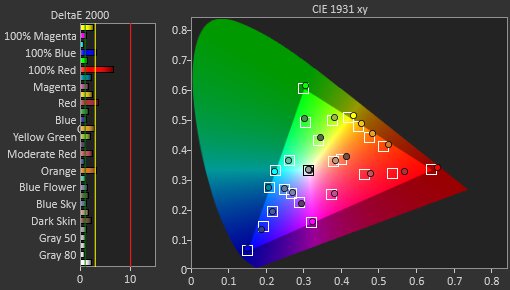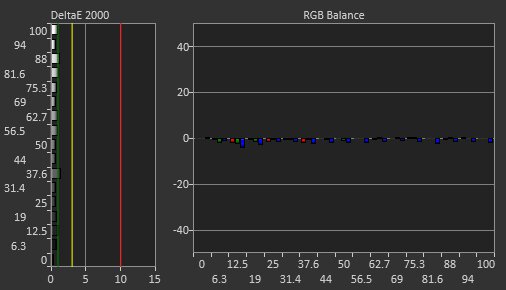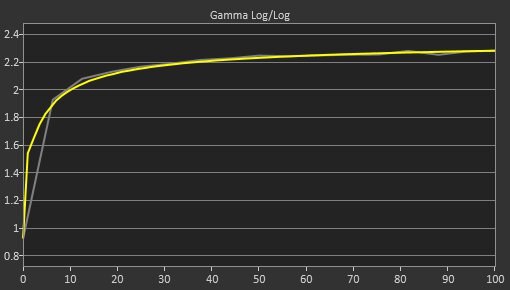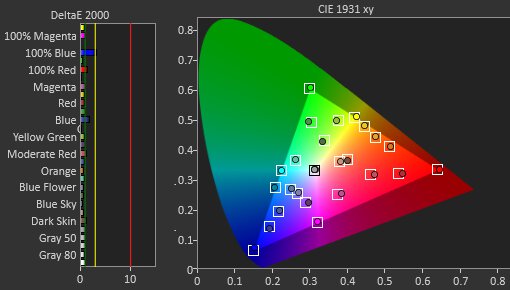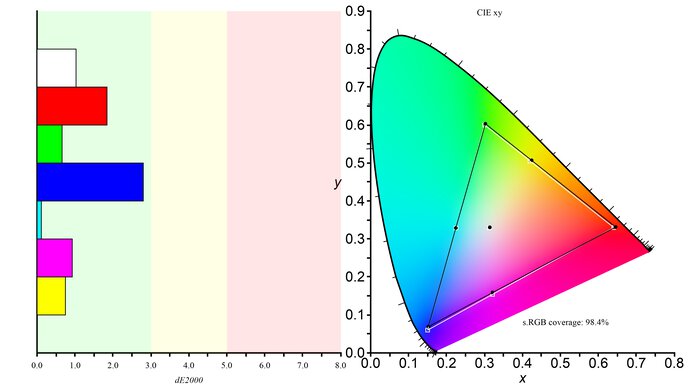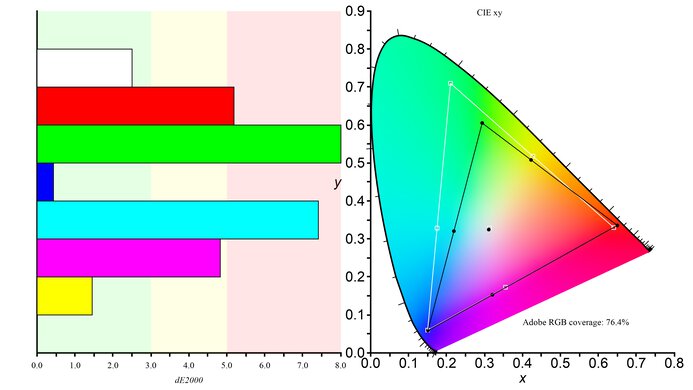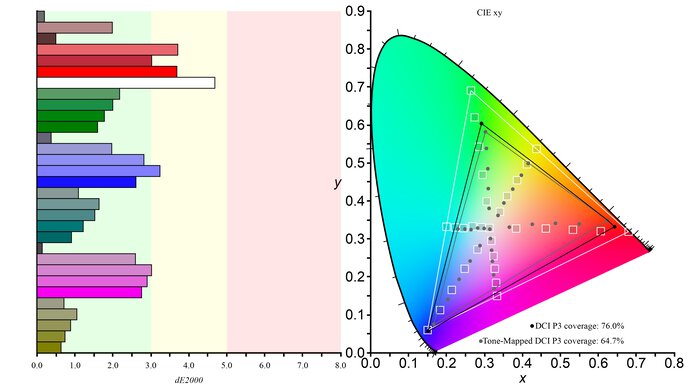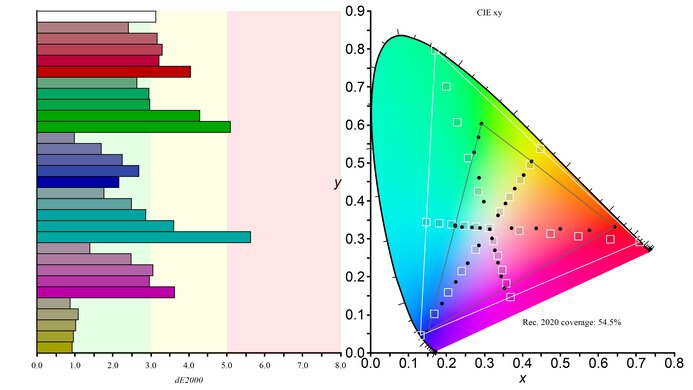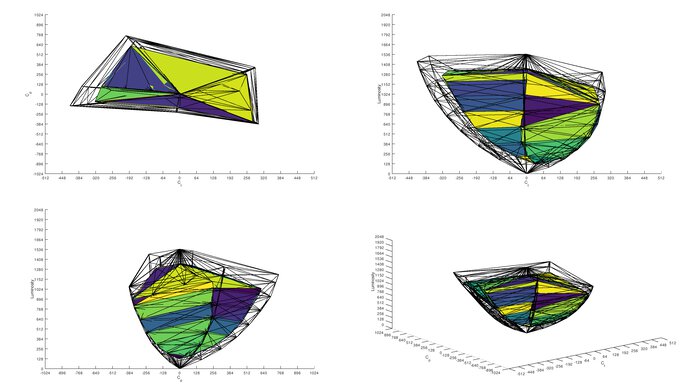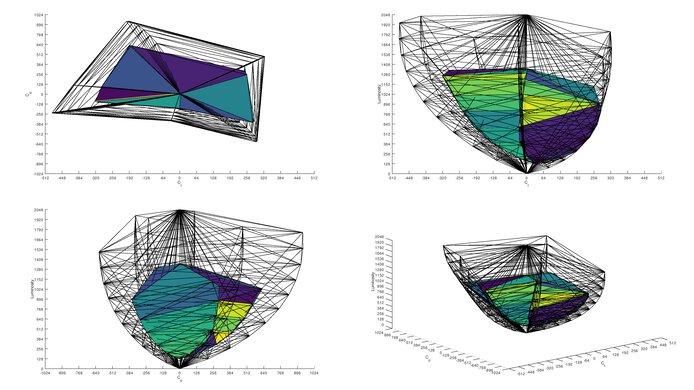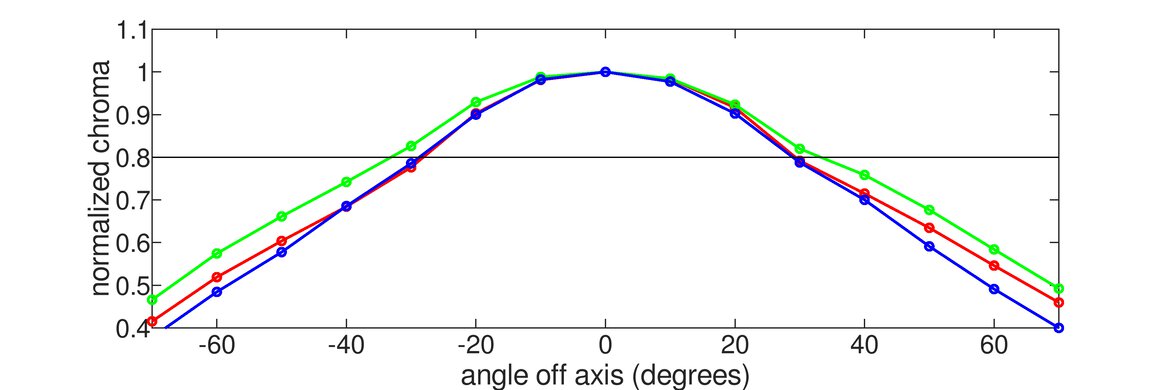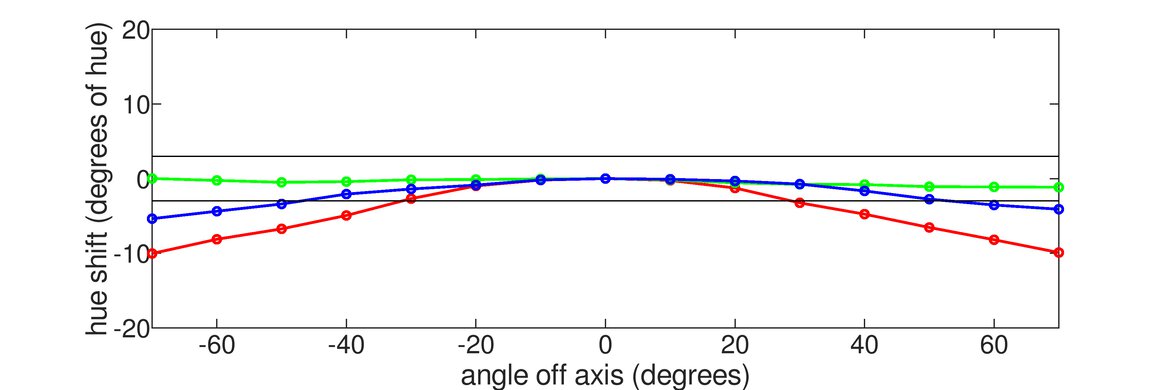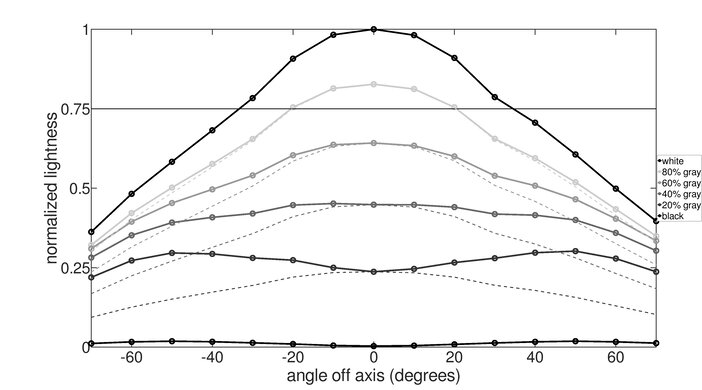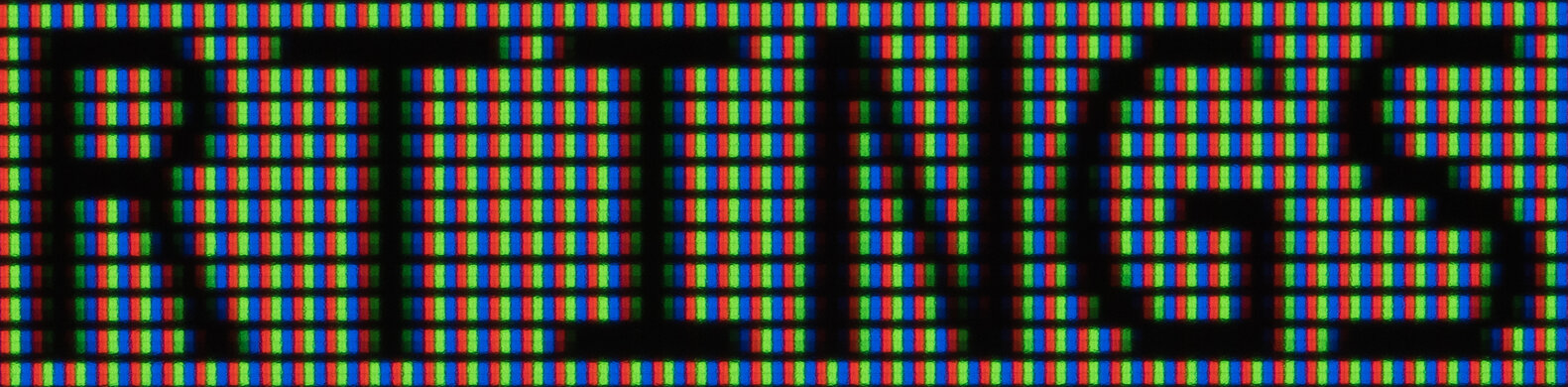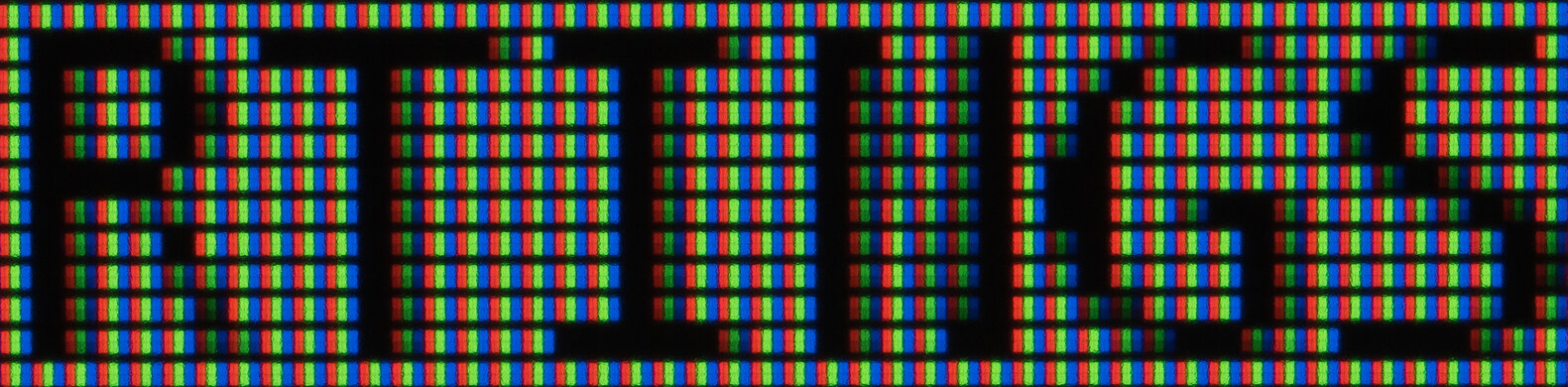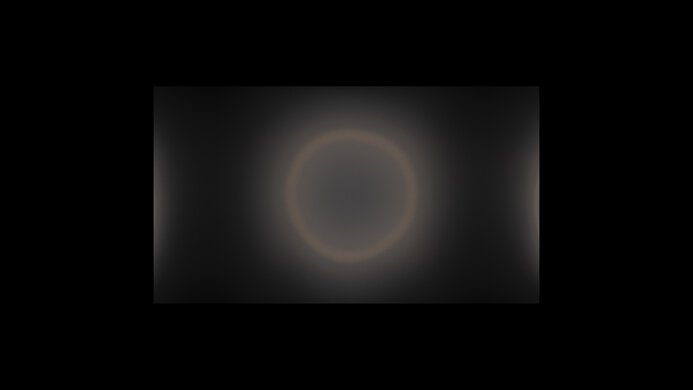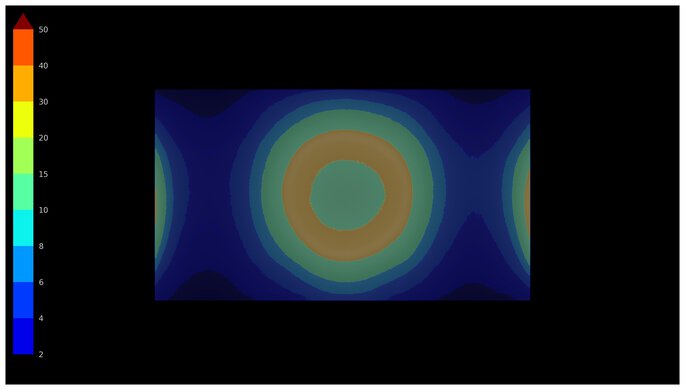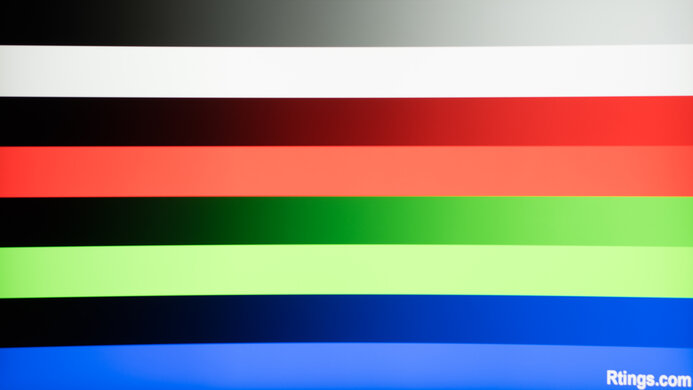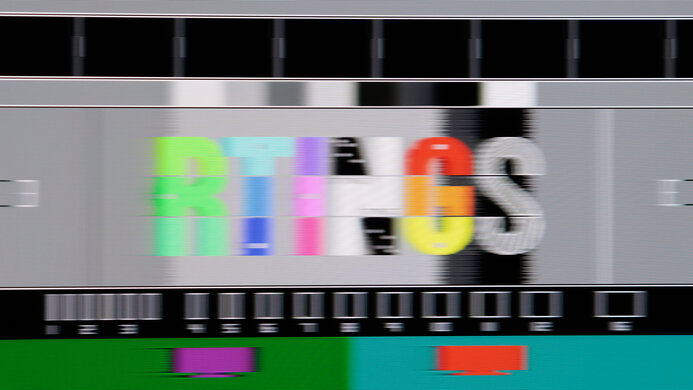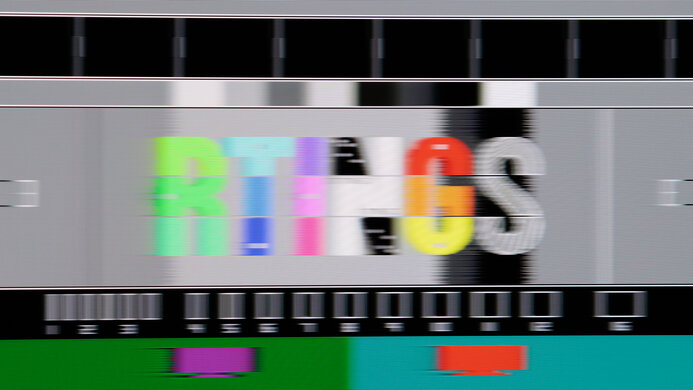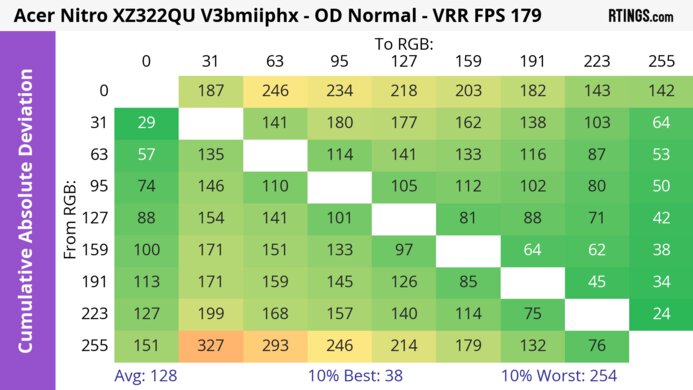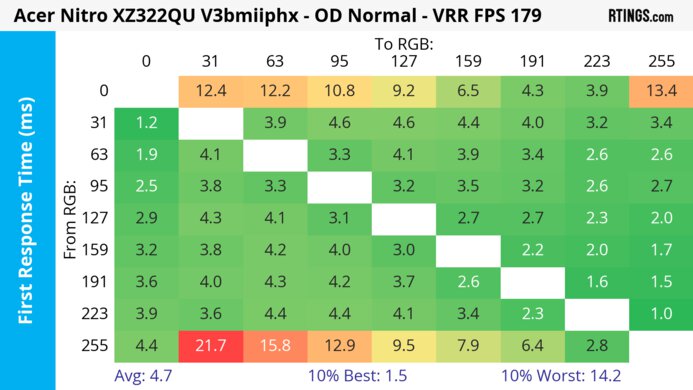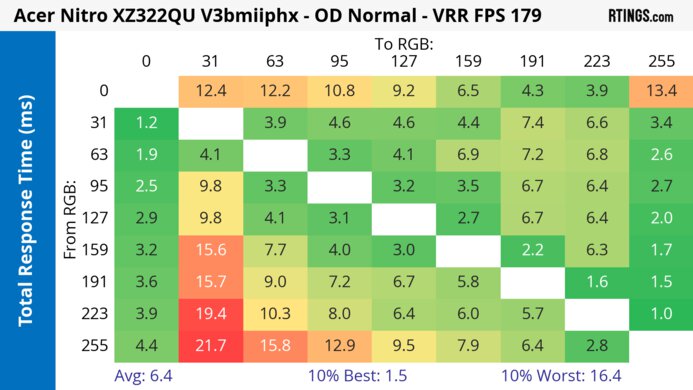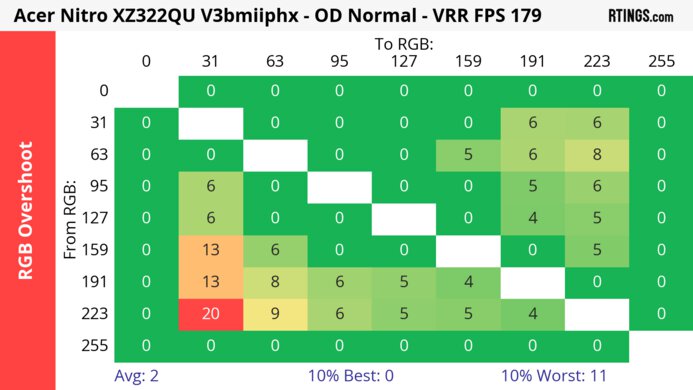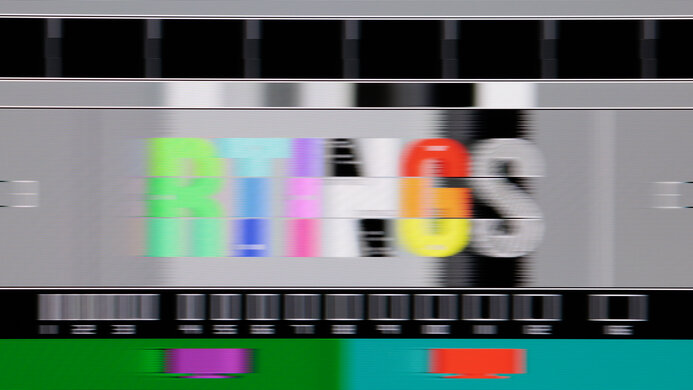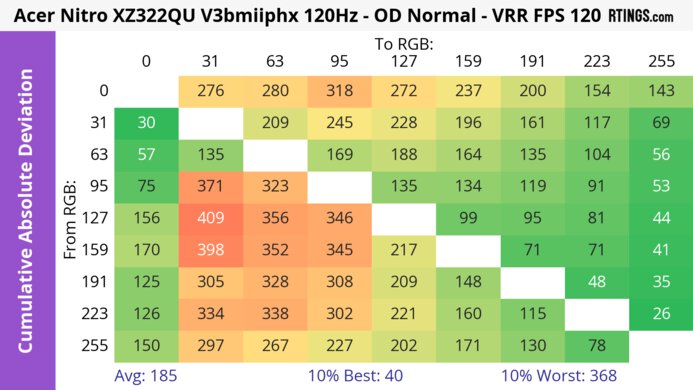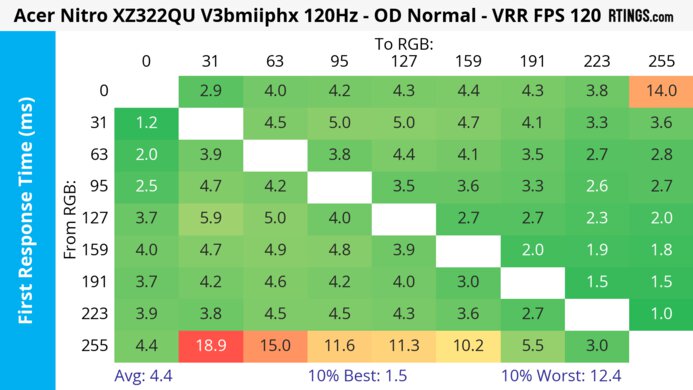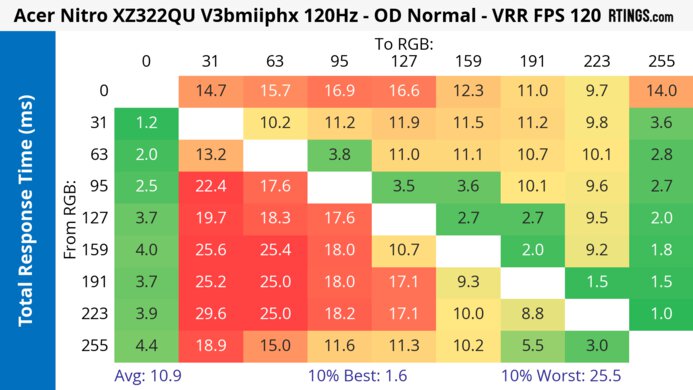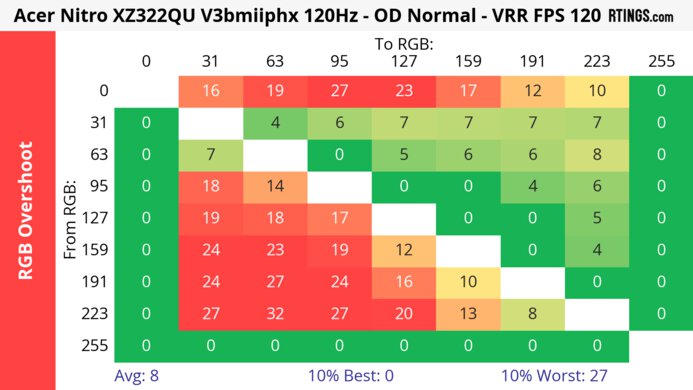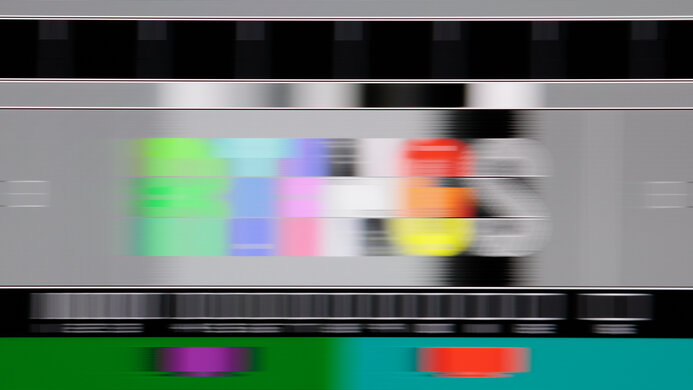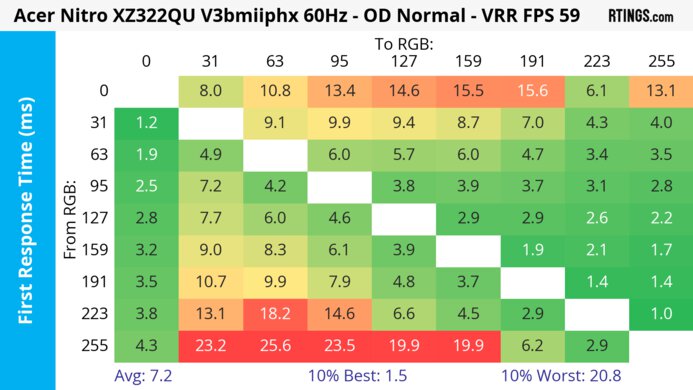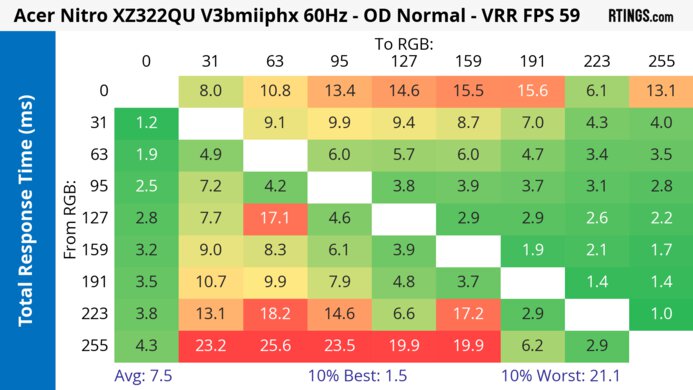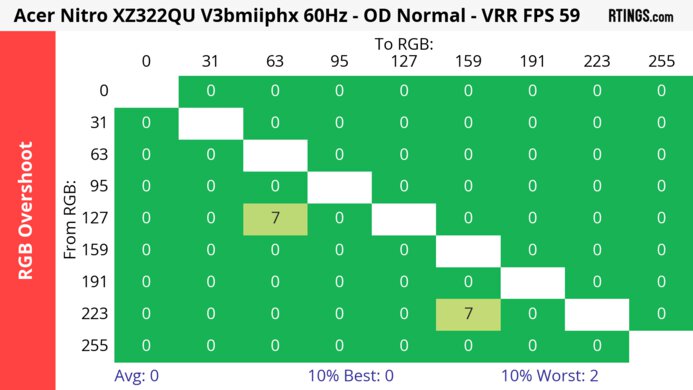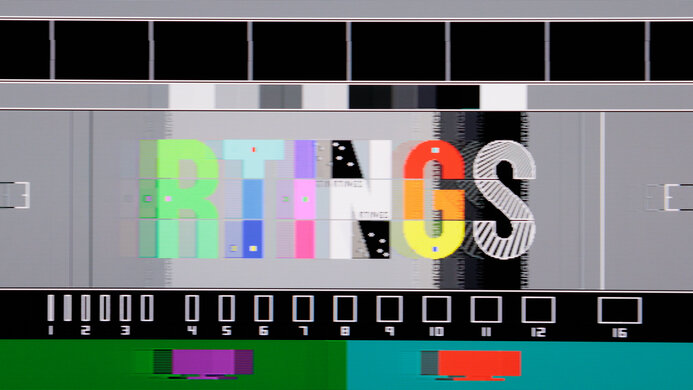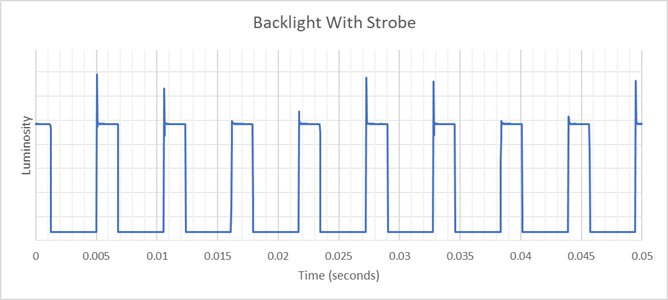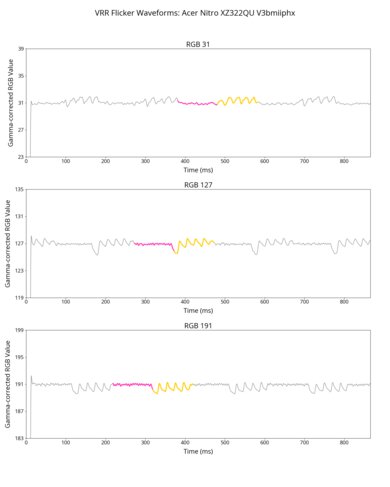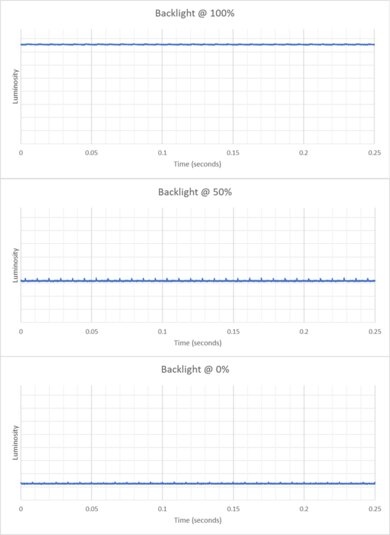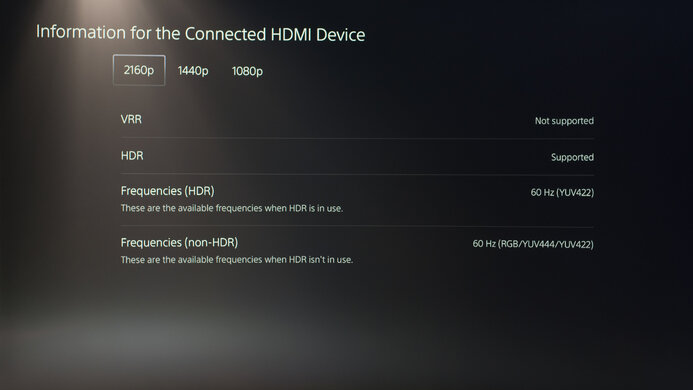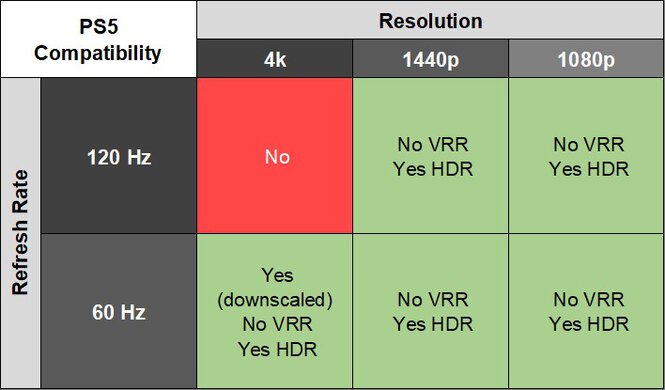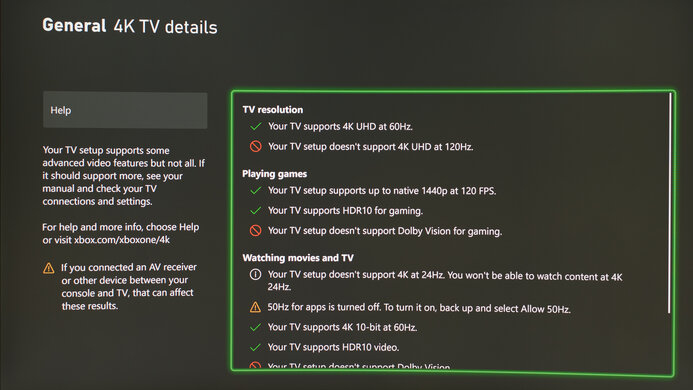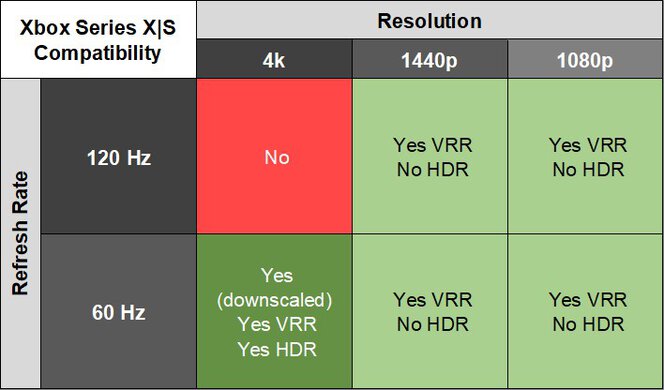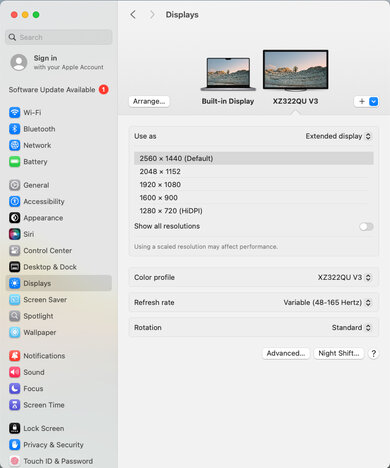The Acer Nitro XZ322QU V3bmiiphx is an entry-level 32-inch gaming monitor with a 1440p resolution and a 180Hz maximum refresh rate. It sits above Acer's 32-inch 1080p models, such as the Acer Nitro EDA320Q P, and competes with similar monitors, such as the 32-inch Samsung Odyssey G55C S27CG55 and the Dell S3222DGM. It supports FreeSync and G-SYNC VRR and has a backlight strobing feature to reduce persistence blur and integrated speakers. It also has a few extras designed for gamers, such as the ability to boost the brightness of darker parts of scenes, a virtual crosshair, and an overlay that displays the monitor's current refresh rate.
Our Verdict
The Acer XZ322QU is decent for PC gaming. It has a 180Hz refresh rate and FreeSync and G-SYNC VRR support for smooth motion. Fast-moving objects also look fairly crisp at higher refresh rates, though they look less crisp at lower refresh rates, and the monitor also has some smearing. It also has very low input lag for a responsive feel. However, although it displays fairly deep blacks in a dark room, its highlights don't pop in HDR, and it displays a limited range of colors, so it doesn't create a vivid, engaging gaming experience.
Low input lag.
High native contrast ratio.
180Hz refresh rate.
Bright enough to fight some glare.
Fairly crisp at higher refresh rates.
No local dimming feature.
More blur and smearing at low refresh rates.
Highlights don't pop in HDR.
The Acer XZ322QU is okay for console gaming. It displays fairly deep blacks in a dark room and supports VRR with the Xbox Series X|S. However, it doesn't support VRR with the PS5 and PS5 Pro, and fast-moving objects are a bit blurry with both consoles. Additionally, it displays a limited range of colors and doesn't get bright enough for highlights to pop in HDR.
Low input lag.
High native contrast ratio.
Bright enough to fight some glare.
Fairly crisp at higher refresh rates.
No local dimming feature.
More blur and smearing at low refresh rates.
Highlights don't pop in HDR.
The Acer XZ322QU is decent for office use. Its large screen is great for multitasking, and it has good text clarity. It also gets bright enough to overcome some glare, but it has distracting reflections in a well-lit room. However, it has narrow viewing angles and a limited swivel range, so it's not ideal if you need to share your screen with others.
Bright enough to fight some glare.
Good text clarity.
Distracting reflections.
Okay ergonomics.
Narrow viewing angles.
The Acer XZ322QU is satisfactory for editing. It's extremely accurate before calibration, and its large screen ensures there's lots of room for toolbars around the content you're editing. However, most editing monitors of this size have a higher resolution, so this monitor's images and videos aren't as sharp. It also has narrow viewing angles, so it's difficult for someone next to you to accurately view your work.
High native contrast ratio.
Bright enough to fight some glare.
Accurate colors before calibration.
Highlights don't pop in HDR.
Okay ergonomics.
Narrow viewing angles.
The Acer XZ322QU has good brightness. It's bright enough to overcome glare from almost any source, short of direct sunlight. However, it's not bright enough for highlights to pop in HDR.
Bright enough to fight some glare.
Highlights don't pop in HDR.
The Acer XZ322QU's response time is good. It's fairly crisp at its maximum refresh rate, but at 120Hz and lower, it's notably blurrier. You can also see smearing at all refresh rates.
Fairly crisp at higher refresh rates.
More blur and smearing at low refresh rates.
The Acer XZ322QU has disappointing HDR picture quality. While it has excellent contrast, it displays a limited range of colors, particularly in Rec. 2020.
High native contrast ratio.
No local dimming feature.
Displays limited range of colors.
The Acer Nitro XZ322QU has good SDR picture. It has excellent contrast and displays a wide range of colors in sRGB, though it has inadequate black uniformity.
High native contrast ratio.
Displays wide range of colors.
Inadequate black uniformity.
The Acer XZ322QU has amazing color accuracy. Colors are quite accurate before calibration, though calibration is required for the best accuracy.
Accurate colors before calibration.
Calibration required for maximum accuracy.
Performance Usages
Changelog
- Updated Nov 10, 2025: We've converted this review to Test Bench 2.1.1. We removed the Vertical Viewing Angle test.
-
Updated Aug 19, 2025:
We updated text throughout to match the new and updated tests with Test Bench 2.1, including in the Verdict section.
- Updated Jul 24, 2025: We've converted this review to Test Bench 2.1. This includes new tests for Direct Reflections, Ambient Black Level Raise, and Total Reflected Light. You can see all the changes in the changelog.
- Updated Mar 12, 2025: Review published.
Check Price
Differences Between Sizes And Variants
We tested the 32-inch Acer XZ322QU, which is the only size available. However, Acer has a number of very similar 32-inch models. You can see some of the differences between these models below, but this review's results are only valid for this model.
| Model | Resolution | Max Refresh Rate |
|---|---|---|
| XZ322QU V3bmiiphx | 1440p | 180Hz |
| XZ322QU Sbmiipphx | 1440p | 165Hz |
| XZ322QU S3bmiiphx | 1440p | 180Hz |
Our unit's label indicates it was manufactured in September 2024.
Popular Monitor Comparisons
The Acer XZ322QU V3bmiiphx is a lower mid-range 32-inch gaming monitor with a 180Hz refresh rate and a 1440p resolution. It's ideally suited to someone on a budget who wants a larger, more immersive experience than the more common 27-inch 1440p gaming monitors. It's positioned between lower-end 32-inch 1440p displays like the LG 32GN650-B/32GN63T-B, which has lower brightness and much worse motion handling than the Acer, and higher-end ones like the Samsung Odyssey G65D S32BG65D, which has much brighter highlights, better motion handling, and displays a wider range of colors than the Acer. That said, if you want a 32-inch gaming monitor and your budget is limited to the price of the Acer, it's a great option, as it has good motion handling, displays deep blacks in a dark room, and overcomes some glare in brighter environments.
For more options, see our recommendations for the best budget and cheap gaming monitors, the best 1440p gaming monitors, and the best 32-inch monitors.
Acer Nitro XZ322QU V3bmiiphx and the Dell Alienware AW3225DM are 32-inch 1440p curved gaming monitors. The Dell is the better monitor for gamers, as it gets considerably brighter, displays a wider range of more vivid colors, has better motion handling, and better console compatibility.
The Samsung Odyssey G65D S32BG65D and the Acer Nitro XZ322QU V3bmiiphx are both 32-inch 1440p gaming monitors. The Samsung is better for those looking for an immersive experience, as it gets much brighter in HDR and displays a wider range of colors. It's also better for competitive gaming, as it has better motion handling. However, the Acer could be a better choice if you frequently use VRR, as it has less VRR flicker.
The LG 32GN650-B/32GN63T-B and the Acer Nitro XZ322QU V3bmiiphx are 32-inch 1440p gaming monitors. The Acer is the better option for competitive gamers, as it has much better motion handling. It's also a better choice for gaming in a bright room, as it gets much brighter. However, if you're on a budget the LG can be a good option, as it's in a lower price range.
The Dell S3222DGM and the Acer Nitro XZ322QU V3bmiiphx are both 32-inch 1440p gaming monitors. The Acer is the better option if you're gaming in a bright room, as it gets much brighter. It also delivers a more engaging experience, as it displays a wider range of colors and has better gradient handling.

We buy and test more than 30 monitors each year, with units that we buy completely on our own, without any cherry-picked units or samples. We put a lot into each unbiased, straight-to-the-point review, and there's a whole process from purchasing to publishing, involving multiple teams and people. We do more than just use the monitor for a week; we use specialized and custom tools to measure various aspects with objective data-based results. We also consider multiple factors before making any recommendations, including the monitor's cost, its performance against the competition, and whether or not it's easy to find.
Test Results

The Acer Nitro 31.5 WQHD curved gaming monitor has an understated appearance that works well in either a gaming or office environment. The bottom of the back panel has line etchings, and at the front the bottom bezel is thicker than the other three sides.
The ergonomics are okay. While you can make any adjustment in a horizontal position, the monitor's swivel mechanism has limited range. It also doesn't have anything to assist with cable management.
Because the stand doesn't have a quick-release mount, you need to unscrew the stand to remove the display. The thickness measurement is from the edge of the monitor to the back of the stand. In the middle, it's only 6.3" (16 cm) from the front of the monitor to the back of the stand.
The thickness measurement is from the edges of the monitor to the back. Because the monitor is curved, the thickness in the middle is 2.0" (5.1 cm).
Though the Acer XZ322QU doesn't have local dimming, we still film these videos so you can compare the backlight performance with a monitor that has local dimming.
Settings
- Mode: User (after calibration)
- Color Space: Standard
- Brightness: Max
- ACM: Off
- Super Sharpness: Off
The SDR brightness is great. It's bright enough to fight glare in most situations except for intense direct light. Its brightness also doesn't vary with different content, which is excellent.
Settings
- Picture Mode: HDR
- HDR Mode: HDR-400
- Super Sharpness: Off
The HDR brightness is alright. While it's bright enough to overcome glare in most environments, it doesn't get bright enough for highlights to pop. That said, its PQ EOTF tracking is good, as there's a sharp cut-off at peak brightness, so highlights get as bright as possible.
The monitor enables Super Sharpness by default when HDR is in use. However, this can cause a shimmering effect with some content, and if this bothers you, it's better to turn it off.
Sometimes, if you change the HDR setting from 'Off' to either 'Auto' or 'HDR-400,' the monitor will apply what looks like an HDR filter over SDR content while listing it as an HDR signal. You can avoid this from happening by turning HDR off on the monitor when you're not receiving an HDR signal. The only reliable indicator of the monitor receiving an HDR signal is the brightness and color settings being locked-out.
The accuracy before calibration is excellent in the 'Standard' Picture Mode. The color temperature is close to the 6500K target, and the white balance is excellent. Additionally, color accuracy is great, and the gamut mostly stays within the sRGB range. However, brighter parts of scenes are too bright.
While this monitor has an 'sRGB' Color Space mode, it performs much worse than the 'Standard' Color Space mode. As long as you're not using the 'sRGB' mode, nothing is locked out. If you do choose to use the sRGB mode the following settings are locked out:
- Contrast
- Low Blue Light
- ACM
- Black Boost
- Gamma
- Color Temp
- Grayscale Mode
- 6-axis Hue
- 6-axis Saturate
The Acer XZ322QU's accuracy after calibration is outstanding, and you won't notice any inaccuracies.
The SDR color gamut is fantastic. It covers nearly all of the commonly used sRGB color space, but it has much less coverage of Adobe RGB. Additionally, green, red, and cyan are quite inaccurate in this space.
The HDR gamut is mediocre. It displays a limited range of colors in the commonly used DCI-P3 color space and an even more limited range in Rec. 2020. Additionally, a number of colors are somewhat inaccurate in both color spaces, though this is particularly true in Rec. 2020.
The horizontal viewing angle is disappointing. The slightly curved screen helps reduce washout for a single viewer sitting directly in front of the monitor. However, it looks quite washed out and slightly green for anyone sitting next to you.
The text clarity is good. Using Windows ClearType (top photo) helps improve the boldness of letters and makes them easier to read. These photos are in Windows 10, and you can also see them in Windows 11 with ClearType on and with ClearType off.
The direct reflection handling is mediocre. It has mirror-like reflections, despite having a matte screen, and there are reflections at the edges due to its curve.
The black levels on this monitor remain low in a bright room, which is excellent.
NVIDIA - G-SYNC Compatibility
Connection
VRR Min
VRR Max
DisplayPort
<20Hz
180Hz
HDMI
N/A
N/A
AMD - FreeSync
Connection
VRR Min
VRR Max
DisplayPort
<20Hz
180Hz
HDMI
<20Hz
144Hz
This monitor supports FreeSync VRR and is G-SYNC compatible, but it doesn't support HDMI Forum VRR.
The motion handling is decent across its VRR range. While the 'Normal' setting has the best motion handling down to just above 60Hz, 'Off' also performs fairly well and has less inverse ghosting below 60Hz. However, the 'Extreme' setting doesn't perform well at any refresh rate. Its CAD is so high that it exceeds the limit of our default graph, though you can see its performance in an alternate graph.
The refresh rate compliance is good. However, its response time isn't fast enough to make full-color transitions before the monitor begins drawing the next frame.
The CAD at the max refresh rate of 180Hz is great, and there's not too much blur or ghosting, though there is some smearing in darker shades. The recommended Over Drive setting is 'Normal,' as 'Off' has much more blur, and 'Extreme' has much more inverse ghosting.
The CAD at 120Hz is decent, with only a moderate amount of blur or ghosting, though there is some smearing in darker shades. The recommended Over Drive setting is 'Normal,' as 'Off' has much more blur, and 'Extreme' has much more inverse ghosting.
The CAD at 60Hz is decent, with only a moderate amount of blur or ghosting, though there's more smearing than at 120Hz. The recommended Over Drive setting is 'Normal,' as 'Off' has much more blur, and 'Extreme' has a bit more inverse ghosting.
The Acer Nitro XZ322QU has a backlight strobing feature called VRB to reduce persistence blur. However, you can only use it at 180Hz or 120Hz, and it causes image duplication. If you try to adjust brightness while VRB is on it turns off.
The 'Longest Pulse Width Brightness' measurement is from the 'Normal' VRB mode, while the 'Shortest Pulse Width Brightness' measurement is from the 'Extreme' VRB mode.
Settings
Ultra-Low Latency: On
The input lag is very low. The input lag is slightly higher when Ultra-Low Latency is turned 'Off' or when you're using backlight strobing (VRB), as you can see below:
| Refresh Rate | Backlight Strobing (VRB) Setting | Ultra-Low Latency Mode | Input Lag |
|---|---|---|---|
| 180Hz | Off | Off | 3.5 ms |
| 120Hz | Off | Off | 4.7 ms |
| 60Hz | Off | Off | 9.5 ms |
| 180Hz | Normal | Off | 6.0 ms |
| 180Hz | Extreme | Off | 6.0 ms |
| 180Hz | Normal | On | 6.0 ms |
The Backlight Strobing (BFI) measurement is with VRB set to 'Extreme' and Ultra-Low Latency 'On.'
This monitor works well with the Xbox Series X|S. However, while it supports HDR, you need to manually set the monitor to 'HDR 400' for the Xbox to recognize it as HDR-capable. The Xbox only supports HDR with 4k signals, so HDR only working at 4k isn't a limitation of the monitor.
While some sites list this monitor having DisplayPort 1.4 bandwidth, we can confirm this monitor has DisplayPort 1.2 bandwidth.
Connection
HDMI 2.0
USB-C to DP
Max Refresh Rate
144Hz
165Hz
VRR Range
N/A
48-165Hz
HDR
Yes
Yes (up to 120Hz and not with VRR)
The Acer XZ322QU V3bmiiphx works well with macOS. If you're using a MacBook, closing the lid migrates windows from the MacBook to the Acer's display if you have a keyboard and mouse attached. When re-opening the MacBook or resuming from sleep, windows return to their previous position. HDR looks good, provided you turn off the Super Sharpness feature, which is on by default in HDR.
The Acer Nitro XZ322QU V3bmiiphx has some extra features, like:
- Aim Point: Displays a virtual crosshair that your game's anti-cheating tool won't detect.
- Black Boost: Brightens darker parts of scenes so that it's easier to see opponents better in games.
- Low Blue Light: Reduces blue light to help reduce eye strain.
- Refresh Rate Num: Displays the current refresh rate of the display.
You can learn more about the monitor's settings in the user manual. You can access it by expanding the 'Documents' section of the Product Support page.