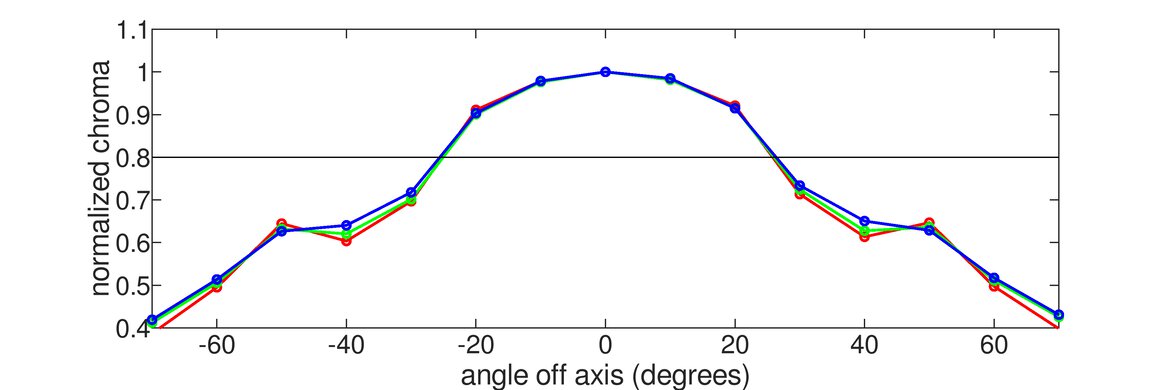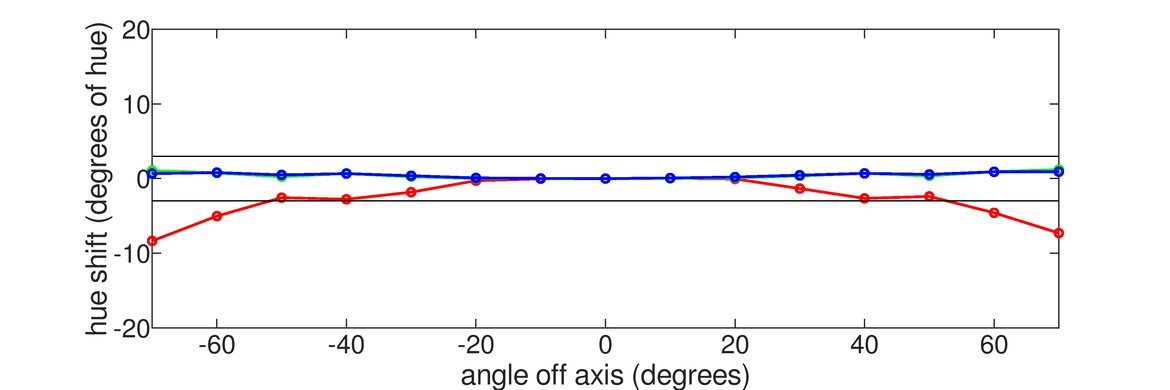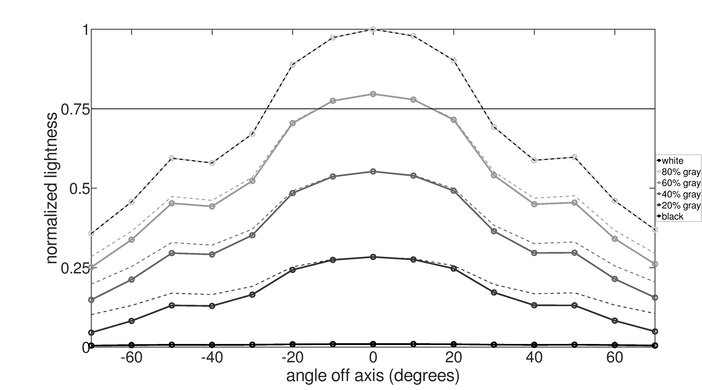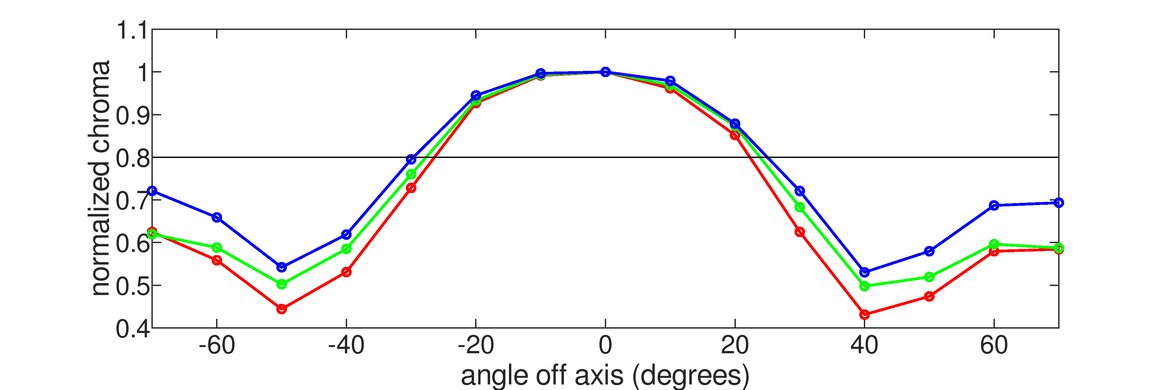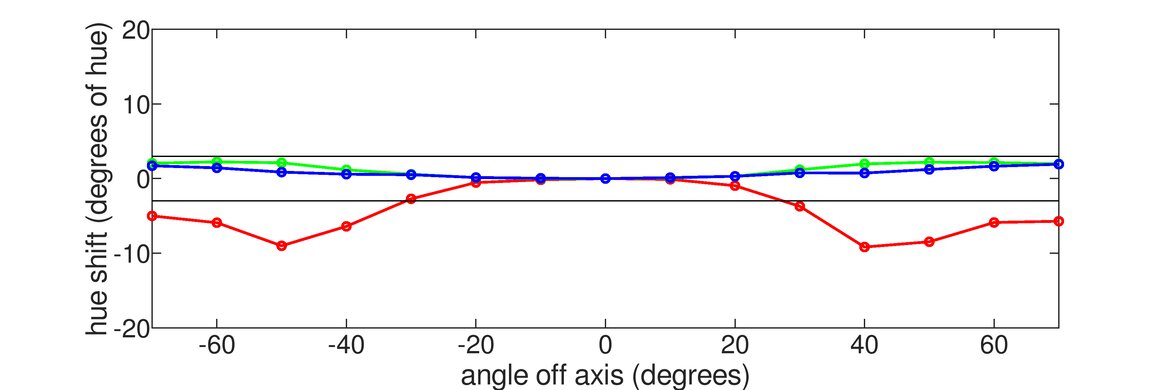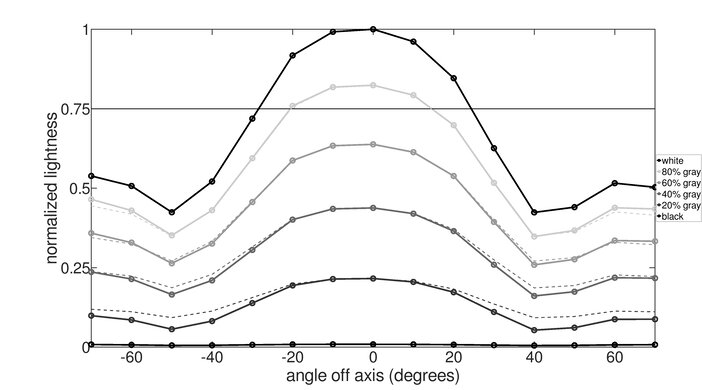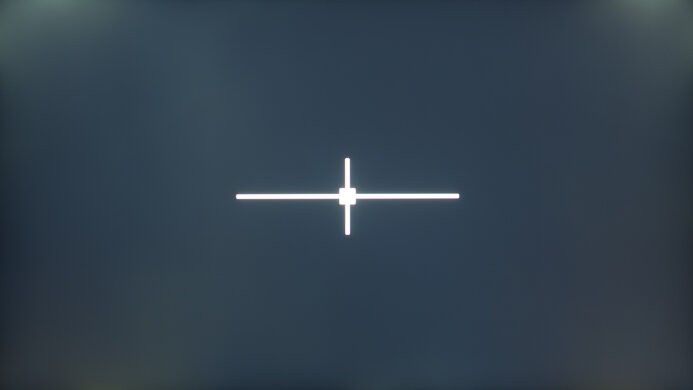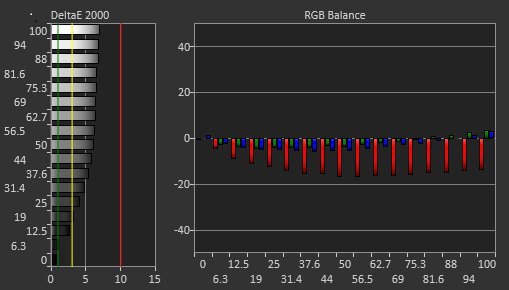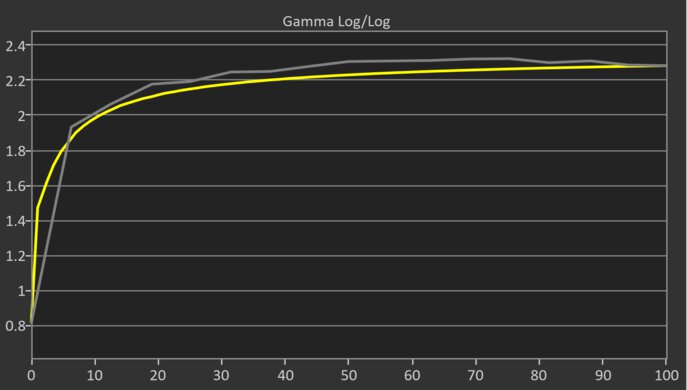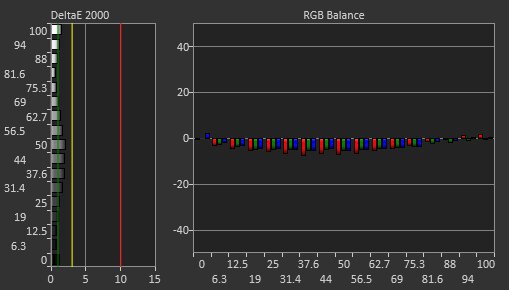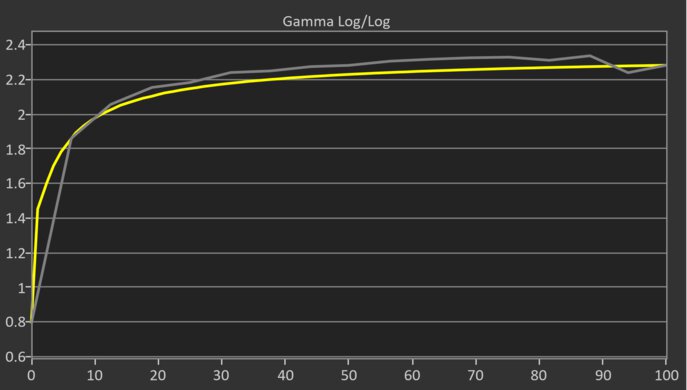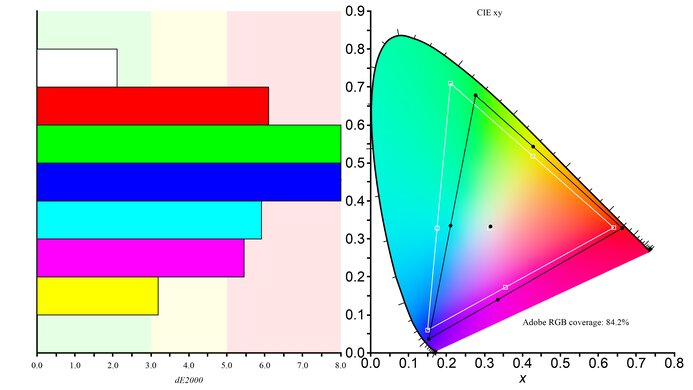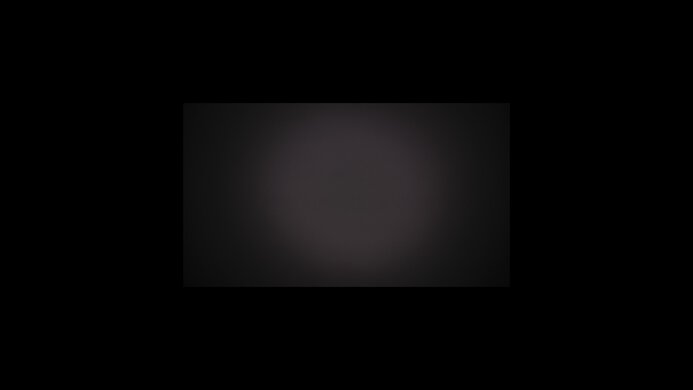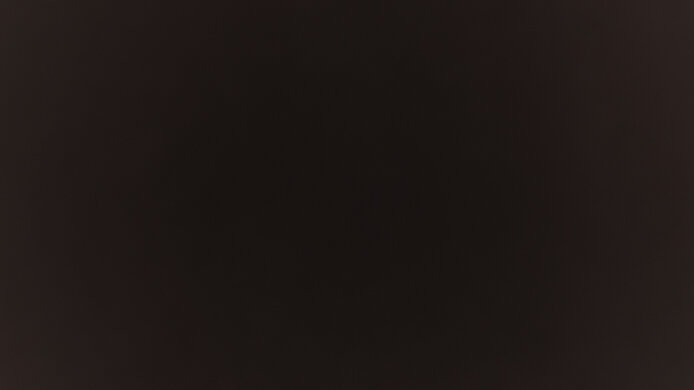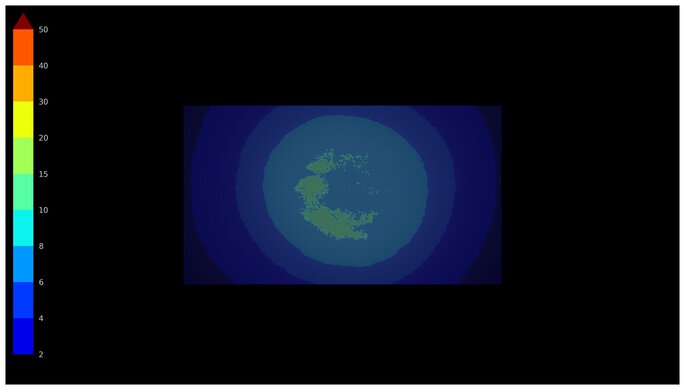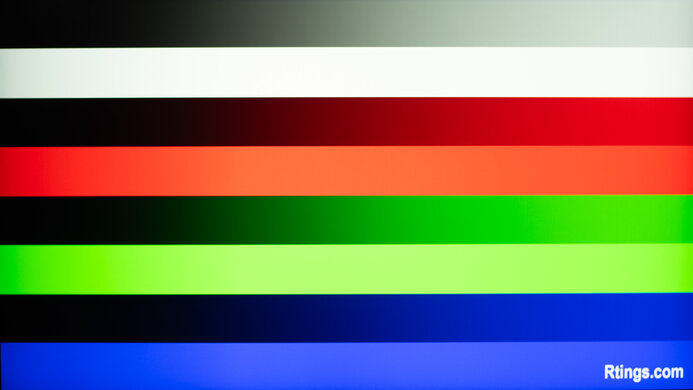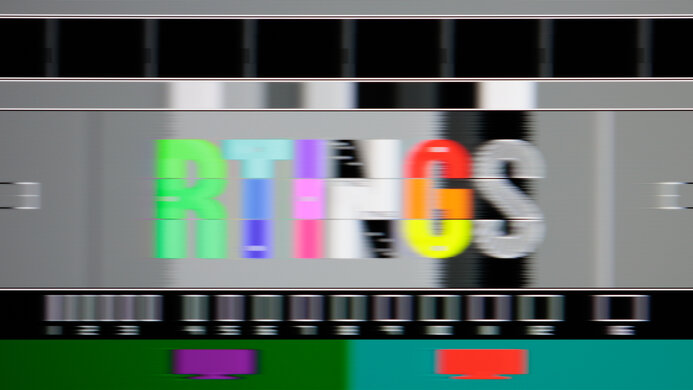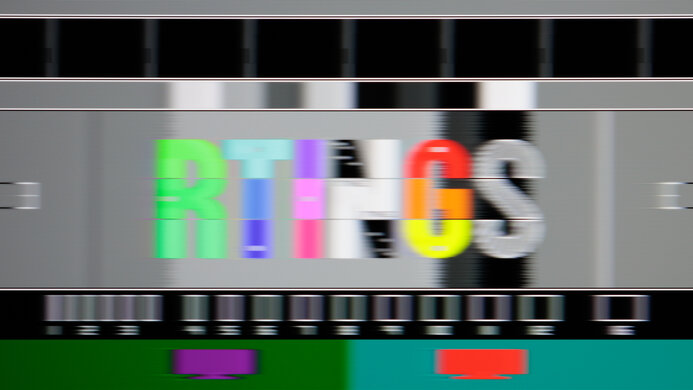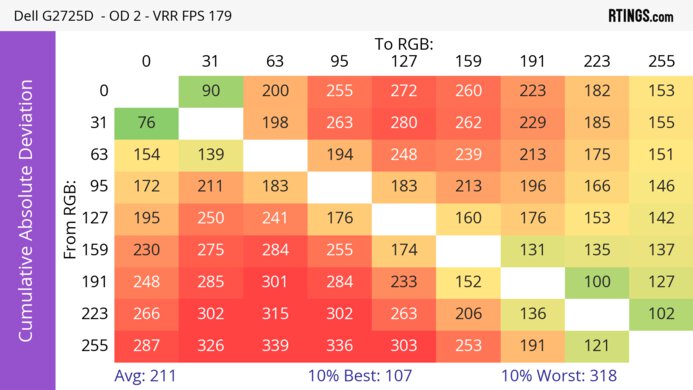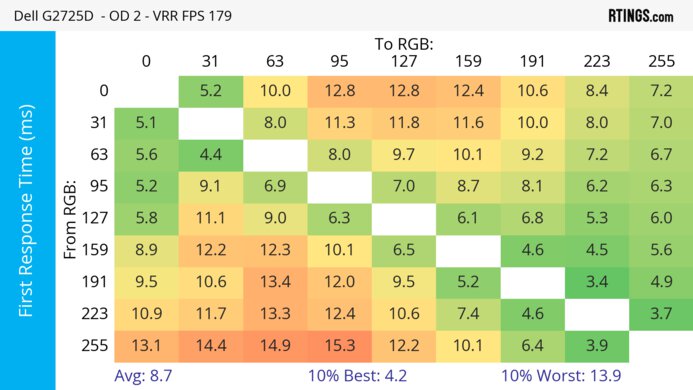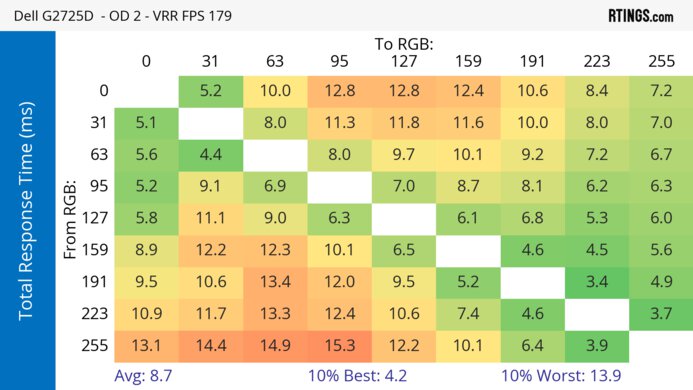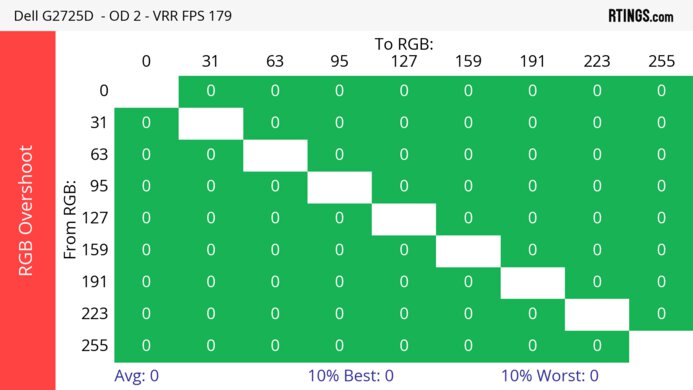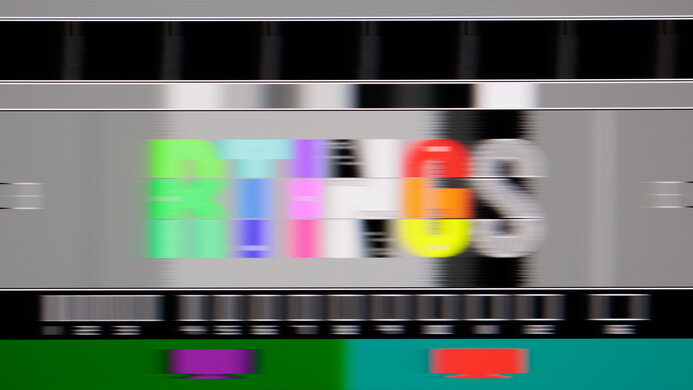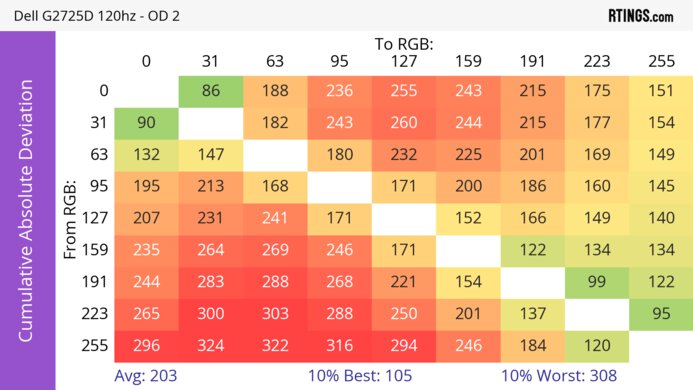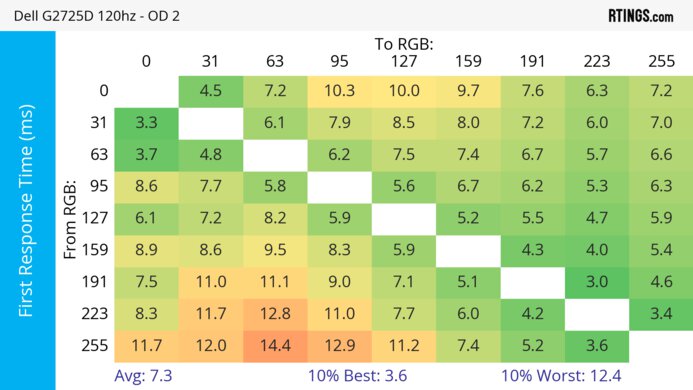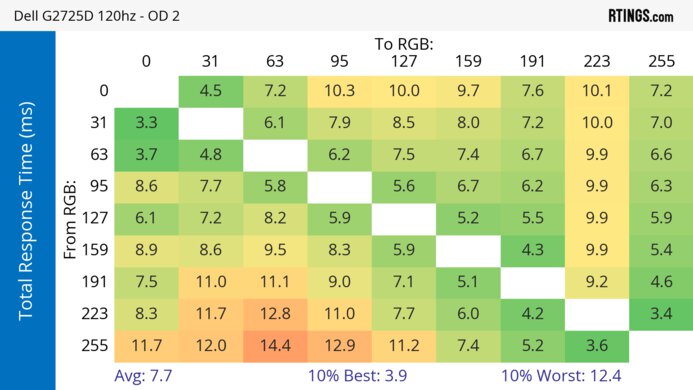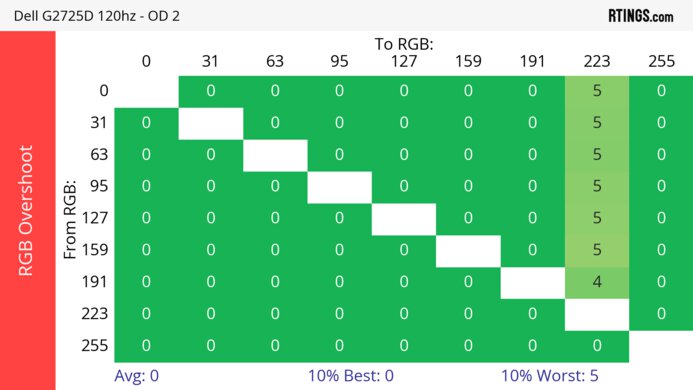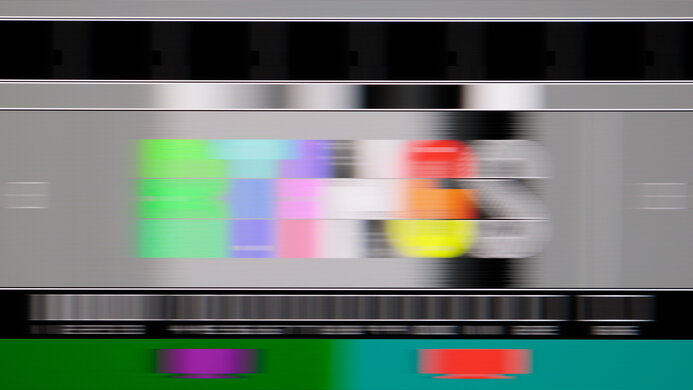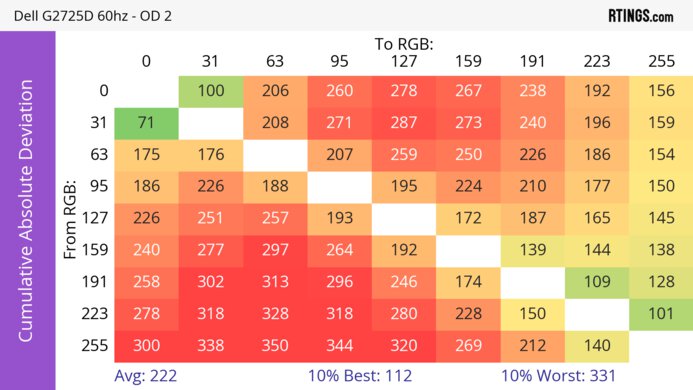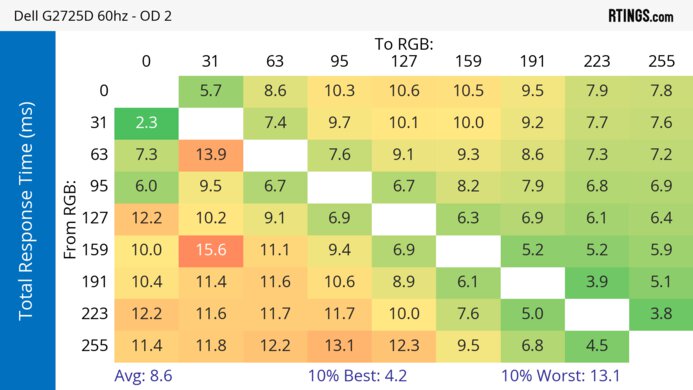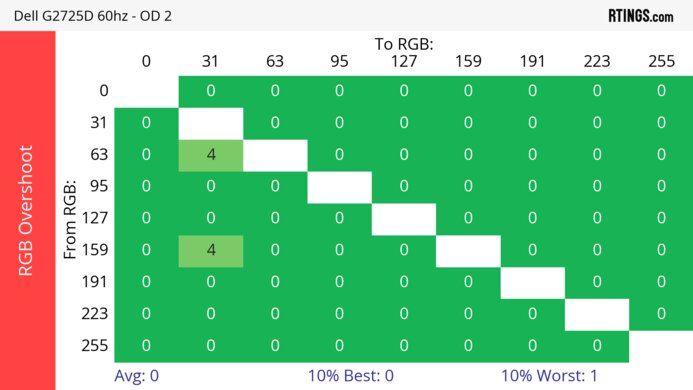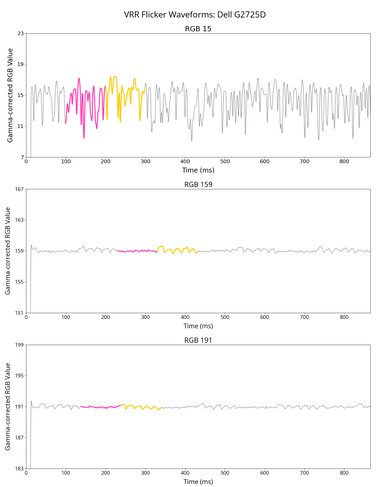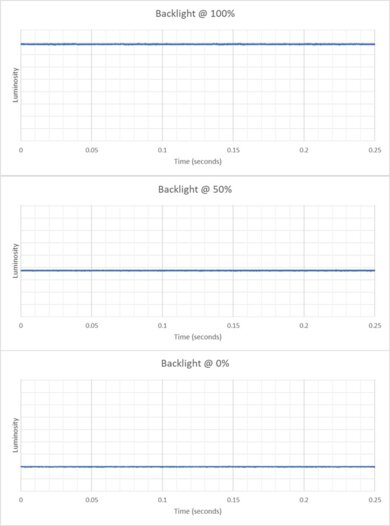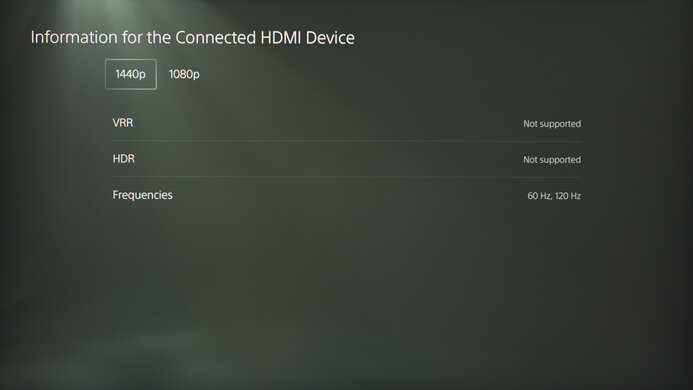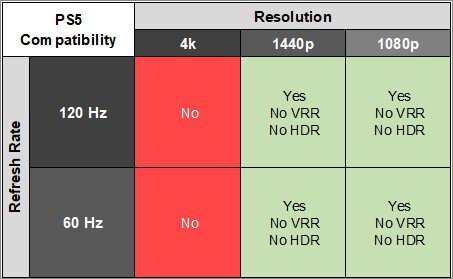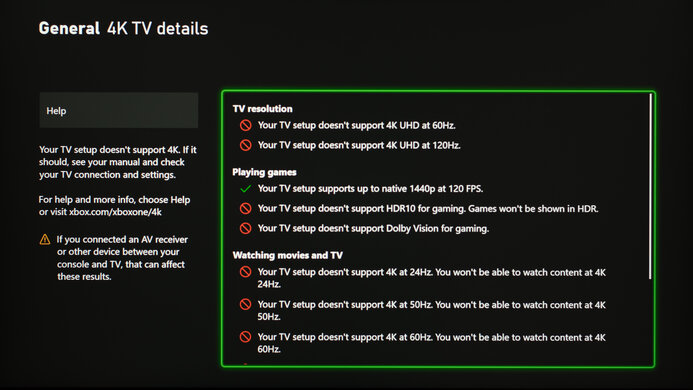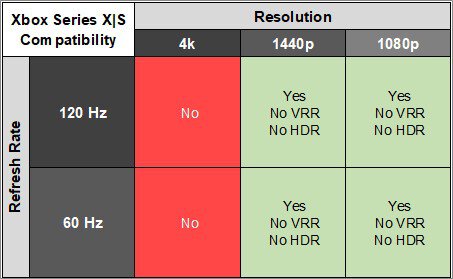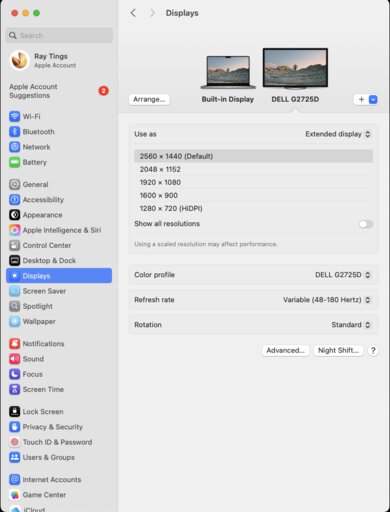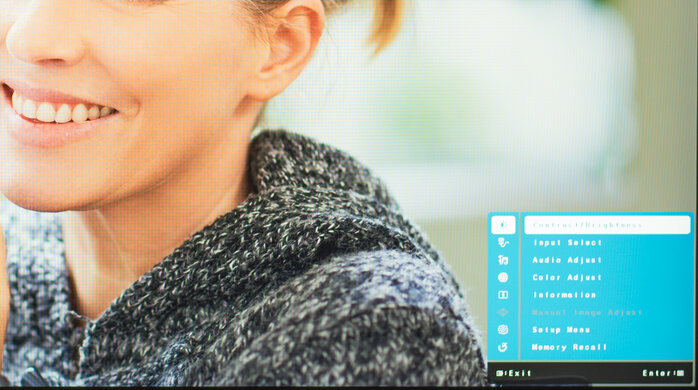The Dell G2725D is an entry-level 27-inch, 1440p gaming monitor. In name, it's a replacement for the popular Dell G2724D, but it's different from its predecessor in a few areas. It has a different stand and comes with a slightly higher 180Hz refresh rate but lacks HDR support. It competes with other budget-friendly 1440p gaming monitors, like the MSI G274QPF-QD and the Gigabyte G27Q. It has typical gaming features, like FreeSync support, and a few overdrive settings. It also offers basic connectivity with DisplayPort and HDMI ports and has an audio jack.
Our Verdict
The Dell G2725D is mediocre for PC gaming. It has a 180Hz refresh rate and supports FreeSync VRR and G-SYNC compatibility, but there's noticeable motion blur with fast-moving objects. While it has low input lag for a responsive feel at high refresh rates, the input lag is high at 60Hz, so it feels less responsive. Plus, it has limited picture quality with a low contrast ratio, and it doesn't support HDR.
180Hz refresh rate and VRR support.
Consistent motion handling.
Low input lag at high refresh rates.
Fast-moving objects have some blur.
Less responsive feel at 60Hz.
Low contrast ratio.
No HDR support.
The Dell G2725D is poor for console gaming. It has limited compatibility with the PS5, PS5 Pro, and Xbox Series X|S as it doesn't support VRR or HDR, but it at least supports 1440p signals up to 120Hz. Gaming feels responsive at 120Hz, but its input lag is high at 60Hz, leading to a less responsive feel. Fast-moving objects on the screen also have noticeable motion blur. Lastly, it delivers bad picture quality due to its low contrast ratio and disappointing black uniformity.
Consistent motion handling.
Low input lag at high refresh rates.
Fast-moving objects have some blur.
Less responsive feel at 60Hz.
Low contrast ratio.
No HDR support.
Limited console compatibility.
The Dell G2725D is decent for office use. It has good text clarity, and it's also a good choice to use in a well-lit room, as it gets bright enough to fight glare and has decent reflection handling. That said, it has terrible ergonomics as you can't even swivel it, so it's hard to adjust to an ideal position, and it has narrow viewing angles that make the image look darker from the sides. It also lacks any extra productivity features, like a USB hub.
Bright enough to fight glare.
Reflection handling is decent.
Good text clarity.
Narrow viewing angles.
Terrible ergonomics.
The Dell G2725D is unremarkable for editing. It doesn't support HDR and lacks an sRGB mode, so while colors are accurate before calibration, you still need to calibrate it for the best accuracy. That said, we had two units stop working when we tried creating an ICC profile during calibration. It also has a low contrast ratio that makes blacks look gray and doesn't have a local dimming feature to further improve it. On the plus side, it gets bright enough to fight glare room, and its reflection handling is good enough to use in a well-lit room.
Bright enough to fight glare.
Reflection handling is decent.
Fairly accurate before calibration.
Low contrast ratio.
No HDR support.
Narrow viewing angles.
Two previous units broke when creating ICC profile.
No sRGB mode; needs full calibration for best accuracy.
The Dell G2725D gets bright enough to fight glare in SDR, but it doesn't support HDR.
Bright enough to fight glare.
No HDR support.
The Dell G2725D has a decent response time. While it remains consistent across its VRR range, there's noticeable blur with fast-moving content.
Consistent motion handling.
Fast-moving objects have some blur.
The Dell G2725D Monitor doesn't support HDR.
The Dell G2725D has okay SDR picture quality. Its main strength is that it displays a wide range of colors. However, the downside is that it has a low contrast ratio, and blacks look gray in dark rooms.
Displays wide range of colors in SDR.
Low contrast ratio.
The Dell G2725D has good color accuracy. Although it doesn't have a dedicated sRGB mode, colors are fairly accurate before calibration. That said, the accuracy still benefits from a full calibration. However, two of our units broke when we tried creating an ICC profile during calibration.
Fairly accurate before calibration.
Two previous units broke when creating ICC profile.
No sRGB mode; needs full calibration for best accuracy.
Performance Usages
Changelog
-
Updated Aug 19, 2025:
We updated text throughout to match the new and updated tests with Test Bench 2.1, including in the Verdict section.
-
Updated Aug 08, 2025:
We clarified the height to the top of the screen on its stand.
- Updated Jul 24, 2025: We've converted this review to Test Bench 2.1. This includes new tests for Direct Reflections, Ambient Black Level Raise, and Total Reflected Light. You can see all the changes in the changelog.
-
Updated Mar 12, 2025:
Added that the Acer Nitro XZ322QU V3bmiiphx has better motion handling at its max refresh rate.
Check Price
Differences Between Sizes And Variants
We bought and tested the 27-inch Dell G2725D, which is the only size available. In name, it's a successor to the Dell G2724D, but it's different in a few ways, which you can see below. The results in the review are only valid for the G2725D.
| Model | Size | Resolution | Max Refresh Rate | Ergonomics | HDR |
|---|---|---|---|---|---|
| G2724D | 27" | 1440p | 165Hz | Height, Swivel, Tilt, Rotate | Yes |
| G2725D | 27" | 1440p | 180Hz | Tilt | No |
Our unit's label indicates it was manufactured in August 2024.
Note: The results in the review are from the third unit of this monitor that we bought and tested. The others stopped working when we tried calibrating and creating an ICC profile for them. One of them didn't turn on at all, and we couldn't use the on-screen display on the other. If you experience the same thing, let us know.
Popular Monitor Comparisons
The Dell G2725D is an entry-level 1440p gaming monitor with a 180Hz refresh rate. Meant as a replacement to the Dell G2724D, it's a big downgrade in performance compared to the previous model. It has worse motion handling, ergonomics, and picture quality, and it lacks a few features like HDR support. Plus, it has some build quality issues, including the fact that two of our units stopped working when we tried creating an ICC profile during calibration. If you're looking for a budget-friendly gaming monitor, it's better to go for other low-cost options with better motion handling and more features, like the LG 27GP850-B/27GP83B-B.
Also see our recommendations for the best gaming monitors under $300, the best budget and cheap gaming monitors, and the best 1440p gaming monitors.
The Dell G2725D is a successor to the Dell G2724D, but is a downgrade in performance. The G2725D has worse motion motion handling, doesn't support VRR with consoles like on the G2724D, and has worse build quality and ergonomics. The G2725D doesn't support HDR either, but considering the G2724D has limited picture quality in HDR, this doesn't make a big difference.
The LG 27GP850-B/27GP83B-B and the Dell G2725D are both entry-level gaming monitors. The LG has a few extra advantages though, as it has better motion handling, a more ergonomic stand, and consistently lower input lag at any refresh rate. Plus, the LG supports HDR, which the Dell doesn't, but that doesn't make a big difference as the LG has disappointing HDR picture quality.
The Gigabyte GS27QC and the Dell G2725D are two budget-friendly 1440p gaming monitors. There are a few differences between them, as the Gigabyte has a higher contrast ratio that makes it better to use in dark rooms. That said, the Dell gets brighter, making it better for bright rooms. The Dell also has better motion handling with less smearing than on the Gigabyte. Another difference is that the Gigabyte has a curved screen, while the Dell is flat, but that's a personal preference.
The Dell G2725D and the Acer Nitro XZ322QU V3bmiiphx are 1440p gaming monitors. The Acer is the better option for most gamers, as it displays fast-moving objects more crisply. It also delivers a more immersive experience, displaying a wider range of colors and deeper blacks in a dark room. However, the Dell is far less expensive, so you may want to consider it if you're on a limited budget.

We buy and test more than 30 monitors each year, with units that we buy completely on our own, without any cherry-picked units or samples. We put a lot into each unbiased, straight-to-the-point review, and there's a whole process from purchasing to publishing, involving multiple teams and people. We do more than just use the monitor for a week; we use specialized and custom tools to measure various aspects with objective data-based results. We also consider multiple factors before making any recommendations, including the monitor's cost, its performance against the competition, and whether or not it's easy to find.
Test Results

This monitor has a very simple design with basic black plastic and a tripod stand. The physical bezels are thin on three sides, with a thicker bottom bezel.
The build quality is mediocre. The plastic materials feel cheap, and the monitor wobbles easily. Even the OSD buttons are stiff and can take some time getting used to.
This is the third unit that we bought and tested. The first two units stopped working when we tried calibrating them. If you experience the same thing, let us know in the comments.
The ergonomics are terrible. You can only tilt it, and the monitor wobbles easily when you try to adjust it. It doesn't offer any cable management either.
This monitor has no local dimming feature. We still film these videos so you can compare the backlight performance with a monitor that has local dimming.
Settings
- Preset Mode: Standard (after calibration)
- Color Adjust: User Color
- Brightness: Max (100)
The SDR brightness is great. It gets bright enough to fight glare in a well-lit room, and it maintains its brightness consistently across different content.
The Dell G2725D doesn't support HDR.
The horizontal viewing angle is okay. It's worse than most IPS panels, and the image quickly gets darker from the sides. This makes it hard to share your screen with someone next to you.
The vertical viewing angle is unremarkable. The image washes out and gets darker if you're standing up and looking down at the monitor.
The accuracy before calibration is good. Despite not having a dedicated sRGB mode, it locks colors well to the sRGB color space. It also has good gamma tracking, but the white balance is disappointing, and the color temperature is cool, resulting in a blue tint. As you can see in alternative graphs, the white balance and color accuracy are a bit better if you set Color Accuracy to 'Normal,' but then you can't adjust the RGB settings.
The accuracy after calibration is amazing. It fixes most issues, but we didn't create an ICC profile for this unit, because creating an ICC profile for the first two units that we bought caused the monitors to stop working. This is why this unit doesn't have an ICC profile, and the accuracy after calibration isn't as good as on some other monitors.
The SDR color gamut is fantastic. It displays a wide range of colors in the sRGB color space but is more limited in Adobe RGB and has some oversaturated and undersaturated colors in both.
The Dell G2725D gaming monitor doesn't support HDR.
The Dell 27 Gaming Monitor G2725D doesn't support HDR.
The text clarity is good. Text looks sharp, and enabling Windows ClearType (top photo) helps improve the clarity. These photos are in Windows 10, and you can also see them in Windows 11 with ClearType on and with ClearType off.
The direct reflection handling is decent. The matte coating absorbs light well, but remaining light spreads out across the screen.
The black levels rise a bit in bright rooms, and combined with its low native contrast ratio, blacks look gray even in well-lit environments.
Due to bandwidth limitations over HDMI, you can only get the max refresh rate with a DisplayPort connection. However, if you want another cheap monitor with a higher 280Hz max refresh rate, look into the Dell G2524H.
NVIDIA - G-SYNC Compatibility
Connection
VRR Min
VRR Max
DisplayPort
<20Hz
180Hz
HDMI
<20Hz
144Hz
AMD - FreeSync
Connection
VRR Min
VRR Max
DisplayPort
<20Hz
180Hz
HDMI
<20Hz
144Hz
The motion handling across the VRR range is good. The 'Off,' '1,' and '2' Response Time settings are consistent across the refresh rate range, but there's more inverse ghosting at low refresh rates. The '3' setting is so bad that it passes the limits of our chart, as you can see in an alternative chart.
We also noticed that the Response Time settings sometimes didn't perform as expected, or changed in the middle of testing.
The refresh rate compliance is decent. While its response time isn't fast enough to make full color transitions before the monitor draws the next frame at high frame rates, it's better at lower frame rates.
The CAD at the max refresh rate is decent. There's a bit of blur and inverse ghosting with the '2' Response Time setting, but 'Off' and '1' have more blur, while '3' has more inverse ghosting. If you're looking for a monitor with better motion handling, check out the Acer Nitro XZ322QU V3bmiiphx.
The CAD at 120Hz is decent. There's blur but less inverse ghosting than at its max refresh rate. The overdrive settings also perform differently if the signal is at 120Hz, even with VRR enabled, than if it starts at a higher refresh rate and goes down to 120Hz, as you can see in VRR Motion Performance. Because of this, the '3' Response Time setting has less inverse ghosting, but there's still blur.
The CAD at 60Hz is okay. There's noticeable blur with any of the Response Time settings, but they have less inverse ghosting than if you were to start at a high refresh rate and use VRR to go down to 60Hz.
This monitor doesn't have a backlight strobing feature to reduce persistence blur.
The monitor has low input lag for a responsive feel at high refresh rates, but it's less responsive at 60Hz.
Although Dell advertises HDMI 2.1 ports, they're still limited to HDMI 2.0 bandwidth, which we confirmed.
Connection
HDMI 2.0
HDMI 2.1
USB-C to DP
Max Refresh Rate
144Hz
144Hz
180Hz
VRR Range
N/A
No
48-180Hz
HDR
No
No
No
This monitor doesn't have any compatibility issues with macOS but can't take advantage of all its features. If you're using a MacBook and close the lid, the screen goes to sleep, and windows return to their original position when reopening the lid.
This monitor comes with limited features, but it still has a few:
- Audio Adjustment: Allows you to change the volume of the headphones connected to the audio jack.
- ComfortView: Limits blue light to help reduce eye strain.
- DCR: Helps make the screen brighter.