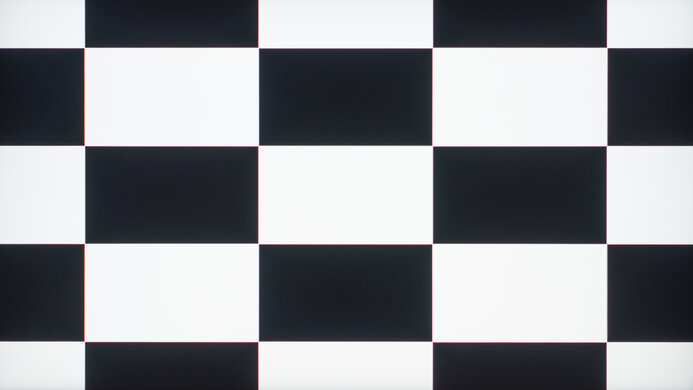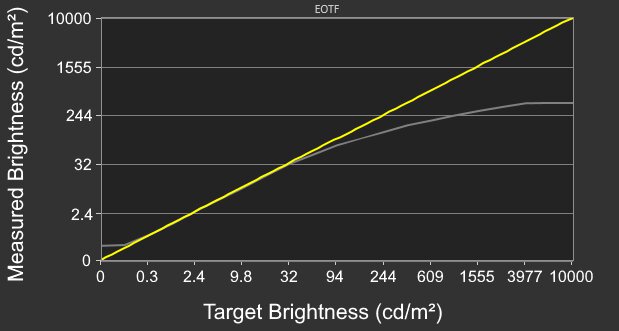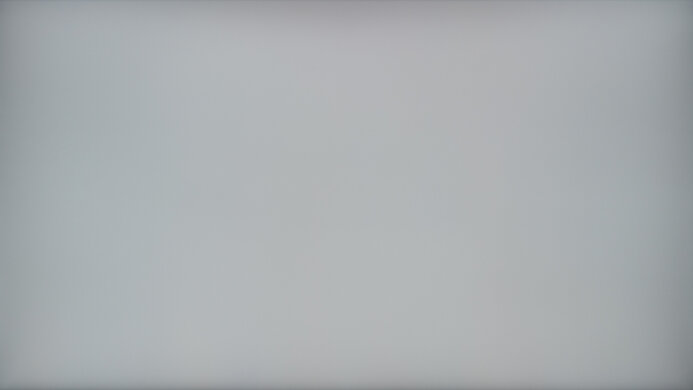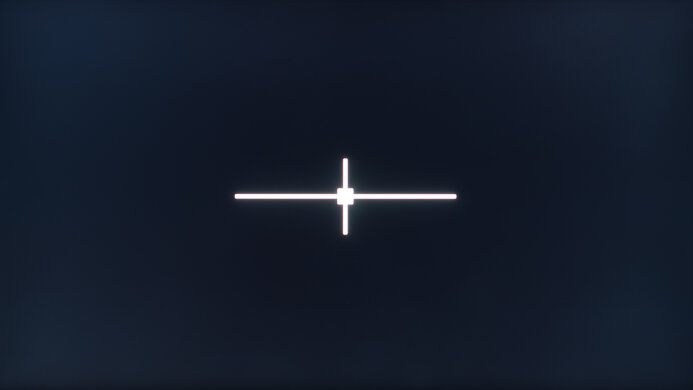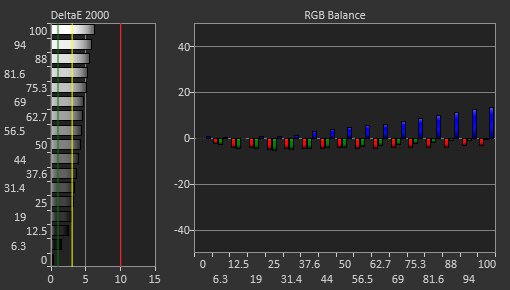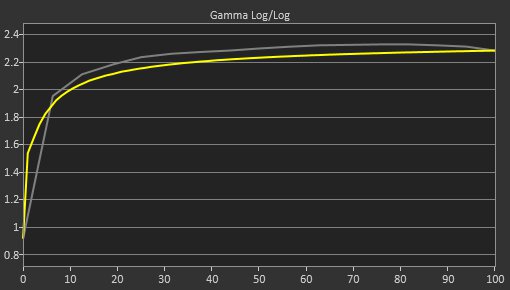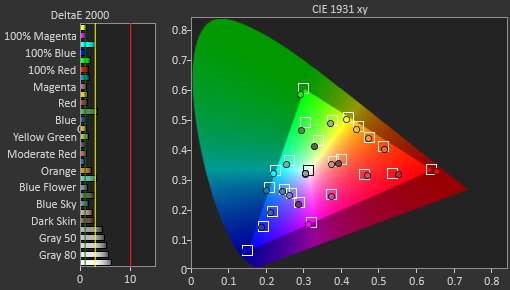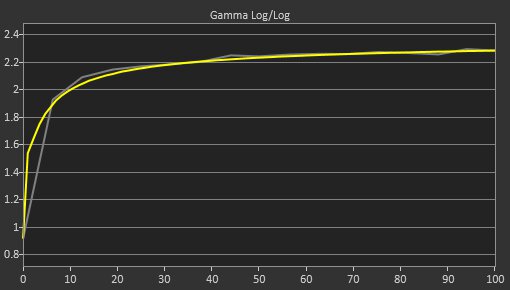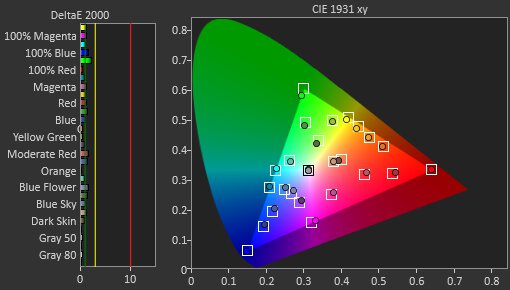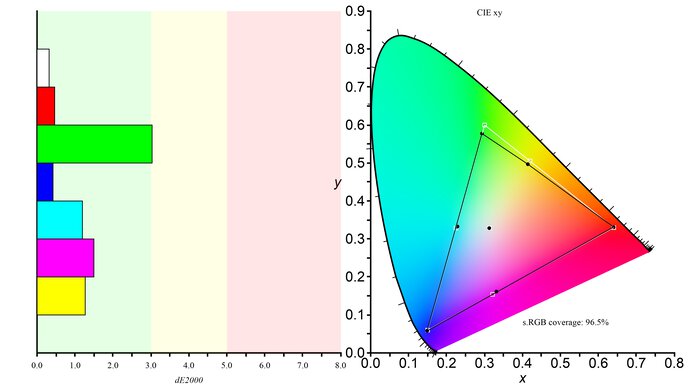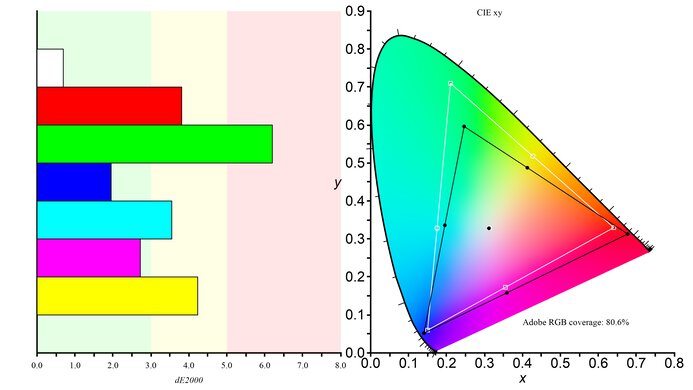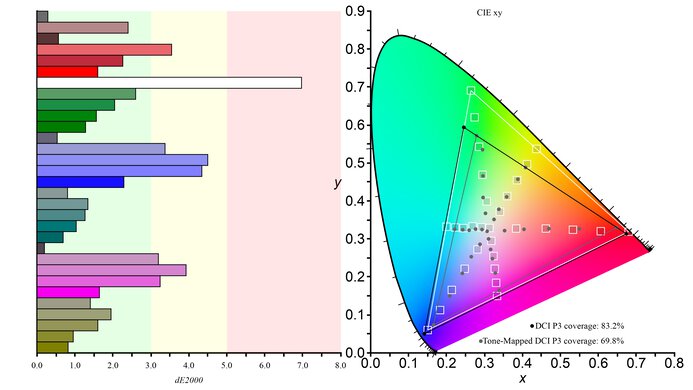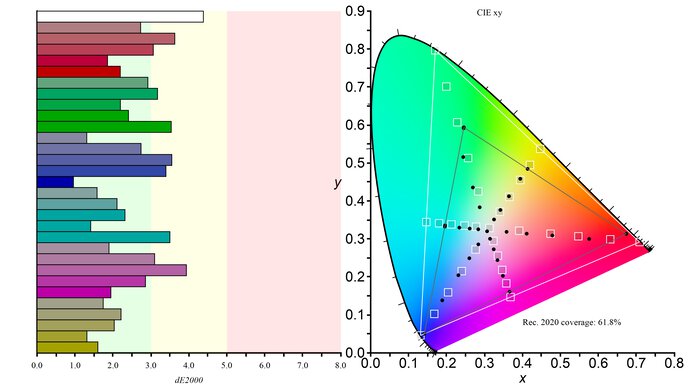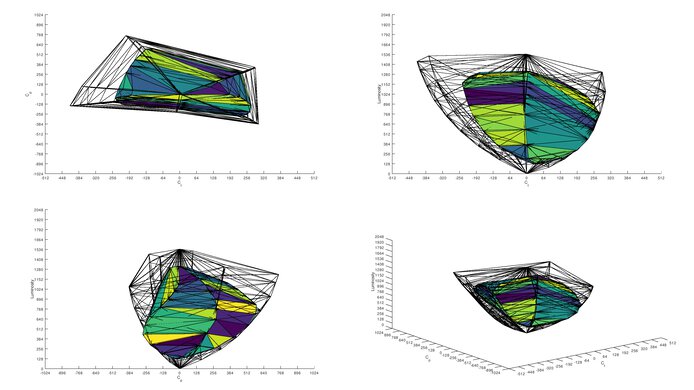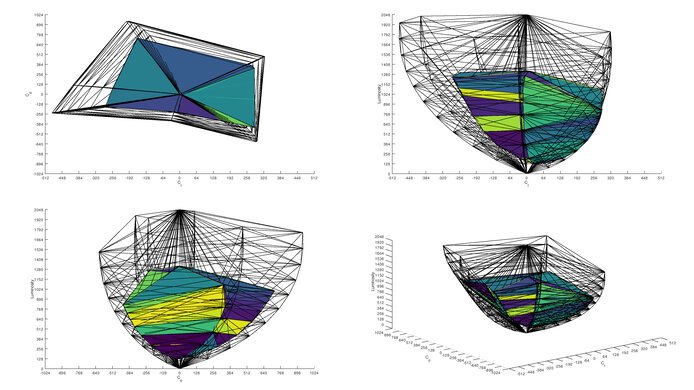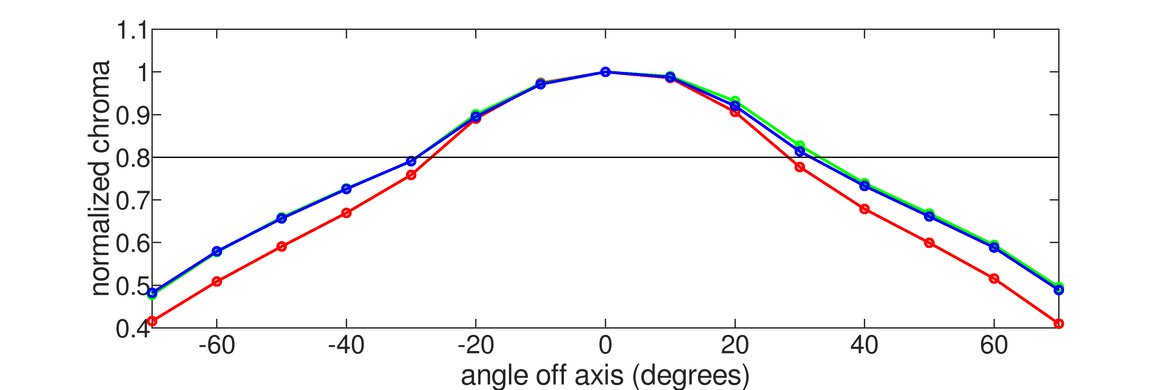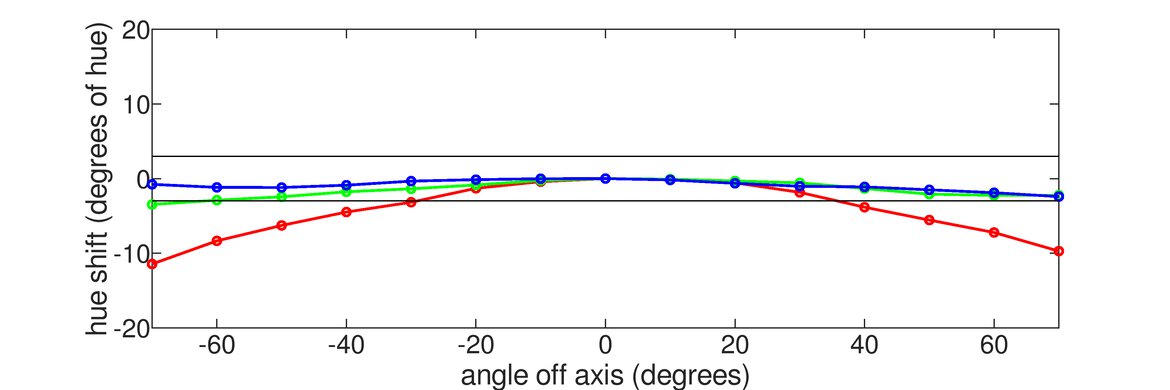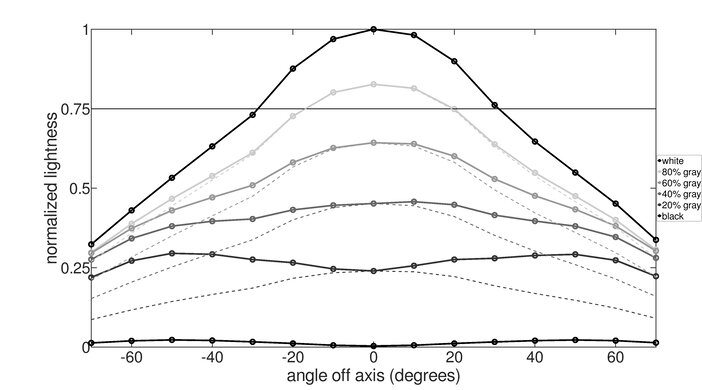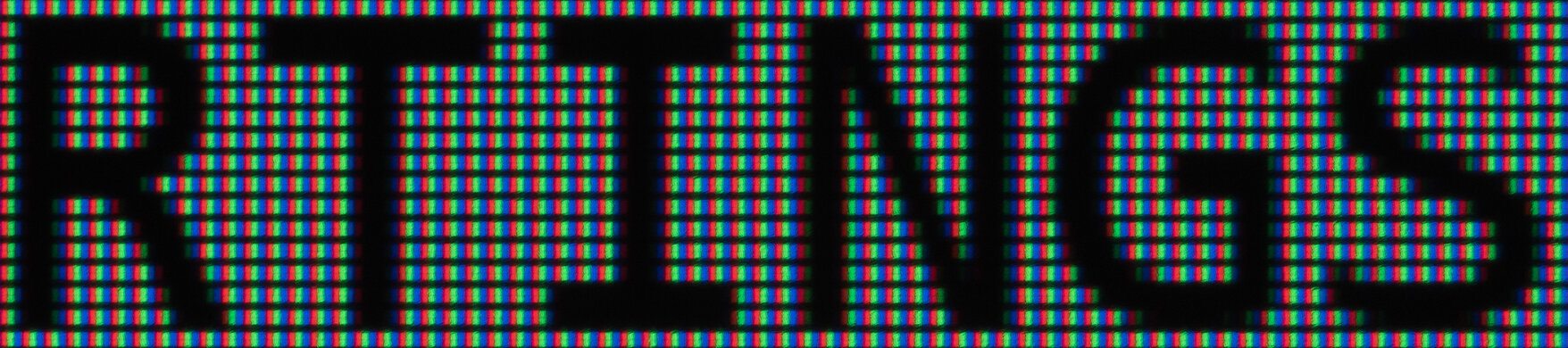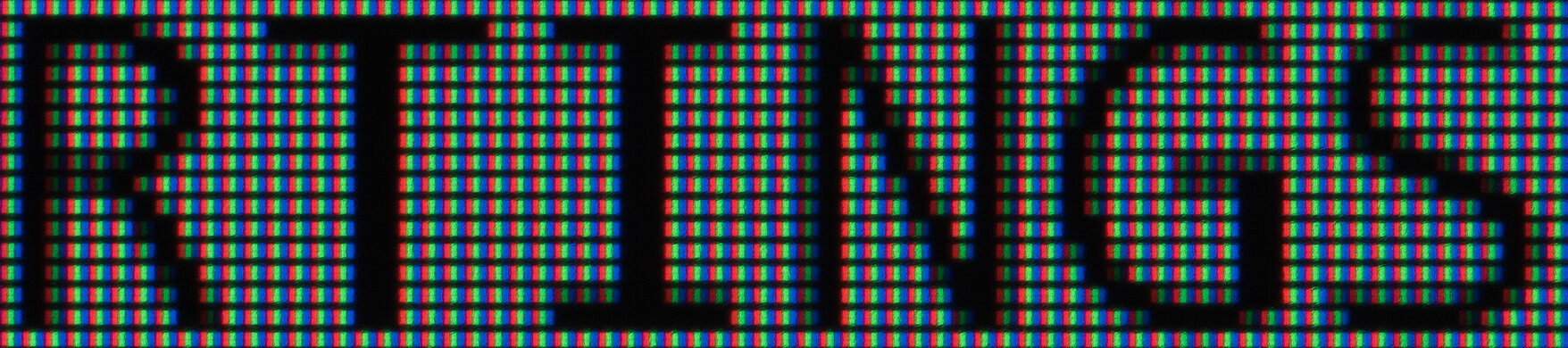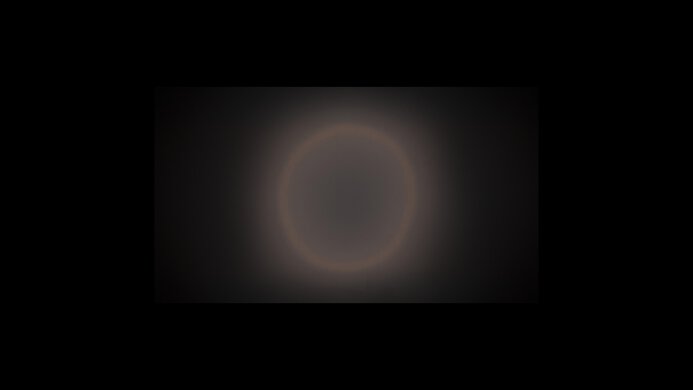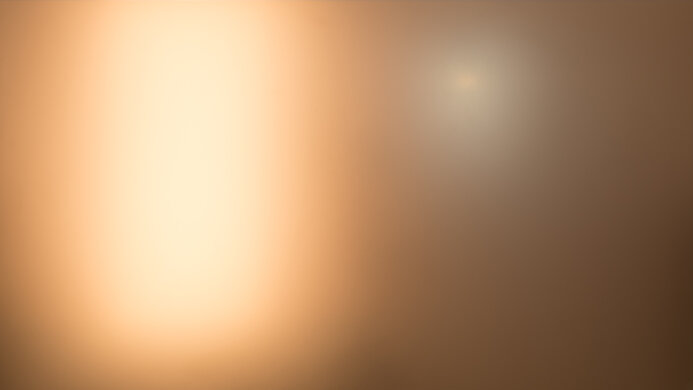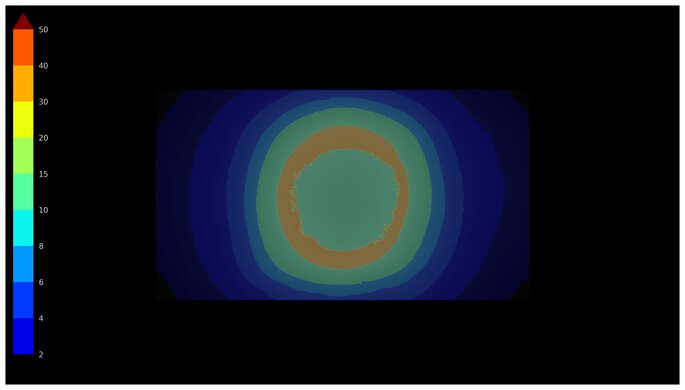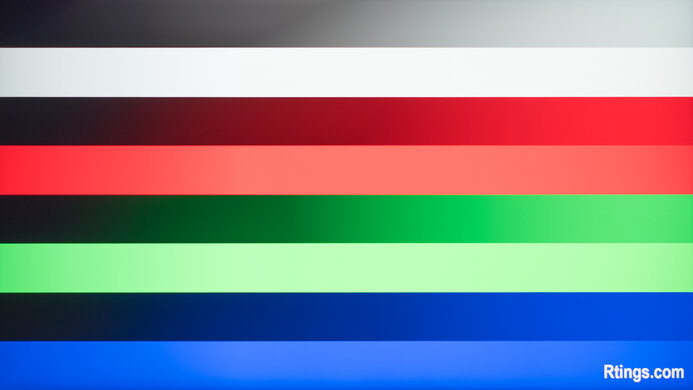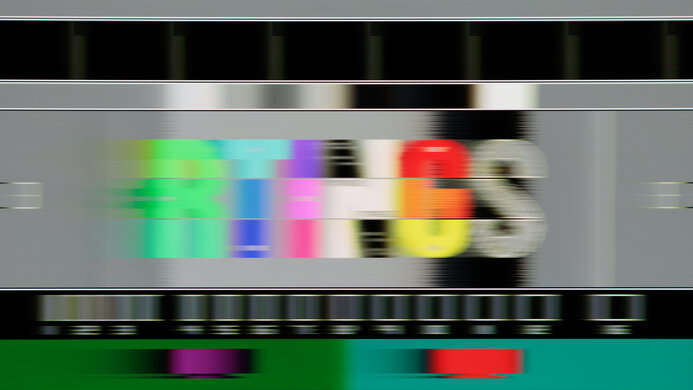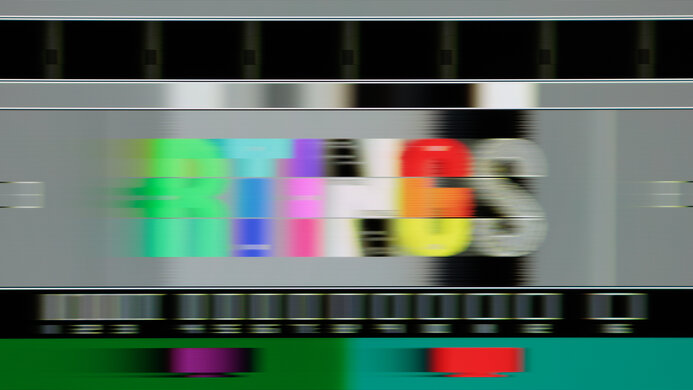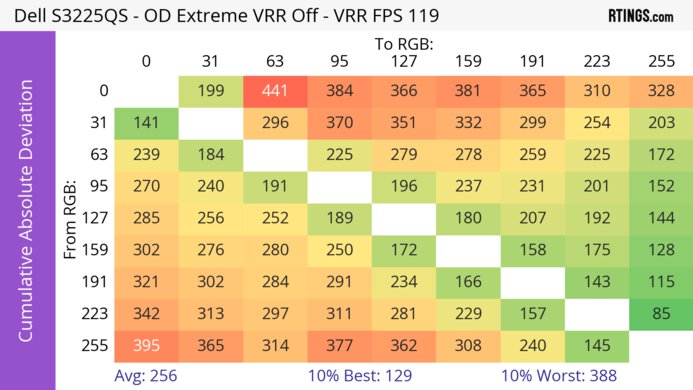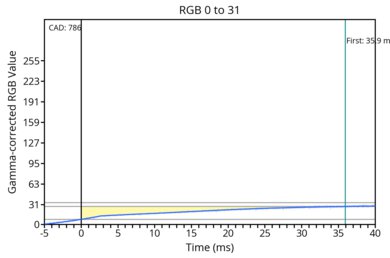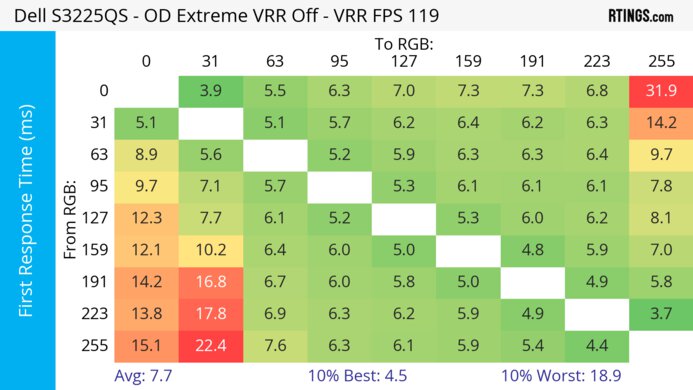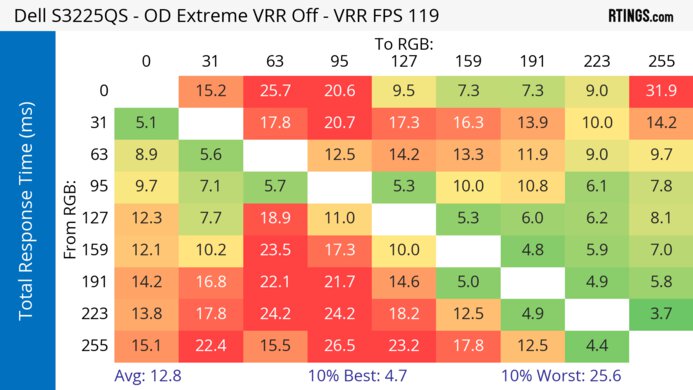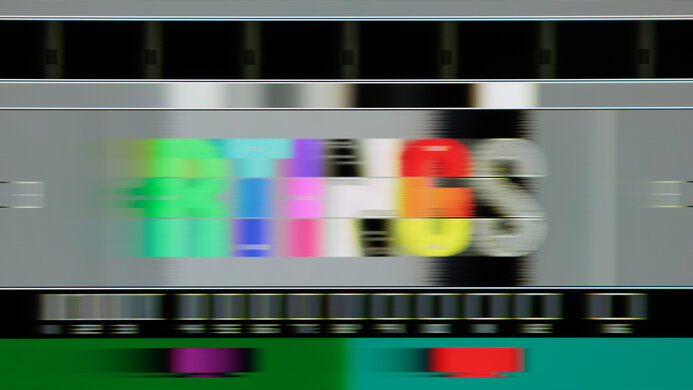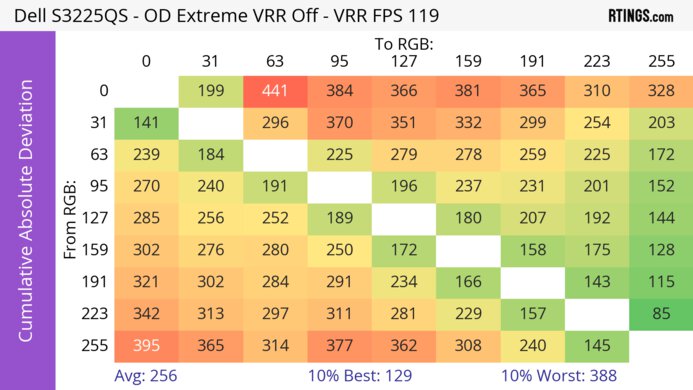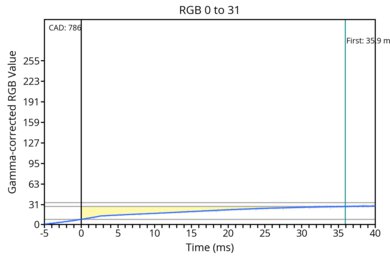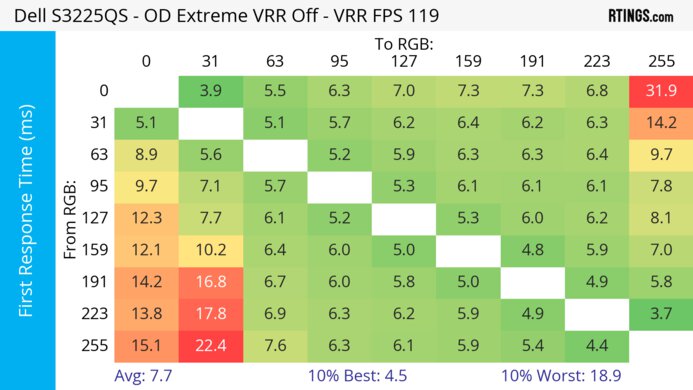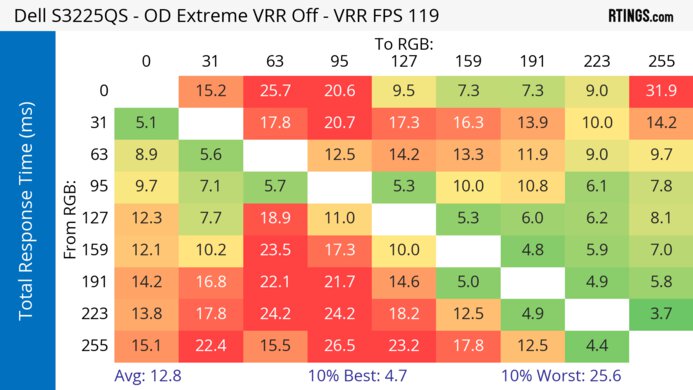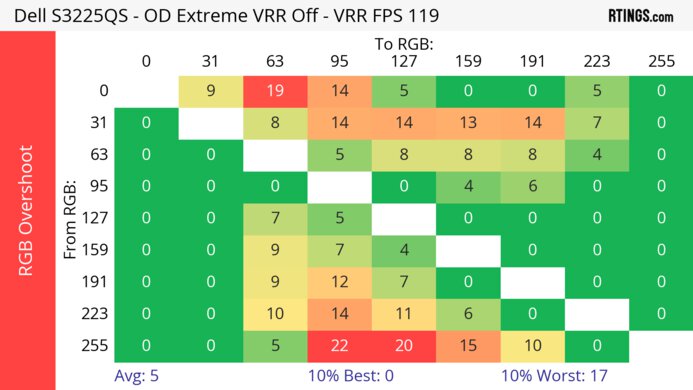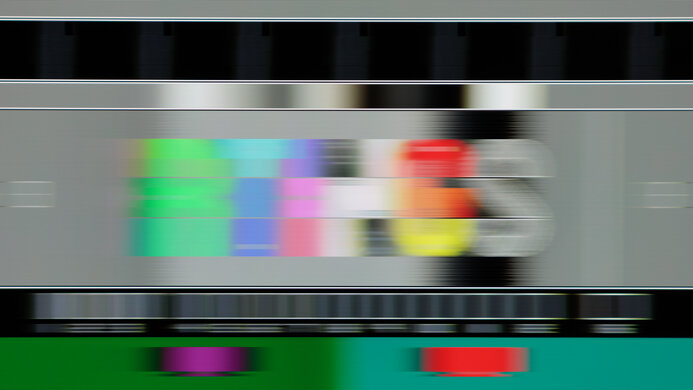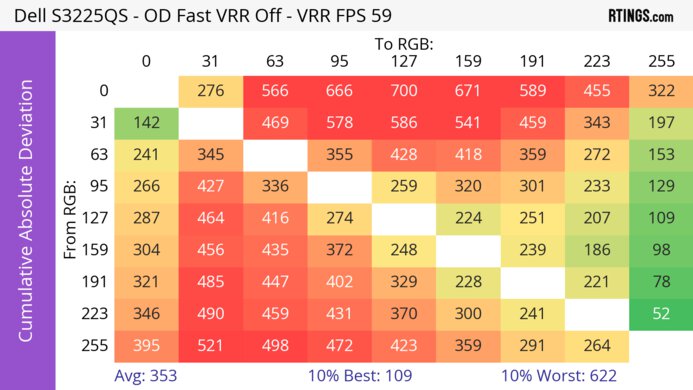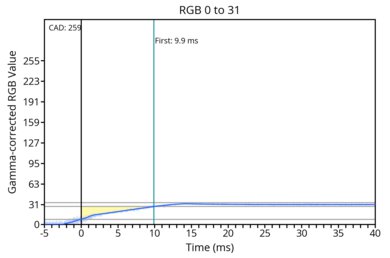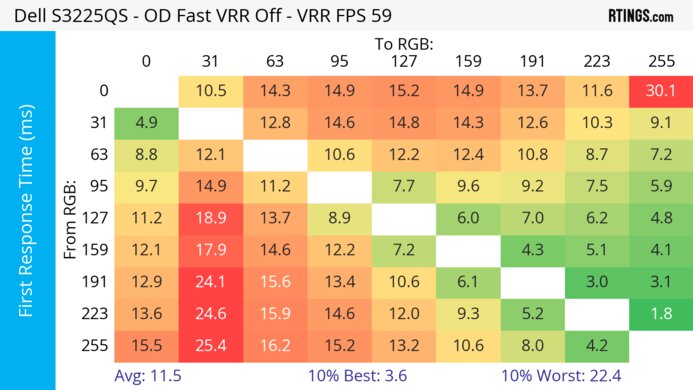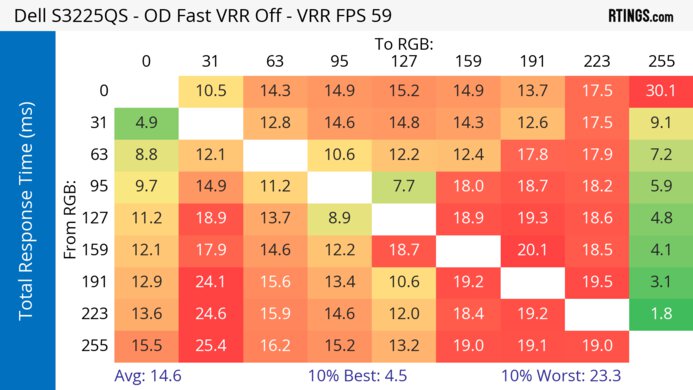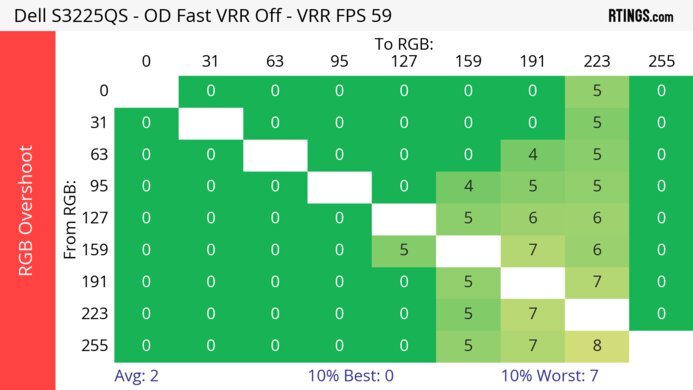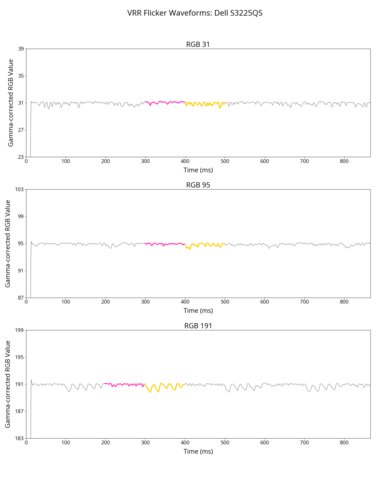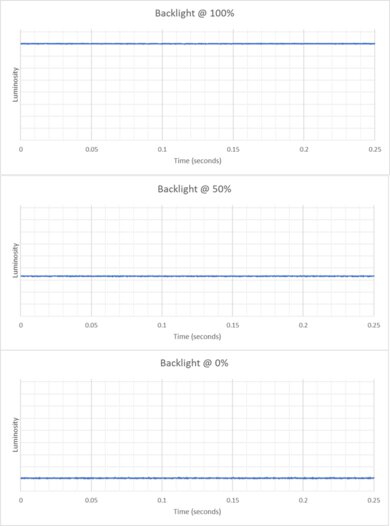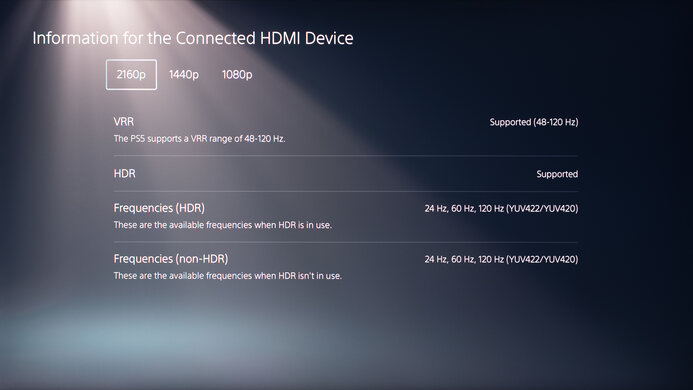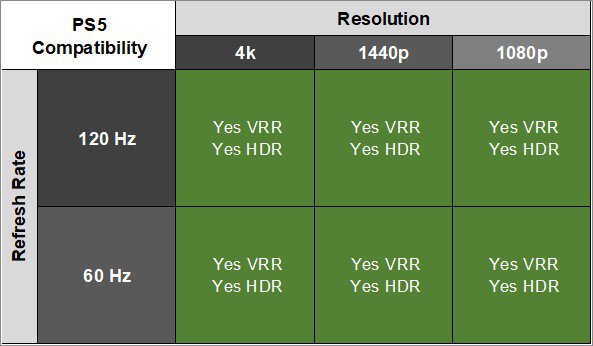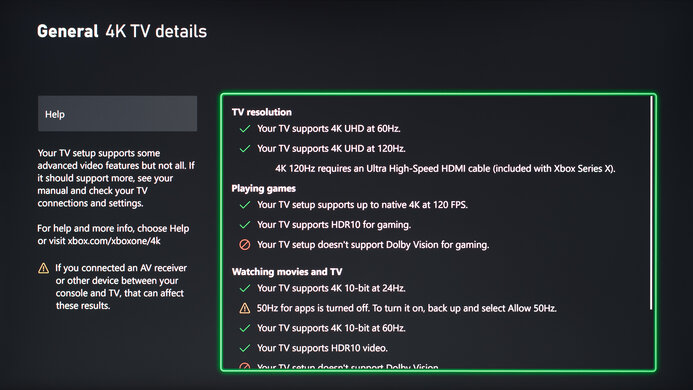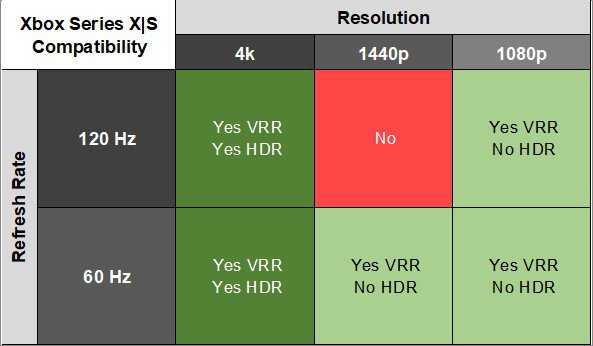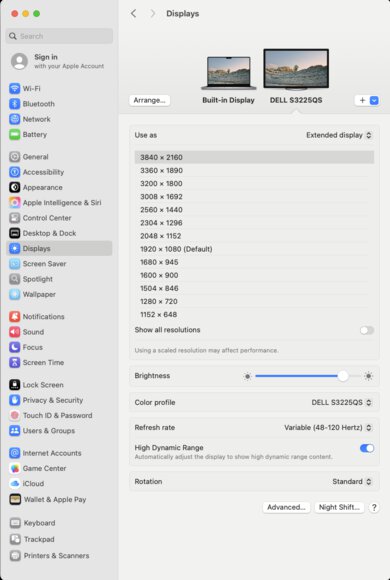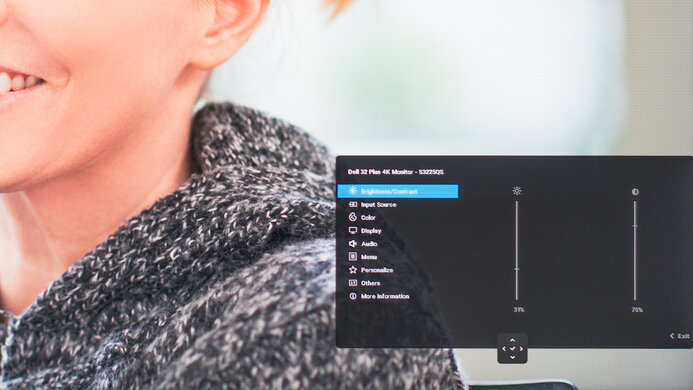The Dell S3225QS is a budget-friendly 32-inch, 4k work monitor. Part of the Dell Plus series, it sits alongside the 27-inch Dell S2725QS, and it's lower-end than the Dell S2725QC, which has extra perks, and the Dell S3225QC, which has more features and a different panel. It replaces the Dell S3221QS, and despite also using a VA panel, it's very different than the older model. It features a flat screen instead of a curved one, and comes with a higher 120Hz refresh rate, along with HDMI 2.1 ports. It also has some features, like an ergonomic stand and built-in speakers, but it lacks a USB hub.
Our Verdict
The Dell S3225QS is okay for PC gaming. Its 120Hz refresh rate is fine for playing games with entry-level PCs, but it leaves those with high-end PCs wanting more. It has low input lag for a responsive feel, but motion looks blurry at any refresh rate, and there's smearing with fast-moving objects. Despite having a high contrast ratio, it still has limited picture quality because it lacks a local dimming feature, fails to make highlights pop, and can't display a wide range of vivid colors.
Low input lag.
Supports all common VRR formats.
High native contrast ratio.
4k resolution with sharp images and text.
Distracting blur and smearing with fast objects.
Limited to 120Hz refresh rate.
Fails to make highlights pop in HDR.
Can't display a wide range of colors in HDR.
The Dell S3225QS is good for console gaming. It supports most signals with a PS5, PS5 Pro, or Xbox Series X|S, except for 1440p @ 120Hz with an Xbox. It has low input lag for a responsive feel, which is great for playing reaction-based games. However, fast-moving objects look blurry as there's distracting smearing at any refresh rate. It's also a poor choice for HDR gaming because it lacks a local dimming feature to improve its contrast ratio, and highlights don't pop in HDR.
Low input lag.
High native contrast ratio.
4k resolution with sharp images and text.
Supports most signals with consoles.
Distracting blur and smearing with fast objects.
Fails to make highlights pop in HDR.
Can't display a wide range of colors in HDR.
The Dell S3225QS is great for office use. The 32-inch screen is big enough to view a few windows at once, and text looks sharp thanks to its 4k resolution. It also gets bright enough to fight some glare in a well-lit office space, but reflections are distracting in a sunny environment. Unfortunately, it's a bad choice for sharing your screen with others because it has narrow viewing angles, and it doesn't swivel at all. It's limited in extra features, too, as it doesn't even have a USB hub.
4k resolution with sharp images and text.
Bright enough to fight some glare.
Big enough screen for multitasking.
Reflections are distracting.
Limited ergonomics.
Narrow viewing angles.
The Dell S3225QS is good for editing, but it has some limitations. The 32-inch, 4k screen makes text and images look sharp, and there's enough space to multitask. It comes with an accurate sRGB mode, but there are still white balance issues that you need to fix with a full calibration. Despite having a high contrast ratio, it lacks a local dimming feature to further deepen blacks. Also, it can't display a wide range of colors for editing content in HDR. Besides that, its narrow viewing angles and limited ergonomics mean that it's hard to share the screen with someone next to you, like a coworker or client.
High native contrast ratio.
4k resolution with sharp images and text.
Bright enough to fight some glare.
Accurate sRGB mode.
Can't display a wide range of colors in HDR.
Limited ergonomics.
Narrow viewing angles.
White balance and color temperature issues before calibration.
The Dell S3225QS has decent brightness. It gets bright enough to fight some glare, but not in a sunny environment. It also fails to make highlights pop in HDR.
Bright enough to fight some glare.
Fails to make highlights pop in HDR.
The Dell S3225QS has a disappointing response time. Motion looks blurry with smearing at any refresh rate.
Distracting blur and smearing with fast objects.
The Dell S3225QS has poor HDR picture quality. Although it has a high native contrast ratio, it doesn't have a local dimming feature to improve picture quality further. It also doesn't display a wide range of vivid colors in HDR.
High native contrast ratio.
Can't display a wide range of colors in HDR.
Lacks a local dimming feature.
The Dell S3225QS is good for SDR. It has a great native contrast ratio to display fairly deep blacks next to bright highlights. It also displays a wide range of colors in SDR.
High native contrast ratio.
The Dell S3225QS has excellent color accuracy. It comes with an accurate sRGB mode that locks colors well to the sRGB color space. However, there are white balance and color temperature issues, so you need to calibrate it for the best accuracy.
Accurate sRGB mode.
White balance and color temperature issues before calibration.
Performance Usages
Changelog
-
Updated Nov 10, 2025:
We clarified that you can remove the plastic clip on the stand.
- Updated Nov 10, 2025: We've converted this review to Test Bench 2.1.1. We removed the Vertical Viewing Angle test.
-
Updated Nov 03, 2025:
We clarified the differences between this monitor and the Dell S3225QC.
-
Updated Sep 30, 2025:
We clarified any differences between this monitor and the Dell S2725QS.
Check Price
Differences Between Sizes And Variants
We bought and tested the 32-inch Dell S3225QS. There are similar 4k, 120Hz models in the Dell Plus lineup, which you can see below, but the results are only valid for the S3225QS.
| Model | Size | Panel Type | USB Ports |
|---|---|---|---|
| S2725QS | 27" | IPS | None |
| S3225QS | 32" | VA | None |
| S3225QC | 32" | QD-OLED | 3x USB-C |
Our unit's label indicates it was manufactured in March 2025. We tested it with firmware M3C101.
Popular Monitor Comparisons
The Dell S3225QS is a budget-friendly 4k, 32-inch monitor. It has the basics for work, like sharp text clarity, a big screen, and good brightness to fight some glare in a well-lit room. However, reflections are still distracting in a sunny environment, which is something to consider if your desk is opposite a sunny window. Its 120Hz refresh rate and HDMI 2.1 bandwidth make it somewhat versatile if you want to connect your console for casual gaming, but it has limited gaming performance due to its slow response time anyway.
Unfortunately, it takes a step back from the older Dell S3221QS in terms of productivity features, as it doesn't have a USB hub, which is disappointing for a work-oriented monitor. It's still something to consider if you're on a tight budget and want a 32-inch, 4k screen, but if your budget allows for it, you're better off spending more on the higher-end Dell U3225QE.
Also see our recommendations for the best monitors for Mac Studio, the best monitors for the Switch 2, and the best monitors under $500.
The Dell U3225QE is a higher-end 4k, 32-inch monitor than the Dell S3225QS. As such, the U3225QE comes with more perks, including a USB hub, which the S3225QS doesn't have, and a KVM switch. The U3225QE also comes with a more ergonomic stand, and it has wider viewing angles that make it easier to share the screen with someone next to you. That said, the U3225QE comes with a price increase, and the S3225QS is still a solid option if you're looking for an entry-level 4k monitor for work.
The Dell S2725QS and the Dell S3225QS are both entry-level 4k productivity monitors. The main difference between them is their size, as the S3225QS offers more screen space to multitask. They also have different panel types, as the S2725QS has an IPS panel with wider viewing angles, while the S3225QS has a VA panel with better contrast. There are some other minor differences between them, like the fact that you can rotate the S2725QS into portrait mode, but they're similar in features and performance otherwise.
The Dell S3225QC is higher-end and better overall than the Dell S3225QS. The main advantage of the S3225QC is its superior picture quality, thanks to its QD-OLED panel, which delivers deep blacks, bright highlights, and vivid colors. The S3225QC also offers better motion handling and features that the S3225QS lacks, such as a USB hub. That said, the main benefit of the S3225QS is that it doesn't risk burn-in with constant exposure to the same static elements over time, like with the S3225QC.
The Dell S2725QC is a slightly higher-end 4k monitor than the Dell S3225QS. The main difference is that the S2725QC has a USB hub to connect your devices, which the S3225QS doesn't have. However, the bigger screen on the S3225QS offers more screen space for multitasking. There are some other minor differences as the S2725QC has wider viewing angles, while the S3225QS has a better contrast ratio for deeper blacks.

We buy and test more than 30 monitors each year, with units that we buy completely on our own, without any cherry-picked units or samples. We put a lot into each unbiased, straight-to-the-point review, and there's a whole process from purchasing to publishing, involving multiple teams and people. We do more than just use the monitor for a week; we use specialized and custom tools to measure various aspects with objective data-based results. We also consider multiple factors before making any recommendations, including the monitor's cost, its performance against the competition, and whether or not it's easy to find.
Test Results

The build quality is mediocre. The plastic materials feel cheap, as the bezels and back panel flex easily. Even the top bezel is slightly warped, resulting in a small bump in the middle of it. One of the bigger downsides is that the screen doesn't keep its position once you adjust it on the stand, so you may need to adjust it a few times to account for this. And the screen isn't level with the stand on our unit, which is disappointing considering it doesn't have swivel adjustment.
The ergonomics are unremarkable. You can only adjust its height and tilt, and although you can rotate it a few degrees in either direction, you can't rotate it into a vertical orientation. The screen doesn't stay in place when you adjust it, though, so you may need to play around with it to find a position that you prefer. The stand comes with a rigid hook for cable management.
The stand prevents most wobble, and it stabilizes quickly even when it does. Plus, the stand doesn't slide easily on a desk.
The thickness measurement is with the height adjustment at its lowest setting, but the total thickness changes depending on the height setting because of the stand's tilt. It measures 6.0 inches (15.2 cm) thick from the screen to the back of the stand at its highest height adjustment. The clip on the stand is rigid and sticks out a bit past the top of the stand, but you can remove it if you prefer.
Though this monitor doesn't have local dimming, we still film these videos so you can compare the backlight performance with a monitor that has local dimming.
Settings
- Preset Mode: Custom Color (calibration)
- Brightness: Max
The SDR brightness is great. It gets bright enough to fight glare in most well-lit rooms, but not if there's the sun or a bright light source directly facing the screen. Luckily, it keeps its brightness consistent across different content.
Settings
- Smart HDR: Desktop
- Brightness: Locked to max
The HDR brightness is okay. It gets bright enough to fight glare in most well-lit rooms, but it doesn't make small highlights pop in HDR. Its PQ EOTF also has a very slow roll-off until its peak brightness, as it preserves details at the cost of not letting highlights get the brightest possible.
The gray uniformity is great. Although the edges are darker than the rest of the screen, there's minimal dirty screen effect in the center. It looks similar with 5% gray, too.
The accuracy in the 'sRGB' Preset Mode before calibration is great. It locks colors well to the sRGB color space, but the color temperature is cold, resulting in a blue tint, and it has white balance issues. Gamma is also a bit off, as most content is darker than intended.
Using the 'sRGB' mode locks the Gain, Offset, Hue, and Saturation settings. You'd have to use the 'Custom Color' mode if you want access to these settings. It's less accurate than 'sRGB,' but still locks colors well to the sRGB color space.
The accuracy after calibration in the 'Custom Color' Preset Mode is fantastic. It fixes most issues, and you have access to all picture settings.
The SDR color gamut is excellent. It displays nearly the full range of colors in the sRGB color space, but has more limited coverage of the Adobe RGB color space. Plus, it oversaturates red and magenta in Adobe RGB.
The Dell 32 Plus 4k Monitor S3225QS has a decent HDR color volume. It displays dark colors well, but really struggles with properly displaying bright colors, especially in the Rec. 2020 color space.
The horizontal viewing angle is poor. The image quickly washes out from the sides, so it's a bad choice for sharing your screen with someone next to you. The edges also look washed out if you sit too close to the screen.
The text clarity is fantastic. Text looks sharp and using Windows ClearType (top photo) helps make letters look bolder. These photos are in Windows 10, and you can also see them in Windows 11 with ClearType on and with ClearType off.
Due to the monitor's slow response time, there's noticeable smearing with text when scrolling through webpages or documents. It's more noticeable with white text on a dark background than with black text on a white background.
The direct reflection handling isn't bad. Despite having a matte coating that spreads light out, it still has some mirror-like reflections.
The Dell 32 Plus 4k Monitor S3225QS does an excellent job at retaining low black levels in a bright room.
Your computer needs to support HDMI 2.1 bandwidth to get a 120Hz refresh rate with a 4k signal, otherwise it's limited to 60Hz with 8-bit signals or 30Hz with 10-bit signals.
NVIDIA - G-SYNC Compatibility
Connection
VRR Min
VRR Max
DisplayPort
<20Hz
120Hz
HDMI
<20Hz
120Hz
AMD - FreeSync
Connection
VRR Min
VRR Max
DisplayPort
<20Hz
120Hz
HDMI
<20Hz
120Hz
The Dell 32 Plus 4k Monitor also supports HDMI Forum VRR.
The Dell 32 Plus 4k Monitor S3225QS has disappointing motion handling across its VRR range. There's blur and smearing with fast-moving objects at any refresh rate. Although all three Response Time overdrive settings perform badly, 'Normal' and 'Fast' are better than 'Extreme' at low refresh rates.
The refresh rate compliance is poor. Its response time isn't fast enough to make full-color transitions before the monitor draws the next frame with any refresh rate.
The CAD at the max refresh rate of 120Hz is mediocre. There's blur and smearing with fast-moving objects on any of the Response Time overdrive settings, and 'Extreme' has some inverse ghosting. That said, motion looks better with VRR off than with it on.
The CAD at 120Hz is mediocre. There's blur and smearing with fast-moving objects on any of the Response Time overdrive settings, and 'Extreme' has some inverse ghosting. That said, motion looks better with VRR off than with it on.
The CAD at 60Hz is poor. Motion is blurry with fast-moving objects, and there's smearing, too. Unlike at 120Hz, motion is the same whether you have VRR on or off. Although all the Response Time settings perform terribly, 'Fast' has the lowest CAD out of the three.
This monitor doesn't have an optional backlight strobing feature to reduce persistence blur.
This monitor has minimal VRR flicker, especially for a VA panel. There's a bit of flicker towards the edges of the screen in dark scenes, but it's hard to notice unless you're specifically looking for it. However, because of the monitor's narrow viewing angles, the edges look washed out if you aren't directly looking at them, making this flicker even harder to see.
The Dell 32 Plus S3225QS has low input lag for a responsive feel at any refresh rate.
This monitor doesn't support 1440p @ 120Hz at all with an Xbox Series X|S, even when using the console's HDMI override setting. All other signals work without issue, but keep in mind that the Xbox only supports HDR with 4k signals, which isn't a limitation of the monitor.
The monitor's lack of audio output is disappointing if you wanted to connect speakers or headphones directly to it. It at least has built-in speakers, though.
Tested with: M2 MacBook Pro (Sequoia 15.5)
| Connection | HDMI 2.1 | USB-C to DP |
|---|---|---|
| Max Refresh Rate | 120Hz | 120Hz |
| VRR Range | 48-120Hz | 48-120Hz |
| HDR | Yes | Yes |
The monitor works well with macOS, and there aren't any obvious issues. If you're using a MacBook, the 'Desktop' Smart HDR mode looks closest to the laptop's picture quality, but colors are undersaturated and less accurate in HDR than SDR. No matter how you connect to the MacBook, you can close the lid and continue working on the monitor provided that the MacBook is connected to power. Without that, the laptop goes to sleep. When you reopen the lid or wake the laptop up from sleep, windows return to their original positions.
The built-in speakers sound good for monitor speakers and there are different Audio Profile modes to choose from, including a 'Custom Audio' mode for EQ tuning. Other features include:
- Aspect Ratio: Allows you to switch between 16:9 and 4:3 aspect ratios.
- Dark Stabilizer: Adjusts the black level so that it's easier to see opponents in dark scenes.
- ComfortView Plus: Although not a setting, it's advertised to reduce blue light by default.
- Shortcut Key Personalization: Lets you assign shortcuts to the joystick on the back of the monitor.